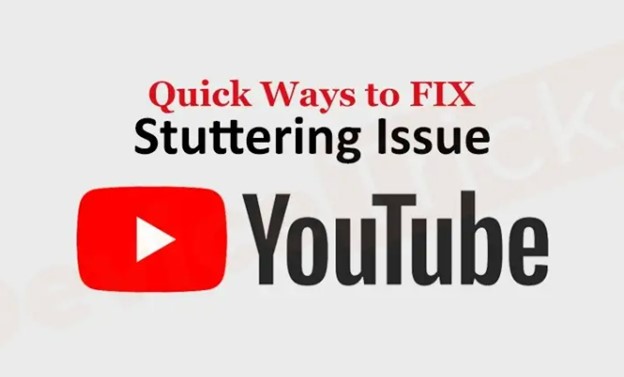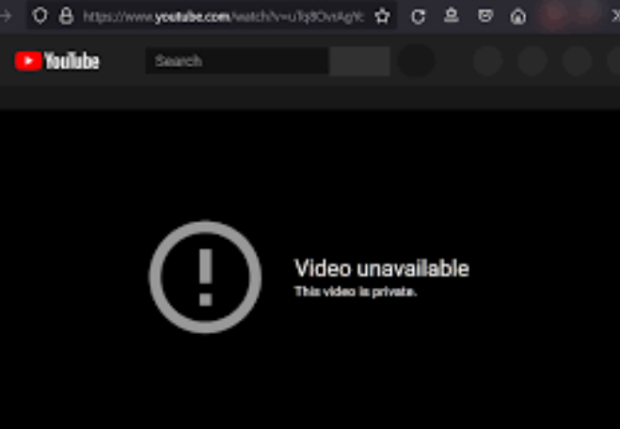How to Solve Youtube Videos Freezing Issues
If you’re facing YouTube corrupt videos or they’re freezing, opt for 4DDiG Video Repair to fix it.
Gone are the days when people used to turn on the TV as soon as they got home. Now, it’s replaced with handheld devices and computers that provide daily entertainment via platforms like YouTube. It’s one of the top video content sites in the world, and still growing day by day.
However, sometimes things don’t turn out to be in your favour, as it may make your experience annoying when you face a YouTube video freezing issue. It’s the most annoying thing that could happen to you while having dinner when a YouTube video freezing but audio continues.
If you’re also facing a similar situation while watching YouTube videos, here are the top 7 ways to fix YouTube video freezing. Let’s begin!

Part 1: Why Are My YouTube Videos Freezing but Still Playing?
There’s no definite or one-word answer to why YouTube video freezing issues occur. There can be multiple reasons that can interfere with the normal functionality of YouTube on your device and disrupt your YouTube video-watching experience.
YouTube video freezing issues can happen when the browser has accumulated cookies and caches. They affect your browsing experience and hence cause “YouTube videos freezing”. This problem can also be caused by suspicious 3rd party extensions installed on the browser.
Installing outdated graphics drivers can also be why the YouTube videos freeze, but the audio continues. Or, you’ve installed the updated drivers, which are corrupted by viruses or malware.
YouTube needs a stable Internet connection to stream video. Depending on your preferred video quality, ensure enough internet speed to play the video. Poor quality internet speed can miss the visuals in the video and cause “YouTube video freezing but the audio continues”.
☺️ Other Related Guide You May Like: How to Fix YouTube Problem with Server 400 Error [Best 6 Ways]
Part 2: How to Fix Youtube Videos Freezing?
As mentioned earlier, the YouTube video freezing issue is common and can be resolved easily with simple troubleshooting methods. We’ve outlined the various fixes below.
Way 1: Solve YouTube Videos Freezing via 4DDiG Video Repair
You may be watching a YouTube video that particularly freezes due to being old or corrupted portions. You need a solution to fix only one video in which visuals freeze, not for all YouTube videos. However, video repair is a complex and complicated process.
Based on the smart algorithms, the 4DDiG Video Repair tool can help repair such videos with the help of AI. It automatically identifies and fixes sound distortion, pixelation, and freezing issues. Along with that, you can also elevate the video quality up to 8K.
With the help of the 4DDiG Video Repair tool, you can give life to your old childhood grainy videos with distorted visuals or sound. And you don’t even have to think about the formats you need; it supports all the existing video formats.
Secure Download
Secure Download
-
Run 4DDiG File Repair on your PC. Click the 'Corrupted File Repair' tab on the left side and choose 'Video Repaie’.

-
Tap "Add Videos" and you can choose multiple corrupted video files from your computer.

-
After you added the damaged videos, click the "Repair All" button to initiate the repair process. Wait for a while till the repair is complete. Now you can preview the repaired videos by clicking the "View Results" button.

-
Now you can preview the repaired videos by clicking the "Preview" button. Finally, export the fixed YouTube videos via the "Save All" button at the bottom right.

Way 2: Check If Your Internet Connection Is Well
When you’re experiencing YouTube videos freezing, the first thing to ensure is that your internet connection is offering enough internet speed to play your preferred quality videos. Other users may be connected to the network and doing things affecting the speed.
You can use the internet speed checkers to know the internet speed of your connection. You can search about them online and test the speed. If the measured speed exceeds a few Mb/s, other issues are causing freezing videos.
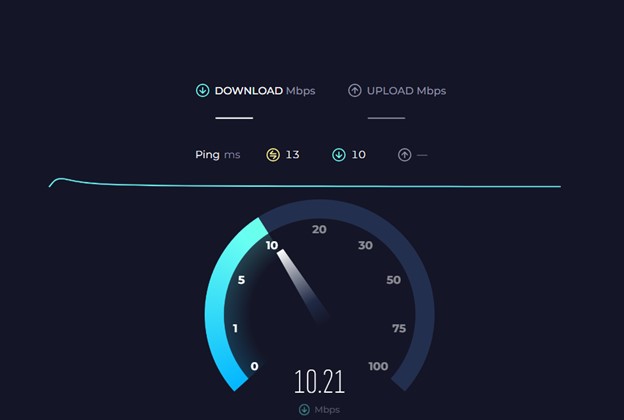
Way 3: Clear Cache on Browser
Chrome saves cache files in order to load the Chrome pages faster. This helps you access the pages faster and improves your browsing experience. But, when it gets full, it starts affecting the browsing experience and may cause an issue with YouTube videos freezing. Try clearing the accumulated caches on the browser to fix this issue.
- Click the three dots in the top right corner of your Google Chrome.
- A drop-down menu will open. Scroll down >> More Tools >> Clear Browsing Data.
-
Select the Advanced Tab, and select cookies and cache boxes to remove.

Part 3: What Else to Fix Youtube Videos Freezing?
If your YouTube videos are still freezing after applying all the above fixes, try advanced-level troubleshooting methods.
Way 1: Disable All Extensions of Browser
Browser add-ons or Extensions help you personalize your browsing experience. But sometimes, they can do the opposite by conflicting with the browser's normal functionality. Sometimes, they can also interfere with YouTube and may cause YouTube videos to freeze. Turn off all extensions on the browser, and see if the YouTube videos play smoothly.
Here are the steps to turn off all extensions on a browser:
- Click on the three dots on the top right corner of the chrome screen.
- Go to the Extension >> Manage Extensions.
-
Here, you’ll see all the extensions available on your browser. Click on the toggle to disable them one by one.

- Try if YouTube videos are playing smoothly now after turning off all the extensions on the browser/add-ons.
Way 2: Restart Your PC
Sometimes, there’s only a minor software bug or glitch in the OS disrupting the features of a program. Restarting the computer usually fixes these bugs/glitches easily by reloading the operating system and programs. Restart your computer and check if YouTube videos work.
Go to the Start Menu >> click the Power button >> choose Restart.
Way 3: Update Browser to Latest Version
An outdated browser can cause issues like “YouTube video freezing, but audio continues”. The browser settings may be correct, but the integrations with sites like YouTube might not align. Check if newer updates are available for the browser and update it.
- Click the three dots in the right corner to open the drop-down menu.
- Hover the cursor over the Help >> select About Google Chrome.
- Google Chrome will automatically search for the newer updates and install them.
Way 4: Update Your Graphics Card Driver
If updating the browser didn’t fix the “youtube video freezes”, the graphics card drivers probably are corrupted or outdated. Graphics card drivers are necessary for the computer to communicate with the hardware. It builds the communication bridge with the software and hardware of the computer and shows the media on the screen.
Corrupted or outdated drivers can cause YouTube videos to freeze. Go to the GPU manufacturer's website and look for the newer updates. Download and install the updated version, and restart the computer.
Alternatively, you can also update the graphics card drivers from the device manager. Follow the steps below for this:
- Go to the Start Menu and search Device Manager—Double-click on it to open it.
- Here, you’ll see many options. Locate the graphics card driver and right-click on it.
-
Select the update option, and it’ll search for newer updates.

Part 4: People Also Ask
Q 1: How Do I Get Rid of YouTube Freeze?
If you’re on a computer, make sure you’re using the latest browser version. Turn off the recently installed extensions on the browser or even deactivate them to verify if any are causing the issue. Restarting your PC is also an effective troubleshooting method to resolve bugs and glitches in the OS.
Q 2: Why Is YouTube Not Working Properly on Chrome?
YouTube can stop working properly on Chrome, and users may face “YouTube videos freezing” issues for various reasons. Chrome accesses the browsing data such as caches and cookies files for sites. They can interfere with the YouTube operations.
Q 3: Why Is YouTube Buffering with the Fast Internet?
YouTube has the feature to adjust the video quality based on the internet speed automatically. If the internet is too slow, it’ll automatically select the video quality as the lowest. Besides, if you’re facing buffering issues with YouTube, ensure you’re not using the VPN.
Concluding Thoughts
YouTube video freezing is a common problem occurring on any device or browser for various reasons. In this guide, we provided all the best and tested methods to fix the “youtube video freezes but audio continues” issue. However, if you’re facing YouTube corrupt videos or they’re grainy, opt for 4DDiG Video Repair to fix it. It’s a smart tool to elevate video quality and repair related issues.


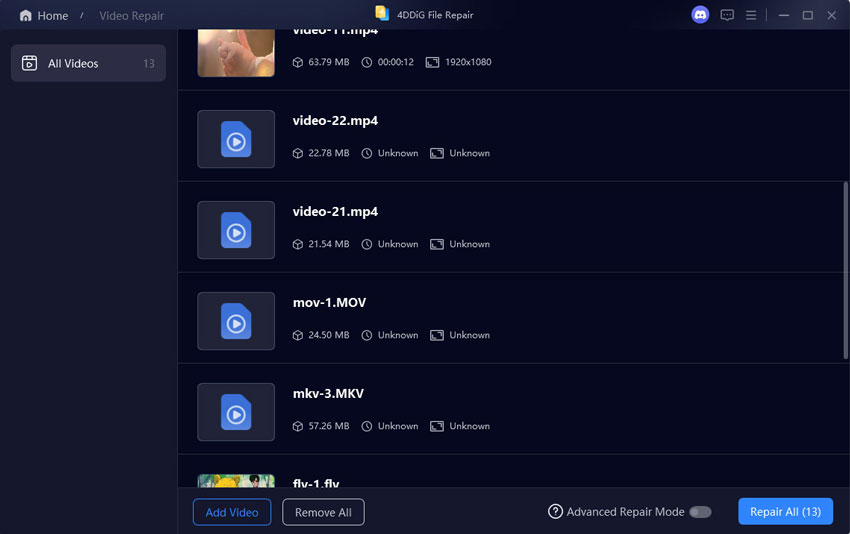
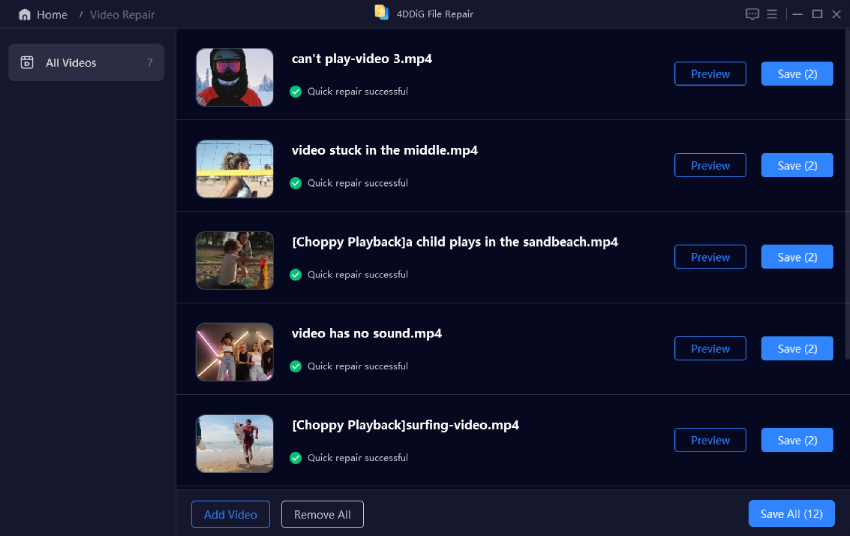
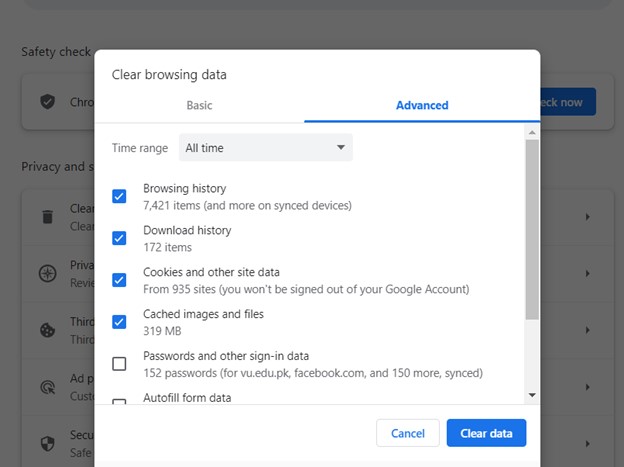
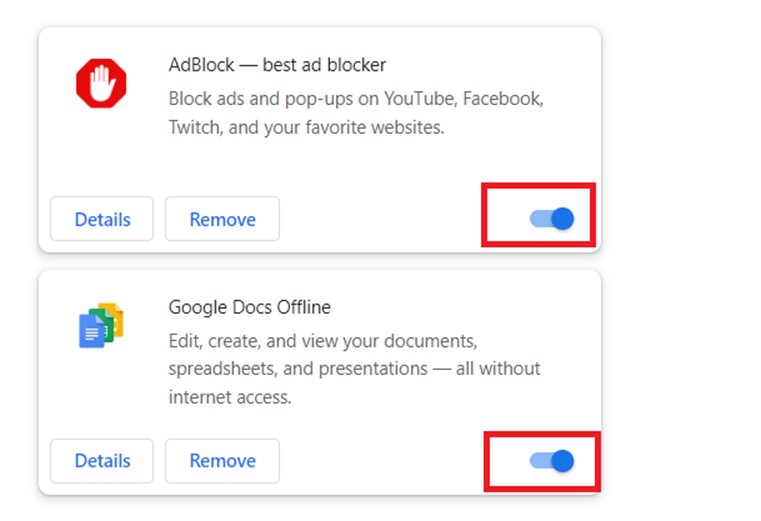
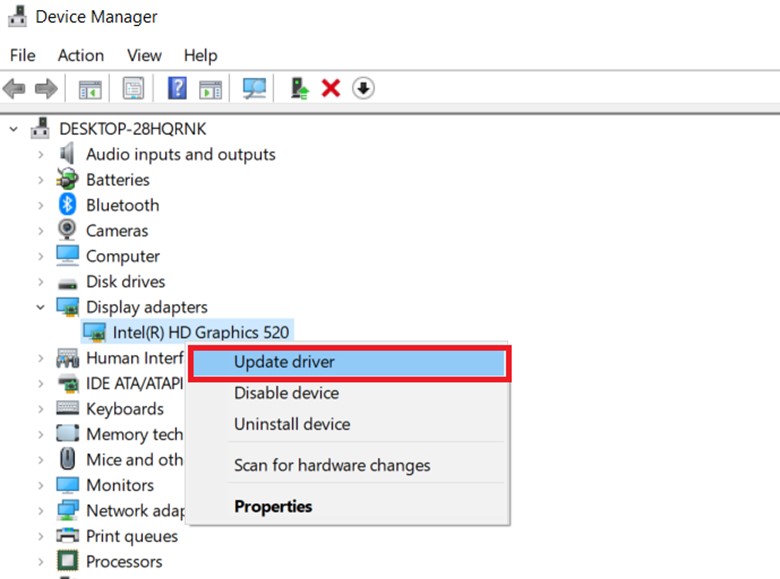
 ChatGPT
ChatGPT
 Perplexity
Perplexity
 Google AI Mode
Google AI Mode
 Grok
Grok