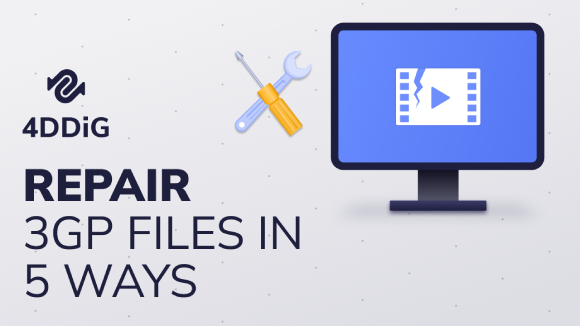How to Safely Scan and Repair Virus-Infected Video Files in 2026
Repairing virus-infected video files is crucial to prevent data loss, protect your privacy, and maintain your device’s integrity. Video files, including MP4 and MKV formats, can become infected through malicious downloads, unsafe USB drives, or corrupted media players. This guide provides a comprehensive, safe, and effective method to detect, scan, and repair compromised video file, ensuring your data remains secure and your system unharmed.
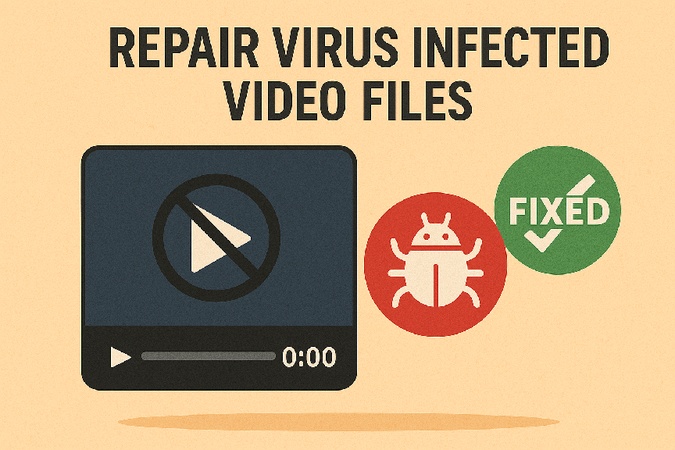
Part 1. Can a Video File (MP4, MKV, etc.) Really Contain Viruses & Why?
Yes, video files like MP4, MKV, AVI, or WMV can harbor viruses, though they are not inherently executable like software. Malware exploits vulnerabilities in media players or codecs, embedding malicious code within the file or its metadata.
Common reasons video files get infected include:
- Files downloaded from unverified sources, such as torrents or shady websites, may bundle malware or hidden executables (.exe, .scr) disguised to look like video files.
- Clicking a video link on a compromised website might trigger automatic downloads of infected files.
- Cybercriminals can exploit vulnerabilities in media players or codecs to inject harmful code into the file’s metadata or stream headers.
- Clicking links disguised as video files may trigger malware downloads or execute harmful scripts.
- Some files are falsely labeled as MP4 or MKV, but they’re actually executable malware files with misleading icons and file extensions.
Understanding these risks highlights the importance of vigilance when downloading or playing video files from unknown sources.
Part 2. How to Tell If a Video File Has Malware?
Detecting malware in video files is crucial to preventing system damage. Here’s how to identify and scan for infections:
1. Signs of infection
Look for these red flags that indicate a video file may be infected:
- Your media player crashes, freezes, displays errors, or behaves abnormally when opening the file.
- Abnormally large or small file sizes for the video’s length may indicate tampering.
- Your device becomes sluggish, shows redirects or unexpected pop-ups after playing the video.
- Unusual processes start running in Task Manager after opening the file.
- The file prompts you to install unknown software or codecs to play it.
- Check properties for irregular creation dates, sources, or file extensions.
2. How to Scan a Video File for Virus (Trusted Recommendations)
Even if a file appears harmless, always scan it before opening. Use trusted antivirus and malware detection tools to check its integrity. Here are some reliable options:
- Malwarebytes: Excellent for detecting and removing malware disguised in media files, with a user-friendly interface.
- Bitdefender: Offers robust real-time protection and deep file scanning.
- Kaspersky: Lightweight and accurate for both known and emerging threats.
- Windows Defender: Free, built-in option for Windows users with reliable scanning, frequently updated.
- ClamAV: Open-source tool for advanced users, especially on Linux systems.
- VirusTotal: Free online scanner that checks a file against multiple antivirus engines
To scan, right-click the file and select “Scan with [Antivirus Software]”. Or, upload the file to VirusTotal for a multi-engine scan.
Part 3. How to Remove Virus from Video File Safely
If you’ve confirmed or suspect that a video file is infected, follow these steps to safely remove malware and repair the file without compromising your device or data:
-
Move it to a separate, non-networked folder or external drive to isolate the file infected by virus. Please never open the file until it’s cleared by antivirus software.
-
Use one of the recommended antivirus tools (e.g., Malwarebytes, Bitdefender) to perform a thorough scan of the file and your system. Select “Deep Scan” or “Custom Scan” to target the specific file or folder.
-
Let the antivirus quarantine the file if flagged. If it can’t be cleaned, delete it.
If possible, restore the original video from a clean backup.
-
If the file is corrupted but non-malicious, use file repair tools like VLC Media Player’s built-in repair feature or third-party software (e.g., 4DDiG Video Repair).
What If the File Is Suspicious but Not Flagged?
If antivirus scans don’t detect anything but you still suspect foul play:
- Do not play the file directly.
- Use a virtual machine or sandbox tool (e.g., Sandboxie or Windows Sandbox) to open and inspect it safely.
- Confirm the file’s origin. If downloaded from an untrusted source, delete it. Re-download the video from an official or verified source.
- Advanced users can inspect file headers or use tools like PEStudio or ExifTool to examine metadata and hidden elements.
Part 4. How to Repair Virus-Infected Video Files [Stepwise Guide]
After successfully removing viruses from your video files, you may find that the infection has corrupted the video data itself, making files unplayable or partially damaged. Here are three proven methods to repair virus-infected video files and restore them to working condition.
1. Use Professional Video Repair Software (4DDiG Video Repair)
Professional video repair software offers the most comprehensive solution for restoring virus-infected video files on Windows 10/11 or macOS systems. When you need to repair virus-infected video files from your computer, dedicated tools like 4DDiG Video Repair software provide advanced algorithms specifically designed to handle severe corruption caused by malware attacks with high success rates. This professional tool supports multiple formats, including MP4, MOV, MKV, AVI, and more files that have been damaged by malware infections.
Secure Download
Secure Download
-
Install and fire up the 4DDiG File Repair executable on PC or Mac. Then choose the left-side “Corrupted File Repair” tab and tap on the “Video Repair” section.

-
In the Video Repair dialog, upload the virus-removed but corrupted videos through the “Add Videos” button or dragging them to 4DDiG.

-
After uploading, initiate the virus-infected videos by pressing the “Repair All” button at the bottom right.

Tips:
If the above Quick Repair fails, proceed to tap “Advanced Repair” next to the video file. Just follow the on-screen instructions and import a video sample as required to increase the success rate.
-
Wait for the repair process to complete. Once done, tap “Preview” to check the fixed effect. If the videos can play normally, export them through the “Save” or “Save All” button.

2. Use VLC Media Player’s Repair Function for AVI
VLC Media Player, a free and open-source tool, includes a built-in repair function ideal for fixing corrupted AVI files, often caused by malware. This method is cost-effective for users seeking to repair virus-infected video files free of charge.
-
Download VLC Media Player from videolan.org if not already installed.
-
Open VLC, go to “Tools” > “Preferences” > “Input / Codecs”.
-
Under the “Damaged or incomplete AVI file” tab. select “Always Fix” from its drop-down menu.
-
Open the virus-cleaned but corrupted AVI file in VLC. The player will attempt to fix structural issues automatically during playback.

3. Repair Virus-Infected Video Files Online
For a quick, no-installation solution, the 4DDiG Free Online Video Repair Tool allows users to repair virus-cleaned and corrupted video files directly in a browser. This tool supports MP4, MOV, and other formats, making it convenient for minor repairs.
-
Visit the official free online video tool website of 4DDiG and click “Upload Files” to add the videos that you need to restore after removing virus.

-
Once you added those videos, this web-based video repair gadget will automatically start fixing those files.
-
When finished, you can click the Play button on the right to preview the fixed result. Then tap “Save” to download those videos.

Part 5. People Also Ask about Virus Infected File Repair
Q1: Can MKV files have viruses?
Yes, MKV files can contain viruses. MKV is a video container format and doesn’t execute code on its own. However, malware can embed itself in the file’s metadata, codecs, or scripts, exploiting vulnerabilities in media players. Always download MKV files from trusted sources and scan them with antivirus software like Malwarebytes or Bitdefender before opening.
Q2: Can viruses be downloaded with MP4?
Yes, MP4 files can carry viruses despite being primarily video containers. While less common than executable file infections, MP4 malware represents a growing threat as attackers develop more sophisticated embedding techniques. It's important to only open video files from trusted sources and keep your player updated.
Q3: Are YouTube videos safe from viruses?
Watching YouTube videos is generally safe, as videos are streamed, not downloaded, reducing the risk of viruses. Also, Google implements multiple security measures that protect viewers from malicious content. However, clicking suspicious links in video descriptions or ads can lead to malware. Use an ad-blocker and avoid unverified links to stay safe.
Q4: Can a Discord video give you a virus?
Yes, videos shared on Discord can contain viruses if uploaded from malicious sources. Avoid downloading or playing videos from unknown users or servers. Scan any downloaded files with antivirus software before opening them to prevent infection.
Q5: Can downloading videos cause viruses
Yes, downloading videos from unverified or shady websites can expose your system to viruses. These files may include bundled malware or exploit flaws in your media software. To stay safe, download videos only from reputable sites and scan all files with a reliable antivirus tool.
Conclusion
Now you might figured out how to safely repairi virus-infected video files . It is essential to protect your data and device. By using trusted tools like 4DDiG Video Repair, VLC Media Player, or 4DDiG’s online tool, you can recover corrupted videos while mitigating malware risks. Always scan files with reliable antivirus software and download from reputable sources. Follow the steps outlined to restore your videos securely, ensuring peace of mind and safeguarding your digital content.
Secure Download
Secure Download
💡 Summarize with AI:
You May Also Like
- Home >>
- Video Error >>
- How to Safely Scan and Repair Virus-Infected Video Files in 2026




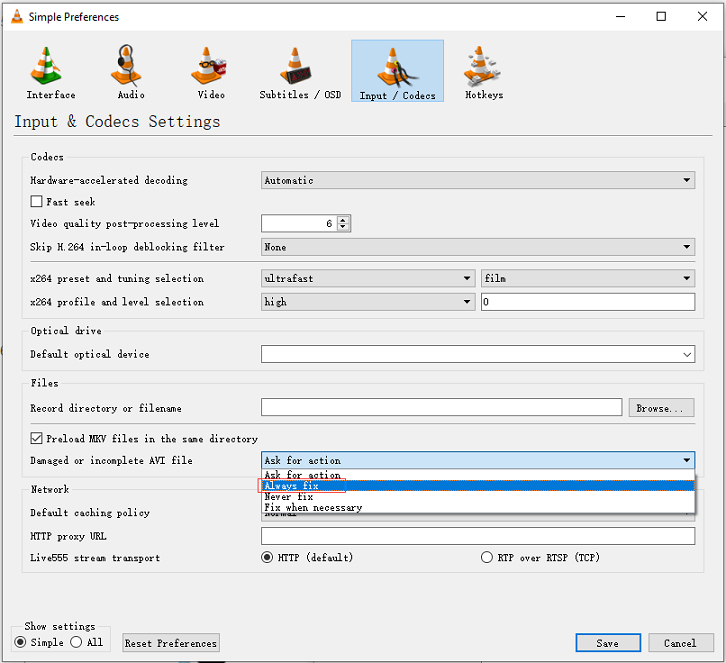
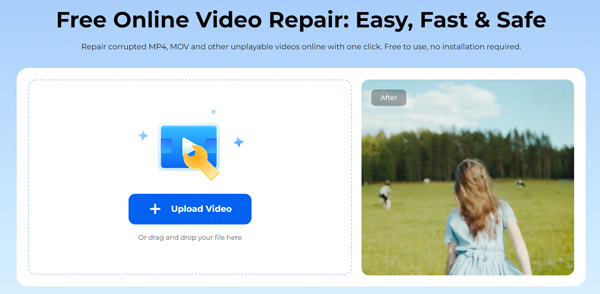
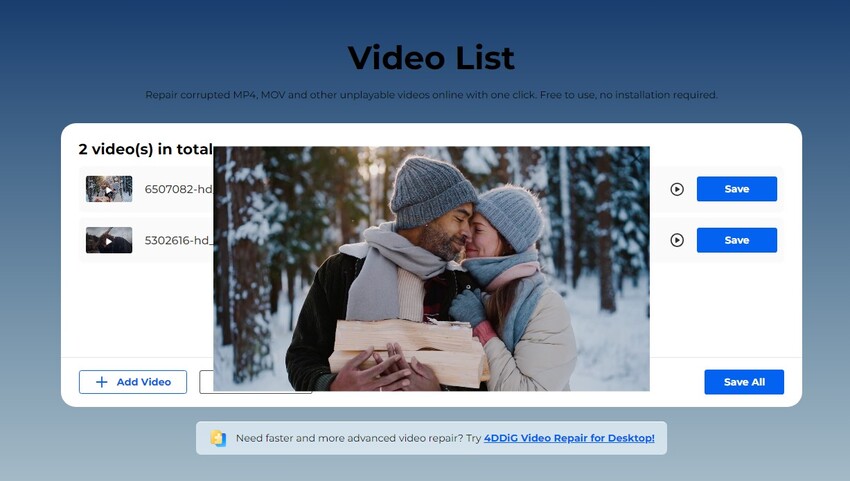
 ChatGPT
ChatGPT
 Perplexity
Perplexity
 Google AI Mode
Google AI Mode
 Grok
Grok