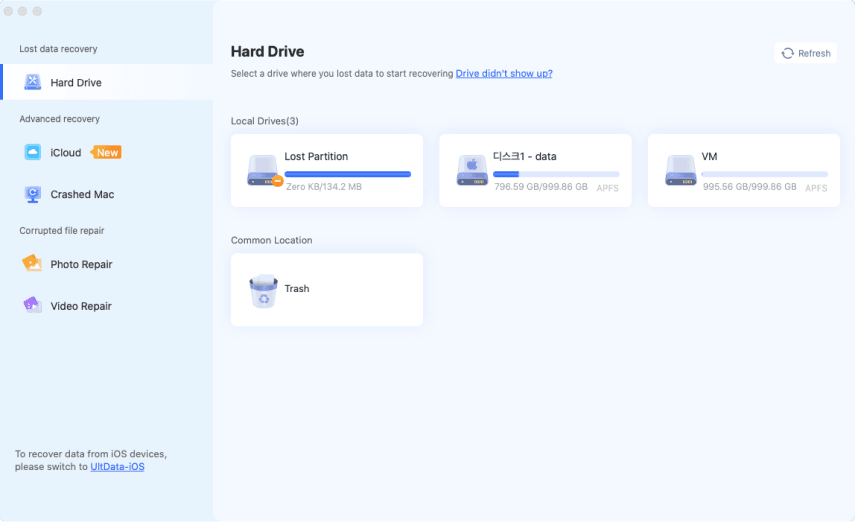How to Repair MPEG/MPG Files Easily in 2026 (Free Tools, AI, & Online Fixes!)
Nothing’s more frustrating than a corrupted MPEG/MPG file refusing to play, whether you’re a video editor, archivist, or casual user. From choppy playback to unreadable files, MPEG video repair challenges can derail your projects. This guide offers comprehensive solutions to repair MPEG/ MPG files, from free tools to AI-powered fixes. Discover how to restore your videos effortlessly, ensuring seamless playback for all users.
Part 1. What Is MPEG or MPG Video File?
MPEG and MPG are two common file extensions used for digital video formats developed by the Moving Picture Experts Group.
⭕ What Does MPEG Stand For?
MPEG stands for Moving Picture Experts Group, the organization behind standardized compression techniques for audio and video.
⭕ MPEG vs. MPG: What’s the Difference?
- MPEG is the full file extension (e.g., .mpeg)
- MPG is a shortened version often used for legacy compatibility
- Both typically refer to the same video format
⭕ MPEG-1, MPEG-2, MPEG-4 Explained:
- MPEG-1: Used for VCDs and early video formats
- MPEG-2: Standard for DVDs and digital TV broadcasting
- MPEG-4: More modern and efficient, often seen in .mp4 files
⭕ Compatibility:
- MPEG/MPG files are widely supported by:
- VLC Media Player
- Windows Media Player
- Final Cut Pro / Adobe Premiere
- Legacy hardware (DVD players, older cameras)
Part 2. Why MPG/MPEG Video Files Get Corrupted
Corrupted MPG/MPEG files can disrupt playback, editing, or archiving, leaving users frustrated. Recognizing the signs and causes of corruption is key to finding the right fix.
Signs Your MPG/MPEG File Needs Repair
- Playback Issues: Choppy or stuttering video, frozen frames, or a black screen.
- Audio Problems: Missing audio, out-of-sync sound, or distorted audio.
- Error Messages: Media players display errors like “file format not supported” or “cannot read file.”
- Incomplete Playback: The video stops abruptly or skips sections.
- Visual Artifacts: Pixelation, green/purple glitches, or distorted visuals.
Possible Reasons for MPG/MPEG File Corruption
- Incomplete Downloads or Transfers: Interruptions during downloading or transferring MPG files (e.g., sudden power loss or network issues) can damage the file structure.
- Storage Device Issues: Saving MPG files on failing hard drives, corrupted SD cards, or faulty USB drives can lead to data loss or corruption.
- Codec Incompatibility: Outdated or missing codecs (e.g., MPEG-2 decoder) on your device or player can prevent proper playback.
- Improper Editing/Compression: Abruptly closing video editing software or using incompatible compression settings can corrupt MPG files.
- Virus or Malware: Malicious software can alter or damage MPG file data, rendering it unplayable.
- Hardware Failures: Issues like a malfunctioning graphics card or corrupted storage media can introduce errors during video recording or playback.
- File Conversion Errors: Converting MPG files to other formats using unreliable tools can result in corrupted or unreadable files.
Understanding these causes helps pinpoint the best approach to repair MPEG files, whether through free tools, conversions, or advanced AI solutions.
Part 3. Best Way to Repair Corrupted MPEG/MPG Video Files with AI [for Heavy Corruption]
For lightly damaged files, a simple re-encoding or conversion might help. But for severely corrupted videos, you’ll need more than just a media player. This is where 4DDiG Video Repair comes in. It is a powerful, AI-driven video repair tool designed to restore deeply damaged MPEG and MPG files that other tools can’t fix. This tool also supports other popular formats like MP4, MOV, AVI, and FLV, ensuring versatility for all users.
Secure Download
Secure Download
✅ Why 4DDiG Video Repair Stands Out:
- Supports MPEG, MPG, and 10+ other formats like MP4, MOV, AVI, and MKV
- Uses AI technology to reconstruct missing or damaged frames
- Handles audio desync, pixelation, freezing, and no-sound issues
- Offers both Quick Repair and Advanced Repair modes
- High success rate even with severely corrupted video files
Here’s how to repair corrupted MPEG, MPG, even MPEG-4 video files using 4DDiG:
-
After installing the 4DDiG File Repair executable, open it and go to “Corrupted File Repair” > “Video Repair”.

-
Drag those corrupted MPEG or MPG-coded files to 4DDiG. Alternatively, choose “Add Videos” to select and upload those video files.

-
Afterward, tap “Repair All” to quick fix all added MPEG or MPG videos in batch. It is worth mentioning that, if your video files are corrupted heavily, proceed with the “Advanced Repair” feature and import a sample video for reference to improve the success rate.

-
Wait for a minute. You can watch and check repaired videos from “Preview” and store them through “Save All”.

Part 4. Free/Quick Ways to Repair MPEG/MPG Files
Not every corrupted video file needs an advanced AI tool. Here are three additional methods to repair or salvage MPG/MPEG video files quickly and for free.
1. Repair MPEG-4 Video Files Online
Currently, no online tools directly support repairing MPG or MPEG files (MPEG-1 or MPEG-2 formats) due to their legacy nature and complex structure. However, if your video is in the related MPEG-4 format (commonly saved as .mp4), you can use the 4DDiG Free Online Video Repair Tool to fix corrupted MP4 or MOV files. This tool is ideal for quick, no-installation repairs with a user-friendly interface.
-
Visit the 4DDiG Free Online Video Repair Tool.
-
Upload your corrupted MP4 (MPEG-4) file by clicking the “Upload Video” button.

Allow the tool to analyze and repair the file automatically.
-
Preview the repaired video and download it if the quality is satisfactory.

2. Use FFmpeg to Repair MPG or MPEG
FFmpeg, a powerful open-source command-line tool, is a go-to .mpg/.mpeg repair freeware for fixing corrupted MPG or MPEG files. It can repair damaged file headers, re-encode streams, or convert files to resolve playback issues. It is ideal for tech savvies.
-
Install FFmpeg via a package manager and open it with Terminal or Command Prompt.
-
Navigate to the folder containing your MPG file using cd (e.g., cd ~/Desktop).
-
Run Repair Command: Use the following command to fix corruption by copying the video and audio streams: ffmpeg -i input.mpg -c:v copy -c:a copy -f mpeg output.mpg
-
Replace input.mpg with your corrupted file’s name and output.mpg with the desired output name.
-
Play the output.mpg file in a media player like VLC to verify the fix.
-
If the file still doesn’t play, convert it to MP4 for broader compatibility:
3. Convert MPG to MP4 in VLC
Converting a corrupted MPG file to MP4 using VLC Media Player can bypass minor corruption and compatibility issues, as MP4 is more widely supported. VLC Media Player offers an accessible approach to resolving MPG file issues through format conversion, effectively creating a repaired copy in a more compatible format. This method works particularly well when dealing with compatibility problems rather than severe file corruption.
-
Launch VLC Media Player. Access the "Media" menu and select "Convert/Save" from the dropdown options.
-
Click "+Add" and browse to your problematic MPG file. Once done, choose "Convert/Save" at the dialog bottom.

-
Select “Video – H.264 + MP3 (MP4)” profile from the format dropdown menu next to Profile.
-
Configure destination folder and output filename. Then click "Start" to begin the conversion process.

People Also Ask about MPEG/MPG File Repair
Q1: What program opens MPG files?
MPG files can be opened with media players like VLC Media Player (free, supports MPEG-1/2/4), Windows Media Player, QuickTime, or MPC-HC. VLC is the most reliable mpg player due to its broad codec support and cross-platform compatibility.
Q2: What is the recovery software for MPEG files?
Reliable MPEG recovery tools include:
- 4DDiG Video Repair (AI-powered for heavy corruption)
- FFmpeg (open-source for structural fixes)
- VLC (conversion-based fixes)
Q3: Is MPEG obsolete?
MPEG-1 and MPEG-2 (used in MPG files) are considered legacy formats, largely replaced by MPEG-4 (MP4) for streaming and modern devices. However, MPG files are still used in DVDs, archiving, and some broadcasting systems, so they’re not entirely obsolete.
Q4: What is the best way of fixing MPEG-TS in MP4 container?
To fix MPEG-TS (Transport Stream) in an MP4 container, use FFmpeg to remux the file: ffmpeg -i input.ts -c:v copy -c:a copy -f mp4 output.mp4. For severe corruption, try 4DDiG Video Repair’s Advanced Repair mode for AI-driven fixes.
Q5: Whats the difference between audio AAC and MPEG?
AAC (Advanced Audio Coding) is an audio codec within the MPEG-4 standard, offering better compression and quality than MP3 (MPEG-1 Audio Layer III). MPEG refers to a family of standards (including video and audio), while AAC is a specific audio format used in MPEG-4.
Conclusion
Repairing MPG or MPEG file s corrupted doesn't have to be complicated. From quick fixes using VLC and FFmpeg to powerful AI tools like 4DDiG Video Repair, there’s a solution for every scenario. Whether you're dealing with minor playback glitches or heavy corruption, this guide has you covered with free, online, and professional options to restore your videos and avoid data loss.
Secure Download
Secure Download
💡 Summarize with AI:
You May Also Like
- Home >>
- Video Error >>
- How to Repair MPEG/MPG Files Easily in 2026 (Free Tools, AI, & Online Fixes!)




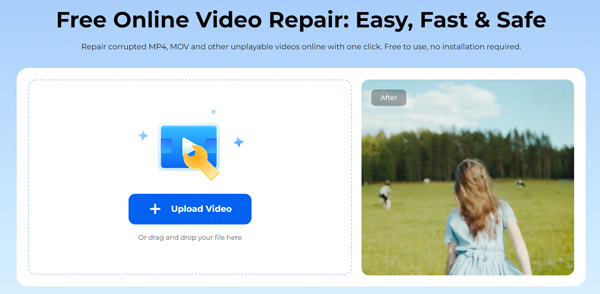
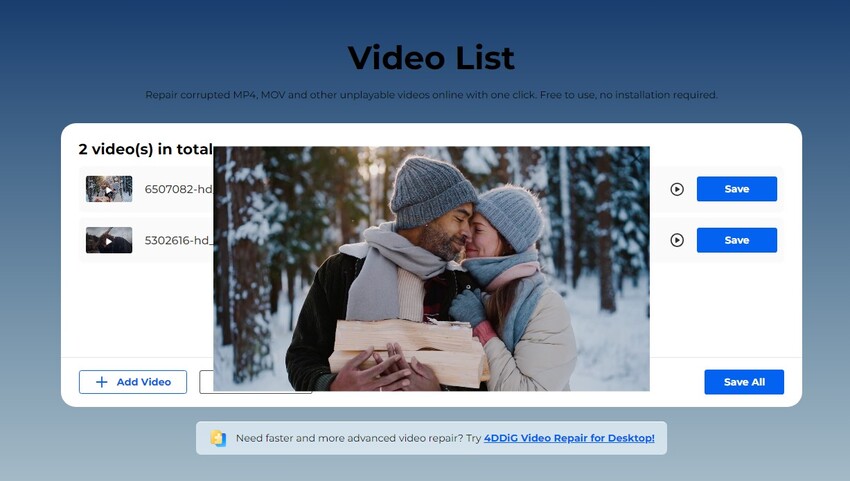


 ChatGPT
ChatGPT
 Perplexity
Perplexity
 Google AI Mode
Google AI Mode
 Grok
Grok