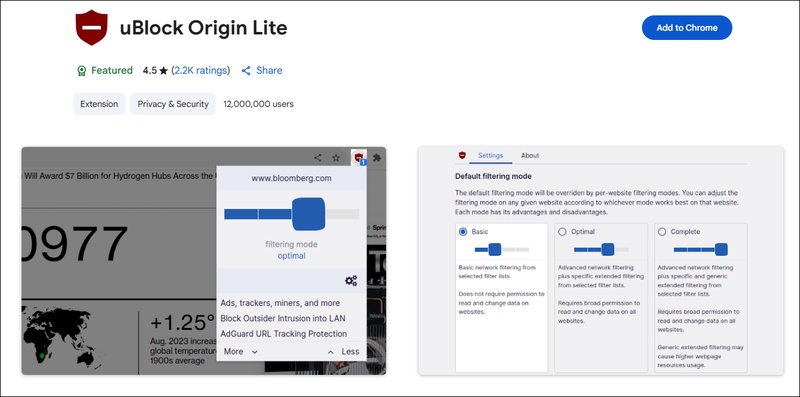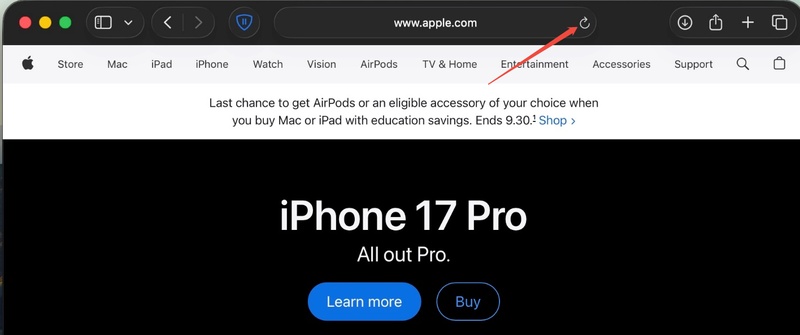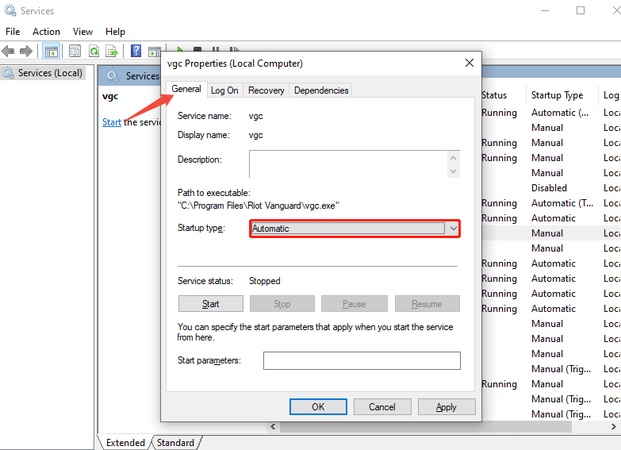Why Is My Screen Green When Playing Videos? 7 Fixes
Watching your favorite video or show should be smooth and enjoyable, but what if your screen suddenly turns green while playing videos? Many Windows 10 and 11 users face this annoying "green screen" problem, especially on YouTube or media players. The video continues to play, but the screen is covered in a strange green layer, ruining the experience.
This issue is often linked to hardware acceleration, outdated drivers, or system glitches. Don’t worry, you’re not alone! This article explains why my screen is green when playing videos and how to fix it quickly and permanently.

Part 1. Why Is My Screen Green When Playing Videos
1. What Is Green Screen on Video Playback
- Definition: A green screen during video playback is a common glitch where the video suddenly turns partly or completely green, replacing the visuals with a solid or flickering green overlay.
- Scenarios: Occur on TikTok videos, Netflix streams, YouTube playback, or even local media files. Users often describe it as a TikTok video green screen or a YouTube video green glitch on Android, depending on the platform or device affected.
- Underlying Factors: This essentially happens when your device or browser fails to properly decode or render the video frames. The problem usually points to hardware acceleration, outdated graphics drivers, or corrupted video data.
2. Why Does My Screen Turn Green When Playing Videos
Here are the most common reasons behind this frustrating issue:
- Hardware Acceleration Conflicts: Enabling GPU-based rendering in browsers like Chrome or Edge can lead to video playback green screen issues.
- Outdated Graphics Drivers: Old or incompatible display drivers often cause rendering errors, resulting in a green screen when viewing videos.
- Corrupted Video Files: Sometimes, the video itself may be corrupted, leading to playback problems such as video with green screen, purple tint, or black screens.
- Codec Issues: Missing or mismatched codecs (like VP6 or VP9 video codec) can cause YouTube video green glitch Android, or MacBook Pro green screen issues.
- Browser Bugs: Cached data or updates can cause instability, especially during Netflix screen green playback.
- App Conflicts: On mobile, apps like TikTok may experience TikTok video green screen errors due to GPU or decoding mismatches.
- System Overload or Heat: Overheating or limited VRAM resources can lead to pc green screen when streaming high-resolution videos.
No matter whether you’re watching on a MacBook Pro green screen, streaming Netflix, or scrolling TikTok, these issues share common roots.
Part 2. Advanced Way to Fix Green/Purple/Black Video Corruption with a Professional Gadget
If your videos suddenly show a green screen, purple tint, or even turn black and unplayable, it usually means the video file has been corrupted. This could happen due to incomplete downloads, transfer errors, damaged codecs, or sudden device shutdowns. When standard fixes don’t work, using a professional repair tool is the best solution.
That’s where 4DDiG Video Repair comes in. This powerful video repair software can remove green screens from videos, fix black video playback, and restore purple or distorted visuals within minutes. It’s designed for all types of users, from casual editors to professional videographers, who want a reliable fix without losing quality.
Secure Download
Secure Download
Outstanding Features of 4DDiG Video Repair:
- Fix green, purple, or black screen playback issues in all popular video formats.
- Repair choppy, flickering, or stuttering videos for smooth playback.
- Restore audio-video sync so sound and visuals match perfectly.
- AI enhancement to upscale and sharpen repaired videos up to 8K resolution.
- Batch repair support, fix multiple videos simultaneously to save time.
- Preview repaired files before saving to ensure the best quality.
- Compatible with MP4, MOV, MKV, AVI, M4V, and more file types.
Steps to Fix Black/Green Screen on Videos Using 4DDiG
Here’s how to use it to remove green screen from video and make your videos watchable again:
-
On 4DDiG File Repair, choose "File Repair" from the left-side menu and click "Add Videos" to import the video files showing a black or green screen. You can add one or multiple videos at a time.

-
After adding your videos, click the "Repair All" button. 4DDiG will automatically start fixing any playback issues like green screen by repairing the damaged data inside the files.

-
When the repair finishes, click "Preview" to check the fixed videos. Make sure they now play correctly without any black or green screens.

-
If everything looks good, click "Save" or "Save All" to store the repaired videos on your computer. Choose a safe location to avoid overwriting your original files.

In most cases, 4DDiG restores the video perfectly, especially for YouTube videos show green screen or when local playback keeps failing.
Part 3. How to Remove Green Screen from Video Playback (6 Common Fixes)
A "green screen failure" can appear when watching videos on platforms like YouTube or Twitter, showing a distorted or green-tinted display. This issue usually results from GPU conflicts, outdated drivers, or codec mismatches. The following proven methods will help you fix "YouTube screen is green" or "Twitter videos turning green" quickly and permanently.
1. Disable Hardware Acceleration in Your Browser
Poor hardware performance can cause the YouTube green screen issue. This feature lets your computer use the GPU (Graphics Processing Unit) instead of the CPU (Central Processing Unit) to load graphics faster. However, when web pages switch to using the GPU, it can sometimes cause video display problems.
One effective fix is to turn off Hardware Acceleration. That reduces GPU load and resolves green screen issues caused by driver-GPU mismatches.
Steps:
Follow these steps to disable hardware acceleration on Google Chrome:
-
Click the three dots (Menu) in Chrome’s top-right corner and choose "Settings".
Scroll down and click "Advanced".
-
Under the System section, locate the option "Use hardware acceleration when available".
-
Turn it "off" by unchecking the box.

Restart Chrome and reload the video.
2. Update or Roll Back Graphics Drivers
Sometimes, updating a hardware driver can cause your computer to freeze or crash, especially if you’re using beta drivers that aren’t fully stable yet. If this happens, you can fix it by rolling back the driver to its previous version. Rolling it back is usually easier and faster than using System Restore.
Steps:
-
Click Start and type "Device Manager" in the search box, then press "Enter".
-
In "Device Manager", find the device you want to fix (for example, your graphics card).
Right-click the device and select "Properties".
-
Open the Driver tab, then click "Roll Back Driver". Confirm by clicking "Yes" when the dialog box appears.

-
The driver will revert to its previous version, and your device (or the computer) may restart automatically.
3. Restart Your Device or Force-Close the App
Sometimes, a frozen or unresponsive app can cause YouTube videos or your entire system to glitch. In most cases, simply restarting your device or force-closing the app can fix the issue quickly. If an app stops responding, you can use the Task Manager to close it manually.
Steps:
Right-click the Taskbar and select "Task Manager".
-
In the "Task Manager" window, find the app that isn’t responding.
-
Right-click the app name and select "End Task".

-
The app should close immediately. If it doesn’t, repeat the steps once more.
If force-closing doesn’t help, try restarting your computer.
Click the Start button.
Select "Power", then choose "Restart".
-
After your PC restarts, open the app again to check if the issue is gone.
This method works best if the issue appeared suddenly or only after heavy multitasking.
4. Turn Off Image Scaling in GeForce Experience
Sometimes, the green screen problem you see while playing videos on YouTube, Twitter, or other browsers can be caused by NVIDIA Image Scaling. This feature improves game performance by upscaling graphics, but it can interfere with how your browser displays videos.
Steps:
Open GeForce Experience.
Click the "Settings" icon, then select the "General" tab.
-
Scroll to "Image Scaling" and turn off the toggle.

Restart your browser or app and test playback.
5. Disable VP6 Codec & Enable VP9 Codec
Browsers use codecs (video decoders) like VP6, VP8, or VP9 to process streaming content. Some older codecs, like VP6, may not work well with modern GPUs. Switching to VP9 often resolves color rendering bugs. The VP9 codec offers smoother playback and better compatibility with modern GPUs.
Steps:
-
In your browser, type chrome://flags in the address bar and press Enter.
Search for "VP9" and Hardware Accelerated Video Decode.
-
Ensure VP9 is "Enabled" while any older codecs (e.g., VP6) are "Disabled".
-
Relaunch your browser.

6. Try a Different Browser
If the problem persists, the issue may be specific to your browser. Try using Firefox, Edge, Brave, or Safari to check if videos play normally. This simple fix often resolves green screen failure on Chrome or YouTube screen is green issues caused by browser cache conflicts.
Steps:
-
Install another browser such as Microsoft Edge, Brave, or Opera.
Sign in to your YouTube or Twitter account.
-
Play the same video and check if the issue persists.

Part 4. Prevention Tips: Avoid Green Screen Videos Before They Start
Preventing playback glitches is easier than constantly fixing them. Follow these tips to avoid green screen when viewing videos in the future:
-
Keep Your Drivers Updated: Regularly check for GPU updates from NVIDIA, AMD, or Intel.
-
Use Latest Browser Versions: Outdated browsers cause codec and rendering mismatches.
-
Avoid Overclocking: It can cause MacBook Pro green screen or pc green screen issues.
-
Clear Cache Frequently: Corrupted cache files may trigger the green glitch on YouTube videos on Android.
-
Monitor Device Temperature: Overheating can affect rendering performance during streaming.
-
Use Reliable Video Players: Use VLC or Windows Media Player instead of unsupported third-party players.
-
Regularly scan for Malware: Viruses can disrupt GPU functioning and video decoding.
-
Use Stable Internet: Unstable connections can cause TikTok video green screen or Netflix screen green interruptions.
By following these preventive steps, you can ensure smooth, consistent playback without encountering green screen on videos again.
Conclusion
So, why is my screen green when playing videos? The issue generally stems from hardware acceleration conflicts, outdated drivers, or corrupted files. Most methods can help restore normal playback, from disabling hardware acceleration to switching browsers. However, if your video files themselves are corrupted, the most reliable solution is 4DDiG Video Repair. This powerful software can remove green screen from video, repair black/purple playback errors, and restore your clips to perfect quality in minutes. Download 4DDiG Video Repair and bring your videos back to life instantly.
Secure Download
Secure Download




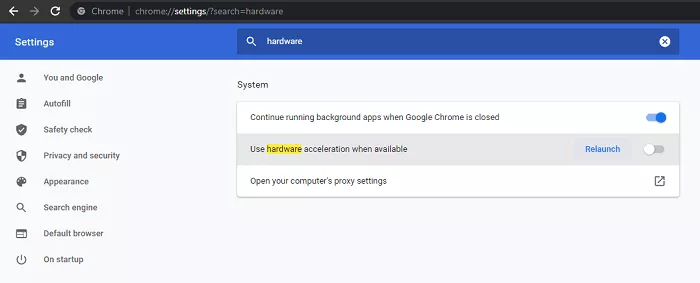



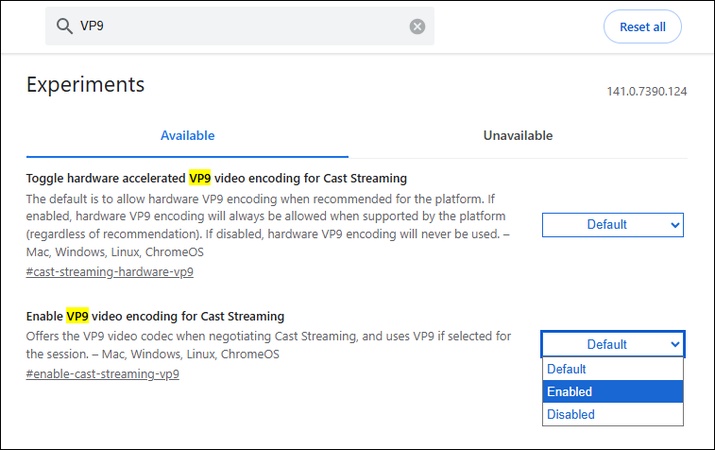
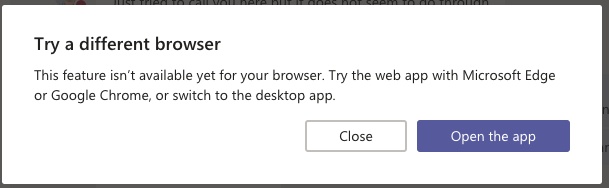
 ChatGPT
ChatGPT
 Perplexity
Perplexity
 Google AI Mode
Google AI Mode
 Grok
Grok