How to Repair Broken Video Files? [2026]
Learn here how to repair broken video files quickly and easily!
Is your video file suddenly unplayable due to corruption or missing data?. When you try to play such a broken video file, the media player is unable to reconstruct the file and hence, it throws an error message. This common issue can be frustrating, but don’t worry.
In this guide, we’ll discuss the different ways on how to repair broken video files through online and offline tools. We will also understand the common causes of broken video files and what you can do to prevent video files from being broken.
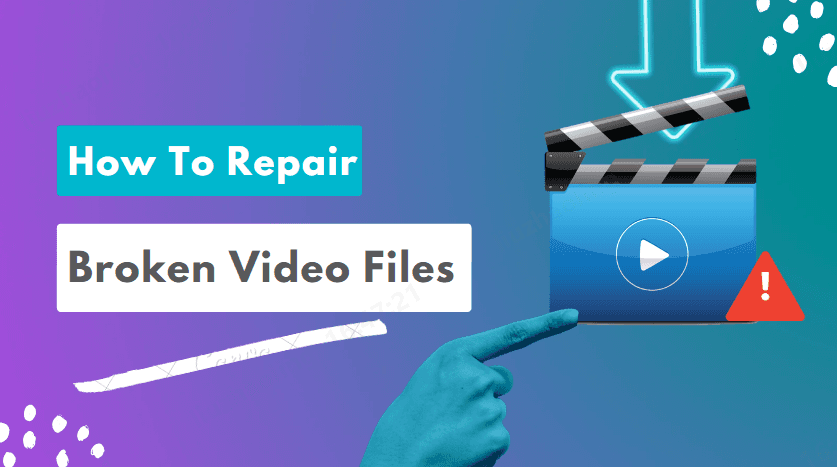
Part 1: Why Do Video Files Got Corrupted?
Video files getting corrupted is a common issue. Starting from inception and encoding to transmission and decoding, a video file can get corrupted at any stage. Here are the possible reasons why video files get broken.
- Interruptions during video file transmission.
- Interruptions during video file downloading.
- Video file stored in the bad sector of the storage device.
- Improper system or application shutdown while video file is in use.
- Virus or malware attack on the video file.
Part 2: How to Repair Broken Video Files?
Now that you know the possible reasons why your video file might be corrupted, it is time to address how to repair a broken video file. You need to opt for a professional video file repair tool to get the job done in the best possible way. We have also illustrated an alternative way to repair broken video files below.
Method 1 : Fix Corrupted Video Files with a Video Repair Tool
The easiest way to repair a broken video file instantly is through an online video repair tool. You do not need to install any software but upload the broken video file to the platform to fix it instantly. We recommend 4DDiG Online Video Repair which is available for free, and it can repair broken video files with a basic level of corruption or damage.
4DDiG Online Video Repair commands over 98% success rate with merely one minute of average repair time. The tool is completely secure and super easy to use. Here are the steps on how to repair corrupted mp4 video files online free via 4DDiG Online Video Repair.
-
Open your web browser and visit 4DDiG Online Video Repair website.
-
Click the Upload Video button and select the broken video files from your storage device.

-
Click the Repair All button to fix broken video files. Wait for the files to upload and repair.

-
You will get a pop-up message when the repair is done. Click the Download Now button to save the repaired video files to your storage device.

If your video files are deeply corrupted or broken, you need a powerful video repair tool. We recommend 4DDiG Video Repair which you need to download and install on your computer. 4DDiG Video Repair can fix any broken, corrupted, or damaged video file instantly. When the online video repair tools fail, 4DDiG Video Repair is the savior.
Here are the key features of 4DDiG Video Repair for Desktop.
- Repairs broken, unplayable, and corrupted video files instantly.
- Supports different video file formats.
- Supports a wide range of storage media devices.
- Repairs bulk video files at once.
- Super high success rate and extremely fast repair speed.
- Option to preview repaired video files before saving them.
- Absolutely secure and super easy to use.
Here are the steps on how to fix broken video files via 4DDiG Video Repair.
Secure
Download
Secure
Download
-
Download and install 4DDiG Video Repair. Open the application and navigate to the Video Repair section. Click the Add Video option.

-
Click the Add Videos button and choose the broken video files from your storage device.

-
Click the Repair All button to initiate the repair process.

After the repair process is over, click the Preview button next to every repaired video to check them out.
-
Finally, select the repaired videos and click the Save All button to export them to your storage device.

Method 2: Fix Corrupted Video Files with VLC Player
If you have VLC Player on your computer, you can use it to fix corrupted video files for free. The first step is to convert your corrupted video files to the AVI file format via VLC Player. This is because VLC Player can only fix AVI video files. Thereafter, you can fix damaged, corrupted, or incomplete AVI video files instantly. Here are the steps on how to fix broken MP4 files via VLC Player
-
Open VLC Player. Go to Media> Convert/Save option.

-
Under the File tab, click the Add button and select the broken MP4 file.

-
Click the Convert/Save button to convert the video file from MP4 to AVI file format.
-
Adjust the settings and select the export location and click the Start button.

-
After conversion, go to Tools> Preferences.

-
Navigate to the Input/Codecs tab. Go to the Damaged or Incomplete AVI file option and select the Always Fix option.

Click the Save option to fix the broken AVI file.
Method 3: Replicate Video File to Gain Access
Instead of converting the broken video file into AVI file format via VLC Player, you can make a copy of the original video and change the extension of the file from existing extension to AVI extension. After that, you can use VLC Player to fix the replicated video file via VLC Player. Here are the steps to replicate video file to gain access and fix the video file.
-
Open Windows Explorer. Navigate to the View tab and turn on the File Name Extensions option.

-
Right-click on the broken video file and choose Rename option. Change the extension to the AVI file format.

-
Open VLC Player. Go to Tools> Preferences.

-
Navigate to the Input/Codecs tab. Select the Always Fix option for Damaged or Incomplete AVI file.

Click the Save option to fix the broken AVI file. Open the AVI file in VLC Player to get it fixed.
Part 3: How to Prevent Video Files Being Broken?
So far, we have gone through the steps on how to repair corrupted video files, but it is always recommended to take steps to prevent video files from being broken in the first place. Here are certain steps you can keep in mind while dealing with video files.
Method 1: Backup Video Files Before Editing
You should always keep a backup of the original video files before you perform any operation on them. For example, if you want to edit the video files or transfer them, you should take a backup so that even when the edited or transferred video files become corrupt, you can replace them with the original files that you have backed up.
Method 2: Scan for Malware Regularly
Viruses and malware target video files, and they become corrupt or damaged due to their attacks. That is why you need to scan your system for malware regularly so that your system stays free of viruses and malware.
Method 3: Avoid Interruptions while the Video File is Processing Tasks
While your video files are in use, you should not interrupt the process. For example, if you are transferring video files from one location to another, you should not stop abruptly or shut down your system. Let the process get completed because sudden interruptions can lead to loss of data.
How to Repair Broken Video Files FAQs:
Q1: Can corrupted video files be repaired?
Yes, you can repair corrupted video files instantly via 4DDiG Online Video Repair. If the level of corruption is deeper, you can use 4DDiG Video Repair on your computer to fix corrupted video files successfully.
Q2: Can VLC repair damaged video files?
Yes, VLC Player can repair damaged video files, but it can only repair AVI video file format. If you have any video file with a different extension, you need to convert the file to the AVI file format first before you can repair it with VLC Player.
Q3: How do you rebuild a video?
You can rebuild a broken video via VLC Player. It fixes the indexation problem in broken video files so that they become playable again. If it fails to rebuild the video, you can use 4DDiG Video Repair to repair and rebuild broken video files successfully.
Conclusion:
Video files getting corrupted or broken and media player not being able to play them is a common issue. Fortunately, you can repair corrupted video files and rebuild broken video files. We have illustrated several ways on how to repair broken video files. You can start repairing with VLC Player, but we recommend 4DDiG Video Repair which can fix broken, corrupted, and damaged video files successfully.
Secure
Download
Secure
Download





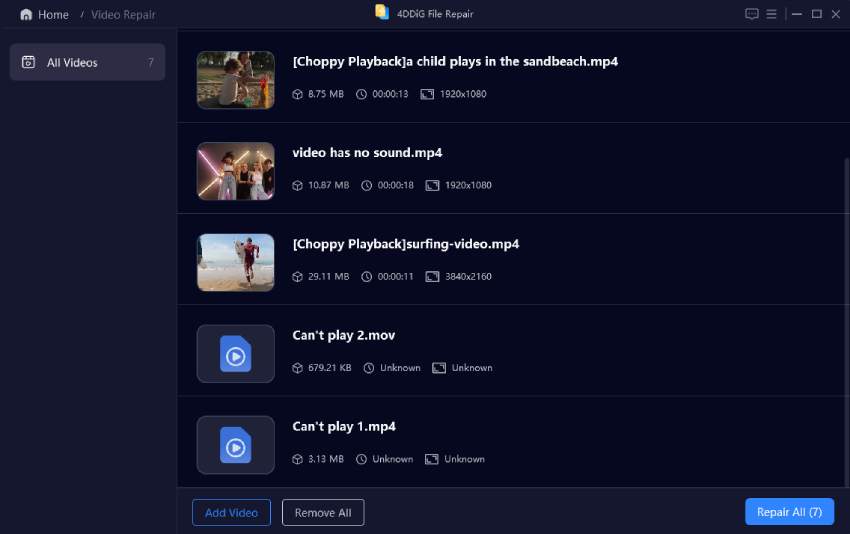








 ChatGPT
ChatGPT
 Perplexity
Perplexity
 Google AI Mode
Google AI Mode
 Grok
Grok



