A poor-quality video is very irritating, particularly when you need the video for a serious purpose. Still, most people who want to improve their video quality know very little regarding how to fix video quality. Video quality improvement is not a big deal. It demands working on video resolution, sharpness, footage, bitrates, stability, and a few other factors.

Part 1: What Cause Bad Videos Quality?
Video quality can deteriorate during shooting, transferring, playing, or at any step. Below are some common things that ruin the video quality and make it lose its purpose.
- Low Video Resolution: A video with less resolution looks shaky, shuttered, and distorted when played, which commonly occurs due to the use of low-quality cameras or unreliable video editing software. The selection of wrong video devices and the corrupt external storage devices also affect the video resolution. Video recording in 4k resolution is detailed and crisper as compared to 1080p.
- Improper Adjustment of Frame Rate and Shutter Speed: The video quality deteriorates when the shutter speed and frame rate are not correctly adjusted. The general rule is that the video shutter speed should ideally be double the frame rate. If the video shooting frame rate is 60 fps, having a shutter speed of 1/120th or more can enhance the video quality. This adjustment will make the video smooth, clear, and blur-free.
- Compression Algorithm: If you intend to compress your video clip to make it appropriate for the relevant uploading platform, selecting the proper compression Algorithm is necessary. The inadequate compression ratio can degrade audio and video clarity, making it grainy and pixelated.
- Unsupported Video Codecs: Due to the use of wrong compression codecs, the video quality gets damaged - it creates jerks and dots in the videos. Sometimes the issue increases, and you even cannot play the video.
- Encoding Systems: The encoding issue arises during video compression or format changes, which minimizes the audio sync and streaming quality.
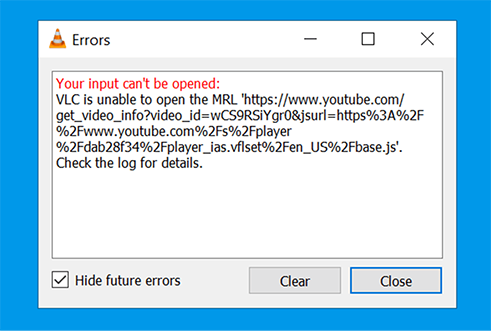
Part 2: Can I Improve the Quality of the Video Online?
So the question is, “Can you fix the quality of a video in any way?” Yes, you can. By using a reliable tool, you can improve all these video factors, and your video will turn out fantastic. Depending on your preference, you can increase video quality online for free or by using some paid tools. Multiple online tools are available that enhance video resolution, but remember some of the tools limit the video size (they can only accept 200 MB or less). Furthermore, users can also use web-based programs such as Pikavue and HD Convert to eliminate bad video quality.
An online tool can reduce your system’s storage issues as you don’t need to download the tool on your PC. Additionally, online tools keep upgrading with time, introducing new features and making video editing quick for you.
Part 3: How to Fix Bad Quality Videos
Flimsy frames, shaky images, and distorted audio are the common signs of bad video quality that omits many essential details. Nonetheless, multiple solutions, such as video repair software, resolution adjustment, and vector art, can help to enhance video quality. It is time to decipher how to fix video quality by using authentic and convenient methods that work!
3.1: How to Fix Video Quality via the Ultimate Way?
An effective way to fix low quality video is by using reliable video enhancer software, and there is no better tool than 4DDiG Video Enhancer tool. This user-friendly video enhancement and repair software are compatible with both Mac and Windows systems and and is compatible with a wide range of cameras and devices, including Canon, Nikon, GoPro, Sony, DJI Drones, SD cards, USBs, PCs, and laptops.
With 4DDiG Video Enhancer, you can address low-quality video issues. Whether you need to increase video resolution, sharpen video details, or restore old films, this tool has the solution. Here are some standout features of 4DDiG Video Ehancer:
- Offer multiple AI models for video enhancement.
- Batch enhancement for multiple videos in one go.
- Offer a preview of the enhanced video, allowing users to contrast it with the original version.
- Compatible with Windows PCs, Mac laptops.
To increase video quality using 4DDiG Video Enhancer, follow these steps:
Download and open the 4DDiG Video Enhancer on your system. Choose the "AI Enhancer" on the left sidebar and then click on the "Video Enhancer" option.
FREE DOWNLOADFor PC
Secure Download
FREE DOWNLOADFor MAC
Secure Download

Click the "Add Videos" button to upload your video of low quality, or simply drag and drop them into the software window.

Select an AI model and customize the resolution for the video. Then click "Enhance"

Peview the improvements to ensure they meet your expectations. If satisfied, click "Save" to export the enhanced footage to your computer. Depending on the video's size and complexity, this process may take a few moments.

3.2 Adjust the Resolution Settings
Whether you are playing a video online or on a media player, low resolution is one of the major factors for poor quality. It makes your video blurry, shaky, shuttering, and disappointing.
So, if you want to improve the video quality, the first thing you can change is the resolution, which can be increased by using the right camera at the time of the shooting; or using different tools.
YouTube allows viewers to improve the resolution so they can enjoy high-quality videos. Remember, most YouTube videos play at 480p; happily, you change any video's resolution using the steps below.
- Open the YouTube videos in the search engine.
- Tap the “Settings” option at the bottom right of the video.
- Choose “Quality” and change the resolution to your liking.
Besides YouTube, you can change the resolution of videos on Android or Apple devices through settings.
3.3 Use Vector Art for Your Videos
The visibility of chopped ends, jerks, and squeaks are common in the video, but these issues can be lessened using vector art.
Vector arts keep clean lines and precise shapes in the images to make them bright, crisp, and conspicuous. Vector images are scalable, easy to modify, and resized; the image quality doesn’t deteriorate despite adjusting and readjusting.
You can make vector art using software like Adobe Illustrator and CorelDRAW. All you need to do is open a new project on that software, use brushes to draw free-hand lines, and add colors. After making the vector art, you can add them to your video through a reliable video editor.
Part 4: How Can I Test the Quality of a Video?
Nobody can deny the need for quality images; therefore, it is necessary to shoot a quality video, edit, compress, and transfer it carefully. Various video quality issues can be identified and addressed timely. For this, users can test and analyze video quality.
Multiple easy-to-use video analyzing tools and metrics are available in the market that can determine the video quality by checking videos' multiple factors ⸺ resolution, frame rate, image quality, audio quality, and so on. If you don't want to use any tool, you can perform the following steps to get an insight into your video.
Step 1: Find the video file you want to assess, whether its resolution or other details. Right-click the video, go to the Properties option, and tap the option.

Step 2: A screen will pop up in front of you; choose the details tab.

Step 3: All the video details will come in front of you. If any improvement is required, you can use an authentic tool to troubleshoot that.

Conclusion
Video quality issues can be annoying, whether they occur during shooting, editing, or transferring files. If you're don't know how to fix video quality or are looking for a reliable solution to enhance video quality, consider the 4DDiG Video Enhancer tool. It can help you fix common issues like background noise, flickering, and out-of-sync problems in videos. This tool is compatible with Windows PC and various storage media, making it a practical choice. If you're interested in learning more about improving video quality or fixing issues on platforms like Twitter and Reddit, check out our comprehensive articles for in-depth insights and tips.

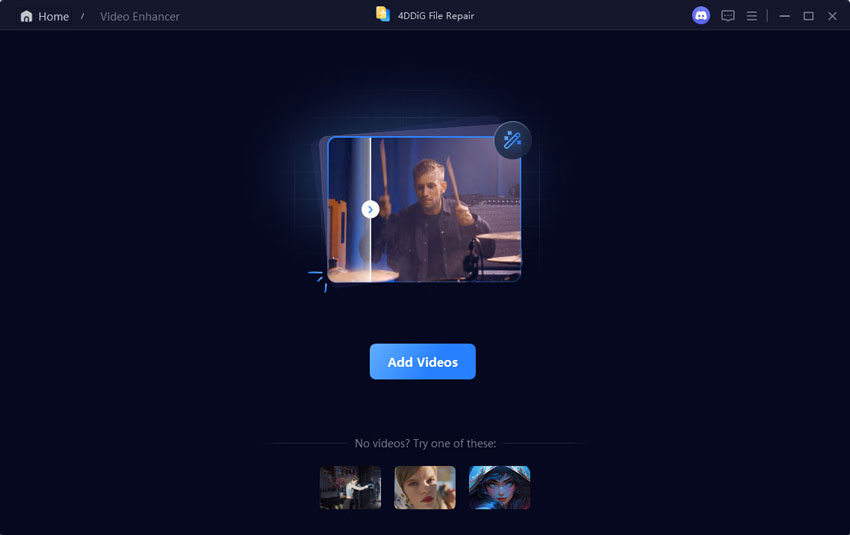
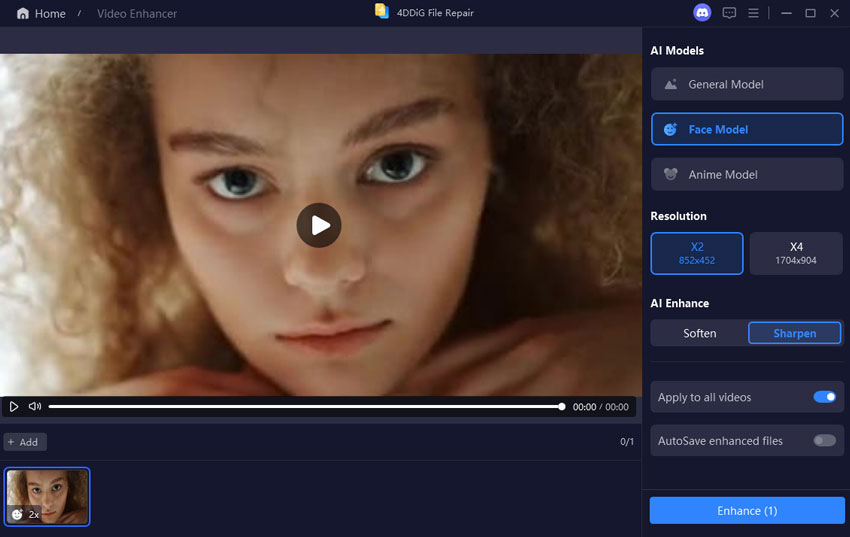

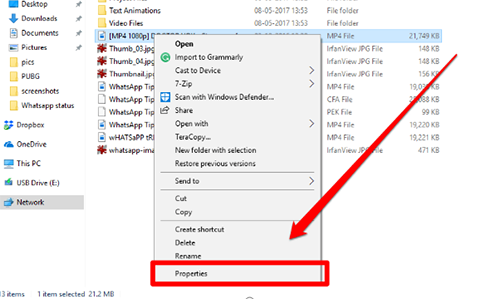

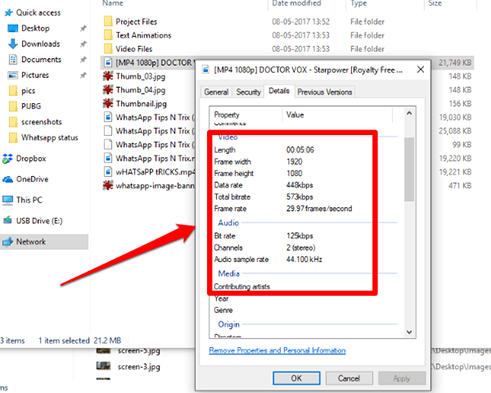
 ChatGPT
ChatGPT
 Perplexity
Perplexity
 Google AI Mode
Google AI Mode
 Grok
Grok