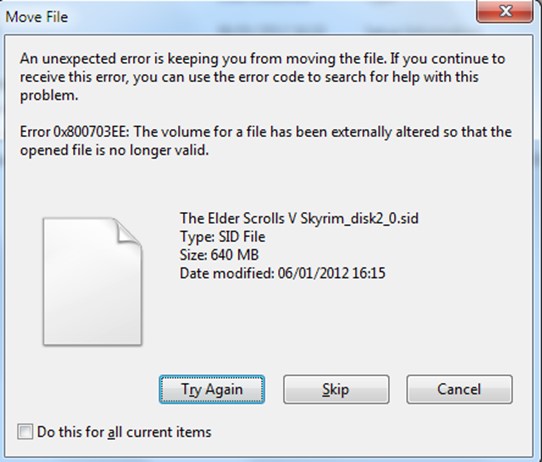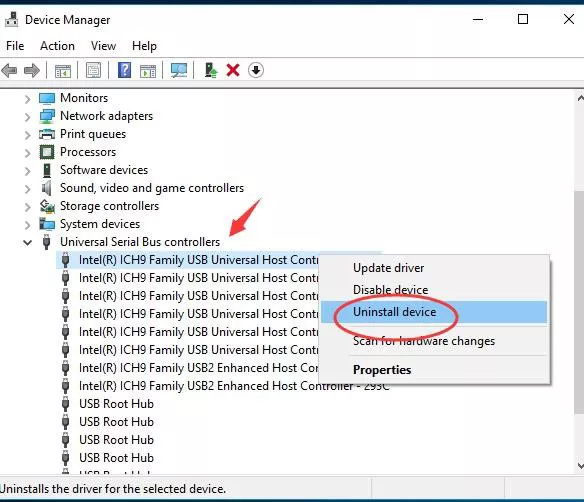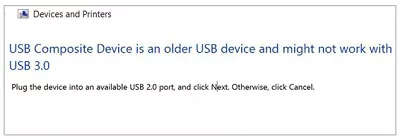[Top 8] Best USB Format Tool in 2026
Are you looking for the best USB format tool? Download and install 4DDiG Partition Manager to format your USB within a few minutes!
A USB format tool is a software application designed for configuring and managing USB storage devices. It offers features like erasing data, creating partitions, selecting file system formats (e.g., FAT, NTFS), and repairing corrupted drives.
If you are searching for a reliable USB format tool, you are at the right place. We have prepared the top 8 best USB format tools in 2024! Whether you need to format your USB drive for improved performance, data security, or other specific requirements, we've got you covered.
Part 1: How We Tetsed the USB Disk Format Tools
✅ How Many USB Stick Format Tools We Tested:: 20 tools
✅ How Long We Tested Those Tools:: 2 months
✅ What Factors We Consider While Choosing::
1) Supported file system format (FAT32, NTFS, exFAT, etc.
2) User Interface: Is the tool's interface user-friendly and easy to use
3) Features: Does it support quick format, full format, partition management, data recovery, etc.
4) Speed: nhow fast is the formatting, especially for large-capacity USB drives.
Part 2: TOP 8 USB Format Tool in 2023
- Best for
- Pricing
- Speed
- Supported File System Format
- Partition Management
- Easy to Use
- Learn More
4DDiG Partition Manager
- Best USB flash drive formatter in 2024, support Windows 11/10/8/7
- $12.95
- Very Fast
- FAT16, AT32, xFAT, TFS
- Very Easy
- Go
HP USB Disk Storage Format Tool
- USB Formatter for Windows XP
- Free
- Medium
- FAT16, FAT32, exFAT, NTFS
- Easy
- Go
Rufus
- Creates bootable USB drives from ISO files, including Windows installation ISOs
- Free
- Depend on USB capacity
- FAT32, NTFS, exFAT, UDF
- Easy
- Go
AOMEI Partition Assistant
- Paid USB Formatter
- $49.95
- Depend on USB capacity
- FAT32/NTFS/exFAT, EXT2/EXT3/EXT4, ReFS
- Easy
- Go
Windows File Explorer
- Format USB drive in Windows 11/10/8/7
- Free
- Depend on USB capacity
- FAT32, NTFS, exFAT, ReFS
- Very Easy
- Go
Disk Management
- Manages disk partitions and volumes, only can format a not working USB drive
- Free
- Depend on USB capacity
- FAT32, NTFS, exFAT, ReFS
- Very Easy
- Go
HDD Low-Level Format Tool
- Low-level formatting USB
- $3.3
- Slow
- FAT16, FAT32, NTFS, exFAT
- Medium
- Go
IM-Magic Partition Resizer
- USB format tool for NTFS
- $59
- Depend on USB capacity
- NTFS, FAT32, exFAT, FAT16
- No
- Go
1. 4DDiG Partition Manager
4DDiG Partition Manager is a powerful and most recommended tool I found recently. It also serves as an all-in-one software that can format drives, migrate Windows OS, create WinPE bootable disk, repair partition/disk, convert between MBR and GPT, manage partitions, etc.
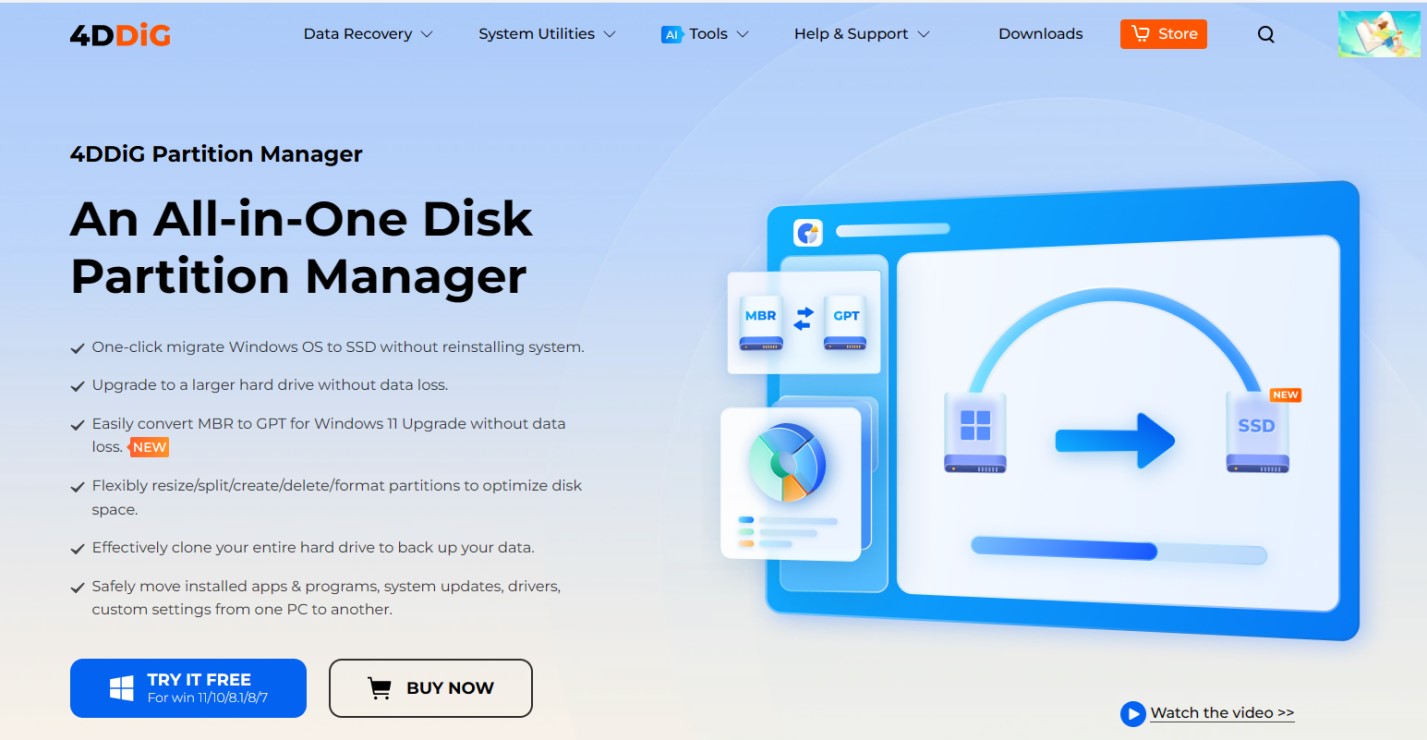
Key Features:
- Format USB drives to various file systems, including FAT32, NTFS, exFAT, FAT16/32, and EXT2/3/4.
- Convert USB file systems between FAT32 and NTFS without requiring formatting.
- USB partition recovery capabilities for lost or deleted USB volumes.
- Convert between MBR and GPT to fix Windows unable to format USB errors
- Create WinPE bootable USB drive to clone data from non-bootable computer
- Help to update to Windows 11
- Pros
- Cons
-
- Simplifies USB formatting tasks, supporting multiple file systems.
- Enables file system conversion without the need for a full format.
- Provides data recovery for lost or deleted USB partitions.
- Offers a quick and easy way to assess USB drive health and speed.
-
- Some advanced features may only be available in premium versions.
How to Use 4DDiG Partition Manager to format a USB?
Here are simple and easy-to-follow steps to use 4DDiG Partition Manager to format your USB.
-
First of all, connect your USB drive to your computer and install 4DDiG Partition Manager. Now launch the tool and go to the Partition Management option. Here you need to right-click on the USB drive and go for the Format option.
FREE DOWNLOADSecure Download

-
Now you will have to choose the desired file system like FAT32, NTFS or exFAT and select the volume of the USB.

-
Review the formatting settings and hit the OK button to start the process.

-
Once the process is completed, hit the Done button and your USB has been successfully formatted.

2. HP USB Disk Storage Format Tool - Free USB Format Tool
Hewlett Packard USB Disk Storage Format Tool is a utility designed to format USB flash drives and other removable storage devices. It provides a simple interface for users to format USB drives, create bootable USB drives, and erase data.
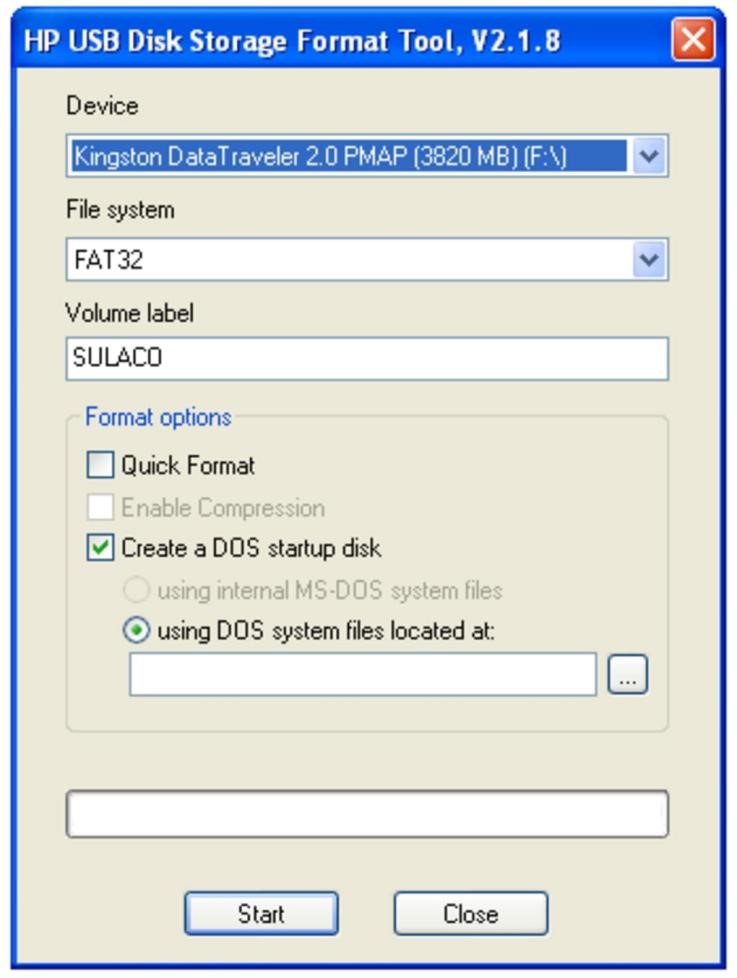
Key Features:
- Formats USB drives and creates bootable USB drives.
- Compatible with various file systems including FAT, FAT32, and NTFS.
- Allows you to specify the file system, volume label, and cluster size.
- Can create a DOS startup disk.
- Pros
- Cons
-
- Simple and easy-to-use interface.
- Useful for formatting and creating bootable USB drives.
- Support Windows XP.
- It's free to use.
-
- Limited in functionality compared to some other formatting tools.
- Only supports USB drives.
3. Rufus - Free USB Format Tool
Rufus is a free, open-source utility that allows users to create bootable USB drives from ISO images. It is commonly used for creating bootable USB drive, formatting USB drives, and selecting partition scheme.
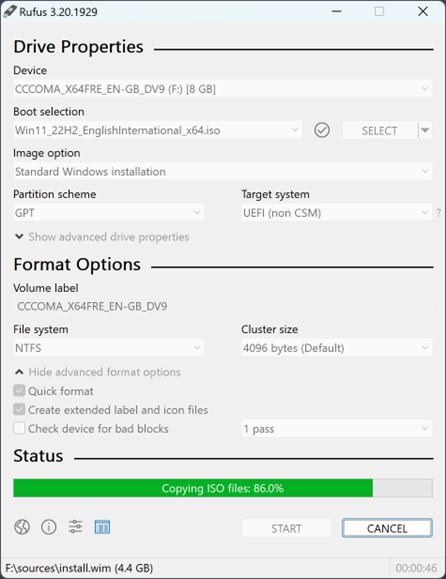
Key Features:
- Creates bootable USB drives from ISO files, including Windows installation ISOs.
- Supports various file systems including FAT32, NTFS, and UEFI boot.
- Provides options for partition schemes (MBR/GPT).
- Can check for bad blocks on the target device.
- Pros
- Cons
-
- Highly customizable and versatile for creating bootable USB drives.
- Fast and reliable.
- Open-source software with regular updates.
- It鈥檚 free to use.
-
- May have a steeper learning curve for beginners.
- Can't format USB without downloading ISO files.
4. AOMEI Partition Assistant
AOMEI Partition Assistant is a disk management software that allows users to manage their hard drives and partitions effectively. Key features include partition management, disk clone, disk formatting, and bootable media creation.
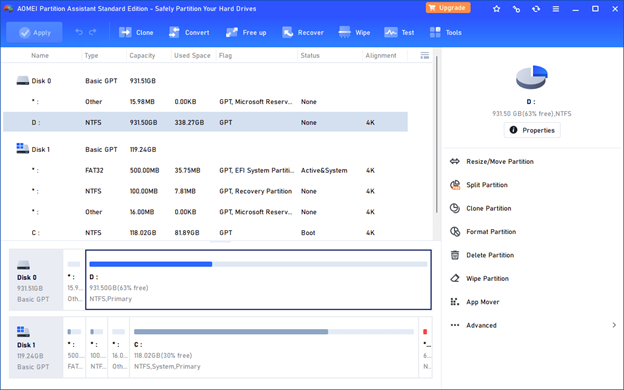
Key Features:
- Effective disk partition management.
- Converts between NTFS and FAT32 without data loss.
- Supports various storage devices including HDDs, SSDs, and external drives.
- Provides a user-friendly interface.
- Pros
- Cons
-
- The latest edition now includes a USB format recovery option.
- Support NTFS, FAT32, exFAT formats.
- User-friendly interface with a step-by-step wizard.
- Supports a wide range of storage devices.
-
- Some advanced features are only available in the paid version.
- May not be as powerful as some premium alternatives.
5. Windows File Explorer - Free USB Format Tool
Windows File Explorer is a file management application included in the Microsoft Windows operating system. It also covers a function to format USB and other drives.
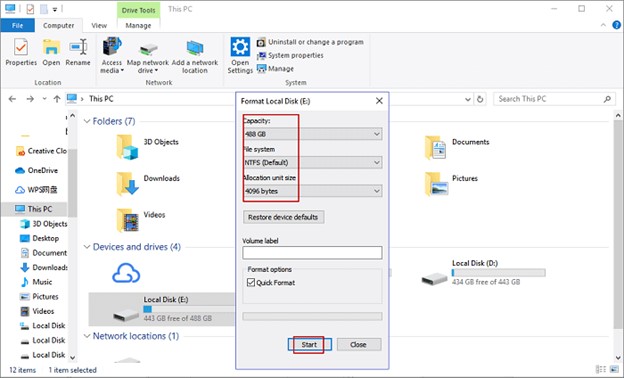
Key Features:
- Basic USB format, resize, partition, etc.
- File and folder management.
- Integrated search functionality.
- Easy navigation of local and networked files.
- Support for basic file operations like copy, paste, delete, and rename.
- Pros
- Cons
-
- Pre-installed and readily available on all Windows systems.
- Simple and intuitive for basic file management tasks.
- Integration with Windows shell features.
-
- Lacks advanced file management features compared to third-party file managers.
- Can't format USB to Ext4/3/2.
6. Disk Management (Windows) - Free USB Format Tool
Disk Management is a built-in utility in Microsoft Windows that allows users to manage their hard drives and partitions. This tool supports partition management, disk initialization, USB formatting, etc.
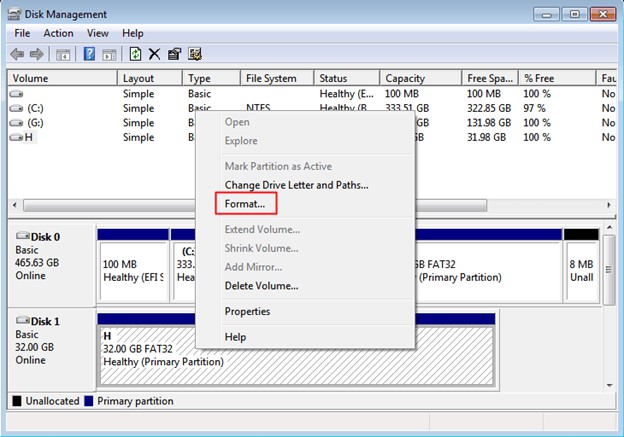
Key Features:
- Format RAW USB to NTFS/FAT32/exFAT.
- Manages disk partitions and volumes.
- Can create, delete, format, and resize partitions.
- Provides information about disk health and status.
7. HDD Low-Level Format Tool
HDD Low-Level Format Tool is a utility designed to perform low-level formatting on hard drives and other storage devices. It has the basic capability for USB low-level format, data recovery, and so forth.
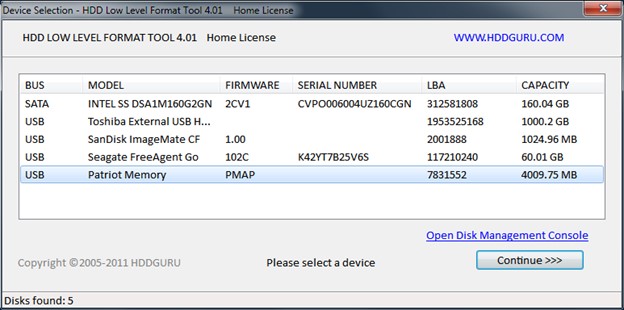
Key Features:
- Low-level formatting of HDDs and SSDs.
- Can reset S.M.A.R.T. attributes.
- Supports various interface types (IDE, SATA, SCSI, etc.).
- Pros
- Cons
-
- Useful for securely erasing data on drives.
- Can help revive some problematic drives.
- Supports a variety of drive interfaces.
-
- Risky if not used carefully as it can erase data irreversibly.
- May not work on all modern drives, especially SSDs.
8. IM-Magic Partition Resizer
IM-Magic Partition Resizer is a partition management software that allows users to resize, move, merge, split, and manage disk partitions without losing data. It can format USB to various file system formats.
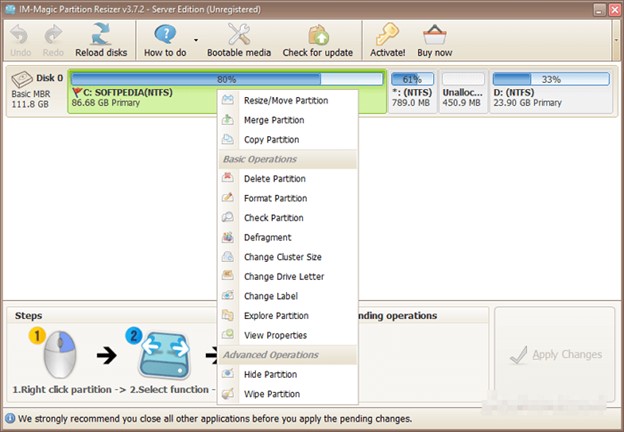
Key Features:
- Resize Disk Volume without losing data.
- Supports NTFS and FAT32 file systems.
- Effectively clone disk and backup partitions.
- Pros
- Cons
-
- Easy to use with a simple interface.
- Can resize partitions without the need to format or reinstall the OS.
- Provides a free version with basic features.
-
- Limited in advanced partition management compared to more comprehensive tools.
- The free version has some feature limitations.
Conclusion
So, these are the 8 commonly used best USB format tools for various purposes related to disk management and USB drive formatting.
The choice of the best tool should align with your specific needs and preferences. When selecting a USB flash drive format tool, consider your intended purpose and level of expertise.
However, if you are looking for the best USB format tool that can provide both simplicity and reliability, the 4DDiG Partition Manager tool is often a suitable choice for all types of disk management tasks.
Secure Download
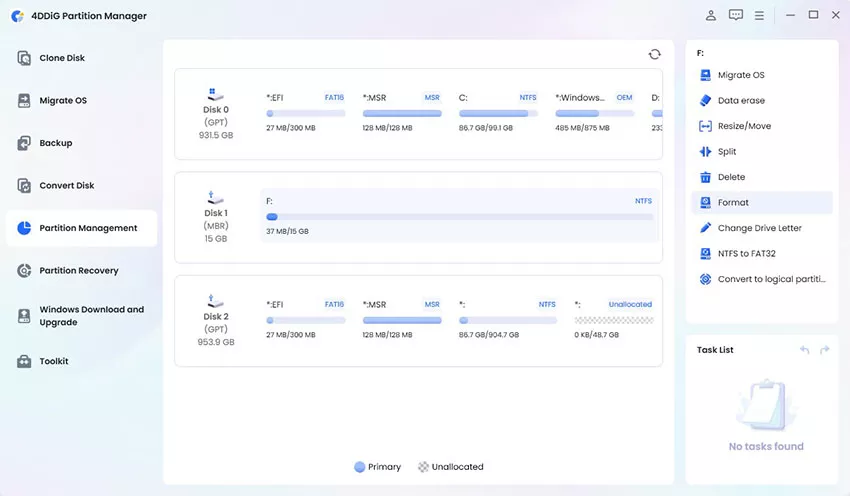
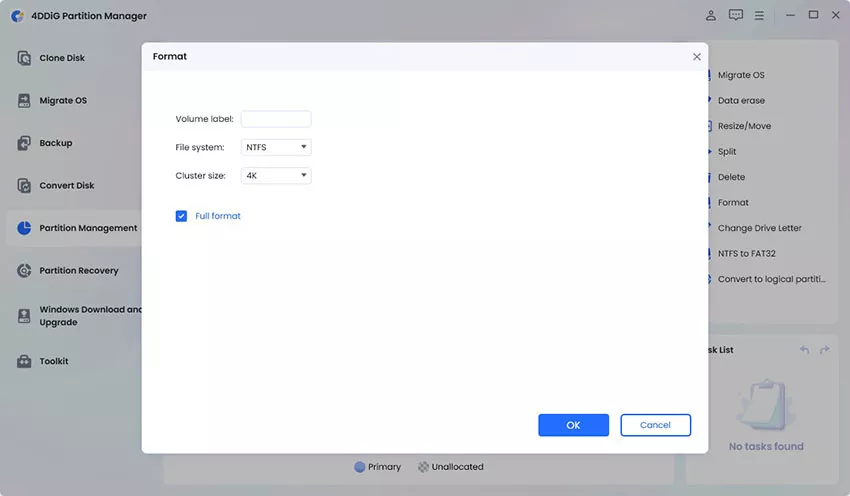
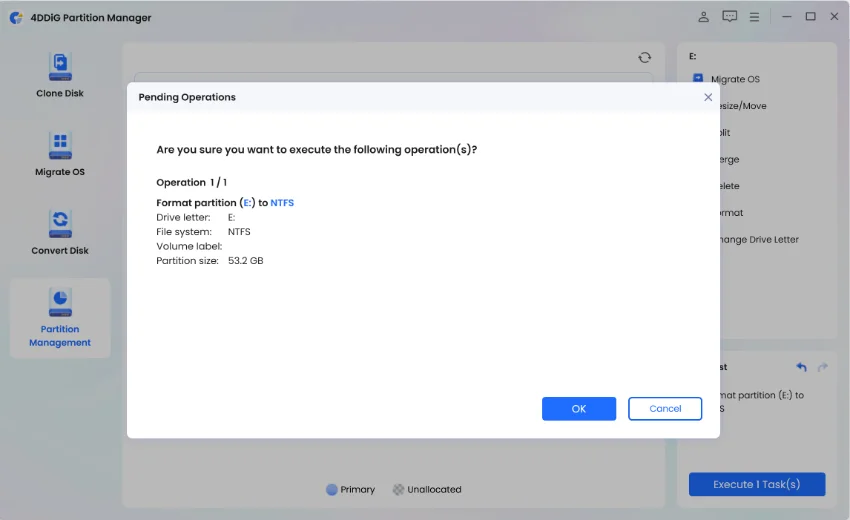

 ChatGPT
ChatGPT
 Perplexity
Perplexity
 Google AI Mode
Google AI Mode
 Grok
Grok