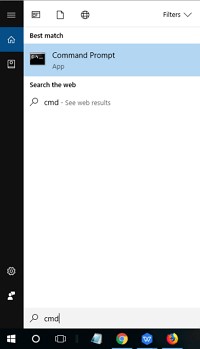Top 4 Ways to Format PNY USB Flash Drive (100% Work)
How to format PNY USB flash drive? We recommend you download the best PNY USB flash drive format tool-4DDiG Partition Manager to help you do this job!
Are you struggling to format your PNY USB flash drive? Formatting a USB drive can be tricky, especially if you are not familiar with the process or the tools involved. But don't worry, we have got you covered as in this article, we will show you the top 4 ways to format your PNY USB flash drive, using the different PNY USB flash drive format tools.
Whether you are looking to clear up space, fix errors, or prepare your USB drive for a new use, we've got the solutions you need. Keep reading!
Part 1: Overview of PNY USB Flash Drive
Before getting straight to PNY USB flash drive format tool download, it's better to first understand what's so special in PNY USB flash drive.

Well, PNY USB flash drives are known for their durability and compatibility. They can withstand everyday use and work with a variety of devices, including laptops, desktops, tablets, and smartphones. Whether you're storing work files, school projects, or personal documents, PNY USB flash drives are a reliable choice.
Overall, PNY USB flash drives are a great option for anyone looking for a reliable storage solution. But as with any flash drive, it may require formatting from time to time to maintain optimal performance.
So let's discuss USB flash drive format tool PNY in detail.
Part 2: How to Format PNY USB Flash Drive? The Easiest Way!
When it comes to formatting your PNY USB flash drive, the process can be straightforward and hassle-free. One of the easiest ways to format your PNY USB flash drive is by using a reliable USB format tool like 4DDiG Partition Manager.
This tool offers a user-friendly interface and powerful features that make formatting your USB drive quick and easy. With 4DDiG Partition Manager, you can format your PNY USB flash drive in just a few simple steps, ensuring that your drive is ready to use in no time.
Some of it's key features are:
- Ability to format USB drive up to 128GB to FAT32.
- Versatility in formatting options, including FAT32, NTFS, exFAT, and more file systems.
- Capability to convert USB drives from FAT32 to NTFS, or vice versa, without needing to format the drive.
- Functionality for recovering partitions on USB drives that have been lost or deleted.
- Solutions for resolving the "File Is Too Large for Destination File System" error by formatting USB drives.
How to use 4DDiG Partition Manager to format a PNY USB flash drive?
-
First of all, make sure your PNY USB is connected to your computer. Launch the 4DDiG Partition Manager after installing it on your computer and go to Partition Manager. Now right-click on the PNY USB drive and hit the Format button.
FREE DOWNLOADSecure Download

-
Here you will have to specify the Volume Label, File System, and Cluster size of your PNY flash drive and then hit the OK button to continue.

-
Now you will see a preview of this whole operation. So please check everything and hit the Execute 1 Task(s) button. After that, hit OK button and let 4DDiG Partition Manager format your PNY USB drive.

-
Once the formatting process is finished, hit the Done button.

Overall, this is the best PNY USB flash drive format tool that you can use to format your USB drive.
Part 3: How to Format PNY USB Flash Drive? Alternative Ways
Besides using 4DDiG Partition Manager to format your PNY USB flash drive, there are several alternative PNY USB flash drive format tools you can use.
Let's discuss them in detail.
Way 1. Use Disk Management to Format PNY USB Flash Drive
Disk Management is a versatile USB flash drive format tool PNY within Windows that allows you to manage various aspects of your disks and partitions. It's particularly useful for formatting storage devices like your PNY USB flash drive.
To use Disk Management for formatting, follow the steps given below.
- Connect your PNY USB flash drive to your computer.
- Right-click on the Start button and select "Disk Management."
- In the Disk Management window, find your PNY USB flash drive (usually labeled as "Removable").
-
Right-click on the partition of your PNY USB flash drive and select "Format."

-
In the Format dialog box, choose a file system (e.g., NTFS, FAT32) and allocation unit size, and enter a volume label if desired.

- Check the "Perform a quick format" option for a faster format.
- Click "OK" to start formatting. Confirm any warning messages that appear.
Way 2. Use Windows File Explorer to Format PNY USB Flash Drive
Windows File Explorer also provides an easy way to format your PNY USB flash drive with just a few clicks.
Here are the steps that will help you:
- Plug in your PNY USB flash drive into your computer.
- Open File Explorer and navigate to "This PC."
- Locate your PNY USB flash drive under "Devices and drives."
-
Right-click on the drive and select "Format."

- In the Format dialog box, select the desired file system, allocation unit size, and volume label.
- Check the "Quick Format" box for a faster format.
- Click "Start" to begin formatting. Click "OK" to confirm the formatting process.
Way 3. Use Diskpart Commands to Format PNY USB Flash Drive
Diskpart is a command-line utility in Windows that allows you to manage disk partitions.
To format your PNY USB flash drive using Diskpart, follow these steps:
- Press Win + R, type "diskpart," and press Enter.
- Type "list disk" to display all available disks.
- Identify your PNY USB flash drive (usually listed as Disk X).
-
Type "select disk X" (replace X with your disk number) and press Enter.

- Type "format fs=ntfs quick" to format the drive with the NTFS file system.
- Type "exit".
So, that's how you can easily format PNY USB flash drive using different PNY USB flash drive format tools and methods.
Conclusion
In conclusion, formatting your PNY USB flash drive can be done easily using various methods, depending on your preference and familiarity with different tools. However, for a user-friendly and efficient formatting experience, consider using 4DDiG Partition Manager.
This tool provides an intuitive interface and powerful features that make formatting your PNY USB flash drive quick and easy. With 4DDiG Partition Manager, you can format your USB flash drive in just a few simple steps, ensuring that your drive is ready for use without any hassle.
Secure Download
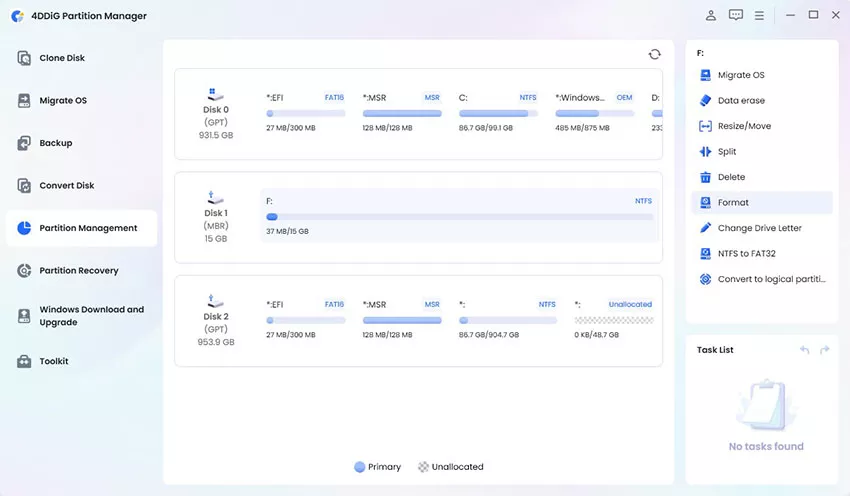
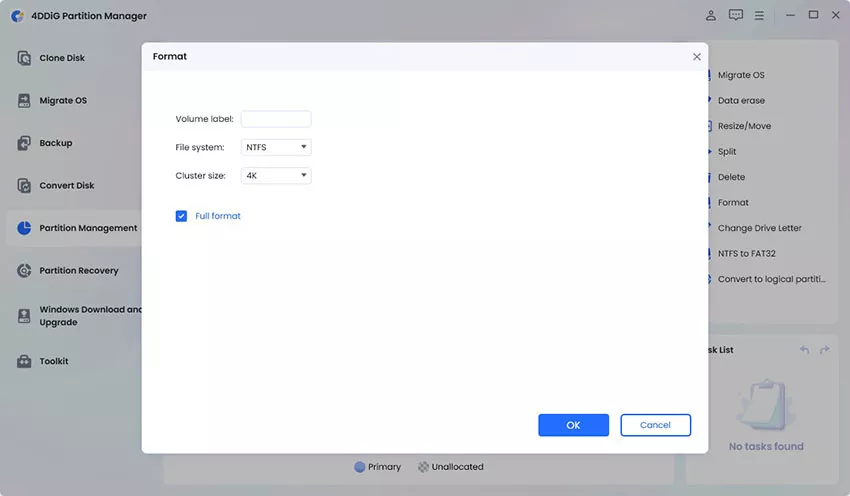
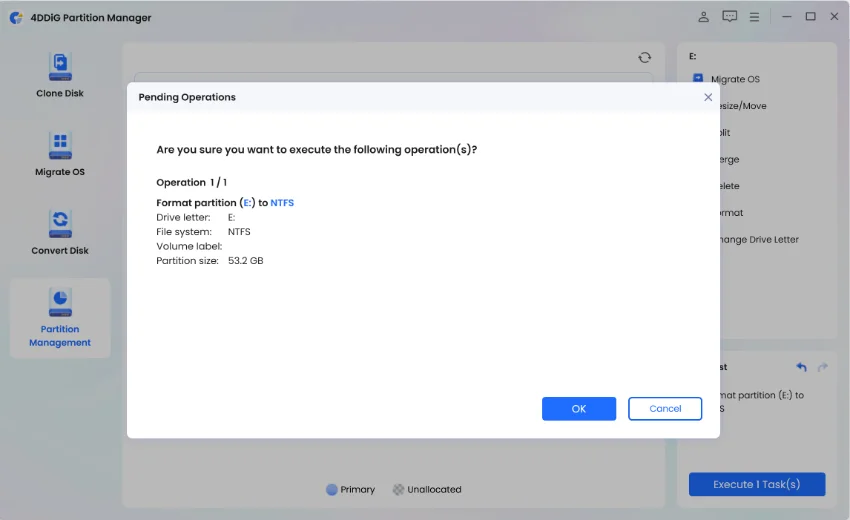

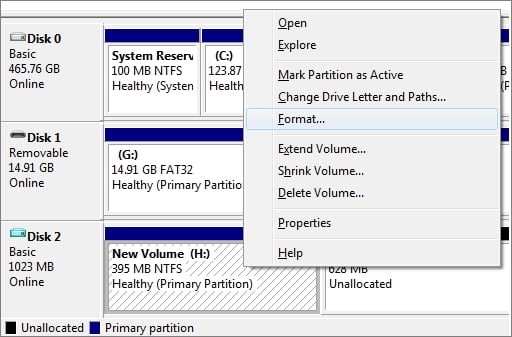



 ChatGPT
ChatGPT
 Perplexity
Perplexity
 Google AI Mode
Google AI Mode
 Grok
Grok