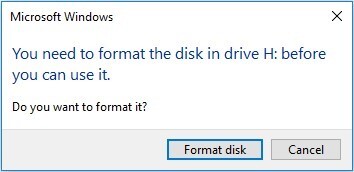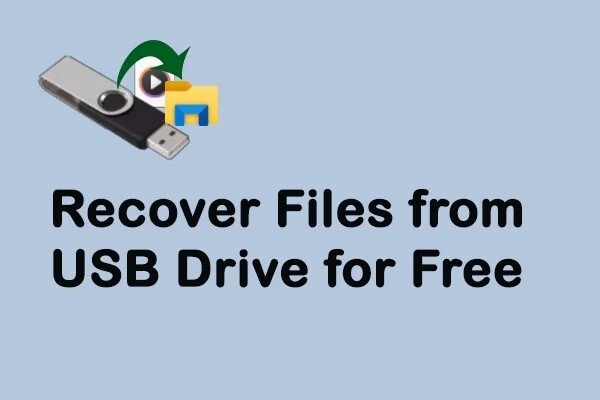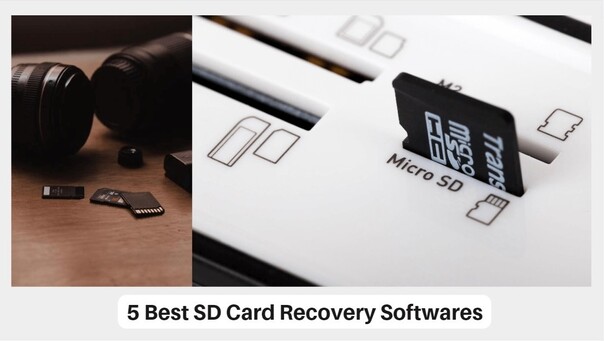How to Fix PS4 Not Reading Disc
Are you experiencing issues with PS4 not reading discs? It can be incredibly frustrating, especially when thinking about a new game or your favorite one. You need to follow a systematic approach to deal with such issues. It requires both software and hardware issues to be considered equally. You can restore the PS4 to its original state without any professional assistance. In this guide, we will discuss 5 amazing ways to fix your PS4 and a solution to maintain your data.

Part 1: What Causes PS4 Not Reading Disc?
There are multiple reasons why the PS4 is not reading the disc. Because there are multiple components involved in this process, you need to check them all before making a conclusion. The possible reasons include issues with the power cord. It may be loose, the power button could be broken, and dust can also hinder the normal activities of the PS4. Let’s figure out the wrongs and learn how we can fix them.
- The power cord may be loose, preventing it from being properly plugged in and connected to your PS4.
- If there is dust on your table, it indicates that the PS4 is likely dirty, and that is why it is not turning on.
Important: Unplug the cables before you start the cleaning process.
- Check that the power sources are on. You can try connecting the PS4 to another socket. The power socket may be faulty and not working properly.
- The PS4's power button is touch-sensitive. It may stop working if you accidentally drop it, or the metal plate under the casing may be damaged or moved from its original place.
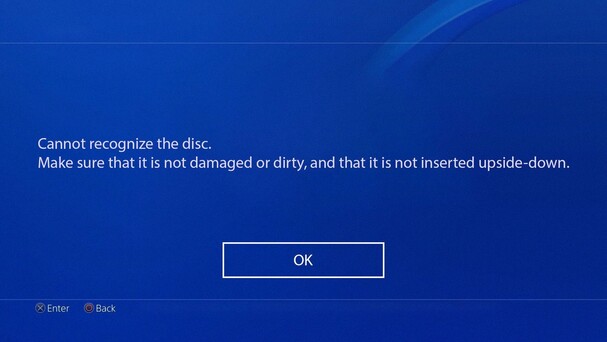
Part 2: How to Fix PS4 Not Reading Disc?
It is essential to understand that you can resolve multiple issues with troubleshooting. If your PS4 is not reading a disc, you can check various fixes to resolve the issue. Let's discuss different ways to fix the issues with the PS4 not reading the disc.
Way 1: Rescue Data when PS4 Not Reading Disc
4DDiG Windows Data Recovery is a powerful data recovery and repair tool. It uses a comprehensive approach to identifying and fixing deep problems that may be affecting the regular working of PS4. By leveraging this software, you can tackle complex hard drives and file systems issues.
- 4DDiG will help you in initializing the PS4 disc potentially restoring full functionality.
- It will ensure a smooth gaming experience by restoring all your data from the disc quickly.
- The recovery process will take only a few minutes to complete.
Secure
Download
Secure
Download
Steps to Recover Data from PS4 Disc
If your PS4 is not reading the disc, you can follow different ways to make it accessible. To recover your disc data with the 4DDiG data recovery tool, follow the given steps:
-
Select the Disc and Start Searching
Download and install 4DDiG, and launch the application when you are ready to begin the recovery process. From its home page, you need to select the disc not reading by the PS4. Here, you need to insert the disc first. You will choose the inserted disc and click Start to initiate the search.
-
Scan the Drive and See your Data
As soon as you start the process, 4DDiG will look for your data from your disc. It will immediately be displayed on your screen. When the scan finishes, the deep scan will ensure that all data on the disc is in its original form.
-
Preview and Recover your Data
Once the scan is finished, you can preview the data you found before restoring it.If you are satisfied with the data and its quality, select your data and click Recover. 4DDiG will ask you to select a location. It is recommended that you choose a location other than the disc once the restore is complete.
You can format your disc and then upload the data to the disc to run it on PS4. It will be accessible from PS4.
Way 2: Clean the Disc to Fix the PS4 Not Reading Disc
A dirty disc or a dirty PS4 cannot work properly. If your table is dirty, you must clean your PS4. Before checking the PS4, if your play station is not reading a specific disc, try cleaning the disc and insert it.
Only use a clean and soft cloth to clean the surface of your disc. The cleaning process must be done gently to avoid cracks on your disc. After cleaning, insert the disc again. If it starts reading, you are good to go. If not, you should try cleaning the PS4, especially the disc portion.

Way 3: Use another Disc
If cleaning the disc doesn’t solve the issue, you can check; there may be something else wrong with your disc. The PlayStation 4 cannot recognize burned discs; you can add another disc, game discs, Blu-Ray discs, or a DVD. If the PS4 can read that disc, the issue is in the disc. You need to get a new disc. Furthermore, if the PS4 also doesn't recognize the altered disc, then you need to try Safe Mode.

Way 4: Reboot your PS4 to Fix PS4 Not Reading Disc
Rebooting can resolve multiple issues in the PS4. Just like in the Windows operating system, if your computer is not operating properly, you may reboot, and the issue is resolved. In the same way, you can reboot your PS4, and it may start reading the disc.
- Turn off your PS4.
- Remove all the cables.
- Reconnect everything from scratch after a few minutes.
- Then turn on your PS4, and it will start reading the discs and loading its games.
Way 5: Use Safe Mode
Safe Mode can be used to rebuild the database. It helps fix PS4s that do not read discs.
- Turn off the PS4 from its power button. Ensure its indicator is off.
- Press and hold the power button for 7 seconds. You will hear PS4 not reading disc making noise then release the button.
- Connect the DualShock4 controller and click on the PS button.
- If you select the rebuild database option, you can create a new database for all the data and reorganize it according to your needs.
- If the rebuild database option is not available, initialize PS4. It will reinstall the system software.

Remember: This process will remove all the data from your drive. However, you can easily get the data back from way 1 by using 4DDiG data recovery software. It will recover all your data in a very short time.
Part 3: FAQs about PS4 Not Reading Disc
Q 1: What do you do when your PS4 won't accept discs?
There are multiple ways to fix the issue of PS4 won’t accept discs.
- You can restart your PS4 completely and plugin everything from scratch.
- Check and ensure the disc is clean and free from scratches.
- Press and hold the eject button for 10 seconds and eject the inserted disc.
- Update your PS4 to its latest version.
- Check for any mechanical issues; any uncommon beep or sound may be alarming.
Q 2: How do I fix my PS4 disc not coming out?
If your PS4 disc is not coming out, multiple ways exist to overcome this issue. Always remember, don't be aggressive; gently try to let it out.
- Restart your PS4 and press the eject button from the controller.
- You can try ejecting it manually and holding the button for 10 seconds if it is not working.
- You can also use a small Phillips screwdriver to turn the eject screw that is near the disc drive.
- Carefully turn the screw in counter clock direction to release the disc.
- Rebuilding the database can also work. It will start the PS4 in Safe Mode.
Q 3: Why is my PS4 suddenly not reading discs?
If your PS4 suddenly stopped reading the discs, it may be because of various issues.
- Dirty or Damaged Disc
- Faulty Disc Drive
- System Software Issue
- Corrupt Database
- Disc Incompatibility
- Hardware Issues
- Overheating
- Power Supply Issues
These are the possible issues. By checking them, you will be able to resolve the PS4 disc reader is not working. If none of them work, you will need to get professional assistance.
Q 4: How do you clean PS4 disc rollers?
The cleaning process is straightforward; the only concern is to clean gently.
- Power off the PS4 and unplug all the cables.
- Remove the top lid of your PS4 and access the disc drive. The user manual will help you determine your model.
- Once the disc is visible, locate the roller and clean it gently with a soft, damp cloth and isopropyl alcohol.
- For the deep areas, you can use a cotton swab.
- Roll the roller once the area is clean, and then address the other sides.
- Once the whole roller is rolled and cleaned, reassemble the PS4 and make sure everything is in its place.
Conclusion
Addressing a PS4 is not reading the discs require a proper handling process. You need to identify the reason behind the failure and then resolve it. The process involves multiple reasons; luckily, every condition has a solution. If none of the mentioned methods fix your issue, your disc still needs to appear. Initializing the drive can be the only option left. Removing all your data when needed is difficult, but you can get it back with no worries using 4DDiG data recovery software. 4DDiG Windows Data Recovery Tool can get all the games from your PS4 back to you efficiently. Even if the disc is corrupt and data integrity is in danger, you can still expect a successful recovery. 4DDiG has a smart algorithm that helps it get your games back on your disc in a few simple steps.



 ChatGPT
ChatGPT
 Perplexity
Perplexity
 Google AI Mode
Google AI Mode
 Grok
Grok