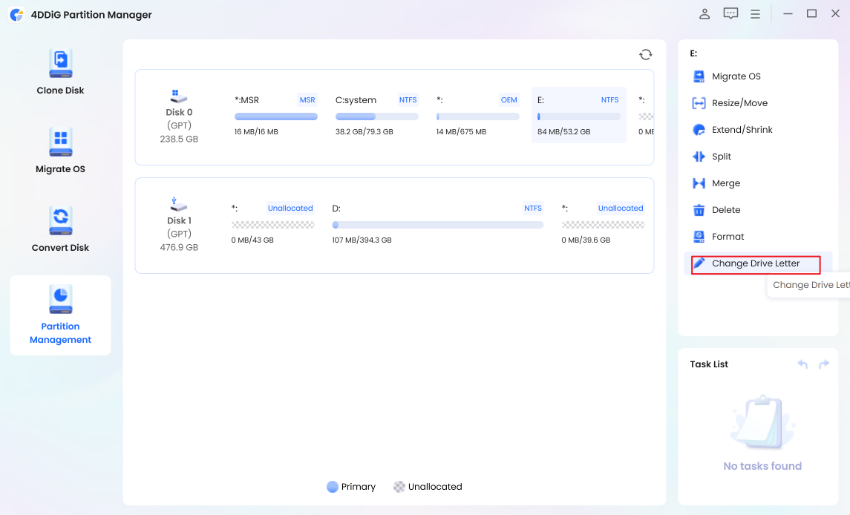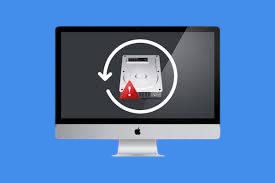How to Recover Data from Seagate External Hard Drive
To recover lost data from your Seagate external hard drive, you can directly use 4DDiG Data Recovery Software.
When we think of external hard drives, Seagate is one of the first names that pop into our minds. For many, it's the first choice for storing important data.
Even though Seagate external hard drives are one of the more reliable hard drives, it's not immune to disk failure. You can end up losing your important data because of a myriad of reasons, like formatting errors, accidental deletion, or sudden system breakdown.
Losing your hard drive data can definitely be quite distressing, but all hope is not lost yet. In this article, we'll explain how to recover data from seagate external hard drive. We'll also look into some common reasons for data loss. Let's start with that first.

Part 1: What Causes Data Loss From Seagate Hard Drives
Seagate external hard drive data loss could occur because of numerous reasons. These reasons can be clubbed into two categories - physical and logical. Understanding the main cause behind data loss can help you better understand how to approach data recovery.
Physical causes for Seagate external hard drive data loss
If your hard drive has been damaged physically, it might be rendered useless. Maybe you dropped the hard drive, which can result in the platter becoming misaligned. Physical damage can also occur because of a sudden increase in power supply, which can fry the internal components.
Logical causes for Seagate external hard drive data loss
- Virus/malware: If your hard drive gets corrupted because of a virus or malware, your data might get deleted or stolen.
- System crash: If a system error pops up when you plug your hard drive into your computer, it's another indication that the hard disk is corrupted. And most likely, all your data might be lost.
- Accidentally deleting a file: Sometimes, you might end up formatting or deleting the files on your Seagate hard drive accidentally.
Part 2: How to Recover Data from Seagate External Hard Drive
You can end up losing data because of any of the aforementioned reasons. If it's physical damage, data recovery can be a little difficult. But with logical errors, there are several methods you can use to recover data.
Way 1: Recover Data from Seagate External Hard Drive Recovery via 4DDiG Data Recovery
4DDiG Windows Data Recovery can help you recover your important data from a Seagate hard drive in just a few clicks. This data recovery tool offers an easy-to-use interface to make data recovery faster and hassle-free.
When you're using Tenorshare 4DDiG data recovery software, you can easily recover data from other external hard drive brands too, like SATA and Western Digital. It can also facilitate data recovery from internal hard drives, USB, SD cards, digital cameras, and also your Windows/Mac system. And the best part is that you can successfully recover any and all types of files while retaining their original size and format.
- Efficiently recover any file type, such as images, videos, etc.
- Support the data recovery from different external disk brands, such as Seagate, WD, Maxone, Toshiba, SanDisk, etc.
- Recover data from laptop/PC, internal & external drive, USB flash disk, SD card, NAS storages, etc.
- Recover files lost due to accidental deletion, formatting, lost partition, corruption, crashed system, virus-attack, and so on.
Secure Download
Secure Download
-
Install and launch 4DDiG Windows Data Recovery. Connect your external hard drive to your PC where you lost data, and then select the external hard disk to begin scanning.

-
4DDiG examines the seagate external hard drive all around for missing data. There are categories like Deleted Files, Existing Files, etc under the Tree View. You can also switch to File View to check file types such as Photo, Video, and others. Besides, you can search for target files or use Filter.

-
When the program finds the target files, you can preview and recover them to a secure location. In case of disk overwriting and permanent data loss, please do not save to the same partition where you lost them.

Way 2: Recover Data from Seagate External Hard Drive through Seagate Rescue Plan
You can also use the Seagate Rescue Data Recovery plan to recover data from seagate external hard drive. In this method, you would have to ship your damaged hard drive to the Seagate lab. After your data has been recovered by a specialist, it is sent back to you in a new Seagate external drive through cloud storage.
The Seagate rescue plan is also a good method to recover data efficiently, but the downside is that it might take longer (approximately 30 days) for you to get your data back. And this rescue plan is available only when your Seagate hard drive is under warranty.
Way 3: Run Chkdsk on Your Windows PC
Sometimes, when you plug in your Seagate hard drive, the PC will detect it, but you wouldn't be able to access the data. If you're faced with such a situation, and you're using a Windows system, performing Chkdsk can be a good option. With this method, you can scan the external hard drive, and possibly fix and recover them yourself.
It might sound like it's complicated, but running a Chkdsk is fairly easy. You just have to complete these few steps
- Search for Command Prompt by typing 'cmd' in the Windows start button search box.
- Right-click on the Command Prompt button. Select the option 'Run as Administrator.'
- When the Command Prompt window opens, type in 'chkdsk E:/f' and press enter.
With this method, you might be able to access the data again. But if running a chkdsk doesn't work, your best bet is data recovery software like 4DDiG data recovery.
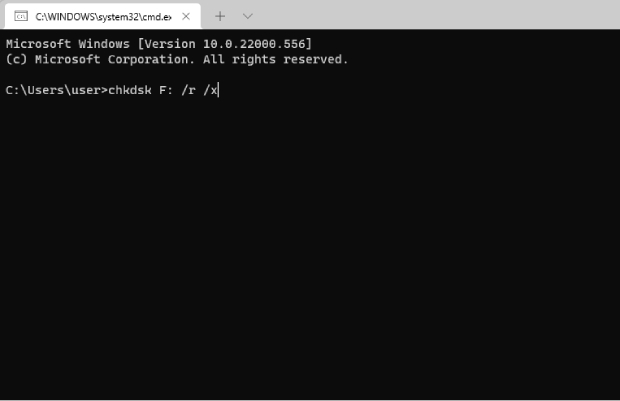
Way 4: Reinstall or Update the Driver to Recover Seagate Hard Drive
If your system is not detecting your Seagate external hard drive, you can try updating or reinstalling the driver. The purpose of the driver is to help any hardware component (your Seagate hard drive here) interact with your operating system. Try updating the driver first, and if that doesn't work, you can reinstall the driver. To update, follow these few simple steps:
- Launch Device Manage by searching for 'devmgmt.msc' after pressing Win+R.
- Navigate to 'Disk drives' and expand it.
- Now, you can select how you want to update the driver, automatically or manually. We recommend that you provide the driver installation files to update the driver manually.
Reinstalling the driver involves many of the same steps. Complete step 1 and step 2, and then follow the instructions below:
- Click on your removable drive name, and choose the 'Uninstall Device' option./li>
- Once the uninstallation process is complete, disconnect the drive and start your system again.
After trying these two methods, your system w start reading your external hard drive again. But if it doesn't, it's best to use data recovery software like Tenorshare 4DDiG.
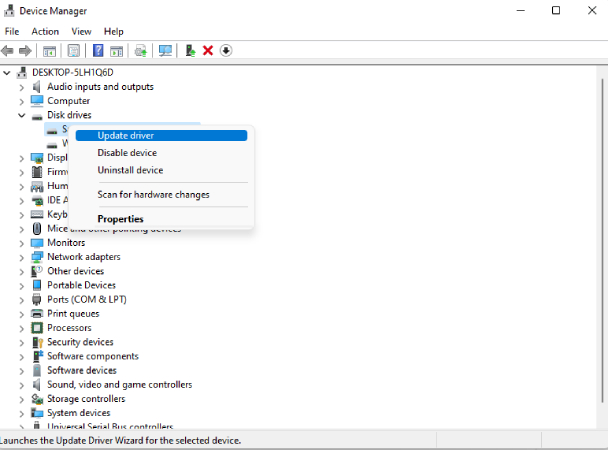
Part 3: FAQs
Q 1: What Is Rescue Services with Seagate?
Seagate provides budget-friendly data protection for your peace of mind, ensuring your data is always safe and secure. When you buy Seagate hard drives with the Rescue plan, you receive complimentary access to their expert in-lab data recovery service.
Q 2: Can I Recover Data from a Seagate External Hard drive when It Is not Detected?
Yes. Data recovery is possible even if your system is not detecting the hard drive. Start by running a Chkdsk on your Windows system.
Q 3: What to Do if I Lose All My Data from Seagate External Hard Drive?
Recovering files from Seagate hard drives is simple and straightforward. Just employ trusted data recovery software like 4DDiG Data Recovery Software. This reliable tool can effectively retrieve lost data, even from damaged or malfunctioning drives.
Conclusion
We've covered all the different methods you can use to recover lost data from your Seagate external hard drive. Recovering your data through Tenorshare 4DDiG Data Recovery Software is a foolproof way to get back all your data without loss and in the original format and size. We also offer free technical support to help you guide through it. Try it out for free today!
💡 Summarize with AI:
You May Also Like
- Home >>
- External Hard Drive >>
- How to Recover Data from Seagate External Hard Drive
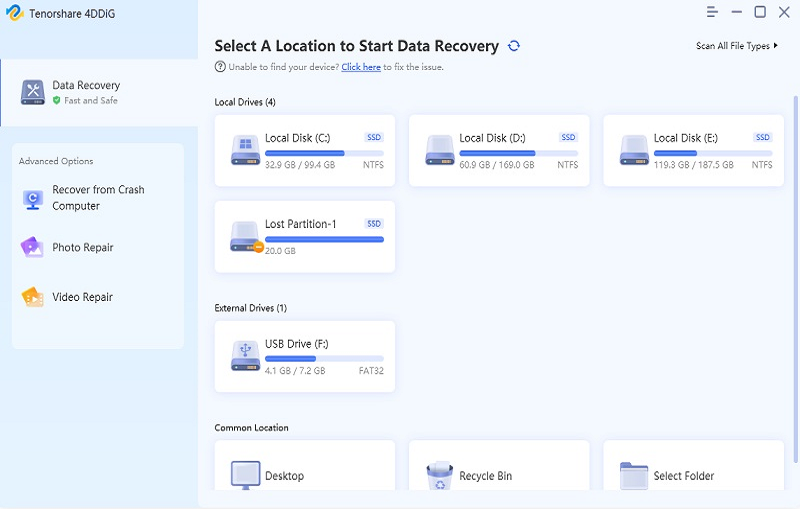


 ChatGPT
ChatGPT
 Perplexity
Perplexity
 Google AI Mode
Google AI Mode
 Grok
Grok