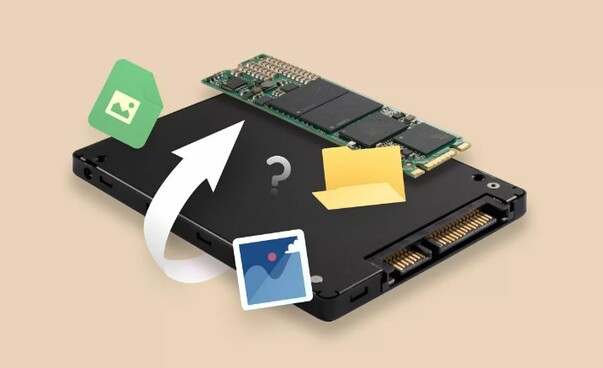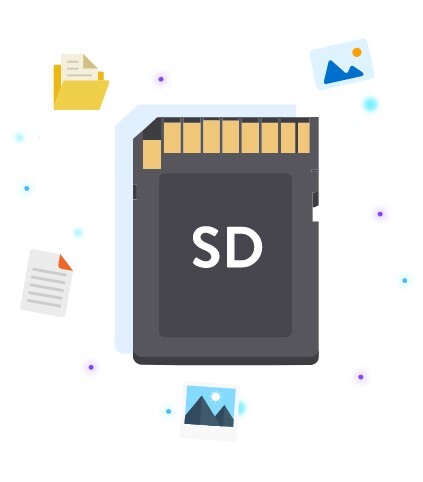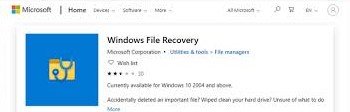3 Ways for Quick Format Recovery
Download 4DDiG Data Recovery to undo quick format and recover lost files from your hard drive, USB, or SD card. This guide offers step-by-step solutions for quick format recovery. Keep reading to save your data!
Quick format recovery can be a lifesaver when you've accidentally formatted your drive. This guide explores how to undo quick format on Windows 10 and other systems. We'll cover three effective ways to perform quick format recovery, with a focus on user-friendly solutions. Whether you're dealing with a hard drive, USB stick, or SD card, you'll find practical steps to retrieve your valuable data.Let's learn how to recover from a quick format mishap.

Part 1: Overview about Quick Format Recovery
" Help! I just quick formatted my external drive and lost all my files. Is there any way to undo this and get my data back? "
If you've found yourself in a similar situation, don't panic. Quick format recovery is often possible, and this article will guide you through the process. Quick formatting is a speedy way to prepare a drive for use, but it doesn't completely erase your data. Instead, it primarily removes the file system information, making the space available for new data. This leaves a window of opportunity for recovery before the old data is overwritten.
4DDiG Data Recovery Attempting to recover data from a quick-formatted drive without proper tools can lead to permanent data loss. offers a safe, efficient solution to this problem, designed to retrieve your files without causing further damage to your data.
Part 2: 3 Ways for Quick Format Recovery
Now that we understand the basics of quick format recovery, let's explore three effective methods to retrieve your lost data. Each approach offers unique advantages, catering to different scenarios and user preferences. Let's learn these easy solutions to help you recover your valuable files.
Way 1: Directly Use Quick Format Recovery Tool
If you've accidentally quick formatted your drive and lost crucial files, 4DDiG Windows Data Recovery offers a powerful solution. This professional software is designed to recover data from various scenarios, including quick-formatted drives. 4DDiG specializes in retrieving lost files from hard drives , memory cards, USB drives, and other storage devices affected by quick formatting. Its advanced algorithms can reconstruct file systems and locate data that appears to be gone after a quick format.
Secure Download
Secure Download
- DDiG Key features that are useful in quick format recovery:
- Recovers data from quick formatted drives and partitions
- Supports multiple file systems, including NTFS, FAT32, and exFAT
- Allows preview of recoverable files before restoration
- Offers both quick and deep scan options for thorough recovery
- Ensures secure recovery without overwriting existing data
Here is how you can use 4DDiG in easy steps:
-
Select the Formatted Drive
Launch 4DDiG Windows Data Recovery and choose the quick-formatted drive from the list of available locations. Click " Scan " to begin the process.
-
Preview and Select Files
As the scan progresses, you can preview recoverable files. Select the ones you want to retrieve. You can filter by file type or use the search function for specific items.
-
Recover Your Data
Choose a new location to save the recovered files. Never save them to the formatted drive to avoid overwriting. Click " Recover " and wait for the process to complete.
People Also Read:
Quick Format vs Full Format: What's the Difference Between Them?
Way 2: Use Data Recovery Services
If software solutions fall short, professional data recovery services can be your next step. These experts have specialized tools and clean-room environments to tackle even the most challenging quick format recovery cases.
When choosing a service, look for:
- Expertise in quick format recovery
- Positive customer reviews
- Secure handling of your data
- Clear pricing and turnaround times
Remember, this option may take longer and cost more, but it can be worth it for irreplaceable data. Always verify the service's credentials before handing over your device.

Way 3: Quick Format Recovery from Backup and Restore
If you're in the habit of backing up your data (and you should be!), you might have a lifeline after a quick format. Windows has a built-in Backup and Restore feature that could save the day.
Here's how to use it:
-
Open the Control Panel on your Windows computer.
-
Navigate to " System and Security " and click on " Backup and Restore (Windows 10/11) ".

-
Click on " Restore my files " and follow the prompts to browse or search for the files you want to recover.
-
Choose a new location to restore your files. Avoid restoring to the formatted drive to prevent overwriting potentially recoverable data.
-
Click " Restore " and wait for the process to complete. Your backed-up files should now be available in the chosen location.

Remember, don't restore to the formatted drive to avoid overwriting any recoverable data. This method is quick and free, but it only works if you've been diligent about backups.
Part 3: How to Quick Format with No Data Loss?
While recovering from a quick format is possible, it's always better to prevent data loss in the first place. Let's explore how you can safely quick format your device without losing your precious files.
1. Back Up Your Data First

Before you format anything, make sure your data is safe. You have two main options for backing up:
- Manual backup: Copy and paste important files to another device or cloud storage. It's straightforward but can be time-consuming for large amounts of data.
- Automated backup: Use reliable backup software to save all your valuable data at once. This method is faster and more efficient, especially for large volumes of files.
Remember, a good backup strategy is your best defense against data loss. Always verify your backups before formatting to ensure everything important is safely stored.
2. Use the Default File System During Quick Format
When quick formatting, stick with the default file system unless you have a specific reason to change it. This approach minimizes the risk of compatibility issues and potential data loss.
Here's how to quick format using Windows Disk Management:
-
Connect your drive to the computer.
-
Right-click on " This PC " or " My Computer " and select " Manage ."
-
In Computer Management, click on " Disk Management ."
-
Right-click your target drive and choose " Format ."
-
Check the " Perform a quick format " box and keep the default file system. Click " OK " to start the process.

By following these steps, you'll format your drive quickly and safely, reducing the risk of data loss or drive issues.
Part 4: Frequently Asked Questions
Q 1: How about Quick Format vs. Full Format?
Ans: Quick Format is faster but less thorough. It only removes the file table, making space available quickly. Full Format, on the other hand, scans for bad sectors and completely overwrites data. This makes Full Format slower but more secure for sensitive data.
Q 2: Does Quick Format Erase all Data?
Ans: No, Quick Format doesn't erase all data. It only removes the file system table, making the space available for new data. The actual file contents remain on the drive until overwritten. This is why quick format recovery is often possible.
Q 3: Is It Possible to Undo a Quick Format?
Ans: Yes, it's often possible to undo a quick format if you act quickly. Since the data isn't fully erased, you can use data recovery tools to retrieve your files. However, success depends on how soon you start the recovery process after formatting.
Q 4: Why Quick Format Recovery Works?
Ans: Since quick formatting doesn't overwrite all the data on your drive, most of your files remain intact beneath the surface. The file system is reset, but the actual data often stays untouched until new information is written to the drive. Time is of the essence in quick format recovery. The longer you wait, the higher the chance that your old data will be overwritten by new files. This is why it's crucial to stop using the formatted drive immediately and turn to a reliable data recovery solution.
Final Words
Quick format recovery is possible with the right tools and quick action. Whether you use specialized software like 4DDiG Windows Data Recovery, seek professional help, or restore from backups, you have options to retrieve your data.
Remember, prevention is key – always back up before formatting. For reliable and user-friendly recovery, we recommend 4DDiG Windows Data Recovery for its powerful features and high success rate in undoing quick formats.
Secure Download
Secure Download



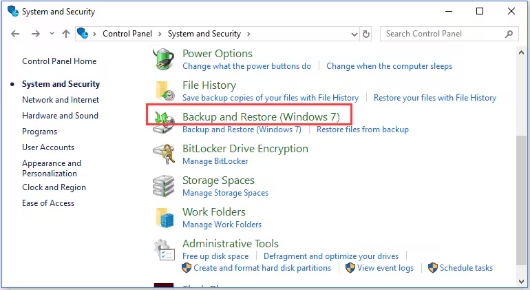
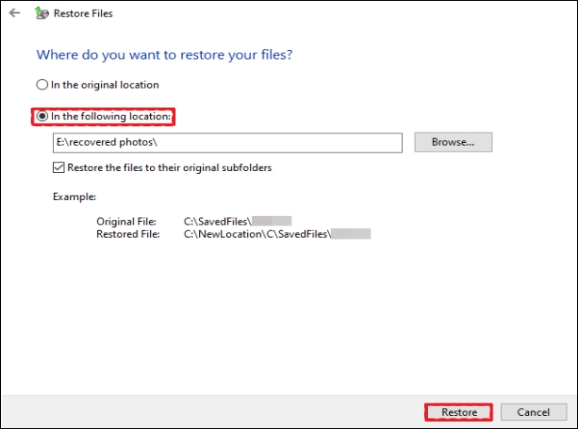
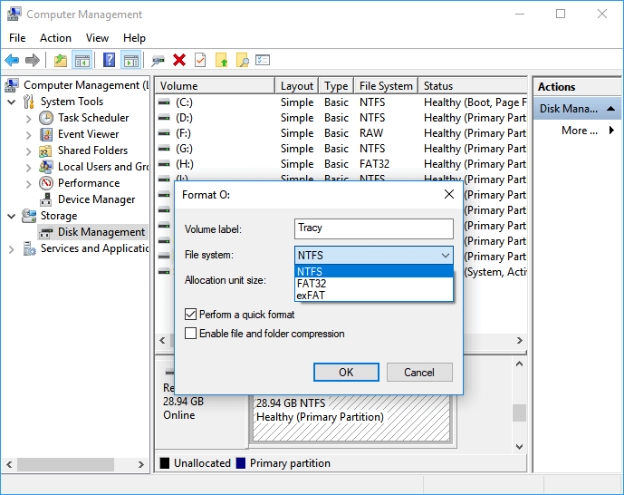
 ChatGPT
ChatGPT
 Perplexity
Perplexity
 Google AI Mode
Google AI Mode
 Grok
Grok