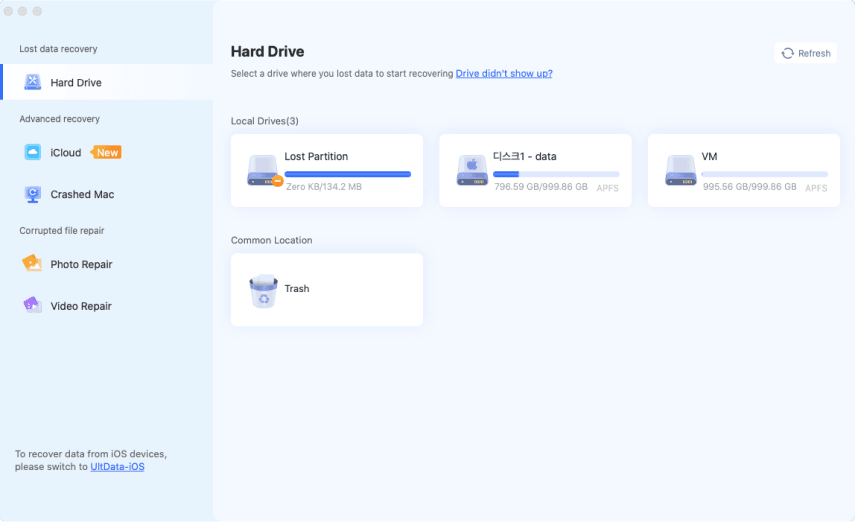How to Recover Deleted OneNote Pages/Files? 3 Workable Methods
Question:
"I have been noting down important notes for my upcoming project on the OneNote page. However, today I deleted my file accidentally and all my hard work is gone. I have tried the usual methods of recovery but am unsuccessful. I am looking for a legitimate way how to recover deleted OneNote pages."
It is really a nightmare for OneNote users to find out that their important pages have suddenly disappeared. The obvious reason behind the disappearance is accidental deletion. When there are too many OneNote pages, it is quite usual for a user to accidentally delete a page. You must be desperate to recover the deleted OneNote page instantly. However, the chance of recovery depends on several scenarios. We will answer if you can truly recover deleted OneNote files along with the ways to recover deleted OneNote pages.
Part 1: Can You Recover Deleted OneNote Pages/Files?
Yes, you can recover deleted OneNote pages/files but there are certain scenarios and limitations attached to the methods of recovery. If you have recently deleted any OneNote page, you can recover it easily from OneNote Recycle Bin of the Notebook from which the page was deleted. However, if you have deleted OneNote pages before 60 days, this method will not be applicable as they are permanently deleted.
If you are using a newer version, OneNote keeps automatic backups on the local drive or on your OneDrive account as per your settings. If you do not find the deleted pages anywhere, this means they are permanently deleted. In that case, you have to use third-party data recovery software to recover the deleted OneNote pages and files effectively.
Part 2: How to Recover Deleted OneNote Pages/Files?
We have stated the scenarios under which you can recover deleted OneNote pages, files, and even notebooks. Now, we will illustrate the methods how to recover OneNote files in simple steps. You can use any of these methods depending on whichever is applicable in your case.
Restore OneNote Pages/Files from OneNotes Recycle Bin/Deleted Notes Section
If you have deleted OneNote pages recently, they must be available under OneNote Recycle Bin. The deleted files stay in the recycle bin for 60 days before getting deleted permanently. Every OneNote notebook has a dedicated recycle bin where the deleted pages and sections stay for 60 days unless you have deleted them from recycle bin as well. You have to open the required OneNote notebook from where the pages or sections are deleted to recover them.
Retrieve Deleted OneNote Pages from OneNote Desktop Application
Here are the steps on how to retrieve deleted OneNote pages from OneNote desktop application.
-
Launch OneNote application on your computer. Open the Notebook from where you deleted pages or files.
-
Go to the History tab from the top and click on the Notebook Recycle Bin option.

-
Go to the Deleted Pages section. Find the deleted page that you want to recover and right-click on it.
-
From the drop-down menu, click on the Move or Copy option to restore it back to the existing Notebook.

Recover Deleted OneNote Pages/Files on Web:
If you are using the web version of OneNote for taking notes, here are the steps to recover deleted OneNote pages.
-
Open your web browser and visit the official website of OneNote. Log into your OneNote account.
-
Go to the View section and click on the Deleted Notes option.

-
Select the file that you want to recover and click on the Restore option.
-
You should choose to add the deleted note to the existing Notebook and click on the OK button for confirmation.
Recover Deleted OneNote Pages/Files with OneDrive:
If you are using OneNote for Windows 10 or higher version, every time you create a new notebook, it is automatically stored on your connected OneDrive account. OneDrive is a completely free cloud storage solution for personal use. This is applicable to the desktop version of OneNote only. Here are the steps to recover deleted OneNote pages with OneDrive.
-
Launch the OneNote desktop application and open the notebook that used to contain the deleted page.
-
Go to the View section at the top and click on the Deleted Notes option.
-
Go through the list of deleted pages and right-click on it.
-
From the drop-down menu, go to the Restore To option and click on the Restore To option subsequently.

-
Select the correct notebook to restore the deleted OneNote pages successfully.
Recover Deleted OneNote Pages/Files from Local Backup
We have illustrated how you can recover accidentally deleted OneNote from OneDrive for the latest versions. However, if you are using an older version of OneNote such as OneNote 2013 or 2016, you have to recover the deleted pages from the local backup. OneNote takes automatic backups of the notebooks on the local hard drive in the older version. Therefore, if you have accidentally deleted any OneNote page or if any page has been corrupted, you can recover the page from your hard drive. Here are the steps to manually recover deleted OneNote pages from local backup.
-
Open the OneNote application and open the notebook where the deleted page was present.

-
Go to the File menu option and click on the Info option on the left and click on the Open backups option.
-
You will see the Open Backup dialog box containing folders. These folders represent the notebook. Double-click on the folder that corresponds to the notebook that contained the deleted page.
-
Select the deleted page and click on the Open button.

-
Right-click on the tab of the page that you want to recover and click on the Move or Copy option to restore it back to the original notebook.
Retrieve OneNotes Files/Pages via Tenorshare 4DDiG Data Recovery
We have already stated that you can enable automatic backup of OneNote notebooks on your local drive. When you accidentally delete any OneNote notebook containing sections and pages, the notebook gets deleted from the hard drive as well. But you can use data recovery software to bring back the deleted OneNote notebook to your local drive from where the pages were deleted.
We recommend Tenorshare 4DDiG Data Recovery through which you can recover permanently deleted OneNote pages quite conveniently. It is applicable to the desktop version of OneNote because it has the option to back up notebooks automatically on the local drive. Here are the key features of Tenorshare 4DDiG Data Recovery that make it stand apart.
- You can recover any permanently deleted file from your hard drive.
- The app supports the recovery of over 1000 file types including OneNote notebooks.
- The recovered files will be in the original format and size without any disintegration.
- You can preview the deleted files before recovering them.
- The app has a high recovery rate and it is completely safe to use.
Here are the steps on how to recover deleted pages in OneNote for Windows 10 via Tenorshare 4DDiG Data Recovery
-
Install and open the application and click on the Data Recovery option from the left panel. From the right side, select the local drive that contains OneNote backup folder. Click on the Start option to initiate the scanning process to find the deleted files.
Free DownloadTrustpilot Rating 4.3
Free Download100% Secure

-
After the scanning process gets over, you will see categories like Deleted Files, Existing Files and likewise. Go to the Deleted Files section and spot the deleted OneNote page or OneNote notebook folder that contained the deleted file.

-
Finally, click on the Recover option to restore it back to its original place.

Part 3: How to Prevent Accidental Deletion of OneNote Files?
Here are some useful tips to prevent accidental deletion of OneNote files as well as be prepared to recover from accidental deletion.
-
You should not delete anything related to OneNote from your OneDrive account as well as your local disk.
-
You need to make sure that the automatic backup option is turned on in OneNote application.
-
You should increase the option to backup OneNote pages in multiple locations such as OneDrive as well as Local Drive.
-
You should back up important OneNote notebooks and files regularly and manually in a different location. This will not be in sync with OneNote and hence, if they are deleted from OneNote, they won’t be deleted from your manual backup location.
FAQs about OneNote Pages/Files
Q1: Where are OneNote files stored?
OneNote files are stored in “C:\Users\user name\AppData\Local\Microsoft\OneNote\version\Backup” location on your hard drive by default. However, you can change the location manually through OneNote.
Q2: How to Export OneNote page, section, or notebook?
-
Open OneNote and go to the File menu and click on the Export option.
-
Under the Export Content section, select Page or Section or Notebook whichever you want to export.
-
Select the File type such as PDF to save the notes in that file format.
-
Finally, click on the Export option. A Save As dialog box will appear so that you can choose where to save the file. Select the location and click on Save button.
Q3: How to Backup OneNote pages, files, or notebook?
-
Open OneNote and go to the File menu and click on Options.
-
Select the Save and Backup option.
-
Click on Back Up All Notebooks Now or Back Up Changes Files Now to backup OneNote notebooks and pages/files respectively.
Final Thoughts
You may delete OneNote pages or files accidentally or they can get corrupted. You have to know the legitimate methods to recover them because they are likely to have important notes. We have illustrated the ways to recover deleted OneNote pages under different scenarios. But the best way how to recover deleted OneNote pages/files is through Tenorshare 4DDiG Windows Data Recovery . You can recover permanently deleted OneNote pages from your local hard drive in a few simple steps.
💡 Summarize with AI:
You May Also Like
- Home >>
- Windows Recovery Solutions >>
- How to Recover Deleted OneNote Pages/Files? 3 Workable Methods
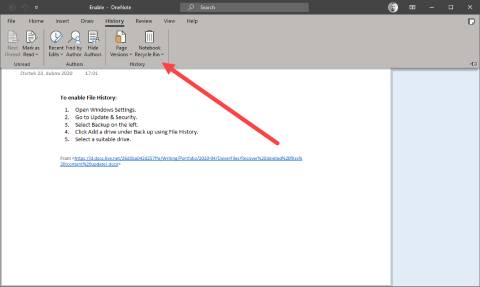
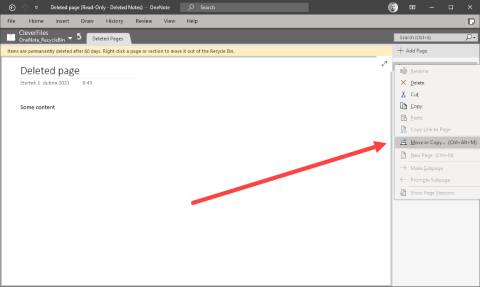







 ChatGPT
ChatGPT
 Perplexity
Perplexity
 Google AI Mode
Google AI Mode
 Grok
Grok