Losing a partition or important data can be stressful, but the right partition recovery software can make the process much easier. In 2026, the best partition recovery software offers powerful tools to quickly restore lost partitions and recover your files. Get ready to explore the best options and top solutions for efficient partition recovery to safeguard your valuable data with confidence.

Part 1: What is Partition?
A partition refers to a disk partition when you divide a hard disk into several parts. Your PC’s operating system manages each partition’s information. However, a partition is a logical disassociation from the hard drive, not a physical one. It is created to manage disk space and keep a data backup in case of malware or system crashes. A drive letter is assigned to each partition when making a hard disk.
What Causes Partition Data Loss?
Here are common causes of partition data loss:
- Accidental Deletion or Formatting: this is the most common causes of partition data loss. This can happen when you're trying to free up space or mistakenly select the wrong option during disk management.
- Bad Sectors: when the hard drive develops bad sectors, it can prevent the operating system from reading or writing data to certain areas of the partition. As a result, data may become corrupted or lost.
- Virus or Malware Attacks: malicious software can attack the partition, delete files, or corrupt data. In some cases, malware may disguise itself as system files, making it harder to detect and remove.
- Partition Corruption:File system corruption can occur due to sudden power loss, system crashes, or improper shutdowns while accessing or writing data. This may lead to partition data becoming unreadable or inaccessible.
Partition data loss can stem from various issues like accidental deletion or system corruption. Thankfully, with the right partition recovery software, you can recover your data. In the next section, we’ll explore how we test and choose the best partition recovery software, including both paid and free disk partition software, to help you effectively restore lost partitions.
Part 2: How We Test and Choose the Best Partition Recovery Software?
When selecting and testing the best partition recovery software, we pay attention to the following points:
- Features
- User Reviews
- User Experience
We compare the features and technical aspects of different recovery software to learn their specifications. For instance, some recovery software are not compatible with all operating systems or does not recover all file types.
Users of recovery software know which software is able to deliver results and which is not. We look for the best partition data recovery software feedback on credible websites such as Reddit, TrustPilot, AlternativeTo, etc.
As professionals, we test recovery software on storage devices such as hard drives, USBs, and memory cards. We have also recovered many lost and deleted partitions successfully.
Therefore, we are able to distinguish between various partition recovery software and know which should be used and which should be avoided.
Part 3: Top 6 Best Partition Recovery Tool
Here are the best recovery software for deleted partition to save valuable time and achieve faster recovery:
NO.1 4DDiG Partition Manager
4DDiG Partition Manager is a reliable and powerful partition recovery software that can help you recover deleted or formatted partitions. With its easy-to-use interface and various features, it is the best choice for users who want to recover their lost or damaged partitions. Whether you accidentally deleted a partition or formatted it, 4DDiG Partition Manager can help you recover it in just a few simple steps.
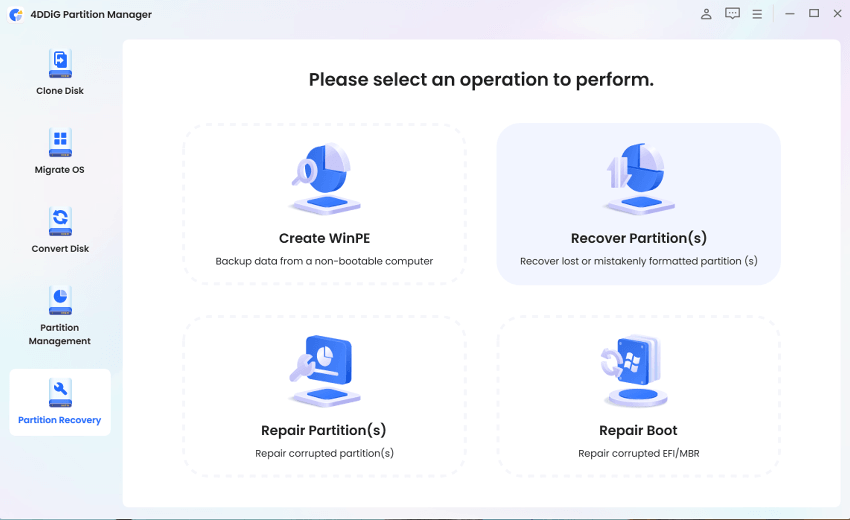
Key Features:
- Partition Recovery: Easily help you recover deleted partition, restore formatted partition and repair RAW partition.
- Clone Disk: Effectively clone your entire hard drive or specific partition to backup your data.
- Easily help you convert MBR to GPT for Windows 11 Upgrade without data loss.
- Comprehensive Partition Management: Flexibly resize/split/create/delete/format partitions to optimize disk space.
- User-friendly interface.
Advantages:
- Intuitive and easy-to-use interface.
- Recover deleted partition within a few minutes.
- Have a free version.
- Multi-language support.
Disadvantages:
- The free version allows only limited previews and recovery.
Price and Supported OS:
It only costs $12.95 monthly.
User Experience:
I recently used this software and was extremely impressed with its efficiency and effectiveness. It quickly recovered all of my lost partitions and restored my data without any issues. The user-friendly interface made it easy for me to navigate and the step-by-step instructions were very helpful.
How to Recover Deleted Partition with 4DDiG Partition Manager?
If you are unable to access your partition data and are looking for recovery software, then 4DDiG Partition Manager excels in every way. It is affordable, has an easy-to-use interface, and can repair and recover lost, deleted, and corrupted partition. Here’s how to do:
-
After installing and launching 4DDiG Partition Manager, connect your external hard drive to your computer if you need to recover a partition on it. Then, select "Partition Recovery" from the left navigation bar and choose "Recover Partition(s)" to start the recovery process.
Free DownloadFor PCSecure Download

Select the disk where the partition you want to recover is located and then click on "Quick scan" to proceed.

The full scanning process may take some time, so please be patient. However, if you find the partition you want to recover during the scan, you can click the Stop button to pause the process at any time.

Select the partition(s) you want to recover. Once you have made your selection, click "Sure" and then "Start recovery" to begin the recovery process.

Click Finish when the partition is successfully recovered.

No.2 Stellar Phoenix Partition Recovery [Windows & Mac]
Stellar Phoenix Partition Recovery is another excellent recovery software for efficiently retrieving lost files from inaccessible, deleted, or hidden partitions. It can recover data from all storage devices such as hard disks, USB drives, CD/DVD, bootable drives, etc.
Key Features:
- Recovers files from Windows and Mac-based devices.
- Recovers data files by reading the file header.
- Retrieve lost files from FAT, NTFS, and exFAT-based partitions.
- Extensive Research to search thoroughly for lost partitions from a drive.
- Option to create a volume’s image for recovery.
Advantages:
- Intuitive interface.
- Recovery in three steps.
- Can recover RAW and encrypted partitions.
Disadvantages:
- It has limited file format support.
- Expensive.
Price and Supported OS:
Professional Plan costs $89.99, Premium $99.99, and Technician $199 per month. Compatible with Windows and mac OS.
User Experience:
"This recovery tool is excellent for retrieving lost partitions. It has an intuitive, easy-to-use interface, so it needs no learning curve to use. However, the Windows version is entirely different from the Mac version and can recover only limited file formats. Also, it is pretty expensive."
No.3 Disk Drill [Windows & Mac]
Disk Drill is another best free partition recovery tool for retrieving any hidden, lost, formatted or accidentally deleted partitions. It can recover partitions from Windows, Mac, and Linux-based devices.
Key Features:
- It can recognize primary, logical, and extended partitions.
- Multiple disk tools to organize partition and prevent data loss.
- In-depth scan for recovering hidden or lost partitions.
Advantages:
- Modern and minimalistic interface design.
- Professional-grade recovery tool.
- Comes with free disk tools.
- Numerous file system support.
- Free backup.
Disadvantages:
- Does not include a partition manager.
- The free version recovers only 500MB of data.
Price and Supported OS:
The Basic Version is free, but the Pro version costs $89 monthly. Compatible with Windows, Linux, and Mac-based partitions.
User Experience:
Disk Drill is an easy-to-use recovery software to retrieve lost partitions from internal and external drives. It comes with numerous free disk tools for organizing partitions and preventing data loss. However, it lacks the capability to repair corrupted or formatted partition files.
No.4 MiniTool Power Data Recovery [Windows & Mac]
MiniTool is a capable partition recovery software that can recover partitions from varying levels of damage or corruption. It can retrieve permanently deleted files from specific locations or folders and, in some cases, from a few months old data with high success.
Key Features:
- Recover formatted, deleted, and hidden partition files.
- Recover rare and RAW file types.
- Create bootable drives.
Advantages:
- Recover lost partitions with a high level of success.
- It supports almost all video, audio, and image file extensions.
- Scans specific locations to save time.
Disadvantages:
- Outdated user interface.
- Lack of customer support.
- Lacks advanced functionality.
Price and Supported OS:
The monthly Plan costs $69 while the Yearly Plan costs $89. Compatible with Windows and mac OS.
User Experience:
"Regarding the effectiveness of partition recovery, Minitool gives a powerful performance. It can recover RAW, rare, formatted, or deleted partition files. But the user interface is not at all intuitive, and the lack of advanced options can be frustrating. Moreover, it lacks good customer support. "
No.5 TestDisk [Windows & Mac]
TestDisk is a leading open-source recovery software to retrieve lost partitions. It offers stellar performance that exceeds paid recovery software. Besides, it’s completely free, but it is a little bit hard to use.
Key Features:
- Command-line user interface.
- Recover lost partitions with high success rate.
- Supports all kinds of file formats.
Advantages:
- Absolutely free.
- Makes non-bootable disks bootable again.
- Helping material is available on its website.
- Repairs corrupted partition.
Disadvantages:
- Doesn’t have a graphical user interface.
- Command lines are not for beginners.
Price and Supported OS:
Open source software. And it supports Windows, Mac, and Linux.
User Experience:
"TestDisk is entirely free and open-source software. It can both recover and repair lost partitions. But as it doesn’t have a graphical user interface, it is not user-friendly. In addition, the command lines are not for novices. There are a lot more recovery software that can accomplish the same tasks in a user-friendly way."
No.6 DiskInternals Partition Recovery [Windows Only]
DiskInternals offers a simple way of recovering lost or deleted partitions. It is the best recovery tool for ordinary users and professionals alike. With three scanning modes and a built-in trio of partition, FAT, and NTFS recovery, there is no file that this tool cannot recover.
Key Features:
- Availability of three scan modes for quick or thorough scanning.
- Recover RAW, formatted, deleted, or lost partitions from drives.
- Rebuild the file system in a logical disk.
- Supports FAT12, FAT16, FAT32, VFAT, NTFS, NTFS4, and NTFS5 file systems.
Advantages:
- Free preview.
- Create virtual partitions and recovery snapshot files that can be processed like regular disks.
- Recover partitions remotely over the network.
- Able to open unreadable partition in Files Explorer.
Disadvantages:
- No customer support.
- No guidance on how to use it.
- Expensive.
- No support for mac OS.
Price and Supported OS:
The Personal Plan costs $139.95, and the Business Plan $219.95 annually. Compatible with Windows only.
User Experience:
"DiskInternals is a good choice for beginners and professionals who like working with an advanced recovery tool. You have the option of three scan modes. However, this tool doesn’t support Mac-based partitions and lacks proper customer support and guidance on how to use it."
Bonus Tips for Partition Recovery
Here are some quick tips for partition recovery:
- Keep up a backup of your data if you are making adjustments to the partition.
- Don’t format the partition, as it makes it difficult to recover.
- Before partition recovery, don’t shrink or extend the partition to prevent overwriting.
Conclusion
Summing up this in-depth review, we’ve tried and tested different tools to list the best partition recovery software in 2024. If you are still struggling how to choose, consider using the 4DDiG Partition Manager for a quick partition recovery. Don't let a lost or damaged partition cause you stress and try 4DDiG Partition Manager today.
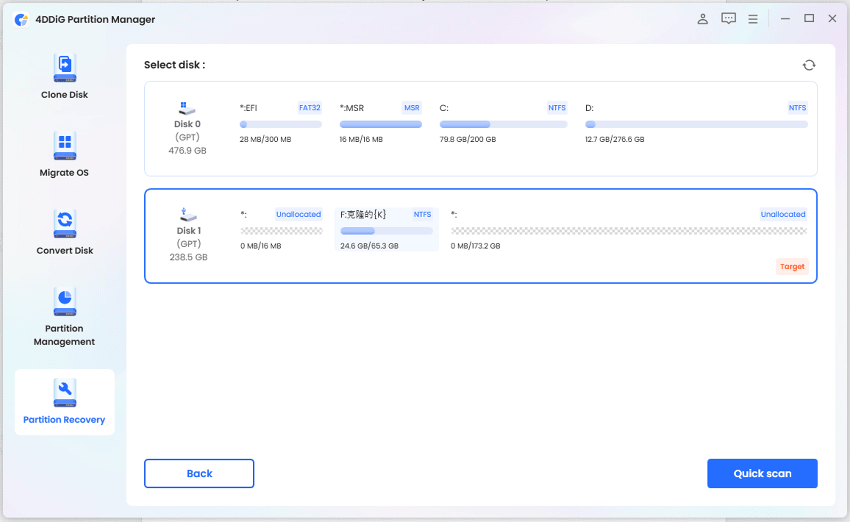
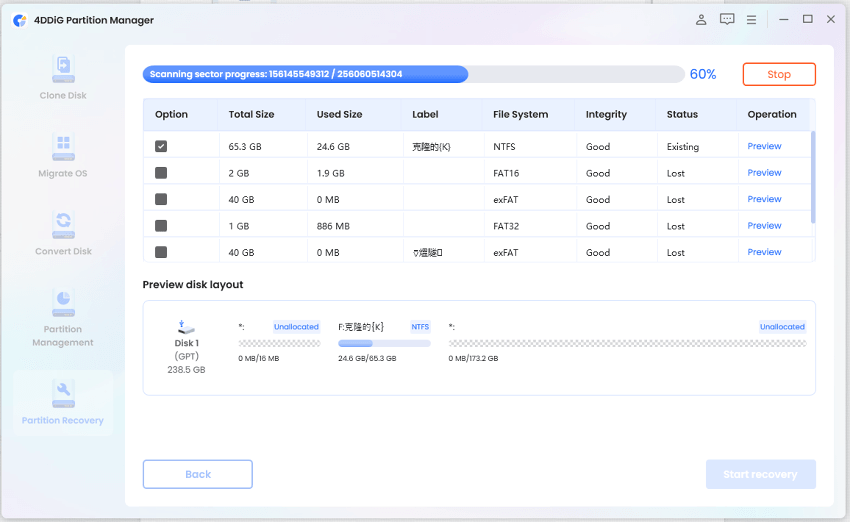
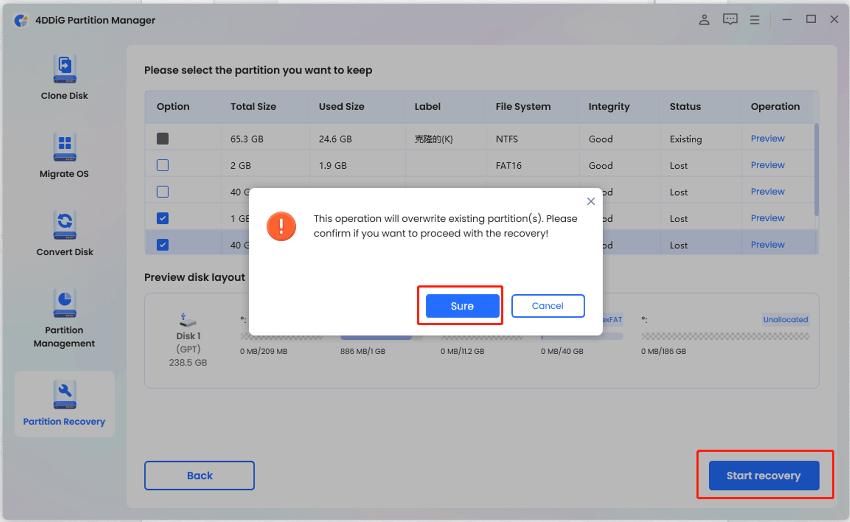
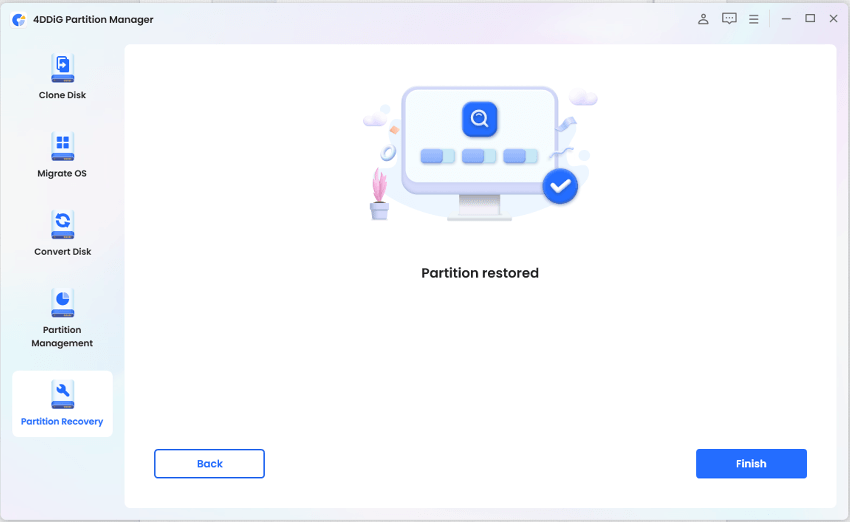
 ChatGPT
ChatGPT
 Perplexity
Perplexity
 Google AI Mode
Google AI Mode
 Grok
Grok

