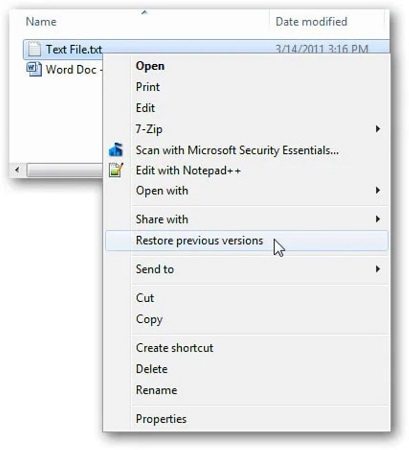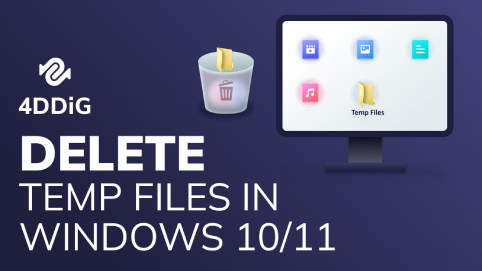How to Delete a File That Won't Delete in Windows 11/10?
Sometimes when you want to delete a file but can’t do it. Why and how to force delete a file in Windows? This article will introduce some ways on how to delete a file that won’t delete in Windows 10/11/8/7. However, if you mistakenly deleted files from Windows or other storage devices like USB, external disk, etc., Tenorshare 4DDIG offers professional data recovery services. Read on to learn more.
- Part 1: Why Can't I Delete a File on Windows
- Part 2: How to Recover Permanently Deleted FilesHOT
- Part 3: How to Delete a File That Won't DeleteNEW
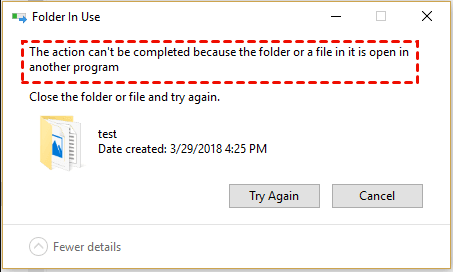
Part 1. Why Can't I Delete a File on Windows 10/11?
There are a lot of reasons behind that file won't delete Windows 10. On behalf of this, we must know the reason behind this problem only after that can we fix this problem. So. check out the reasons that are mentioned below. The user runs the same file in another program or application. So, you cannot delete file open in system.
- Maybe a sharing violation has been done.
- You are not able to delete files because access is denied.
- The same source or the file destination is in use.
- Maybe a directory of the file is corrupted.
- Scan your device with the help of an antivirus. Perhaps there is a virus that can be rid of it.
- Maybe a sharing violation has been done.
If you are in straits with how to force delete a file that won't delete, then there is no need to worry that there are many ways to resolve delete files that won't delete kind of issue. We are going to write step by step guide below.
Bonus Tip: Recover Permanently Deleted Files on Windows?
When you encounter cannot delete a file on Windows, you can choose Shift + Delete Undeletable Files. But if you accidentally deleted a file that is useful from your Windows computer, you can restore permanently deleted files using a professional data recovery software like Tenorshare 4DDIG. 4DDIG can easily recover any file types from all sorts of storage devices even after permanent deletion, virus deletion, computer crash, etc.
- Complete recover lost data from USB, SSD, hard drive, etc.
- Recover deleted files from recycle bin after empty.
- Recover 2000+ file formats, such as photos, videos, music, documents, emails, and many more.
Secure
Download
Secure
Download
-
Firstly, you need to download and run this software on a computer.Choose the location from the main interface and click Start button to continue.

-
After a few minutes, the scanning process of the disk has been completed. Then all the recoverable files are present on the screen. However, if you can’t find your lost files in the scanning results, you can switch to the Deep Scan mode. It will scan more deeply to find lost files.

-
Now, you can preview and select file(s) to recover. Don’t save the files to the original location to avoid further overwriting.

-
Save location can be Local disk or Google Drive.

Secure
Download
Secure
Download
Part 3. 3 Feasible Ways to Delete a File That Won't Delete in Windows
Follow all the ways below to delete files that cannot be deleted in Windows.
Way 1. Shift + Delete Undeletable Files
There are two ways to delete files in the windows system. One is simply using the delete option, and the other one is deleting files permanently. When you can’t delete a file normally, you can delete undeletable files Windows 10 by selecting the target file or folder and then press Shift + Delete keys on the keyboard for a try.
Way 2. Force Delete a File or Folder using CMD
CMD stands for the Command Prompt. This is a very beneficial tool for the Windows computer. Users can try to delete files or folders that cannot be deleted in Windows with the help of it. Follow all the steps carefully on how to delete files from command prompt.
- Press Windows + R keys on the keyboard, then type “CMD” in the prompt command windows and run it as an administrator by pressing Ctrl + Shift + Enter keys.
- Now, you should input the command line and press the Enter button to delete the file.
The command line is like below:
del c:\users\pc\desktop\note.txt.
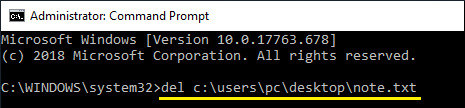
You can replace “c:\users\pc\desktop\note.txt” with the path of the file that you want to delete.
Way 3. Delete Files That Won't Delete in Windows Safe Mode
When you encounter a locked file, a simple device restart is often sufficient to unlock it. If this doesn't resolve the issue, booting into Safe Mode can provide access to unlock and delete a file that won't delete.
- Navigate to the Settings panel, and choose Update & Security > Recovery.
-
Select Restart now under Advanced startup option.

-
After the PC restarts to the Choose an option screen, select Troubleshoot > Advanced options > Startup Settings > Restart.



-
Now, your computer restarts. At this time users need to press “F4” or “4” to enter in the safe mode.
-
In the safe mode user can choose the file that is going to be deleted. After deleting the file, the user needs to restart the computer and exit for safe mode.

The Bottom Line
After reading this article, your question of “how to delete a file that wont delete” may end here because all the possible and best professional ways are discussed above. We hope that after following the step-by-step process, your issue is related to how to delete undeletable files in Windows 10 has been resolved. And in case you mistakenly deleted or lost a needed file in Windows, 4DDiG Data Recovery software can quickly recover data for you.



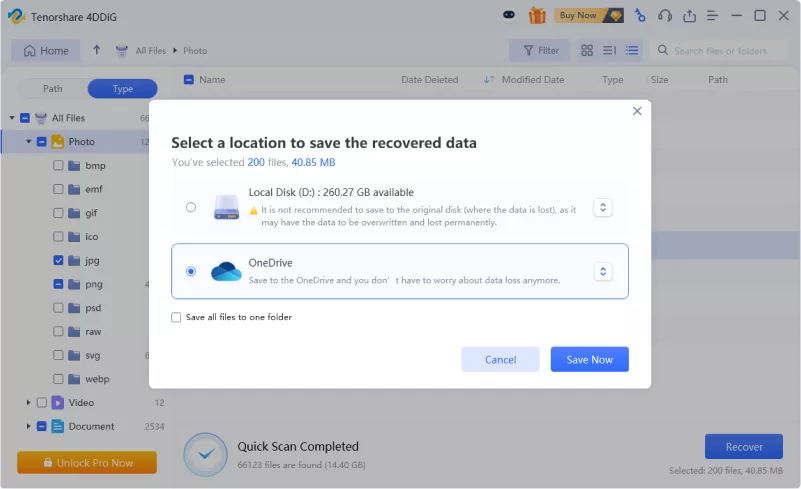
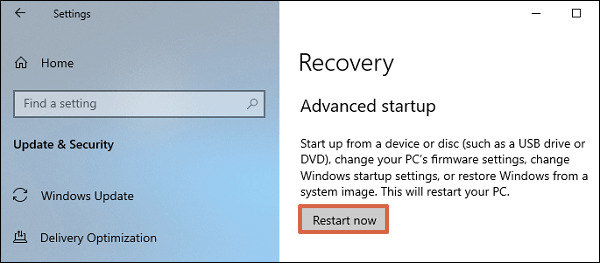
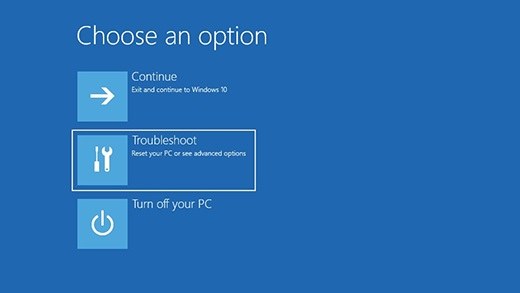
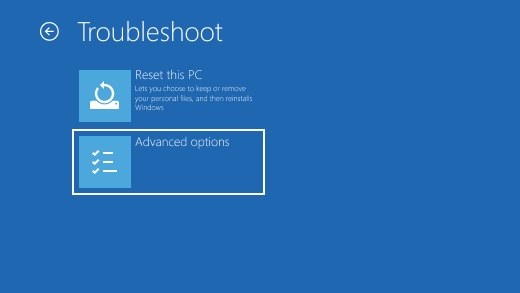
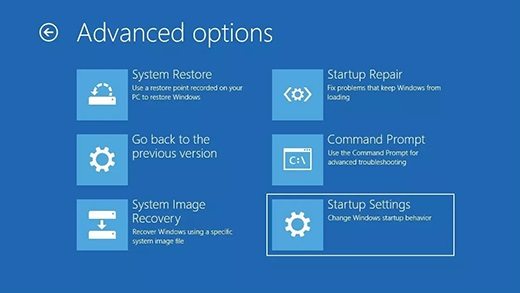
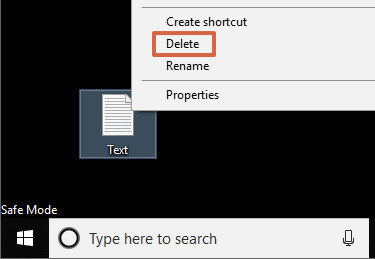
 ChatGPT
ChatGPT
 Perplexity
Perplexity
 Google AI Mode
Google AI Mode
 Grok
Grok