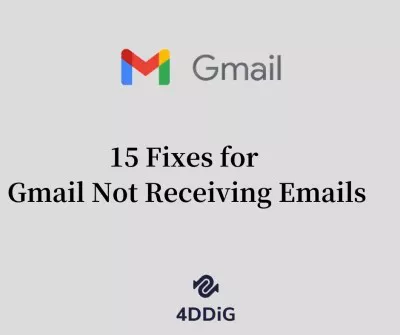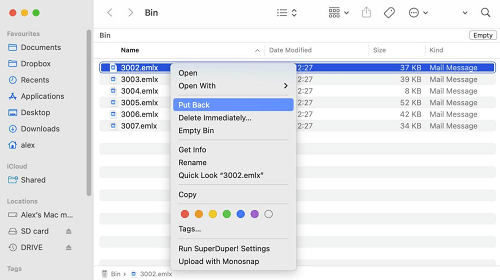How to Recover Deleted Emails from Gmail
You may be familiar with numerous methods for retrieving mail from Gmail. Using 4DDiG Data Recovery on your machine is your best bet.
How to recover deleted emails from Gmail? Did you know that there are currently approximately 1.5 billion Gmail email monthly active users? Gmail is not only a profitable enterprise for corporations but also one of the finest solutions for most people. If you've ever inadvertently erased a crucial email, you know how aggravating this scenario can be. We sometimes try to remove specific messages from Gmail but remove everything in the Inbox. Most people believe that we cannot recover deleted emails from Gmail, yet we can.
How to recover deleted emails from Gmail after 30 days? This article discusses the most efficient methods for recovering deleted emails from Gmail. All the solutions discussed above are effective for any email erased from your Gmail inbox.
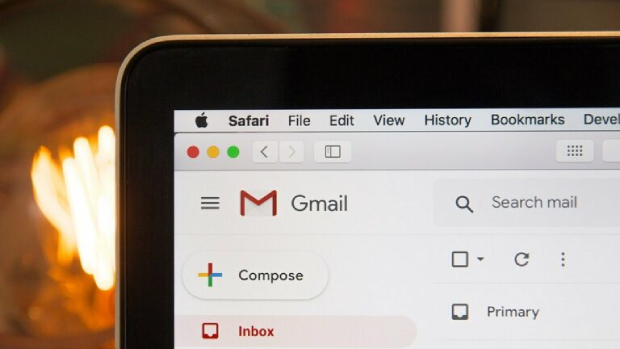
Part 1: Can I Recover Deleted Emails from Gmail after 30 Days?
Unfortunately, the free version of Gmail does not allow you to recover deleted emails beyond 30 days. Emails permanently removed from the Trash bin cannot be recovered. On the other hand, users with a Google Workspace (previously G Suite) subscription may have extra recovery options. It is critical to be proactive in managing important emails and effectively utilize the Trash folder to avoid permanent deletion. You can retrieve your deleted emails with 4DDiG Data Recovery if you do not have a Workspace subscription.
Part 2: How to Recover Deleted Emails from Gmail
Google does an excellent job of ensuring you can retrieve emails at your leisure. You won't have to work too hard to recover such emails because they will be in the trash folder for up to 30 days. However, if you wait 30 days after deleting your emails, you can retrieve them using a Gmail Server and Data Recovery Software. The following are the steps you must take:
Way 1: Recover from Trash Folder
There are several methods for recovering emails deleted from Gmail's Trash. Check the trash folder before thinking considering restoring the deleted emails. When you remove an email from your Gmail inbox, it is relocated to the Trash folder. This folder will keep your deleted emails for 30 days after you remove them. This folder contains all the emails you deleted in the last 30 days.
How to recover deleted email from Gmail? Here's how to Recover Deleted Emails from Gmail Using the Trash Folder.
- Go to your Gmail account's side menu and select "Trash Folder" from the "More" section.
- Your deleted emails will be visible in the Trash folder. Choose which Gmail emails and messages you want to recover.
-
Choose where you want to relocate the message by clicking the "Move to" icon. These messages can be moved to the Inbox or any other folder.

Way 2: Restore the Deleted Emails from the Gmail Server
How to recover deleted emails from Gmail after 2 years? To properly restore deleted emails, make sure they are first relocated to the Trash folder. If you do not discover the deleted emails in the Trash folder, they are still on Gmail's servers. However, it is important to note that the Gmail mail recovery feature, accessible in the free version, cannot recover deleted emails from the server.
To successfully recover deleted emails, a Google App is required. Please remember that each email has only one copy, and removing an email from one device will result in its entire erasure from Gmail. As a result, the instructions below describe how to recover lost emails from your Gmail account after they have been erased.
- To begin, open and sign in to your Gmail account. Click the drop-down arrow on the left side of your search box towards the top of your window.
- You are asked various questions, including from or to, keywords, and subject.
-
Click the blue button at the bottom of the search field. It will show you all of your previously deleted emails.

Way 3: Recover Your Lost Emails from Gmail by 4DDiG Data Recovery
How to recover deleted emails from Gmail? Most users use the Gmail application to manage their emails and messages. If you ever need to recover deleted emails from Gmail, the 4DDiG Windows Data Recovery application is the appropriate solution. This Gmail message recovery software can recover any deleted message, data, file, or attachment from the Gmail program. Recovering emails from Trash is not difficult, but if you have also deleted files from Trash, you will need a professional email recovery application, such as 4DDiG Data Recovery, to recover all of the deleted emails without requiring significant technical abilities.
- Efficiently recover any file type, such as images, videos, music files, email, etc.
- It suppots 100+ Email type: MSG, PST, OST, EML, EMLX, MBOX, etc.
- Recover data from laptop/PC, internal & external drive, USB flash disk, SD card, NAS storages, etc.
- Recover files lost due to accidental deletion, formatting, lost partition, corruption, crashed system, virus-attack, and so on.
Secure Download
Secure Download
-
To begin, download 4DDiG Windows Data Recovery and install it. Start the program, connect your USB flash drive to your PC. After that, click the "Scan" to start finding the lost emails.

-
4DDiG immediately examines the flash drive all around for missing data. There are categories like Deleted Files, Existing Files, Lost Location, RAW Files, and Tag Files under the Tree View. You can also switch to File View to check file types such as Photo, Video, etc. Besides, you can search for target files or use Filter to narrow down your search on the right side of the panel.

-
When you find the target lost emails, you can preview and recover them to a secure location. In case of disk overwriting and permanent data loss, please do not save to the same partition where you lost them.

Way 4: Try Editing or Deleting the Filter
Creating a filter is one of the most common and straightforward strategies to clear up space in their Gmail accounts. This ingenious program is intended to automatically manage specific emails in your Inbox by archiving or removing them. It efficiently lowers clutter and prevents you from dealing with annoying and irrelevant messages.
- If you want to recover any of the emails that were previously destroyed by the Filter, here's how you can go about doing so:
- Launch Gmail in your browser. The Settings icon can be found in the upper right corner; click it and then select Settings.
- After clicking Settings, you'll be sent to the Filters and Blocked Addresses tab at the top. Click the tab and look for filters with words like Skip Inbox or Delete it.
- The Edit or Delete icon is located to the right. Select Edit and then click Continue. It allows you to update the Filter.
- Uncheck the Skip the Index and Delete it box to update the Filter.
-
If you choose to delete it, make sure you click OK to confirm the action.

Way 5: Contact Gmail Support Team
Despite your best efforts, you may frequently be unable to recover deleted emails completely. In such cases, the Gmail Support Team can be a great resource, assisting with retrieving these lost messages. You can gain access to their experience in recovering deleted emails, particularly those lost due to hacking situations, by simply submitting a request for assistance. The most efficient way to submit your request for assistance is to trust their experience. Here is how to recover deleted emails from gmail after 2 years.
- In a browser, sign in to your Gmail account.
- Go to the Missing Gmail Page and enter your hijacked email address.
-
Enter the date you first missed your emails and describe the situation. To send your request to the Google Mail support staff, click the "Submit" button.

There is no certainty that email can be recovered using the lost page. Google will send you an email from [email protected] informing you of the outcome of your request. If the missing or deleted emails are successfully retrieved, they will surface in your Inbox. The email content would be "unable to recover" otherwise.
Part 3: FAQs
Q1: How to Recover Deleted Emails from Gmail after 30 Days?
You can use the Gmail server to recover deleted emails from Gmail after 30 days. If your emails are erased from the server, Gmail (free version) cannot recover them. If you utilize Google Apps, you can choose that option.
Every Gmail email has only one copy. Deleting an email from one location, such as a label or a device, completely removes it from Gmail. Gmail collects all replies to an initial email into a single conversation. When you click or touch delete, the entire conversation is gone, including the original email and any answers.
Q2: How Can I Recover My Deleted Emails from Gmail after 2 Years?
Gmail-deleted emails are routed to the Trash bin and remain there for 30 days. If the deleted emails are still in Trash, you can recover them. Emails and messages are permanently erased from the Trash after 30 days and cannot be recovered ordinarily. You can, however, contact the Gmail Support Team to see if they can assist you in recovering the permanently lost emails. You can also use a data recovery program such as 4DDiG.
Q3: Any Tips for Access Archived Emails in Gmail?
To retrieve an archived email from the Gmail app, remove the "Archive" label by clicking the "Archive" tag. To transfer an archived message to the Inbox, open it and use the "Move to Inbox" option.
Conclusion
How to recover deleted emails from Gmail after 30 days? Whether you accidentally erase your Gmail email or something unexpected happens, it's critical to retrieve it. Some emails may contain sensitive personal information or information about your clients. As a result, you must be familiar with numerous methods for retrieving mail from Gmail. Using 4DDiG Windows Data Recovery on your machine is your best bet. It can assist you in recovering data from a variety of storage devices, including trash folders, the computer hard drive, and even a damaged computer.
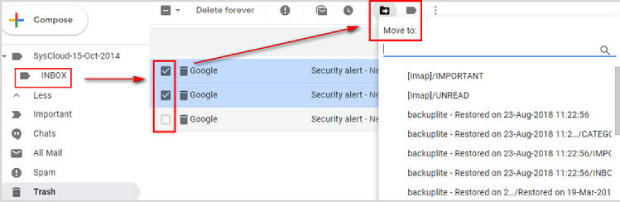
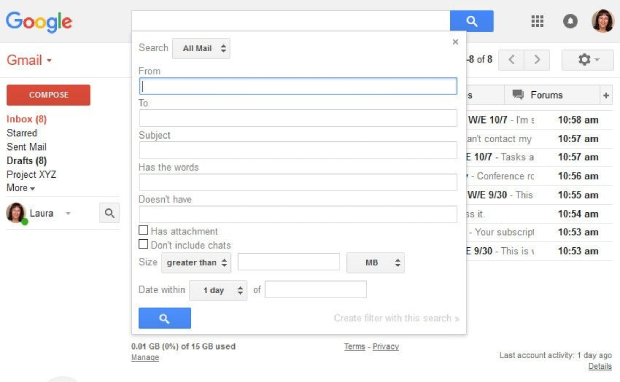



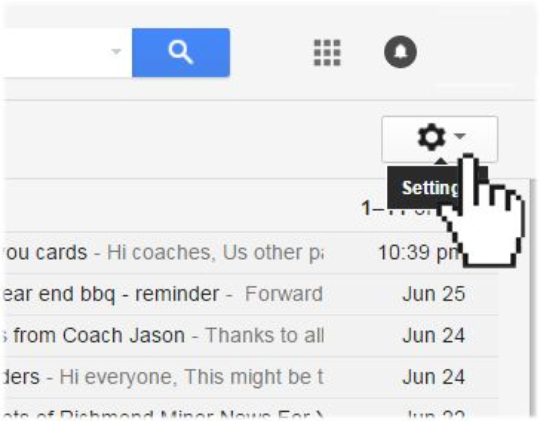
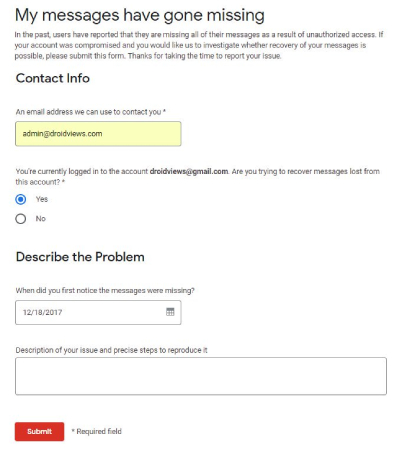
 ChatGPT
ChatGPT
 Perplexity
Perplexity
 Google AI Mode
Google AI Mode
 Grok
Grok