How to Fix Black Myth: Wukong Out of Video Memory Error ?
The much-awaited action role-playing Black Myth: Wukong has enthralled players with impressive visuals and engaging gameplay. In the meantime, some gamers have run across the annoying "Black Myth: Wukong Out of Video Memory error." This problem arises when your system's graphics card runs low on memory to manage the high-resolution textures and effects of the game.
Stay with us as we discuss some doable fixes for the "Black Myth: Wukong Out of Video Memory error" and guarantee a better gaming experience. Let's start with the top 10 solutions to get the perfect game running.
Part 1. 10 Fixes for Black Myth: Wukong Out of Video Memory Error
Encountering the Black Myth: Wukong Out of Video Memory error can interrupt your immersive gaming experience. Luckily, there are several practical solutions to tackle this issue.
Below are ten fixes that can help you resolve the error, allowing you to enjoy the game without further disruptions. Let’s explore each solution step by step.
Fix 1: Check the System Requirements
Examining whether your system satisfies the game requirements is the first thing to do when you encounter mistakes like the "Black Myth: Wukong Out of Video Memory Error".
Review the official Black Myth: Wukong system specifications on the game developer's website.
Match your CPU, GPU, and RAM specs to the advised system requirements.
If your gear doesn't meet the minimum or advised specs, consider updating your RAM or graphics card.
The basic system requirements are as follows:
- OS: Windows 10/11 64-bit
- Processor: Intel Core i5 or AMD equivalent
- Memory: 16 GB RAM
- Graphics: NVIDIA GeForce GTX 1060 / AMD Radeon RX 580 (6GB VRAM)
- DirectX: Version 12
- Storage: 50 GB available space
Fix 2: Underclock CPU
Running your CPU at a slower clock speed might occasionally help lighten the system load and prevent memory-related problems.
Usually, Del, F2, or Esc is the key you hit at system startup to open your BIOS/UEFI settings.
Go to the CPU settings and slightly lower the clock speed to steady system performance.
Save the modifications and restart your machine to see whether the fault continues.

Fix 3: Update Graphics Card Driver
Video memory problems in demanding games like Black Myth: Wukong sometimes stem from outdated graphics drivers. Changing your driver will help to fix compatibility problems.
Open your device manager (right-click the Windows Start button and select "Device Manager").
Expand the "Display adapters" section, right-click on your GPU, and select "Update driver."
Download the latest drivers from the manufacturer’s website (NVIDIA, AMD, or Intel).

Fix 4: Increase Virtual Memory Size
Expanding virtual memory on your system can compensate for insufficient video memory.
Open the "Control Panel" and navigate to "System and Security" > "System."
Click "Advanced system settings," and under the "Performance" section, click "Settings."
Increase the virtual memory by adjusting the "Paging file size" in the "Virtual Memory" settings.
Fix 5: Update Your BIOS
Changing your BIOS helps to overcome memory allocation problems and maximize system performance.
Type "msinfo32" in the Windows search bar to get your BIOS's current version.
Download the newest BIOS update from your motherboard manufacturer's website.
Carefully follow the directions to flash the BIOS; incorrect installation might compromise your system.

Fix 6: Verify the Integrity of Game Files
Corrupted game files can trigger the "Black Myth: Wukong Out of Video Memory" error. Verifying the game's file integrity can fix any corrupted or missing files.
Launch the game launcher— Steam, Epic Games, etc.—then find your library.
On Black Myth: Wukong, right-click and choose "Properties."
Click "Verify Integrity of Game Files" under "Local Files."

Fix 7: Delete DirectX Shader Cache
Clearing the DirectX shader cache can free up video memory and improve game performance.
Open your PC's "Settings" menu and navigate to "System."
Select "Storage" and click on "Temporary Files."
Scroll to "DirectX Shader Cache" and select "Remove Files."

Fix 8: Increase Black Myth: Wukong’s Shader Cache Size
Enlarging the shader cache can help the game load graphics more efficiently, preventing video memory errors.
Open the NVIDIA Control Panel or AMD Software (depending on your GPU).
Go to the "Manage 3D Settings" section.
Increase the shader cache size to its maximum value.

Fix 9: Run Black Myth: Wukong at a Lower Rendering Resolution
Reducing the game's resolution can significantly lower the load on your GPU.
Open Black Myth: Wukong and navigate to the "Graphics" settings.
Lower the rendering resolution to a value your GPU can handle more comfortably
Test the game to see if this reduces the video memory error.

Fix 10: Re-install the Game
If all else fails, reinstalling Black Myth: Wukong might fix persistent errors.
Uninstall Black Myth: Wukong through the game launcher or "Add or remove programs" in Windows.
Download and reinstall the game from your launcher’s library.
Ensure you have ample storage space on your drive to avoid installation issues.
⛳ You May Also Like: Marvel Rivals Out of Video Memory Error: Why & 6 Proven Fixes!
Part 2. Causes of Black Myth: Wukong Out of Video Memory Error
The "Black Myth: Wukong Out of Video Memory error" can be caused by several factors:
- Insufficient VRAM: Your GPU doesn’t have enough memory to handle the game’s detailed textures and effects.
- Outdated Drivers: Graphics drivers that haven’t been updated might struggle with new, graphically demanding games.
- High Settings: Running the game on ultra-high settings without the hardware to support it can trigger memory errors.
- Corrupted Files: If the game files are incomplete or corrupted, it may lead to video memory issues.
- Overclocked Hardware: Overclocking the CPU or GPU can sometimes cause instability, leading to memory errors.
Bonus Tips: How to Recover Lost Data of Black Myth: Wukong?
4DDiG Windows Data Recovery is an essential tool for recovering lost game files, such as those from Black Myth Wukong, in case of crashes or errors.
Secure
Download
Secure
Download
To recover your lost files, follow these steps:
Download and install 4DDiG Windows Data Recovery from the official website.

Open the software and select the drive where Black Myth: Wukong is installed.

Begin a scan to search for the lost saved files, and once found, recover them with a single click.

The 4DDiG tool offers a wide range of recovery features that support various storage media, including hard drives, SSDs, and USB drives. It handles data loss from multiple causes, such as system crashes, accidental deletions, or file corruption.
Additionally, the software provides fast and deep scan modes, allowing for quick recovery or a more detailed search for hard-to-find files. Its user-friendly interface makes data recovery simple and effective, even for those with minimal technical knowledge.
Visit the official 4DDiG guide on their website for more detailed instructions and a complete guide to using 4DDiG Windows Data Recovery. This will ensure you fully utilize its features for successful recovery.
The Bottom Line
Although facing the "Black Myth: Wukong Out of Video Memory error" might be annoying, you can return to appreciating this graphically fantastic game with the correct remedies.
From verifying system requirements to clearing shader caches and upgrading drivers, following the procedures described in this article should help you to fix the problem and guarantee flawless gaming.
Should you ever need to retrieve lost game data and go on your journey in Black Myth Wukong, don't forget to take advantage of 4DDiG Windows Data Recovery.
💡 Summarize with AI:
You May Also Like
- Home >>
- Data Recovery >>
- How to Fix Black Myth: Wukong Out of Video Memory Error ?

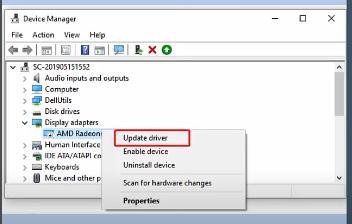
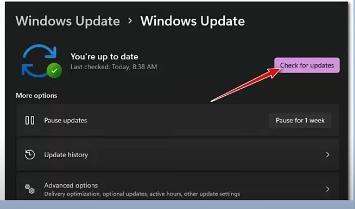
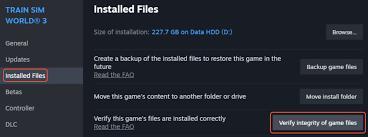
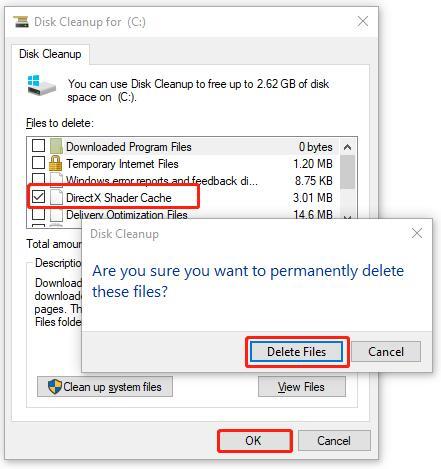
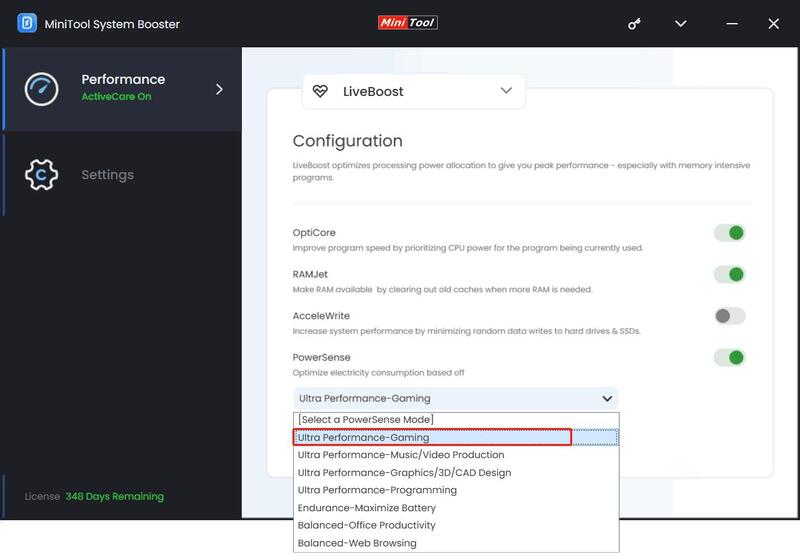
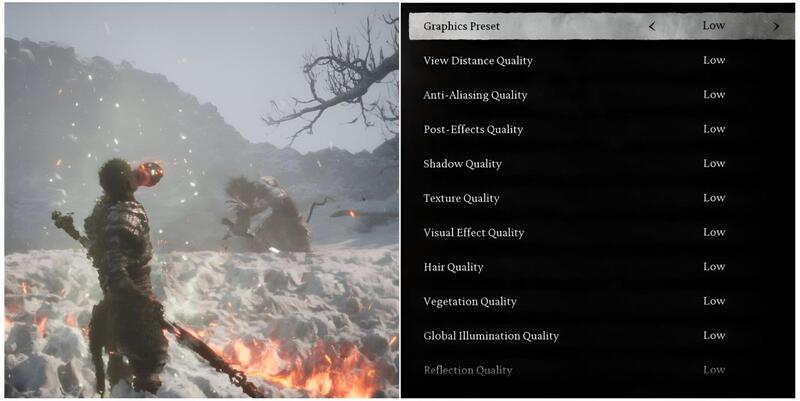



 ChatGPT
ChatGPT
 Perplexity
Perplexity
 Google AI Mode
Google AI Mode
 Grok
Grok




