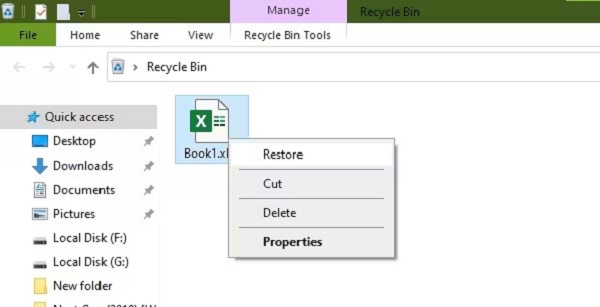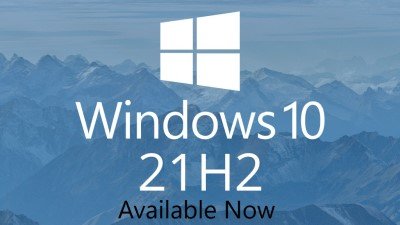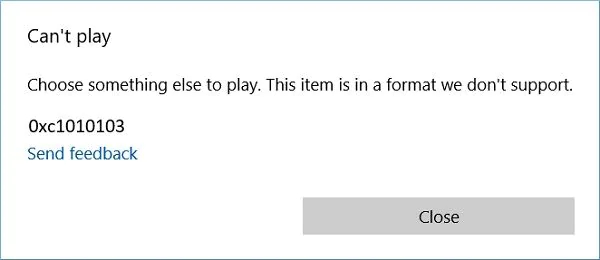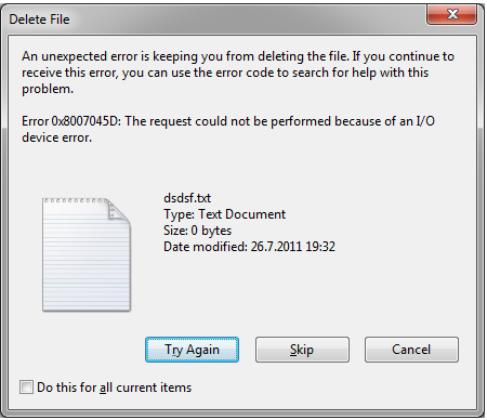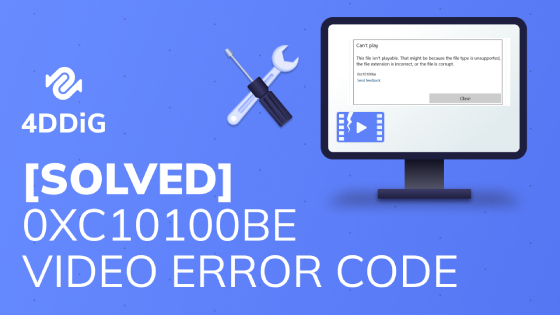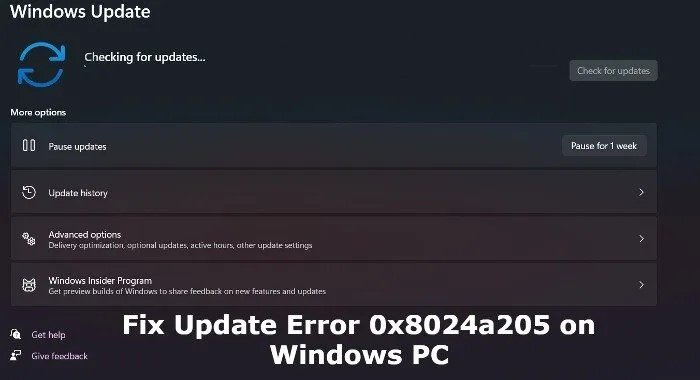How to Fix Windows Update Error 0x80070643
Seeking solutions for Windows 10 error 0x80070643? Look no further. Explore comprehensive fixes and recommendations for a seamless resolution. Plus, power up your data recovery potential with a download of 4DDiG Data Recovery.
Question:2018-11 Update for Windows 10 Version 1803 for x64-based Systems (KB4023057) - Error 0x80070643
"2018-11 Update for Windows 10 Version 1803 for x64-based Systems (KB4023057) - Error 0x80070643 - This just showed up today. (1/16/2019) I have tried 4 times and each time it won't install. However, when I looked at update history, I see the following: 2018-12 Update for Windows 10 Version 1803 for x64-based Systems (KB4023057) - Successfully installed on 1/12/2019. So why is Windows Update trying to install an older version of the same file? And if it should not be doing this, how do I make it stop trying?"
-Question from answers.microsoft.com
Windows Update is a decent method to stay up with the latest, most recent Microsoft updates; however, it frequently spikes new issues for most clients. It can bring the (kb4023057) - error 0x80070643, preventing the most recent update in the PCs.

Part 1: Overview of "2018-11 Update for Windows 10 Version 1803 For X64-Based Systems (Kb4023057) – Error 0x80070643"
1. What is "2018-11 Update for Windows 10 Version 1803 For X64-Based Systems (Kb4023057) – Error 0x80070643"?
The update for windows 10 for x64-based systems (kb4023057) can cause some startling issues on some PCs, and the majority of the clients were confronting the error 0x80070643. This error doesn't permit the clients to install this update on their PC.
2. What Causes the Error 0x80070643 on Windows Update?
We aggregated some techniques to fix the 0x80070643 Windows 10 errors. While doing this, we believed that you ought to know the reasons because of which it happens, which include:
- Faulty Update Installation
- A glitch in Windows Installer Service
- Improperly launched Windows Update Components
- Third-party Antivirus software
- System File Damage
- Outdated Drivers
Part 2: How to fix “2018-11 Update for Windows 10 Version 1803 For X64-Based Systems (Kb4023057) – Error 0x80070643”?
Way 1: Update Using Media Creation tool
If you receive the error more often, install the media creation tool from the actual Microsoft website. You can utilize the Media Creation Tool by installing without a hard drive or with a USB.
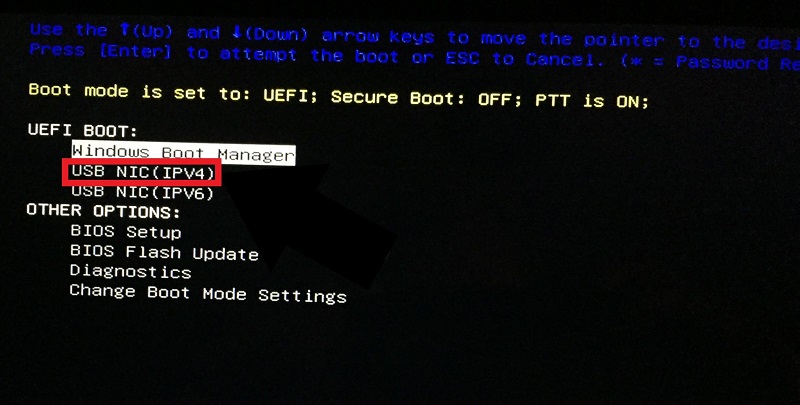
Way 2: Removing Corrupted Files Via Commands
Removing corrupted files using Commands might love kb4023057 error 0x80070643. Open CMD (Command Prompt), or snap Windows Key + X.
Type all the commands individually:
net stop wuauserv
net stop cryptSvc
net stop bits
net stop msiserver
Ren C:\Windows\SoftwareDistribution SoftwareDistribution.old
Ren C:\Windows\System32\catroot2 Catroot2.old
net start wuauserv
net start cryptSvc
net start pieces
net start msiserver
Way 3: Uninstall and Retry Update KB4023057
- Click Start to open Apps and Features in Settings.
- Search KB4023057 and uninstall KB4023057 update.
- Then snap on Start and open Update and Security from Settings.
-
Tap Retry Updates after uninstalling the KB4023057 update.

Way 4: Restart Windows Installer service
Whenever you want to install something and face an error of “windows installer service could not be accessed”, you need to restart windows installer service. Follow the given steps to restart it within minutes:
- Right-click on the "Windows" symbol at the left of the taskbar.
- Open Run and type "services.msc."
- Select "Windows Installer," Afterward, click on the "Restart" button at the left to restart the services.
-
After restart, continue to update your windows again and check whether the Windows 10 error 0x80070643 is settled.

Way 5: Reset Windows update components
In the search button on the taskbar, type "cmd." Right-click on "Command Prompt" and select "Run as administrator and type:
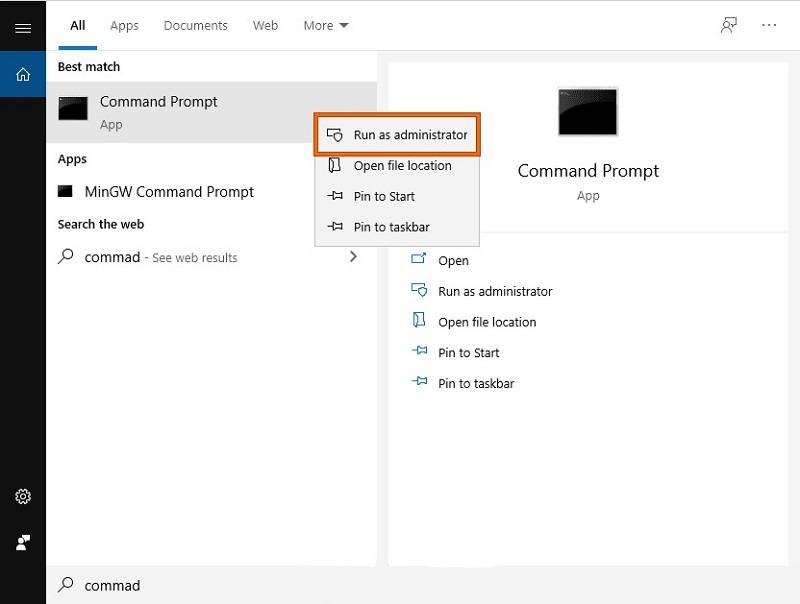
net stop bits
net stop wuauserv
net stop appidsvc
net stop cryptsvc
ren %systemroot%\softwaredistribution softwaredistribution.old
ren %systemroot%\system32\catroot2 catroot2.old
net beginning pieces
net beginning wuauserv
net beginning appidsvc
net beginning cryptsvc
Way 6: Disable third-party antivirus software
- Snap-on the "^" symbol situated on the right side of the taskbar and find the logo of the antivirus introduced on your PC.
-
Now, right-click on your antivirus symbol and disable it.

Way 7: Run sfc/scannow Command
-
Open "cmd" as administrator and input the commands:
DISM.exe/Online/Cleanup-image/Scanhealth
DISM.exe/Online/Cleanup-image/Restorehealth
DISM.exe/on the web/cleanup-image/startcomponentcleanup -
After executing the above commands, attempt to update your Windows again.

Way 8: Scan your system for viruses
- From your keyboard, press the "Window + I" buttons to open"Update and Security" >"Windows Security."
-
After doing so, go for "Virus and Threat protection” and select "Scan Options."

- From there, make sure to attempt a "Full scan.”
Way 9: Run disk cleanup on your computer
- Double-tap on the "This PC" symbol to open the File Explorer on your PC.
-
Open Properties of Disk C and go to General > Disk Cleanup > Clean up system files.

Way 10: Check your disk using the command prompt
- From the search box on the taskbar, search cmd.
- At that point, right-click on "cmd" and run it as administrator.
-
Type the chkdsk/F command and press Enter to execute it.

Some users may get the error message "CHKDSK Cannot Open Volume for Direct Access", don't worry, read this article and you will get it fixed easily.
Way 11: Disable Fast Startup on your PC
- Right-click on the "Windows" symbol on the taskbar and open "Run."
- Type "powercfg.cpl" in the Run box to open the System Settings wizard.
- Select the following options: Choose what the power buttons do; Change settings that are currently unavailable.
-
Untick the"Turn on fast startup" option.

Way 12: Remove newly installed device on your PC
- Right-click on the "Windows" symbol on the taskbar and select "Applications and Features" to open all the new applications you have installed on your PC.
- Select the "Uninstall" button on all the newly downloaded applications to uninstall them and check whether you experience the 2018-11 update for windows 10 version 1803 for x64-based systems (kb4023057) – error 0x80070643 again.
Way 13: Run Automatic Windows Repair
- Press "Win + I" to explore the "Settings" and explore "Update and Security."
-
Choose the Recovery option and then tap the"Restart Now" button under the "Advanced Startup."

- Click "Troubleshoot">"Advanced Options".
- Select the "Automatic Repair," and when it finishes, press "Win + E" to open file explorer and go to “C:\Windows\SoftwareDistribution.”
- Here, erase every file present in this folder.
Way 14: Restore your system
- Right-click on the "Windows" on the left half of the taskbar and select "Run."
- Type "rstrui" in the Run box to open the System Restore wizard.
- In this wizard, select a point that was made before this error appeared on your PC.
-
Click "Next">"Finish" to restore your PC.

Way 15: Update via Microsoft Update Catalog
- Open the Properties of your PC. Here, note down the "System Type" under the "System" segment.
-
Go to Microsoft Update Catalog from the browser and look for "KB4023057".

- Find the correct version relating to your situation type and download and install it.
- Reboot your PC and continue to check for Windows updates.
Way 16: Updating Windows Defender Signature
Use this command in Command Prompt to download windows defender's most recent update signature:
"%ProgramFiles70\Windows Defender\MPCMDRUN.exe" - SignatureUpdate
"%ProgramFiles%\Windows Defender\MPCMDRUN.exe" - SignatureUpdate - MMPC
Way 17: Run the Troubleshooter
- Search, investigate and open the troubleshooter from the search on the taskbar.
- Snap-on Windows Update and Run the troubleshooter.
-
It will recognize any error in regards to Windows update and attempt to fix them.

Way 18: Repair .Net Framework
- Download and install the .Net Framework from Microsoft’s official Website.
- Run .Net Framework fix instrument and acknowledge the terms and install it on your PC.
- It will gather logs, and you will have the option to look at those logs and find where the error is.
Way 19: Run Dism.exe Command
- Dism.exe is a command-line device that is utilized to support Windows pictures.
- From the Search in the taskbar, type cmd.
- Presently run Command Prompt as administrator.
-
Type the accompanying command: dism.exe/on the web/cleanup-picture/restorehealth.

- This process will require some time, so be patient and let the PC do its job.
Part 3: How to Recover Lost Data after Windows Update?
If you lose your data due to an update for windows 10 for x64-based systems (kb3081704) - error 0x80070643, you don't need to worry. Tenorshare 4DDiG Data Recovery Software enables you to get back any erased, formatted, or lost data from your PC. This guide will walk you through the cycle to recover data that you lost from the Windows update.
- Recover 1000+ types of data types with Tenorshare 4DDiG.
- Supports Windows 11/10/8.1/8/7.
- Recover data from a crashed system.
- Recover Files from Multiple Devices.
Secure Download
Secure Download
Follow the steps below to recover lost data after Windows Update
-
Select a Local Disk
After installing, open Tenorshare 4DDiG and pick the disk where you lost your data, and click Scan to continue.

-
Scan the Drive
4DDiG quickly scans your hard drive all around to uncover the lost information. If you can't track down the lost data you need, you can click Deep Scan, which might consume a significant amount of time.

-
Preview and Recover Files from Disk
4DDiG previews and recover different record types like photographs, recordings, sounds, reports, and that's just the beginning. You can choose your ideal files based on file type, preview them to get the detailed information, and afterward click on Recover to get them back from your hard drive.

How to Install Windows 11|Recover Lost or Formatted Data after Windows 11 Update
FAQs
1. How do you solve There were some problems installing updates, but we'll try again later if you keep seeing this and want to search the Web or contact support for information; this may help 0x80070643?
Select Start > Settings > Update and Security and start Troubleshoot. At that point, select Windows Update under “Get up and running”, and afterward select Run. During the process, keep Background Intelligent Transfer services running.
2. Can I uninstall KB4023057?
You can uninstall KB4023057 from your PC by utilizing the Add/Remove Software highlight in the Control Panel.
3. Why does Windows 10 have so many cumulative updates?
The updates are a direct result of the massive expansion in hackers getting into systems. Microsoft could be considered responsible if they were aware of an issue and didn't give an update.
Conclusion:
We have gathered the ideal strategies to dispose of the 2018-11 update for windows 10 version 1803 for x64-based systems (kb4023057) - error 0x80070643. We trust that any of these techniques will work for you to update your Windows PC. You can rely on Tenorshare 4DDiG if you ever lose any data/files during the process. Tenorshare 4DDiG Data Recovery Software is such a kind of data recovery software that can make your work easy and simple.
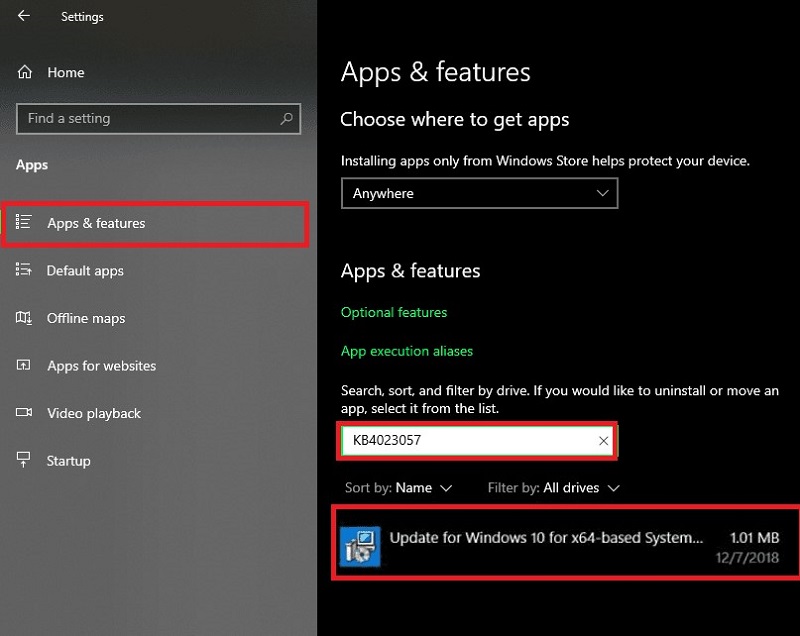
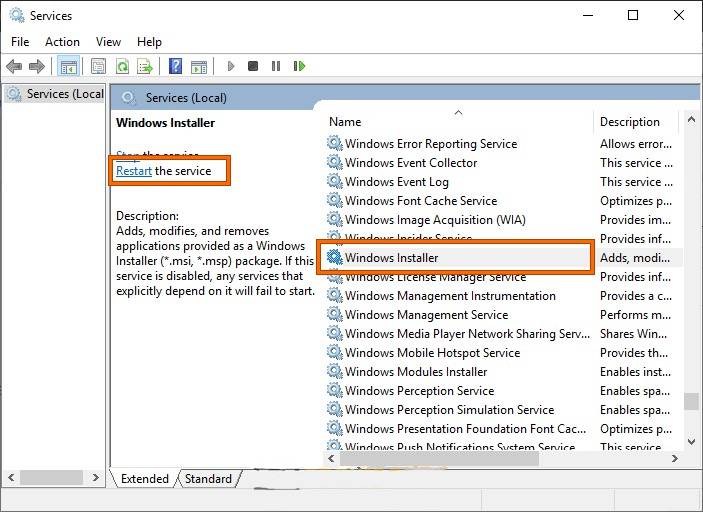
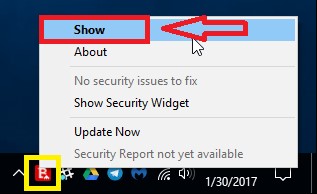
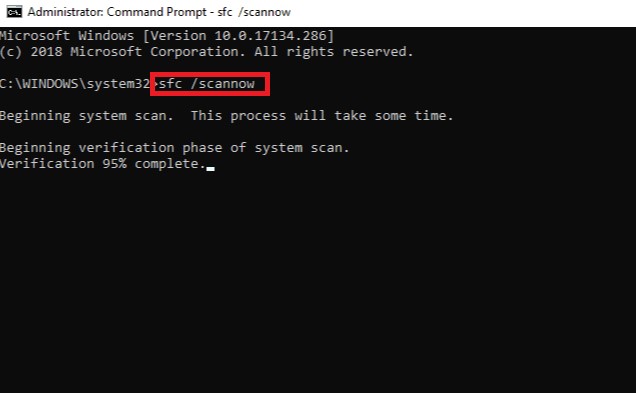
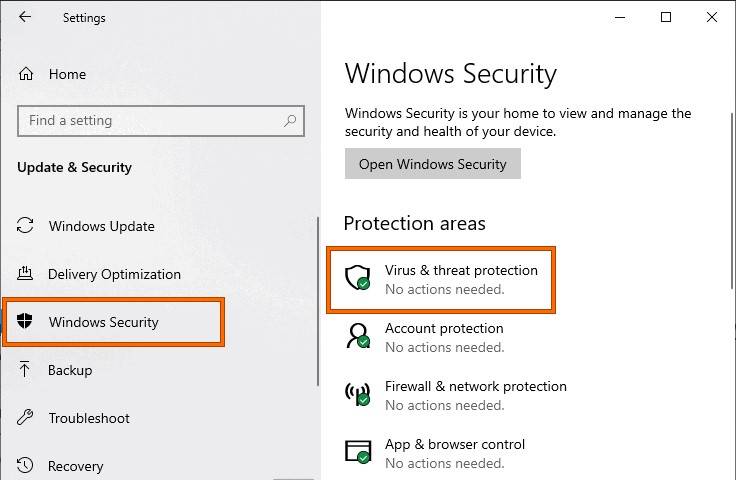
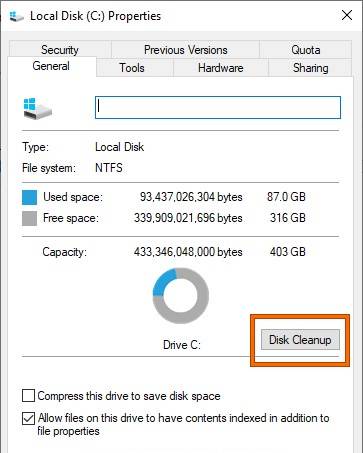
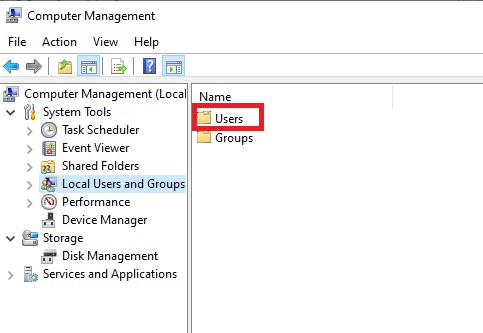
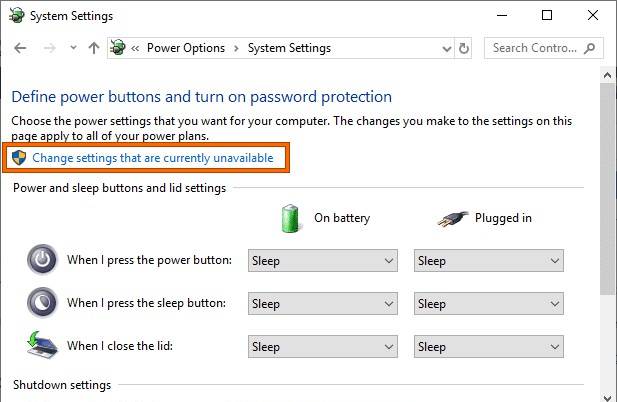
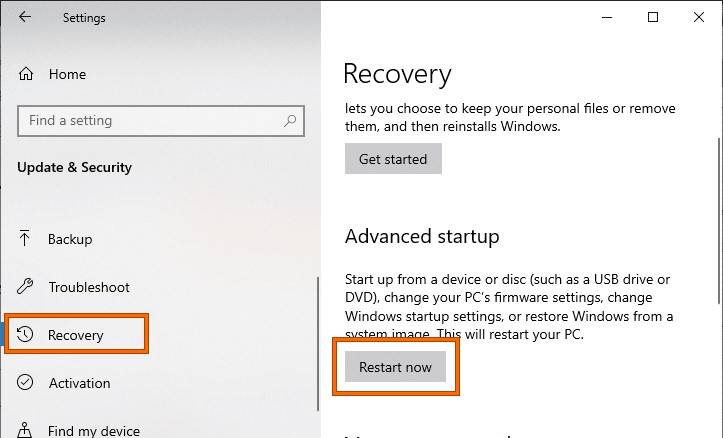
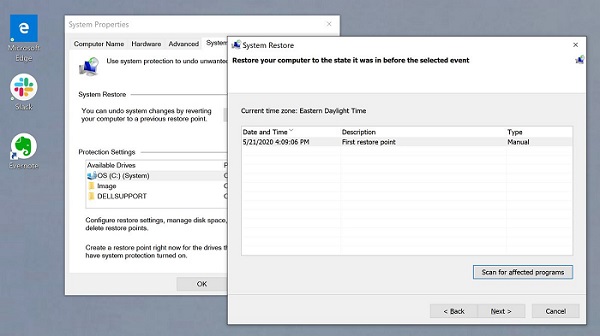
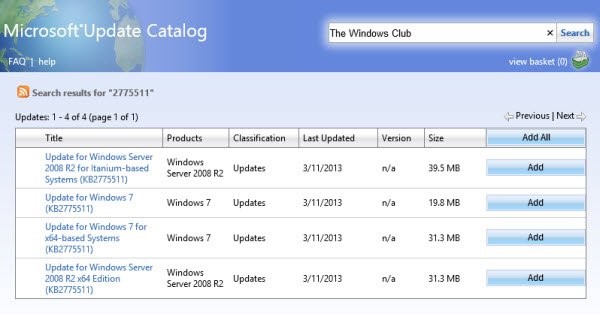
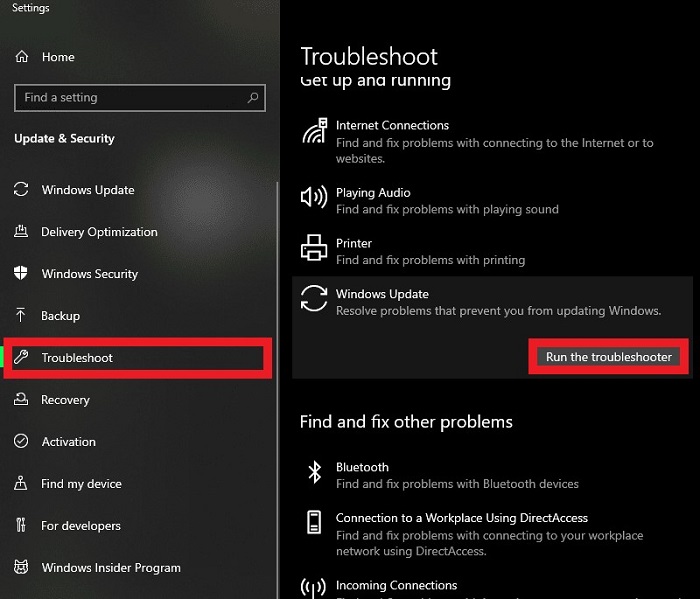
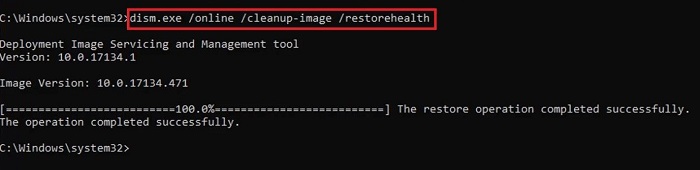
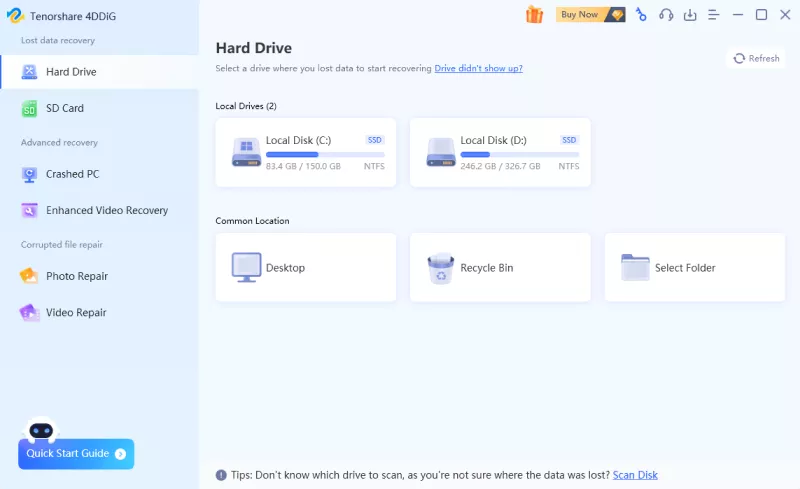


 ChatGPT
ChatGPT
 Perplexity
Perplexity
 Google AI Mode
Google AI Mode
 Grok
Grok