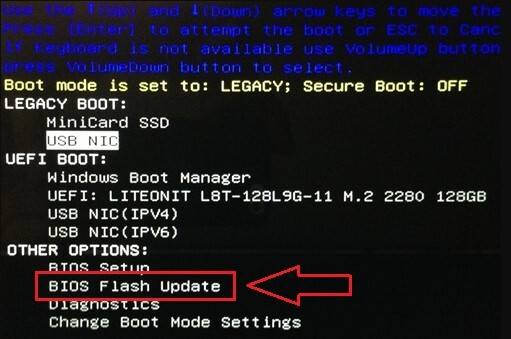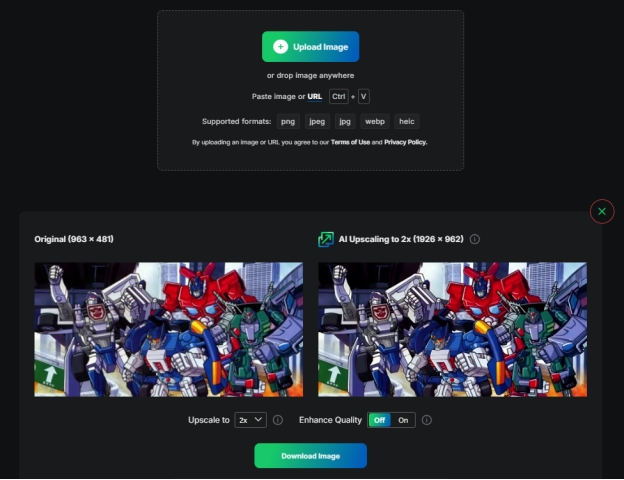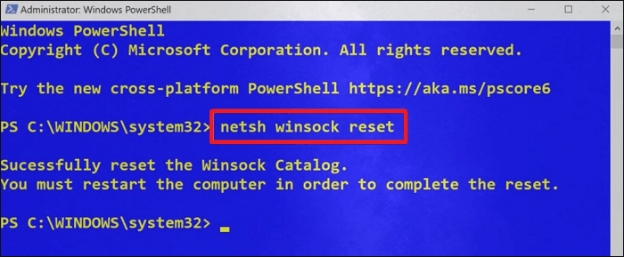What is a TIFF File? [Recovery Tip Included]
Download 4DDiG Windows Data Recovery tool to recover deleted TIFF files effortlessly. Losing important TIFF files during editing or transferring is common, but recovery doesn’t have to be complicated. Read on to discover how 4DDiG simplifies TIFF file recovery with its powerful features.
A TIFF (Tagged Image File Format) is a versatile image file type known for its high-quality image storage and lossless compression. It's widely used by professionals in photography, graphic design, and printing due to its ability to preserve image data with exceptional fidelity. However, TIFF files can be accidentally deleted or lost, making data recovery crucial. In this blog post, we’ll tell you what is a TIFF file format and how to recover it.
- Part 1: What is a Tiff File?
- Part 2: How to Recover Deleted TIFF Files?HOT
- Part 3: How to Create a TIFF File?
- Part 4: How to Open a TIFF File?
- Part 5: FAQs
- Final Words:

Part 1: What is a Tiff File?
So, what is a TIFF image or a TIFF file? The TIFF file format was developed in the 1980s as a flexible standard for storing and exchanging raster images. It supports a wide range of color depths, including 8-bit, 16-bit, and even 32-bit, allowing for precise color representation. TIFF files are widely used for creating lossless, detailed images across various platforms and programs, offering unmatched versatility for graphic designers, photographers, and publishers. TIFF files can also incorporate various types of metadata, such as copyright information, GPS coordinates, and artist details.
- Pros of TIFF Files:
- Cons of TIFF Files:
-
-
Exceptional Image Quality: TIFF files are renowned for their ability to preserve image quality with minimal loss. This makes them ideal for archival purposes and situations where image fidelity is paramount.
-
Lossless Compression: TIFF supports various compression methods, including lossless compression, which reduces file size without compromising image quality.
-
Versatility: TIFF is a widely supported format compatible with numerous image editing and viewing applications across different operating systems.
-
Metadata Support: TIFF files can store a wealth of metadata, making them valuable for organizing and managing image collections.
-
-
-
Large File Size: TIFF files can be significantly larger than other image formats like JPEG due to their lossless compression and ability to store high-resolution images.
-
Limited Web Compatibility: While TIFF files can be viewed on most computers, they may not be as widely supported on web browsers as JPEG or PNG, potentially leading to display issues.
-
Slower Processing: The large file size and complex structure of TIFF files can sometimes result in slower loading and processing times compared to other formats.
-
Part 2: How to Recover Deleted TIFF Files?
Losing important TIFF files can be a major setback, especially for professionals who rely on them for their work. However, recovering deleted TIFF files is possible with the right tools.
4DDiG Windows Data Recovery is a powerful tool designed to effectively recover deleted or lost TIFF files from various storage devices, including hard drives, SSDs, memory cards, and more. With a high success rate and user-friendly interface, 4DDiG simplifies the data recovery process.
Here are some of the key features of 4DDiG Windows Data Recovery to help you recover deleted TIFF files:
- Quick recovery speed, minimizing the time spent waiting for your files to be restored.
- It supports a wide range of file types, including TIFF, JPEG, PNG, RAW, and more.
- Recover data from various scenarios, such as accidental deletion, formatting, system crashes, and virus attacks.
- Preview recoverable files before recovery to ensure you're selecting the correct ones.
- Save recovered files to your computer or directly to cloud storage services like Google Drive and OneDrive.
Secure Download
Secure Download
Simply follow these simple 3 steps to recover deleted TIFF files with 4DDiG:
-
Install and Launch
Download and install 4DDiG Windows Data Recovery on your computer. Open the program and select the drive or storage device where the TIFF file was stored.
-
Scan the Drive
Initiate the scan using either Quick Scan or Deep Scan, depending on your needs. Use filters to narrow down the results by file type, such as images, for easier navigation.
-
Preview and Recover
Once the scan completes, preview the recoverable TIFF files to confirm their integrity. Select the desired files and click Recover, saving them to a secure location on your computer.

With 4DDiG Windows Data Recovery, retrieving lost TIFF files is fast, efficient, and hassle-free, ensuring that your valuable work is never truly lost.
Part 3: How to Create a TIFF File?
Creating a TIFF file is a straightforward process that offers several advantages, particularly when dealing with high-quality images destined for printing, professional editing, or archival purposes. TIFF files are known for their ability to preserve image data with exceptional fidelity, making them the preferred format for many graphic designers, photographers, and pre-press professionals. Let's explore how to create a TIFF file using Adobe Photoshop, one of the most popular image editing software applications.
Here’s a simple step-by-step guide to creating a TIFF File:
-
Open the Image in Photoshop: Launch Photoshop on your computer and load the desired image by clicking on the File menu and selecting Open.
-
Prepare the Image: Edit or adjust the image as needed to match your quality requirements.
-
Save as TIFF: Once editing is complete, go to the File menu, click Save As, and choose TIFF from the list of available formats. Customize the compression and image quality settings if prompted, then save the file in your desired location.


Part 4: How to Open a TIFF File?
Opening a TIFF file is simple and can be done on both Windows and Mac devices. Here’s how to access TIFF files using common methods:
Opening a TIFF File on Windows:
-
Double-Click to Open: In most cases, simply double-clicking on the TIFF file will open it automatically. Windows will usually attempt to open the file using the default image viewer application, such as Windows Photo Viewer (if installed) or the Photos app.
-
Manual Opening: If the default method doesn't work, you can manually choose the application to open the file. Right-click on the TIFF file, select "Open with," and then choose a compatible program from the given options like Windows Photo Viewer, Adobe Photoshop, or another image editor.

Opening a TIFF File on macOS:
- Using Preview: The macOS Preview app supports TIFF files. Simply double-click the file to open it in Preview.
- Other Methods: Alternatively, open the Preview app, go to File > Open, and select the TIFF file. You can also use third-party software like Adobe Photoshop or GIMP to view and edit TIFF files on macOS.
Part 5: FAQs
Q 1: What is the main difference between a jpg and a TIFF?
The main difference is that JPG files are compressed, making them smaller in size but with some quality loss. TIFF files, on the other hand, are uncompressed and retain high-quality details, making them ideal for professional use.
Q 2: Can a TIF File be saved as a PDF?
Yes, TIFF files can be easily converted to PDF format. Many image editing programs like Adobe Photoshop and Acrobat Pro offer direct conversion options. Online converters also provide a convenient way to transform TIFF files into PDFs, allowing for easy sharing and compatibility across different platforms while maintaining high image quality.
Q 3: Is it better to print a PDF or TIFF?
For high-quality print jobs, TIFF files generally offer superior results due to their ability to preserve fine details and subtle color gradations. However, PDFs are more versatile for printing purposes as they can contain both images and text, making them suitable for documents with mixed content.
Q 4: What software opens TIF files?
TIFF files are supported by a wide range of software applications. Common options include Windows Photo Viewer, Preview on macOS, Adobe Photoshop, GIMP, and other image editing or viewing programs. Many professional graphic design and publishing software also support TIFF files as a standard image format.
Final Words:
Now you know what is a tiff file extension and what to do in case of deletion. TIFF files are perfect for maintaining high-quality images, making them essential for professional use. If you’ve lost your TIFF files, rely on 4DDiG Data Recovery for a quick and efficient solution. Its powerful features ensure seamless recovery in just three steps, offering unmatched convenience for users. Download 4DDiG today and safeguard your data!




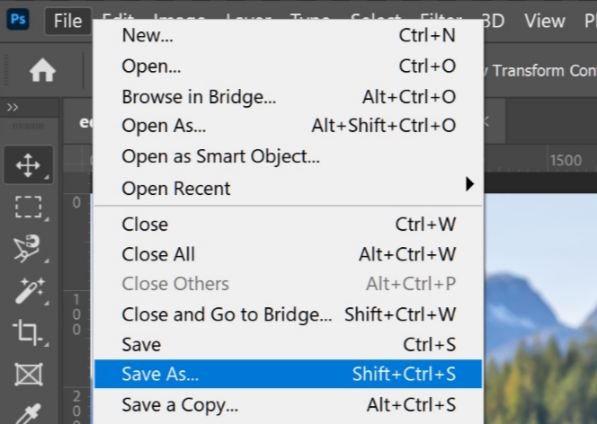
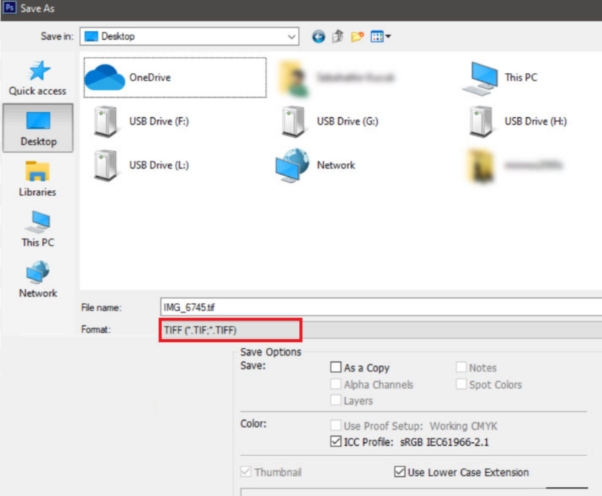
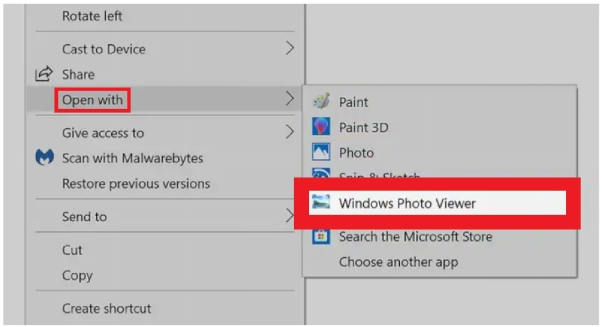
 ChatGPT
ChatGPT
 Perplexity
Perplexity
 Google AI Mode
Google AI Mode
 Grok
Grok