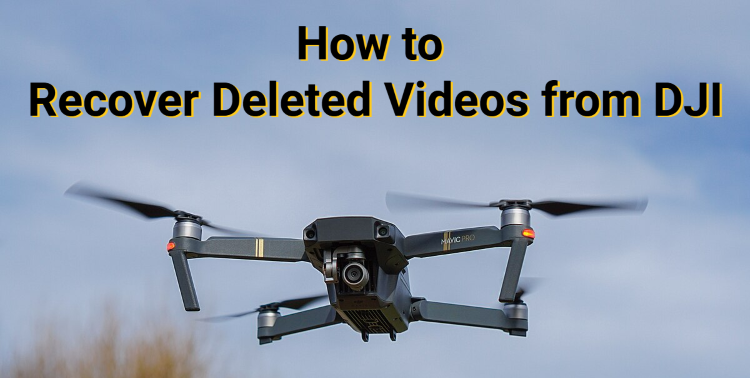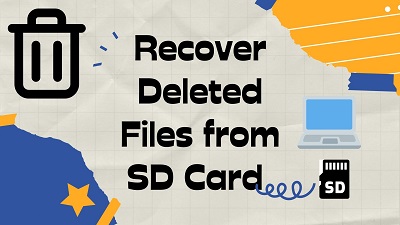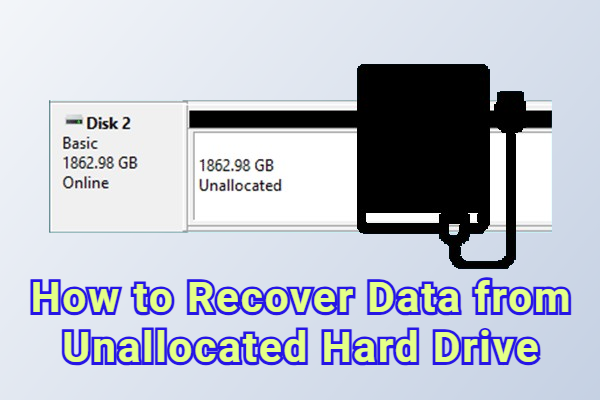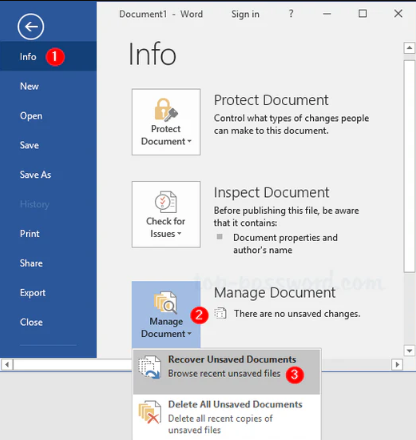How to Recover Shift Deleted Files in Windows 10/11?
Deleting a file in Windows is as simple as hitting the Delete key, which sends it to the Recycle Bin. But if you press Shift + Delete, the file will disappear immediately and bypass the Bin entirely.
Whether you’re organizing files, finishing work at the last minute, or cleaning up old documents, one wrong keystroke can make an important file disappear. The good news is that shift-deleted files can often still be recovered.
In this guide, you’ll learn how to recover shift deleted files and get your lost files back without unnecessary risk.
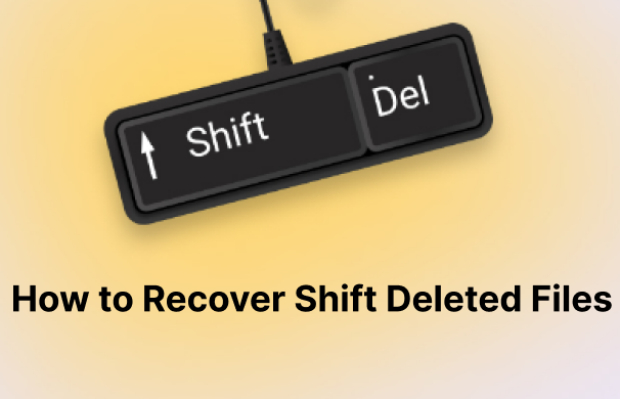
What Does the Shift + Delete Key Do to Your Files?
Before diving into what does the Shift + Delete key do to your files, it helps to understand the behavior of the standard Delete key.
Typically, when you remove a file using the single Delete key, the file is moved to the Recycle Bin, a temporary holding area that lets you recover files if you change your mind. The system simply flags the file as deleted while keeping the actual data intact until you either restore it or empty the Recycle Bin.
Using Shift + Delete is different. The file bypasses the Recycle Bin entirely, and Windows marks the storage space it occupied as available for new data. At the same time, the file table, which keeps track of every file’s location and properties, is updated to indicate that the file no longer exists.
Can I Recover Shift Deleted Files?
Yes, you can recover shift-deleted files in many cases. When you press this Shift Deleted key combination, Windows bypasses the Recycle Bin and flags the space used by the file as free for new data, while the file’s actual content remains on the drive until it is overwritten.
However, the success of recovery depends on factors like:
- Whether you attempt recovery promptly;
- How much new data has been written to the drive since deletion;
- The type of storage (HDD, SSD, or external drive);
If your SSD supports TRIM, be aware that your files removed using Shift + Delete may be permanently erased almost immediately, as TRIM actively clears the storage space of deleted data to maintain SSD performance. In this case, you should restore the deleted files with a backup.
How to Recover Files Deleted with Shift Delete Without Software?
Windows provides several built-in recovery options that can help you restore files deleted with Shift + Delete, without the need for installing extra software. These features are completely free to use, but they work only if they were enabled before the files were lost.
Try Backup and Restore Feature
Backup and Restore, originally introduced in Windows Vista and widely used in Windows 7, is still included in modern Windows versions for compatibility and legacy support.
If you’ve previously created a backup with this tool, it provides a reliable way to recover files deleted with Shift + Delete, letting you restore lost documents, photos, or other important data without extra software. Here’s the process:
- Open Start and search for "Control Panel," then click "Backup and Restore (Windows 7)" under the "System and Security".

- Click “Restore personal files” to launch the file window.

- Select the shift-deleted data you want to recover. You can recover the whole folder as well.

- Choose a recovery location and click "Restore" button to proceed.

Using File History Feature
File History automatically backs up important folders like Libraries, Desktop, Contacts, and Favorites to an external drive or network location. Introduced in Windows 8, it replaced Backup and Restore as the primary backup tool and remains the main method in Windows 10/11.
By keeping multiple versions of your files, File History lets you recover accidentally deleted files, even those removed with Shift + Delete, as long as the feature was enabled beforehand. Here’s how to use it to recover shift deleted files.
- Go to Start, type "File History" in the search box, and open the top result.

- Select "Restore personal files".
- Browse the folder where your files are located, select the files you want to recover, and click the green "Restore" button to return them to their original location.

You can also restore shift deleted files from File History with the following method:
- Right-click the folder that has the deleted file.
- From the context menu, select "Restore previous versions".
- Find the folder version that includes the file you want and click "Restore."
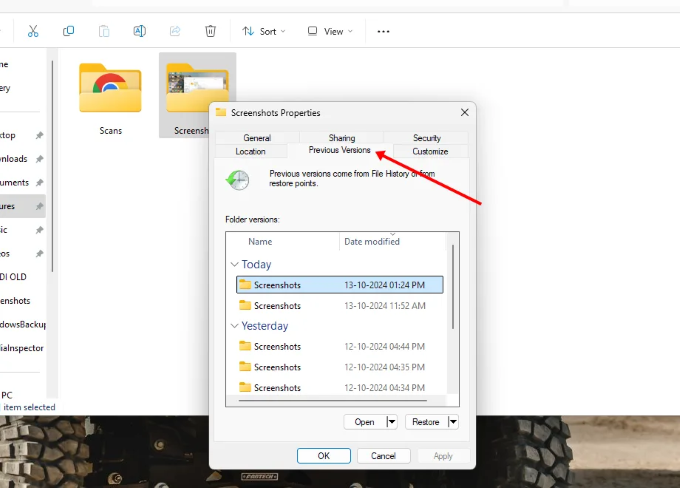
Try Cloud Backups
If you store your files in a cloud service like OneDrive, Google Drive or Dropbox, there’s a good chance you can recover files deleted with Shift + Delete.
It's worth noticing that on Windows, users who sign in with a Microsoft account during setup have OneDrive enabled by default, automatically syncing important folders to the cloud.
This integration provides an extra layer of protection, allowing you to restore lost files even if they’ve been permanently removed from your local drive. Here's how to check your OneDrive and recover your files safely.
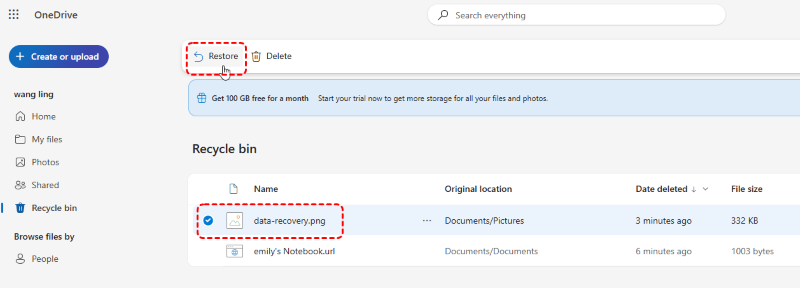
- Open the OneDrive website and log in using your Microsoft account.
- Click on "Recycle Bin" from the menu on the left.
- Find the file or folder you want to recover, select it, and choose "Restore" to return it to its original location.
How to Recover Shift Deleted Files with Recovery Software?
If built-in Windows features fail to restore your lost files, using dedicated recovery software is often the most effective way to recover shift-deleted files. These tools can recover files even when they’re no longer visible to the operating system. Let's see the three top picks and tips when using such recovery software.
- Stop using the affected drive to avoid writing new data.
- Install recovery software on a different drive, not the drive from which you deleted the files.
- Scan and find the deleted files with the software.
- Save recovered files to a different drive than where they were deleted from, to avoid overwriting more data.
4DDiG Data Recovery Software
Tenorshare 4DDiG is a powerful data recovery software specifically designed to restore files and folders deleted with Shift + Delete on Windows 10/11 and earlier versions. It supports undoing deletions across approximately 2,000 common file types and file systems, including exFAT, FAT32, APFS, and NTFS.
Its intelligent scanning engine uses multiple scan modes to locate and recover as much data as possible. Unlike PhotoRec, 4DDiG preserves the original file names and folder structure, making it easy to quickly find any document or folder you need and recover data from hard drive/SD card/USB drive...
Secure Download
Secure Download
If you’re new to data recovery, 4DDiG makes the process straightforward. It includes helpful features like a preview panel so you can see exactly what data is recoverable. Let's see how to recover shift deleted files in Windows 10/11 using 4DDiG:
- Download and install 4DDiG on a different drive than the one containing your deleted files. This helps prevent overwriting the data you want to recover.

- Launch 4DDiG and select the drive where your lost files were stored. The program will automatically scan the drive to locate as much deleted data as possible, showing the scan progress in real time.

- Before recovery, you can use the preview feature to filter and quickly find the specific files you want to restore. Then click the "Recover" button.

- Finally, choose a different location to save the recovered files and click the "Save Now" button to proceed.

If your drive is unstable or you’re concerned that the shift-deleted files might be overwritten before recovery, 4DDiG lets you create a full disk image. You can then perform the recovery on this image, keeping your original drive safe.
PhotoRec
PhotoRec is another reliable option that provides a powerful way to restore files deleted with Shift + Delete. Unlike typical recovery tools, it doesn’t rely on the file table; instead, it scans the storage device sector by sector for known file signatures (like JPG, DOCX, MP4, etc.), reconstructing deleted files.
Follow these steps to recover your files that are shift deleted using PhotoRec:
- Download the PhotoRec tool for your operating system.

- Launch it and select the drive that contained your Shift-deleted files.
- Choose the correct partition from the list.
- Select "Other" as the file system type for NTFS/FAT/exFAT drives.

- Choose whether to scan only "Free" space or the "Whole" partition.

- Pick a recovery destination folder on a different drive.
- Start the scan and wait for PhotoRec to finish recovering your files.
Overall, PhotoRec is a solid data recovery tool, but its performance doesn’t quite match options like 4DDiG. Its limitation is that recovered files often appear with generic names, and the original file names and folder structure aren’t preserved, which makes finding specific items harder.
Besides, its text-based interface can also be tricky for beginners. Still, if you’re on a tight budget and need a free recovery option, PhotoRec is worth considering.
Windows File Recovery Tool
If you don’t want to rely on third-party tools, Microsoft also offers its own recovery utility called Windows File Recovery. It’s a command-line tool available in the Microsoft Store that can scan your drive for files that were permanently removed, including those deleted with Shift + Delete.
While it doesn’t have a graphical interface and requires typing a few commands, it’s a reliable, completely free option for Windows 10 and 11 users who prefer a built-in solution.
We’ll walk you through the commands needed to recover your shift deleted files in windows 10/11. Follow these steps:
- Download and install Windows File Recovery from the Microsoft Store.

- Open Command Prompt and type:
winfr source-drive: destination-drive: [/mode] [/switches]. (Here, replace (drive letter) with the drive containing the shift-deleted files and (recovery destination) with the path where you want to save recovered files. For example:Winfr C: E: /regular /n \Users\'username'\Documents\Then press Enter to start the recovery.)
- If the files are not found, you can repeat the command using /extensive instead of /regular. The extensive mode scans more deeply, increasing the chance of recovery, but it may take longer.
Last Resort for Shift Deleted Files Recovery
If all conventional recovery methods fail, a professional data recovery service can serve as your last resort for retrieving Shift-deleted files. These services are equipped with advanced tools and expertise to recover data even from severely damaged drives or complex file loss scenarios.
Unlike DIY software, a data recovery service can handle cases where the file system is corrupted, the drive has physical issues, or files have been partially overwritten. By using specialized equipment and techniques, these experts can maximize the chances of restoring your important files efficiently.
Conclusion
That's how to recover shift deleted files with the seven methods mentioned in this article. If you have backups enabled, you can first try Windows’ built-in tools for a quick recovery. If not, 4DDiG Data Recovery software can help you locate and restore the files you need in minutes.
Secure Download
Secure Download
💡 Summarize with AI:
You May Also Like
- Home >>
- Windows Recovery Solutions >>
- How to Recover Shift Deleted Files in Windows 10/11?
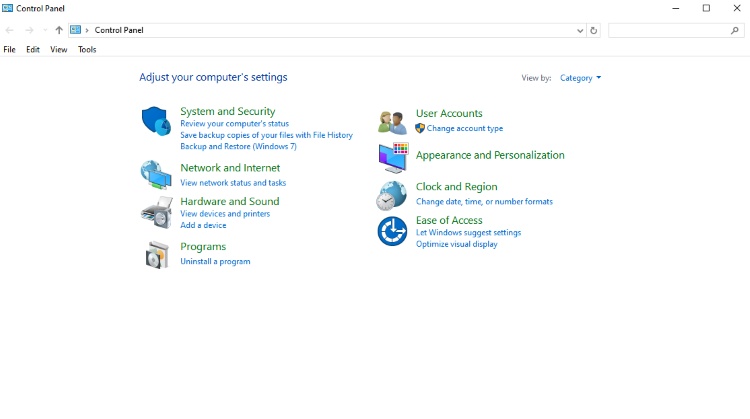
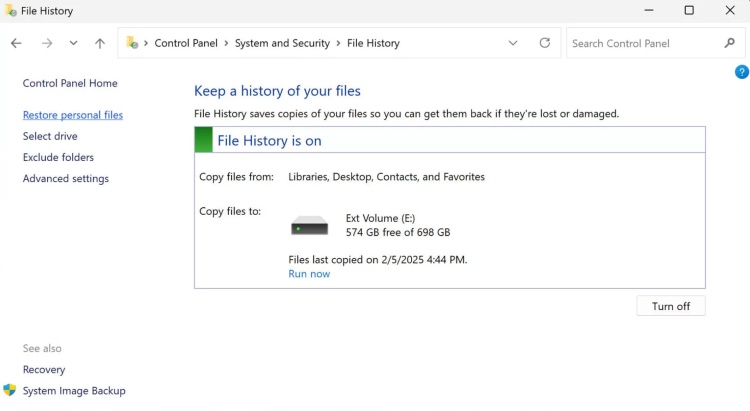
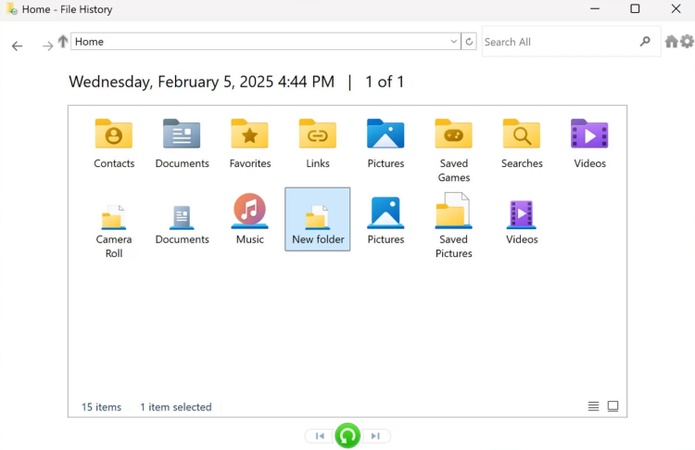
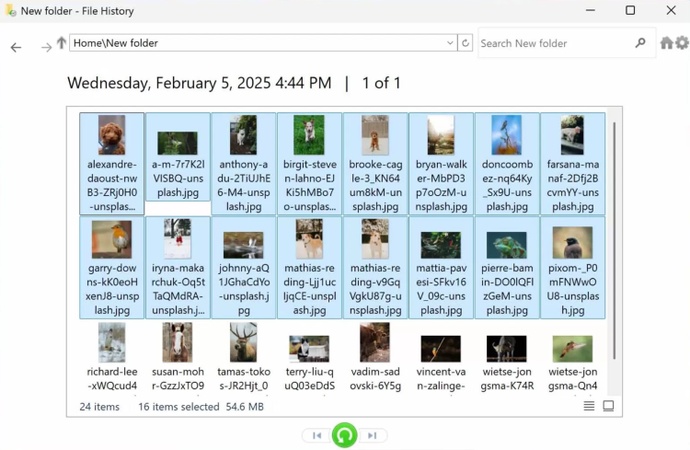
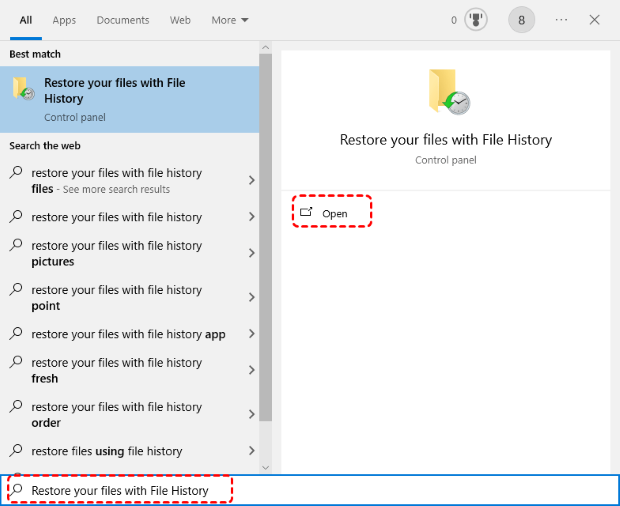
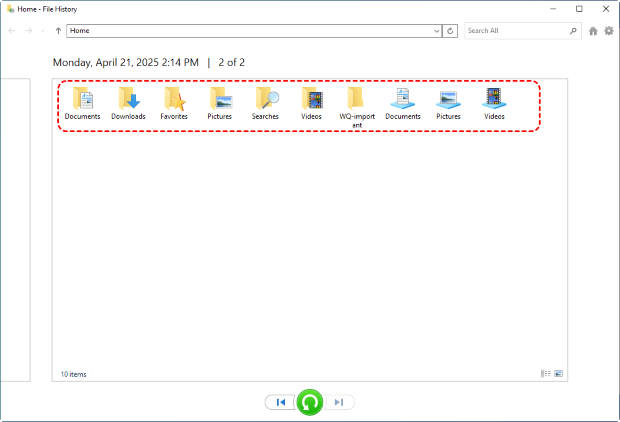




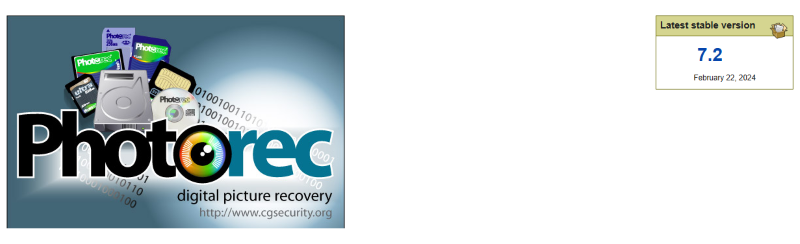
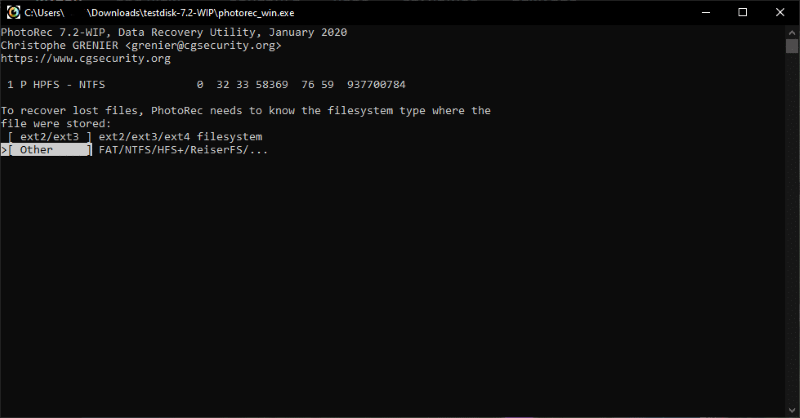
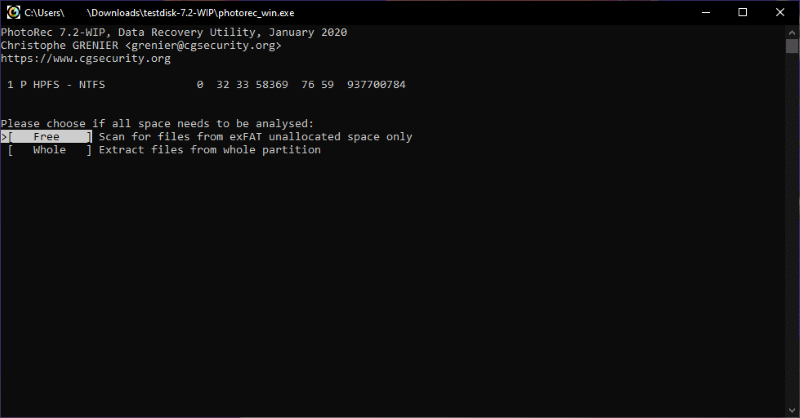
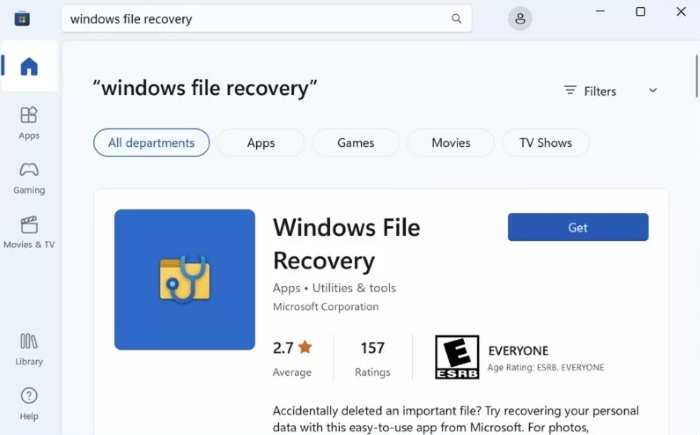
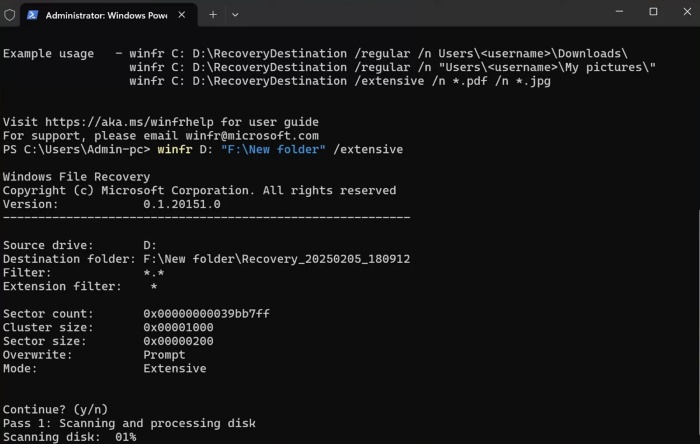
 ChatGPT
ChatGPT
 Perplexity
Perplexity
 Google AI Mode
Google AI Mode
 Grok
Grok