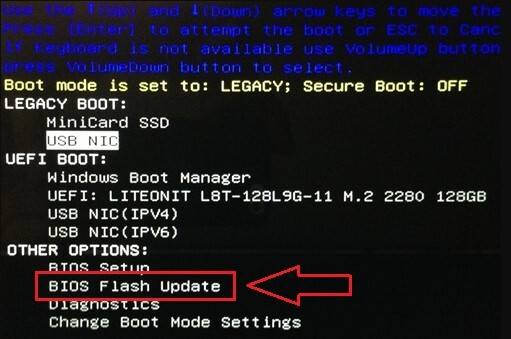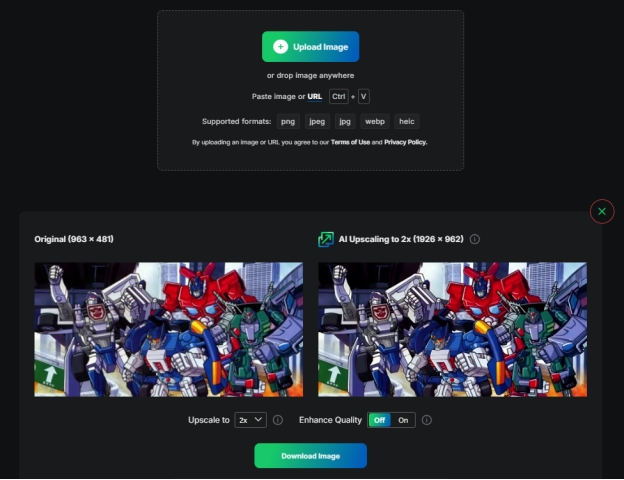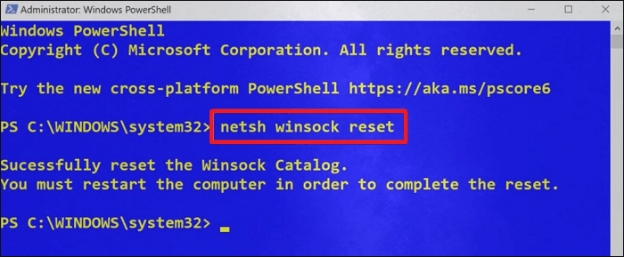What Are Webp Files? [Recovery Tip Included]
Download4DDiG Data Recoveryto recover lost or deleted WebP files with ease. This powerful tool helps you retrieve valuable images quickly and safely. This guide shows you how. Keep reading!
In today’s digital age, where smartphones and constant internet connectivity dominate, outdated file formats often struggle to meet modern demands. Despite technological advancements, many still rely on formats designed for an era of dial-up connections and bulky computers. Recognizing these limitations, Google introduced the WebP format, a modern solution for image compression. Originally developed by On2 Technologies, WebP provides a more efficient alternative to older formats like JPEG and GIF. In this article, we’ll explore what WebP files are, what WebP files are used for, and how to recover them effectively.
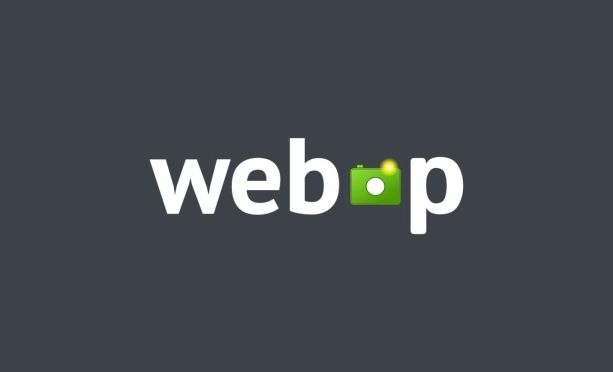
Part 1: What Are WebP Files?
WebP is a modern image format developed by Google, engineered to make images on the web smaller and faster without sacrificing quality. You've likely encountered .webp files while browsing, as they're increasingly used by websites to improve loading speeds.
This format supports both lossy and lossless compression, meaning it can reduce file size significantly, sometimes 25-34% smaller than comparable JPEG or PNG images, while maintaining visual fidelity.
WebP also offers features like transparency (similar to PNG) and animation (similar to GIF). This makes it a versatile format suitable for various web graphics. Based on technology originally developed by On2 Technologies and later refined by Google,
WebP is a royalty-free, open standard supported by major browsers like Chrome, Firefox, and Edge. This is contributing to its growing adoption across the internet.
If you accidentally delete WebP files, using improper recovery methods could cause permanent data loss. To avoid further complications, it’s advisable to use professional recovery tools like 4DDiG Data Recovery to maximize your chances of successful recovery.
Part 2: How to Recover Deleted WebP Files?
Accidentally deleted or lost valuable WebP images? Don't worry, it happens. 4DDiG Windows Data Recovery is a powerful tool specifically designed to help you retrieve those lost files.
Whether you emptied the Recycle Bin, used Shift+Del, or encountered a system issue that resulted in WebP file loss, 4DDiG can assist. This software excels at scanning your storage devices, identifying recoverable WebP files, even after deletion or formatting.
It supports recovery from hard drives, SSDs, USB drives, and SD cards, common places where WebP files might be stored. Its high success rate and support for over 2000 file types, including WebP, make it a reliable solution for getting your images back.
- Broad Compatibility: Recovers WebP files from various file systems (NTFS, FAT32, exFAT, etc.) and all modern Windows versions.
- Deep Scan for WebP: Thoroughly searches for lost WebP images, even if they're fragmented or partially overwritten.
- Preview Before Recovery: Verify you've found the right WebP files by previewing them before restoration.
- High Success Rate for Images: Boasts a 98% recovery rate, demonstrating its effectiveness in retrieving images like WebP
Secure Download
Secure Download
Now, let's walk through the simple steps to recover your deleted WebP files using 4DDiG Data Recovery:
-
Select the Location
Download, install, and launch 4DDiG. Select the drive or location where your WebP files were lost. Click "Start" to proceed.
-
Scan for WebP Files
4DDiG will scan the selected location. You can filter by file type (Images > WebP) to narrow down the search and use the preview function.
-
Recover Your WebP Files
Once the scan is complete, select the WebP files you want to recover. Click "Recover" and choose a safe location (different from the original) to save them.

Part 3: How to Create WebP Files?
Creating WebP files allows you to optimize images for your website, improving loading speed and user experience. One popular method for creating WebP files involves using the free and open-source image editor, GIMP.
Follow these steps to create WebP files using GIMP:
-
Obtain and Install GIMP. First, download the latest version of GIMP from the official website (gimp.org). Then proceed with installation on your computer.

-
Launch GIMP and Open Image. Open the GIMP application. Then, go to "File > Open" and select the image you wish to convert to WebP format. You can use any popular image formats like JPEG or PNG.
-
Edit Your Image (Optional). GIMP offers a wide range of editing tools. You can resize, crop, adjust colors, or apply filters as needed before converting to WebP.’

-
Export as WebP. Once you're satisfied with your image, go to "File" > "Export As". In the dialog box, choose a name for your file and add the ".webp" extension at the end.

-
Configure WebP Export Settings. A new window will appear with WebP export options. Here, you can adjust the quality settings. Lower quality means smaller file size. Then click "Export".

-
Save the WebP file. Choose the desired location on your computer. Finally, save the newly created WebP file there.
Part 4: How to Open WebP Files?
Viewing WebP images is usually straightforward. WebP is widely supported by modern web browsers and various image-viewing applications. Here are several methods to open those files:
Method 1: Using Your Web Browser
Since WebP is a Google-developed format, it's natively supported by Chrome. Other major browsers like Firefox, Edge, and Opera also support WebP. You can simply double-click the WebP file. Also, it will automatically open in your default browser.
Method 2: Using Image Viewers
Many popular image viewers like IrfanView, XnView, and ImageMagick can open WebP files. Make sure you have the latest version installed. Then use the application's "Open" or "Import" function to select the WebP file.
Method 3: Using Photo Editing Software
Programs like GIMP (mentioned earlier for creating WebPs) and Adobe Photoshop (with the appropriate plugin) can also open WebP files. You can open it directly. Or, you can import these files for viewing or editing.
Method 4: Using Windows Codec
Google offers a WebP codec for Windows. Installing this codec allows Windows Photo Viewer and other applications using Windows Imaging Component (WIC) to display WebP images.
Method 5: Using Online Converters
If you don't have any compatible software, online converters like CloudConvert or Zamzar can open WebP files. They can also convert them to other image formats.
Part 5: Frequently Asked Questions
Q 1: How do I convert a WebP file to JPG?
Ans: You can convert a WebP file to JPG using online converters or image editing software like Photoshop. Just upload the WebP file and choose JPG as the output format.
Q 2: Is WebP better than JPEG?
Ans: WebP offers better compression and quality than JPEG, making images smaller while maintaining visual quality. However, not all devices support it.
Q 3: How do I stop my photos from being WebP?
Ans: To prevent photos from being saved as WebP, change the settings in your browser or photo editor. Choose formats like JPG or PNG instead.
Q 4: How do I save an image as a JPEG without WebP extension?
Ans: Use an image editor to open the file and select "Save As" to choose the JPEG format. Ensure the extension is set to .jpg.
Final Words
WebP files offer an efficient way to store and display images online, with advantages in size and quality. This guide covered what WebP files are, how to create, open, and even recover them if deleted. For reliable WebP recovery, 4DDiG Data Recovery is a powerful solution, boasting a high success rate and user-friendly interface. Remember to consider 4DDiG if you ever need to retrieve lost WebP images.








 ChatGPT
ChatGPT
 Perplexity
Perplexity
 Google AI Mode
Google AI Mode
 Grok
Grok