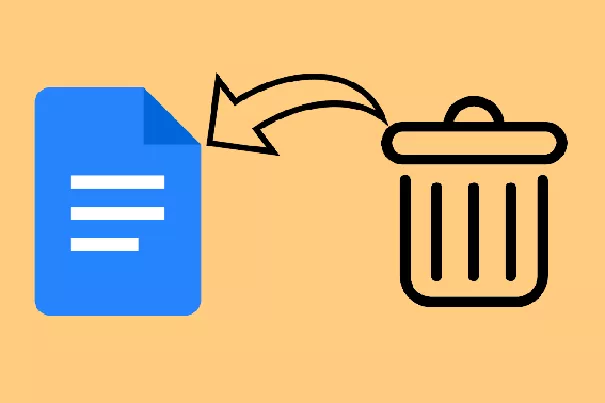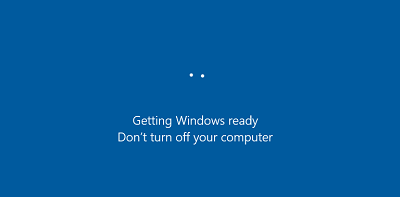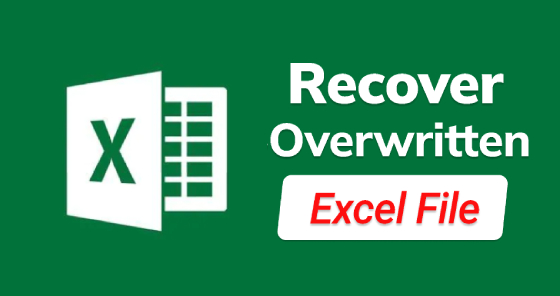How to Fix the Recycle Bin is Recycle in Windows 11/10/8/7?
Facing a corrupted recycle bin issue? Learn how to resolve it and restore your deleted files with 4DDiG Data Recovery.
The Recycle bin is simple. It does what it is wired to do. It stores the data that you've deleted, by will or by mistake, so that if you ever feel the need to get that data back again it does so in a flash. The Recycle bin does its work so well that most of the time we don't even notice it. That's how problem-free and smooth the recycle bin is. So when you see an error message popping up on your screen saying that 'the recycle bin is corrupted' it should make you sit up and act with urgency. The 'recycle bin is corrupted' error is a serious one but not one that cannot be solved. This guide on how to tackle this issue is aimed to educate you about why you are seeing the error and the various ways you can resolve it. Read on!
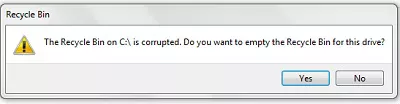
Part 1: What Does Recycle Bin Is Corrupted Mean?
The 'recycle bin is corrupted windows 10' error means that you won't be able to retrieve any files that you've deleted. You'll also not be able to empty the recycle bin. So your trash is stuck in a state of perpetual unusability. But what causes this problem? There are four main reasons.
-
A Corrupted DLL File
A DLL file or dynamic link library file consists of multiple codes for various Windows apps and procedures. It allows multitasking on your Windows. So if a DLL file linked with the recycle bin gets corrupted, your recycle bin will get corrupted as well.
-
Unexpected Device Shutdown
If you shut down your PC with multiple files or processes still running you run a risk of corrupting your files and apps, recycle bin being one of them.
-
$Recycle.bin error
The $Recycle.bin Folder is the actual location to where your deleted files go. Errors within this file can lead to corruption problems.
-
Malware or Virus
Most of the errors on our devices result from viruses and 'windows 10 recycle bin is corrupted' is no different.
Part 2: How do I Fix a Corrupted Recycle Bin in Windows 10?
There are various ways in which you can fix the issue, let's look at them one by one.
Solution 1. Reset Recycle Bin via CMD
Command prompt is the one-stop solution for most of your PC issues and the 'recycle bin corrupted windows 10' is no different. Here's how you can use CMD to your advantage in this situation.
-
Open the command prompt. You can do this from the start menu and run cmd as administrator or simply press the combination of Windows key + X.

-
In the command prompt, type the following command 'rd /s /q C:\$Recycle.bin' and press enter.

- You have to execute this command for each partition on your PC as each partition has a separate recycle bin folder. So to execute the command for D drive write down 'rd /s /q D:\$Recycle.bin' and press enter. Reboot your device.
Solution 2. Run SFC to Repair Corrupted System
The system file checker or SFC is a powerful inbuilt tool used to check and repair corrupted files.
To use it open the command prompt and enter the following command 'SFC /scannow' and hit enter. The SFC will work its magic and will repair your corrupted recycle bin.
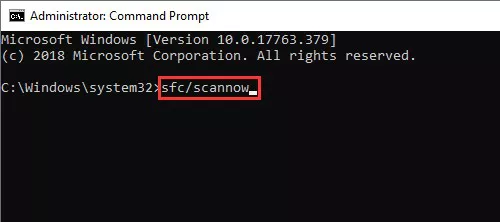
Solution 3. Reset the Recycle Bin via File Explorer
'The recycle bin on c is corrupted' error message can also be fixed via the file explorer. Here's how:
- Search for the 'Control Panel' using the Windows search bar. Once in the Control Panel select 'Appearance and Personalization.
-
Click on 'Folder Options' and select 'View Tab' from the window.

- From here go to Advanced Settings and click on 'Show hidden files and folders'. Here uncheck 'Hide protected operating system files' and apply the change.
Solution 4. Remove Permissions and Reinstall Recycle Bin
This method, while simple, leads to the loss of all data from the recycle bin. So only employ this method if you don't need the data in the bin or your data is backed up.
- Open File Explorer on your PC and select the view tab. Now bring up Options and choose the 'Change folder and search options' button.
-
In the folder options window that shows up, go to the View tab and unselect 'Hide protected operating system files (Recommended)" and click Apply then OK.

- Now head back to File explorer and search for the '$Recycle.Bin' folder in the partition reporting the corrupted bin. After you find it, delete it.
- Now, you have to reinstall the recycle bin, so to do that right-click on the empty area of the Desktop and select Personalize from the menu.
-
Go to Themes from the left pane and select Desktop icon settings on the right pane. Here, select the recycle bin and click OK.

Solution 5. Restore System to a Working Time Point
If you have created Windows restore points for backing up your data then you can restore your Windows to that point to resolve this issue.
Solution 6. Scan Your Computer for Malware
If the root cause of the 'windows 7 recycle bin corrupted' error is malware then you'll have to scan your PC to get rid of them. Windows Defender can scan your PC and show you the relevant results in no time.
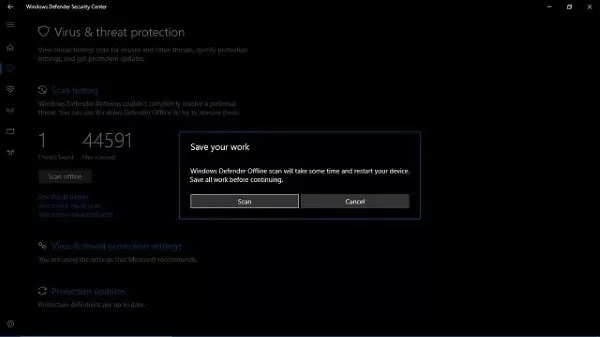
Part 3: How to Recover Files from Corrupted Recycle Bin?
If you can't open recycle bin windows 10 then there are high chances that the recycle bin is corrupted. In these situations, your data is at risk and can even get lost while doing various fixes. But with the powerful Tenorshare 4DDiG Data Recovery you don't have to worry about any of that. You can use this tool to recover data from anywhere including Local Disks, Recycle Bin, External Devices, etc. It is user-friendly, fast, and intuitive. Let's look at how this tool works to recover your data from a corrupted or emptied recycle bin.
- Recover deleted of lost data from corrupted or emptied Recycle Bin.
- Recover files from internal/external HDD/SSD, SD card, USB flash drive, SD card, etc.
- Support 1000+ files types such as photos, videos, documents and more.
- Supports file systems including as FAT16,FAT32,exFAT,NTFS, APFS and HFS+.
- Supports file systems including
Secure Download
Secure Download
-
Choose Recycle Bin
Launch the data recovery app and select 'Recycle Bin' from the list of drives and folders and click on Scan.

-
Scan the Recycle Bin
4DDiG immediately examines the selected drive all around for missing data, and you may pause or stop the searching at any time if you've identified the files you want to recover. There are categories like Deleted Files, Existing Files, Lost Location, RAW Files, and Tag Files under the Tree View. You can also switch to File View to check file types such as Photo, Video, Document, Audio, Email, and others. Besides, you can search for target files or use Filter to narrow down your search on the left side of the panel.

-
Preview and Recover Files
Following the discovery of the target files, you can preview and recover them to a secure location.

Part 4: How to Protect Recycle Bin from Corruption
Errors like the 'rd /s /q c:\$recycle.bin access denied' are preventable if you maintain your device well. You just have to keep a few things in mind that are:
- Prevent your PC from too many unexpected shutdowns. Ensure stable electricity and always shut down your PC correctly.
- Scan your PC from time to time for malware and viruses.
- Don't install untrusted third-party apps from suspicious websites.
- Don't interfere with the $Recycle.bin folder.
FAQs
1. Is corrupted Recycle Bin a virus?
One of the causes of a corrupted Recycle bin can be viruses. Scan your PC from time to time to ensure that your recycle bin does not get corrupted.
2. How do I reinstall the Recycle Bin?
If you are met with an error message saying 'the recycle bin is corrupted do you want to empty' one of the fixes that you can employ is reinstalling the recycle bin. You can do that by going into the Personalize menu and selecting the recycle bin from the Desktop Icon Settings.
3. How do I fix a Recycle Bin that won't be deleted?
You can fix the recycle bin by reinstalling it or by fixing it through the SFC.
4. How do I restore the Recycle Bin in Windows 10?
You can restore a corrupted recycle bin through the following methods,
- Reset Recycle Bin via CMD
- Run SFC to Repair Corrupted System
- Reset the Recycle Bin via File Explorer
- Remove permissions and reinstall Recycle Bin
- Restore system to a working time point
- Scan Your Computer for Malware
Conclusion:
So that's all that we had to offer on 'how to get rid of recycle bin windows 10'. It is a common issue with tons of solutions. But these solutions sometimes come at a cost, that cost being your data. But with Tenorshare 4DDiG Data Recovery, you can focus on repairing your corrupted recycle bin without thinking about losing your data.
💡 Summarize with AI:
You May Also Like
- Home >>
- Windows Fix >>
- How to Fix the Recycle Bin is Recycle in Windows 11/10/8/7?

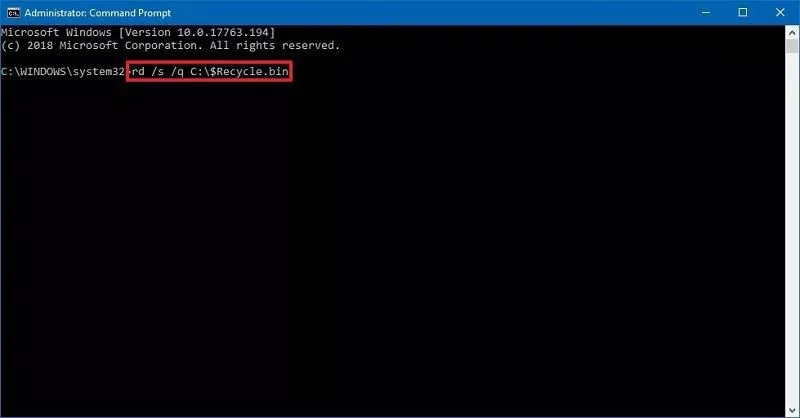
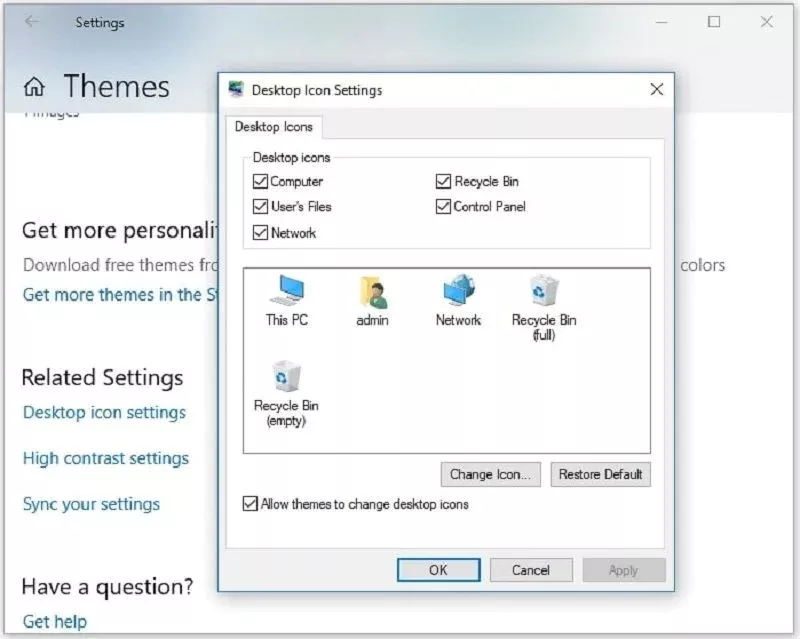


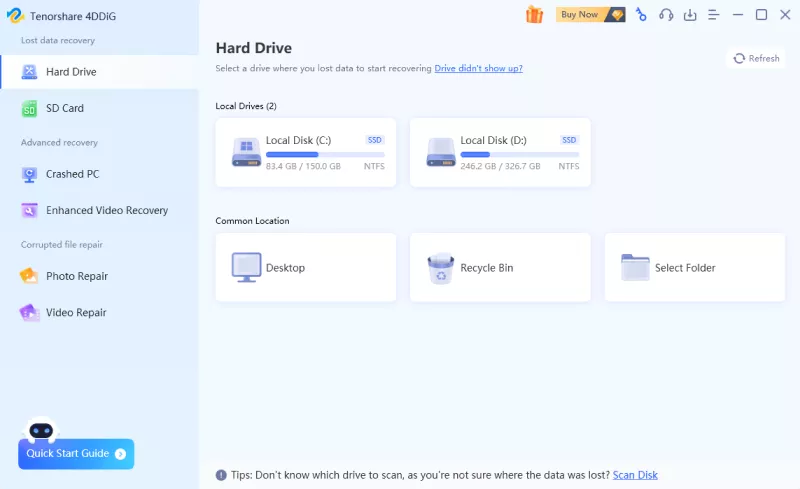
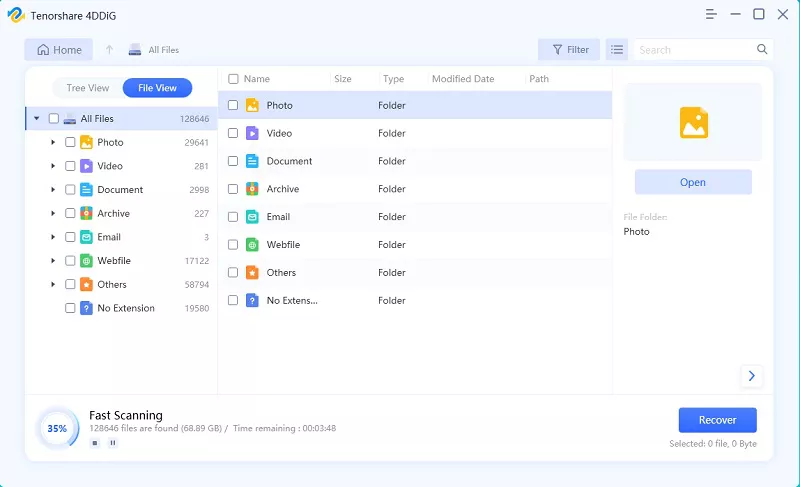

 ChatGPT
ChatGPT
 Perplexity
Perplexity
 Google AI Mode
Google AI Mode
 Grok
Grok