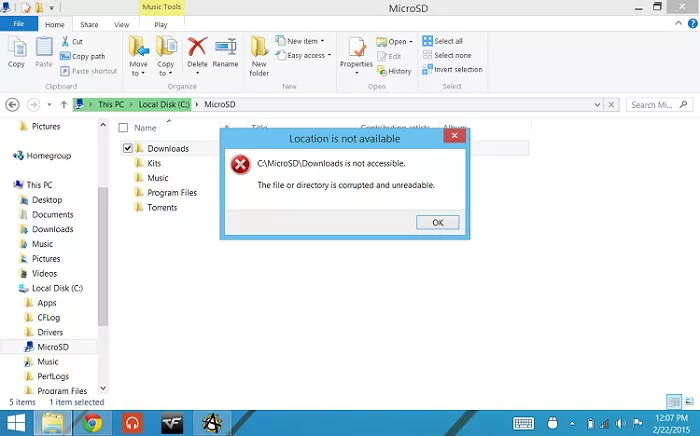How to Find Pictures on Old Hard Drive
Learn how to find pictures on an old hard drive and recover lost images effortlessly with 4DDiG Data Recovery, your trusted solution for picture retrieval.
Many Windows users, on different Microsoft platforms, have reported losing their pictures from their old hard drives. Most of them have a complaint that they can't find all photos on hard drive windows 10. We have illustrated one such case with a Windows 7 user below:
“My old windows 7 laptop melted down and I have its hard drive in a 2.5" enclosure connected to my new windows 10 laptop. I've gained access to most of the files except the ones with a little arrow on the bottom left of the icon such as My Pictures, My Music, etc. There, I can give myself access but in the column that says 'Type' it has 'Deny' and then 'Everyone'. I'm wondering if there is a way to access those files.”
-From Microsoft forums

Part 1. The Different Cases that You Need to Get Pictures Off an Old Hard Drive
There are a few causes why you can't find all pictures on hard drive. Depending on the situation, the ways to get your images and data back from the hard drive are also unique. We will discuss some notable cases that will give you a thought on something very similar.
1. Photos Get Deleted on the Hard Drive
Your photos might be deleted from the drive because:
- Harm to the file system.
- Hard Drive is formatted in FAT.
- Metadata may be corrupted.
- You may have shut down your PC during picture reviewing, etc.
2. Hard Drive Inaccessible, Access Denied
At times, the hard drive may become inaccessible by the PC or laptop. In such a case, your system won't allow access to the hard drive and, in turn, prevents you from viewing your picture gallery. This error happens when your Windows doesn't have the correct privilege settings installed on it.
3. The Picture May Be Hidden in the Hard Drive
There emerge a few circumstances when your hard drive isn't showing up pictures, although they exist in your Hard Drive. A few elements may prompt this issue:
- A file system error may forestall access to your photos.
- A virus or malware can stow away, encode or erase your photos.
- You may have hidden the pictures and disabled the "show hidden files" option.
- In these circumstances, the File Explorer and Control Panel is the best way to get to your pictures.
4. The Hard Drive is Damaged/Corrupted/Dead
This case goes under the uncommon class where pictures can't be retrieved without stress. The various reasons this error can happen are:
- Your Hard Drive may become damaged if your firmware is corrupted.
- Failure of hardware components can cause hardware corruption and, in turn, causes the hard drive corruption.
- Abrupt power loss while the disk is working/running.
- Heating up of electronic circuit board may also damage the hard drive.
- Blockage of air intake to the CPU due to improper functioning.
5. The Old Computer is Dead
If you have an old computer and want to utilize its hard drive on a new computer, you can keep the same data on the new one. In a dead old PC, the hard drive won't be booted by the Windows, and thus you will need to recover your pictures and data.
Part 2. How to Get Pictures Off an Old Hard Drive?
In some cases, your photographs are there on the Hard Drive, yet, you can't open them. There likewise emerges a few situations when you can't find them despite realizing they are in your Hard Drive itself. The best answers for defeating the present circumstance are:
Solution 1. Use Tenorshare 4DDiG Data Recovery to Find All Pictures on Hard Drive
Tenorshare 4DDiG Data Recovery is a hard drive data recovery tool that assists you to find pictures on hard drive as long as they are not overwritten by different data. With a better success rate, Tenorshare 4DDiG Data Recovery empowers you to recuperate any lost data on devices like USB, SD cards, SSD, HDD, etc.
It helps in any situation like drive corruption, deletion, formatting, and more. To start, download and install the 4DDiG software on your PC or Mac. Follow the aide underneath to see how to retrieve pictures from old hard drive:
Secure Download
Secure Download
-
Select the Corrupted Drive
Open the program and click on the drive on your computer where your pictures were saved. If it is an external drive, please connect the old drive to computer. Click the Start to continue.

-
Scan the Drive for Lost Pictures
From that point forward, 4DDiG quickly filters your chosen drive to find your lost pictures.

Assuming that you can't find the ideal lost pictures, you can play out a Deep Scan at the lower part of the point of interaction to get back the pictures. It will take more time than the usual scanning but use a different technology to find pictures on old hard drive.
-
Preview and Recover Photos from Drive
After finding your ideal picture files, you can preview it before recovery. Click the Recover button and choose a different drive to save these photos.
 FREE DOWNLOAD
FREE DOWNLOADSecure Download
FREE DOWNLOADSecure Download
Solution 2. How to Find Pictures on Old Hard Drive with Command Prompt
The Command Prompt here can assist you find the existing pictures on the old hard drive, including the hidden pictures. Nevertheless, if the pictures have been deleted or formatted, the CMD method wont be helpful. You have to use professional data recovery software like Tenorshare 4DDiG to recover pictures.
Here's how Command Prompt works:
- Press Win + R keys on your keyboard, and the Run box will open.
- Type cmd in there to Enter Command Prompt.
- Type "f: dir/s *.jpg |more" and press Enter. (only if your old hard drive is drive F:). That will show you every one of the envelopes on F: that contain jpg picture files. You can type in other drives if your document is saved there and are in a different format, e.g., for png, change the order f: dir/s *.jpg |more to x: dir/s *.png |more (X being the drive letter).
- Whenever you find the folder, copy and paste its directory path into Windows Explorer. That is how you track down missing pictures.
Part 3. FAQs about Getting Pictures Off an Old Hard Drive
1. How to connect the old hard drive to a new computer?
If you're utilizing a dock, it's straightforward. Connect the dock, just like an external drive to your PC. Connect your drive into the port on the dock and turn it on.
If you're utilizing a connector, you'll have to use the compatible side of the connector (i.e., 3.5 IDE, 2.5 IDE, or SATA). Plug the connector to your PC using a USB port, and afterward, turn the switch on to power the drive.
2. How can I use my old hard drive as an external hard drive?
Just connect the SATA to your old drive and the USB end to your PC, which will permit you to involve the old hard drive as an external drive. You can use it for storage as long as it's associated with your system.
The Bottom Line
There emerge specific circumstances when you can't track down your photos on your old Hard Drive. Even though it is troublesome, we have given you a guide that assists you with restoring all photos on old hard drive. You can use Tenorshare 4DDiG Data Recovery Software to recover deleted files from old drives in any circumstances.


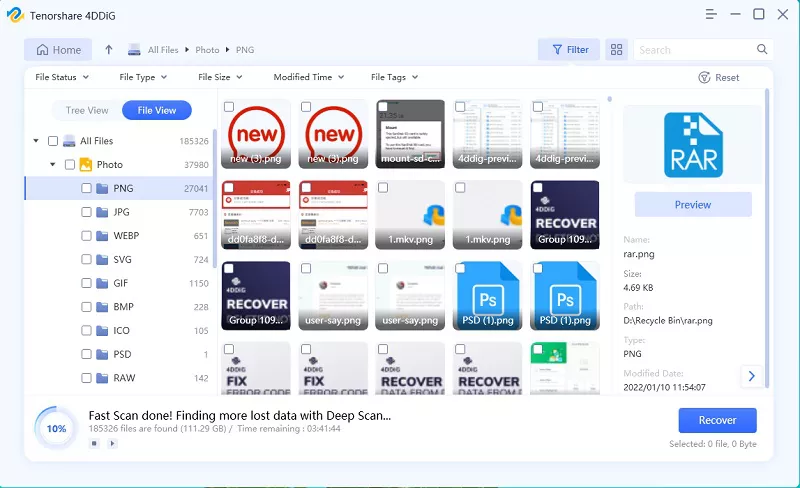
 ChatGPT
ChatGPT
 Perplexity
Perplexity
 Google AI Mode
Google AI Mode
 Grok
Grok