Question: How do I retrieve downloaded files from Chrome?"Please help! 400+ Downloaded files lost due to drive failure but still visible in Chrome History. How can I mass-redownload or recover finished/deleted Downloads from Chrome Download History?"
Downloaded files in Chrome give you access to them anywhere without an internet connection. These files can be important to you, so losing them will be frustrating. You may have gone on a disk cleaning spree and accidentally deleted those files, or they got deleted by default when you close the Chrome or shutdown your computer. Whatever the case is, luckily, there are some manual and automatic ways to recover them. In this article, we’ll discuss five reliable techniques on how to recover deleted downloads Chrome.
- The Best Way to Recover Deleted Downloads Chrome [100% Working]HOT
- Method 1. Restore Chrome Downloads from Recycle Bin
- Method 2. Retrieve Deleted Downloads in Chrome by Re-downloading
- Method 3. Recover Deleted Downloads Chrome from Temp Files
- Method 4. Recover Downloaded Files in Chrome with File History
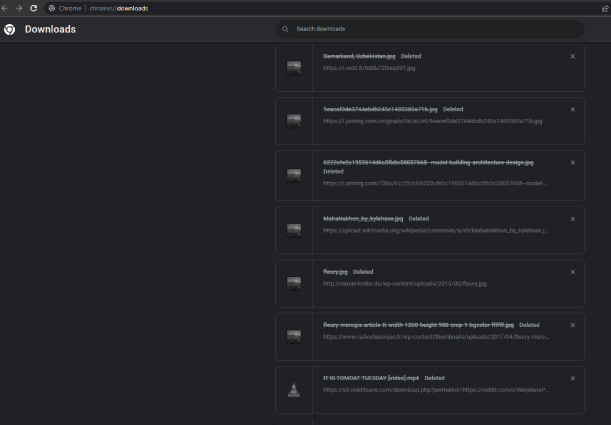
Part 1: Where Do Deleted Downloads Go?
By default, Chrome downloaded files are saved in the “Downloads” folder in your operating system but they can also be stored in another location. Whenevr you delete a downloaded file from Chrome or other folder you specified on your Windows PC, it is not really gone, instead, it automatically goes to the Recycle Bin where all deleted files are stored. So long as you don't delete it permanently from there or empty out the Recycle Bin, you can easily restore the deleted downloads.
Part 2: The Best Way to Recover Deleted Downloads Chrome [100% Working]HOT
If you’ve emptied the Recycle Bin, you may think the deleted Chrome downloads are gone for good. However, this is not always the case. If the files are not overwritten, you can still restore them by untilizing a professional photo recovery software.
Tenorshare 4DDiG Data Recovery software is a third-party data recovery tool that can help you recover accidentally deleted data and hidden, corrupted, and formatted files from storage devices. The best part about this program is that even if your files are deleted permanently, it can still locate them and get them restored. No matter which browser the Downloads get deleted from, be it Chrome, FireFox or Safari, Tenorshare 4DDiG offers you the best data recovery solution. Let's find out what more 4DDiG Data Recovery can do for you:
- It can retrieve 2000+ file formats from SD cards, hard disks, digital cameras, USBs, and Recycle bin.
- It can recover permanently deleted files, hidden or lost partitions, and files corrupted.
- It can restore data from crashed hard drive and formatted partitions in just three clicks.
- It offers a free preview of files before restoring them.
- It offers quick scanning and deep scanning modes and allows you to quickly locate the deleted files by sorting filters.
The following procedure demonstrates how to recover downloaded files in chrome with the help of 4DDiG.
Download and launch 4DDiG Windows Data Recovery on your PC. On its interface window, choose the drive where you deleted the Chrome download and select the types of files you want to recover. Click on the Start option to get started.
FREE DOWNLOADFor PC
Secure Download
FREE DOWNLOADFor MAC
Secure Download

The scanning procedure will start immediately. You can pause or stop the scan to look for details about targeted files. Use the sorting filter or the search bar to narrow down your search for deleted Chrome downloads.

Once the downloaded files that have been deleted from Chrome are found, preview them and select the ones you want to get back. Hit “Recover” and specify a location for saving the recovered Chrome downloads on your computer.

Part 3: Other Possible Methods to Recover Deleted Downloads Chrome
We've shown you how to recover deleted files from Chrome downloads in the best possible way. But if third-party recovery software is not your desired solution, there are some other possible methods through which you can recover deleted Chrome downloads. Check them out:
Method 1. Restore Chrome Downloads from Recycle Bin
As mentioned earlier, your Chrome Downloads go to Recycle Bin after they are deleted. So long as you haven’t emptied the Recycle bin, you still have a chance to recover deleted Chrome downloads from there. Here’s how to get back deleted downloads from Chrome:
- Double-click to open Recycle Bin from the Desktop.
- Choose the files you wish to restore.
Click “Restore.” This will restore the deleted Chrome downloads to their original locations.

Method 2. Retrieve Deleted Downloads in Chrome by Re-downloading
When you delete or remove a downloaded file from Chrome, the download path remains. Therefore, even after it gets deleted or removed, you can re-download it from the path. Here’s how to retrieve deleted downloads on Chrome by re-downloading them.
- Launch Google Chrome Browser.
In the search box, type “chrome://downloads.” Press “Enter.” This will open the Downloads page.
- Search for the deleted Chrome downloads you want to recover.
Click on the greyed-out download path of the deleted Chrome file. This will automatically start the re-downloading process.

Method 3. Recover Deleted Downloads Chrome from Temp Files
While you use the Chrome application, it creates a Temp folder to save temporary files. If you accidentally delete Chrome downloads, look for them in the Temp folder. Here’s how to recover Chrome downloads from Temp files:
- Launch File Explorer by pressing the Win + E keys.
- Type in the name of your deleted file with the extension .(tmp). Press “Enter.” This will display a list of files that match your search.
- Find the files you need from the list. Or you can navigate directly to the Temp folder by following the path “C:\Windows\Temp” to find your deleted Chrome downloads.
Method 4. Recover Downloaded Files in Chrome with File History
If you have enabled the File History feature on your computer, it can save Chrome downloads. So even if you’ve accidentally deleted the downloads, you can recover them. Here’s how to recover downloaded files in Chrome with File History:
- Press the Win + E keys to open File Explorer.
Locate and right-click on the “Downloads” folder. Choose “Restore previous versions.”

- Select the most recent version of the folder before you removed the Chrome downloads.
- Press “Restore.” This will restore the folder to its original location and recover all deleted files within.
FAQs about Chrome Downloads
Q1: Is it safe to delete your downloads folder?Yes, if you no longer need the downloaded files in the “Downloads” folder, deleting them is generally safer. But make sure to create a backup of all critical downloads, as you may need them later.
Q2: How do I clean up my downloads folder?You can clean up your Chrome downloads folder by removing all unnecessary downloads. Here’s how:
- Open Chrome browser and type “chrome://downloads” in the search box. Press “Enter.” This will open the Downloads page.
- Press the three dots in the top right corner and choose “Open downloads folder.”
- Select the downloaded files you wish to remove and delete them all.
No, deleting Chrome downloads from the downloads list only deletes their record but doesn’t remove them in actuality. They remain in the Chrome “Downloads” folder.
Q4: How do I restore unfinished Downloads in Chrome?Here’s how you can restore unfinished, stopped, or interrupted Chrome downloads:
- Open Chrome browser and press the three-dots icon in the top right corner.
- Choose “Downloads.”
- Search for paused or incomplete downloads. Press “Resume.” This will resume the download.
Closing Words
If you accidentally delete downloads, there’s still a possibility that you can recover them with the help of the methods mentioned above in our post. However, if you are not a fan of manual processes or are short on time, consider using a third-party tool like Tenorshare 4DDiG Data Recovery to recover deleted downloads, Chrome. It can retrieve permanently deleted, formatted, corrupted, and hidden files in just a few clicks. Moreover, it offers various benefits like ease of use, fast scanning, a high recovery rate, and the ability to retrieve files from popular storage devices.
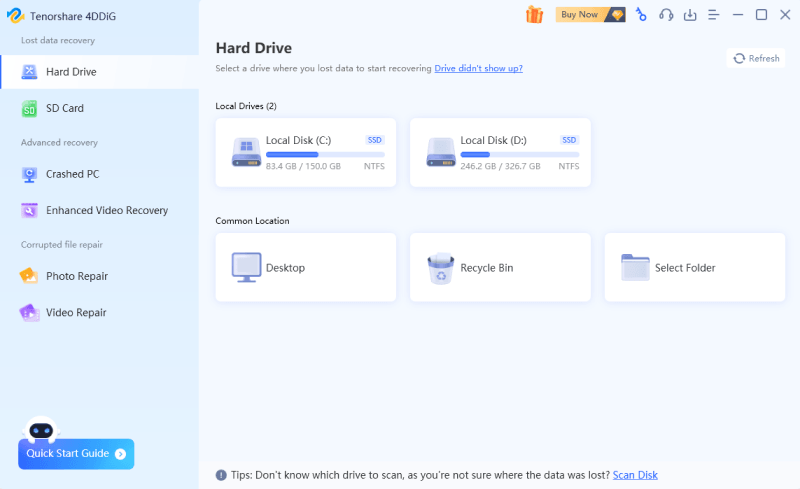


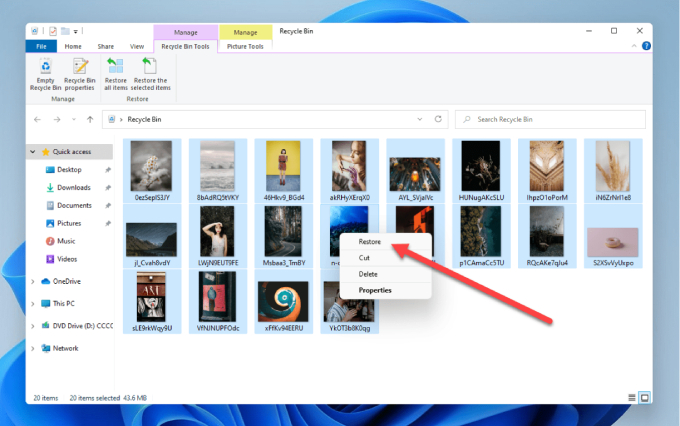


 ChatGPT
ChatGPT
 Perplexity
Perplexity
 Google AI Mode
Google AI Mode
 Grok
Grok