Have you lost your Minecraft world due to accidental deletion, software crashes, or other unforeseen circumstances? This guide provides step-by-step instructions on how to recover deleted minecraft worlds. We'll use dedicated recovery software and manual restoration methods, helping you choose the best approach for your situation.

Part 1. How to Recover Deleted Minecraft Worlds Windows 10/11
There are three ways to recover a deleted Minecraft world if you are playing Minecraft on your computer or laptop with Windows 10 or 11. So long as you have backed up your saved Minecraft worlds before the deletion, you can restore the previously saved version of the game from backup. But if you don’t make backups of your worlds beforehand, you will need to give a data recovery tool like Tenorshare 4DDiG data recovery software a try to find and recover your deleted worlds.
Way 1. Recover Deleted Minecraft Worlds via 4DDiG Windows Data RecoveryHOT
Most users do not back up Minecraft worlds because they cannot foresee any situation where their crafted worlds can get deleted accidentally. If you do not have any backup of the deleted Minecraft worlds, don't worry. You can still recover them via 4DDiG professional data recovery software, because when you create any world on Minecraft, they are temporarily saved in your hard drive and can be recovered by third-party data recovery software in case of accidental deletion.
Here we recommend Tenorshare 4DDiG Windows Data Recovery as your best solution to get back deleted Minecraft worlds without backup. It is a powerful data recovery tool with which you can recover any deleted data from Windows PC as well as external hard drive. Here are the simple steps on how to get back deleted Minecraft worlds with 4DDiG.
- Install Tenorshare 4DDiG
- Select the Local Disk
- Select the Deleted Minecraft Files
- Recover Deleted Minecraft Worlds
Download and launch Tenorshare 4DDIG Window Data Recovery on your Windows PC.
For PC
Secure Download
For MAC
Secure Download
From the Data Recovery tab, click on the local disk on your hard disk where the deleted Minecraft worlds were saved. It is more likely to be Local Disk(C:). After selecting the drive, click on the Start option.

Note: Instead of scanning all files, you can select the file type of Minecraft world to scan for that type of files only.
4DDIG will scan the selected local disk and list the deleted files along with existing files. Go through the deleted files and select the files that are related to the deleted Minecraft worlds.

After selecting the deleted files your want to recover, click on the Recover button to get them back to the new Minecraft world folder on your hard drive.

Now launch Minecraft and you will hopefully see the restored backup world.
Secure Download
Secure Download
Part 2. How to Recover Deleted Minecraft Worlds on PS4
If you’re a Minecraft player with a PS 4 and you have saved Minecraft data online, you can recover the deleted Minecraft worlds easily. Here are the steps on how to recover deleted minecraft worlds.
Step 1: Navigate to the Setting option in the main menu of your PS4.
Step 2: Under Settings, go to the Application Saved Data Management option.
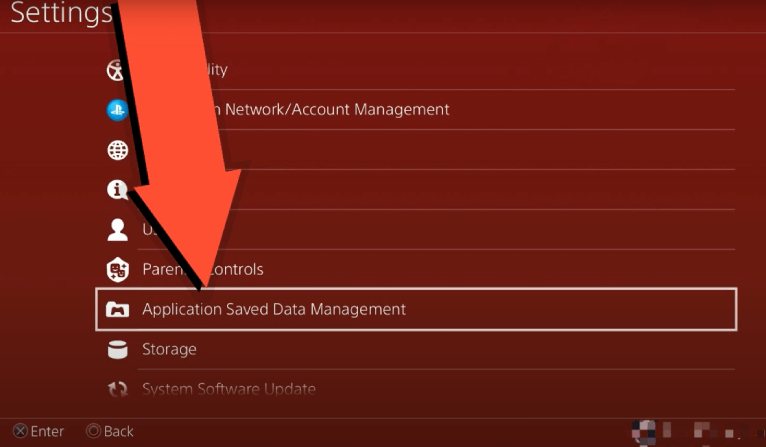
Step 3: Navigate to the Saved Data Online Management option.
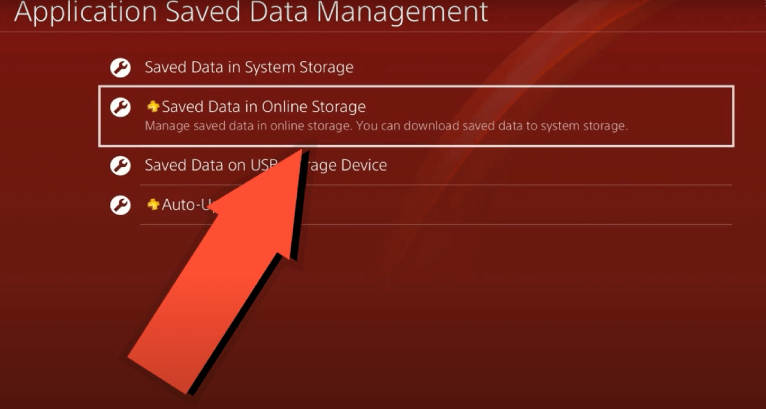
Step 4: Finally, select the Minecraft PS4 Edition that contains your deleted world to download it on PS4. When you go back to the loading screen, you will get back the deleted Minecraft world.
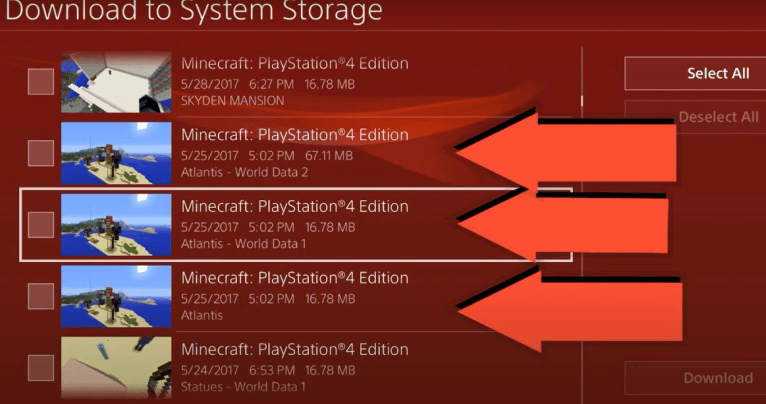
Way 2. Recover Deleted Minecraft Worlds from Backup
The two major versions of Minecraft are Java Edition and Bedrock Edition. Depending on the Minecraft edition you are using to create worlds on your computer, the steps to recover the deleted ones from backup differ.
Below we will illustrate how to recover a deleted Minecraft world in different versions of Minecraft in details.
Situation 1. In Java Edition
If you have been cautious enough to make backups of your Minecraft worlds regularly, the road to recovery of deleted Minecraft worlds will be super easy. All you need to do is to access the folder where your backup copy world is saved and move the backup files into your new Minecraft saves folder. Simply follow the below steps on how to recover deleted minecraft worlds Java edition.
- Create a new world in Minecraft and save it. This generates new files that we will need later.
- Press Windows + R keys together to open the Run dialog box.
Type “%appdata” and hit the Enter key. This will open the AppData folder.

From the AppData folder, double-click on the “.minecraft” folder.

Go into the "saves" folder. The directory should look like this: \Users\YourName\AppData\Roaming\.minecraft\saves.

- Now open your backup world folder and copy the Level.dat - Level.dat_old - session.lock - and spc.settings files.
Delete and replace the same four files in your new world’s folder.

- Finally, open Minecraft and load your new world. You deleted world should now show up.
People Also Read: 4 Ways to Delete the File in Java
Situation 2. In Bedrock Edition
If you are playing Minecraft Bedrock Edition and wonder how to recover deleted minecraft worlds bedrock edition from backup, this section has got you covered. You’ll need to follow the steps minutely for navigating to the folder where Minecraft worlds are saved.
- Relaunch Minecraft and create a new world with the same settings as the deleted Minecraft world. Save the world and close it. Thereafter, close Minecraft as well.
- Press Win + E keys to open the File Explorer.
- Relaunch Minecraft and create a new world with the same settings as the deleted Minecraft world. Save the world and close it. Thereafter, close Minecraft as well.
Navigate to “C:\Users\Sumit\AppData\Local\Packages\Microsoft.MinecraftUWP_8wekyb3d8bbwe\LocalState\games\com.mojang\minecraftWorlds” carefully.

Once you have navigated to the above-mentioned MinecraftWorlds folder, double-click on the db folder.

- Go to the folder of the deleted Minecraft world and click on its db folder. Copy everything inside the db folder.
- Come out of the db folder and go to the db folder of the new Minecraft world you have created with the same settings in Step 1. Paste the files you copied from the deleted Minecraft world’s db folder.
- Thereafter, open Minecraft and go to Worlds to get the deleted world in the new world you have recently created.
Way 3. Restore Deleted Minecraft Worlds from Previous Version
Minecraft worlds are automatically and locally stored on your Windows PC, so if you get your worlds deleted before you could save a copy of them, you can try to restore the deleted Minecraft Worlds from Previous Version.
Step 1: Press Windows + R keys together to open Run.
Step 2: Type %appdata and hit the Enter key.
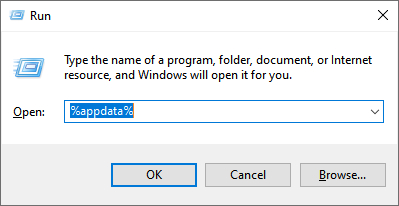
Step 3: Navigate to AppData\Roaming\.minecraft\saves as above.
Step 4: In the saves folder, right-click on the blank area and click on the Properties option from the menu you see on the screen.
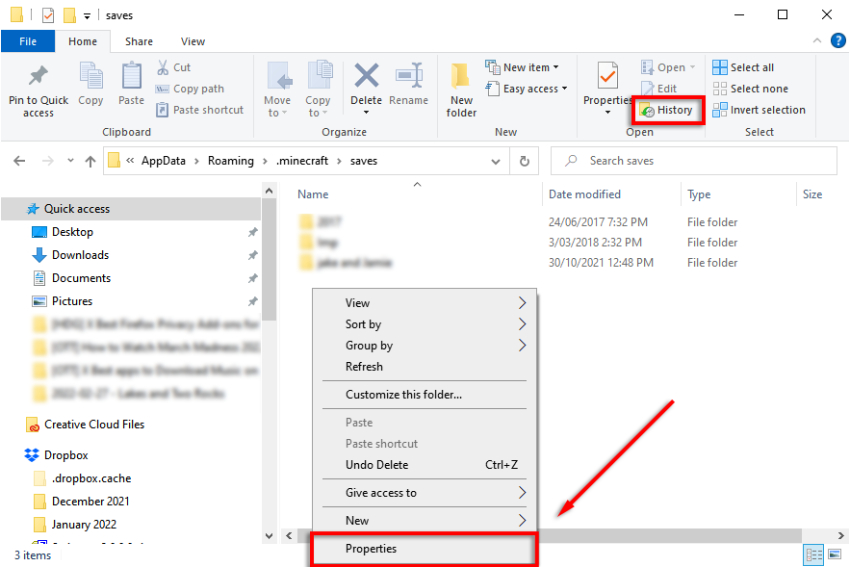
Step 5: When the Properties opens, click on the Previous Versions tab. Select the desired folder containing the deleted Minecraft worlds and click on the Restore button.
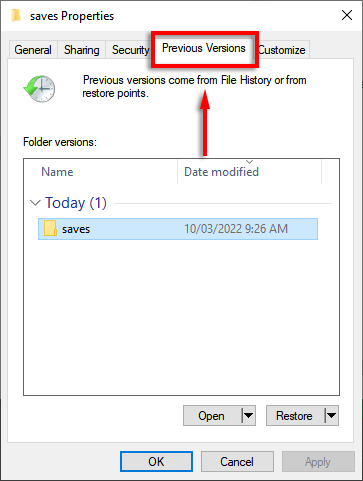
Thereafter, you can launch Minecraft game, and you will find the recovered Minecraft worlds.
Part 3. How to Recover Deleted Minecraft Worlds on Mobile?
You cannot take backup of specific Minecraft world on your mobile phone. You have to take the backup of your entire phone to take backup of Minecraft worlds. However, if you do not have any backup of the deleted Minecraft world, you cannot recover the deleted Minecraft worlds on mobile. Considering that you have backed up your phone before the deletion of Minecraft worlds, here are the steps to restore your phone backup and get back Minecraft worlds if available.
For Android Users:
Step 1: Open the Settings app on your phone.
Step 2: Go to the System option followed by the Backup & Reset option.
Step 3: Go to App Data and turn on the Automatic Restore option.
Step 4: Reinstall the Minecraft app on your phone, and the phone will automatically restore backup data and settings for the app. Therefore, you can check if the deleted Minecraft worlds are back or not.
For iOS Users:
Step 1:Open Settings on your iPhone and tap [Your Name].
Step 2:Head into General > Transfer or Reset iPhone > Reset. (Provide the passcode of your phone if prompted.)
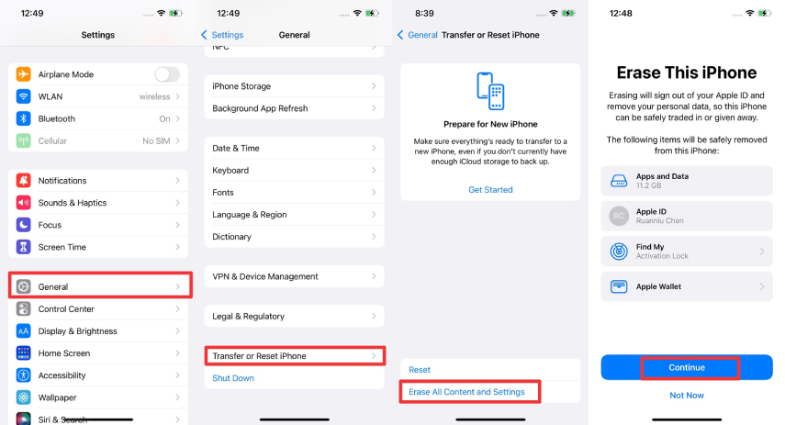
Step 3: Go through the setup process and when you reach to the Apps & Data page, choose Restore from iCloud Backup and follow the prompts. (Note: Make sure your device is connected to Wi-Fi and your charger while it is restoring the backup.)
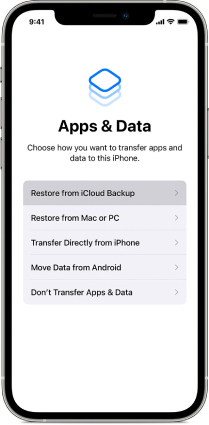
Once the restoration is done, your deleted Minecraft worlds should be backed.
Conclusion
There are several reasons why Minecraft worlds can get deleted. If you want the deleted Minecraft world back, you can restore it if you have backed it up. We have stated all the details on how to recover deleted Minecraft worlds from backup, regardless of in what platforms you are playing Minecraft. If you do not have any backup, we recommend using Tenorshare 4DDiG to recover deleted Minecraft worlds on your computer with ease.
Secure Download
Secure Download
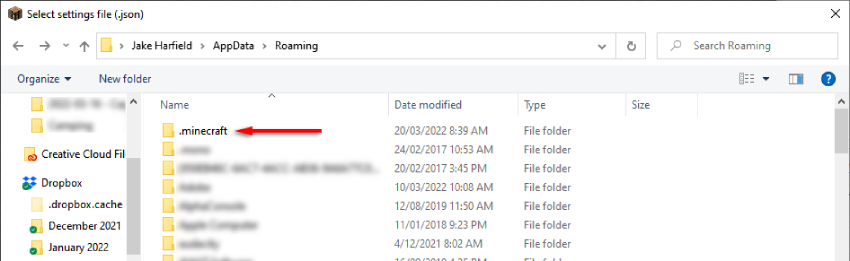
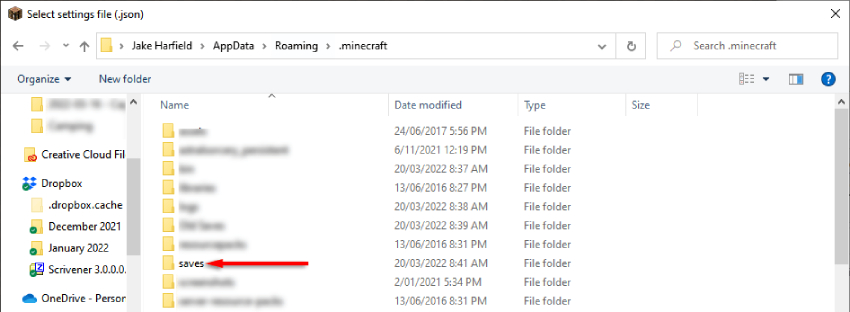
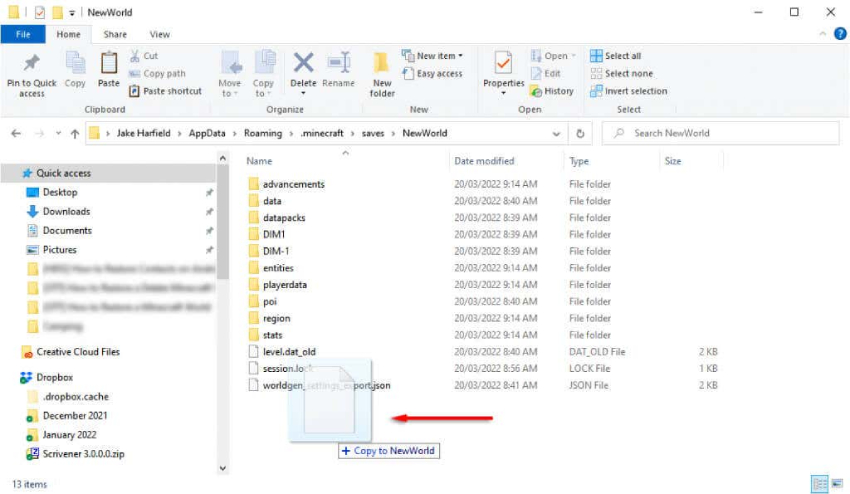
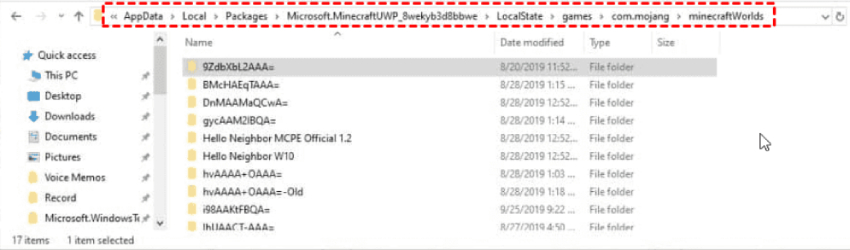
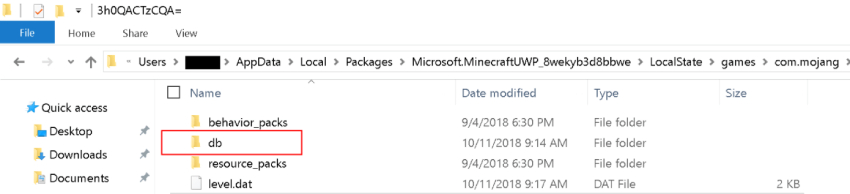
 ChatGPT
ChatGPT
 Perplexity
Perplexity
 Google AI Mode
Google AI Mode
 Grok
Grok