Question: How do I recover permanently deleted pictures from my computer?"Please help!I have deleted some photos from my computer and empty them on Windows Trash-bin. However, due to certain circumstances, I now badly need them back. Is there any chance I could recover those photos that were permanently deleted from trash? Any help would be greatly appreciated! My OS is Windows 10."
There are times when we delete duplicated or unwanted photos off our computer to free up space, yet accidentally delete some important photos in the process. In the worst-case scenario, we get them permanently deleted from the recycle bin and don't have any backups. However, this is not to suggest that there is no way out. In the article, we will answer if it is possible to recover deleted photos from Windows 10, and how you can get those permanently deleted photos back, whatever the case may be.
Part 1: Can I Recover Deleted Photos from Windows 10?
Yes, it is possible to recover deleted photos from Windows 10, with or without backup. You can recover temporarily as well as permanently deleted photos. When you delete a photo on Windows 10, it gets deleted temporarily, and it goes to the Recycle Bin. You can recover any temporarily deleted photo from Recycle Bin instantly. However, if you have cleared all photos from Recycle Bin as well, this means you have permanently deleted the photos. In that case, you have to take the help of a third-party photo recovery application. We will illustrate how to recover deleted photos from Windows 10 using the best data recovery tool available.
Apart from these, you can also use the File History Backup feature on Windows 10 to restore previous versions of any photo. Moreover, you can use the Backup and Restore option to recover deleted photos if you have enabled it beforehand.
Part 2: How to Recover Deleted Photos from Windows 10?
Just as explained above, there are several ways available through which you can recover deleted photos from computer. Below we’ll walk you through how to recover deleted photos from Windows 10, from the least troublesome to the technical ranking.
Way 1. Recover Deleted Photos from Windows 10 Recycle Bin
The Recycle Bin in Windows 10 is a temporary storage space where items are temporarily kept after they are deleted. When you delete a photo on Windows 10, it gets deleted from the hard drive and has not yet been completely deleted. Instead, it automatically goes into Recycle Bin, where you have a chance to restore it. So long as you don't empty the Recycle Bin, you can follow the steps below on how to recover deleted photos from Recycle Bin Windows 10.
- Go to the desktop on your computer and open the Recycle Bin.
- Look for the deleted photos that you want to restore and select them one by one.
Right-click on the selected photos and click on the Restore option from the menu.

That's it! The previously-deleted photos will return back to their original locations.
Way 2. Recover Permanently Deleted Photos Windows 10 with Tenorshare 4DDIGHOT
If your photos are permanently deleted from the Recycle Bin and there is no backup available on your computer or any cloud storage, you have to use data recovery software to recover permanently deleted photos from Windows 10. We recommend Tenorshare 4DDiG Data Recovery software.
Tenorshare 4DDiG can analyze your computer hard drive and locate all your deleted files, including photos, videos, audio, documents, etc. allowing you to recover deleted files and save them in the location you specify with a simple click. Be it accidental deletion or lost due to hard drive formatting/lost partition/corrupted files/crashed system/virus attack, 4DDiG helps you successfully get back your deleted photos with ease. Here are how to recover permanently deleted photos in Windows 10.
Download and install Tenorshare 4DDiG on your computer. Launch the application on your computer and go to the Data Recovery option.
FREE DOWNLOADFor PC
Secure Download
FREE DOWNLOADFor MAC
Secure Download
You will select the list of drives on your hard disk. Select the local disk where your photos were deleted. Click on the Start option to get started.

Tenorshare 4DDiG will scan the selected drive and list the deleted as well as existing files. From the left side, choose File View so that you can see the recoverable files listed by file types. Then select the Photo option under All Files.

All the photos that are permanently deleted from Recycle Bin will be presented. Select the photos you want to get back and click on the Recover button to restore them to a secure place on your hard drive.

Wait until the recovery process ends and head to the specified folder to check the recovered items.
Way 3. Recover Deleted Photos Windows 10 with File History Backup
Windows 10 comes with a useful feature called File History Backup. Once you've previously enabled this feature is enabled, certain files such as photos and videos are automatically backed up every hour to an external source, such as a USB drive or network location, and you can recover deleted photos files from a backup created with File History.
That said, here is how you can use File History to recover permanently deleted photos windows 10.
- Press the Win + E keys to Open File Explorer. Then go to the folder where the deleted photos were originally stored.
Right-click on the folder and select the Restore Previous Versions option. You will see a list of older versions of the deleted files.

Browse through the different versions of the deleted photos by clicking Open in File History from drop down list.

After the deleted photos have been identified in the selected version, go back to the list of available versions and click on the Restore button.

- Thereafter, click on the OK button and you will see the deleted photo has been recovered successfully.
Note: If you select Restore, the new file folder will be overwritten by the restored one. To save both copies, you can select the downwards arrow next to the Restore button, then choose Restore To and select a new folder to save the previous versions of your photos.
Way 4. Recover Deleted Photos from Computer via "Backup and Restore"
There is an option available in Windows 10 called “Backup and Restore (Windows 7)". If you have enabled the backup process through this option, you can restore the deleted photos in a few simple steps. Here are the steps to recover permanently deleted photos from PC via backup and restore.
- Click on the Start button and search "Control Panel" and open it.
Go to the System and Security and click on the Backup and Restore (Windows 7) option.

Click on the Restore My Files button.

- Click on Browser for Files button and select the previous backup that you want to restore.
- Select a location to restore the backup, which could be the original location or a new location. Follow the on-screen steps to restore the deleted photos.
FAQs about Deleted Photos in Windows 10
Q1: How Long Do Deleted Photos remain in the Recycle Bin?The photos you deleted on your Windows PC will retain in the Recycle Bin until you empty out the Recycle Bin, leaving you enough time to restore them when they are deleted accidentally.
Q2: Why Photos Get Deleted Permanently from Windows 10?There are two reasons why photos can get permanently deleted on Windows 10. First, when you delete photos, they go into the Recycle Bin. If you empty the Recycle Bin, the photos in it will get permanently deleted. Second, you can permanently delete photos directly by pressing Shift + Delete keys together. When you do that, the photos get deleted permanently instead of going into the Recycle Bin.
Q3: How to Prevent Photos Being Deleted Permanently from Windows 10?The best way to prevent photos from being deleted permanently is to back them up on cloud storage such as Google Drive. That way, even when the photos get deleted from your computer, they will stay in your Google Drive, and you can restore them easily.
Final Words
Deleting photos on your Windows PC or laptop accidentally is a common occurrence. But the good news is that there are several workable ways to recover deleted photos from Windows 10. Depending on the situation and the options available, you have to choose the recovery method accordingly. For the best results, we recommend you don't delay downloading Tenorshare 4DDiG Windows Data Recovery and get all your deleted photos back in no time.
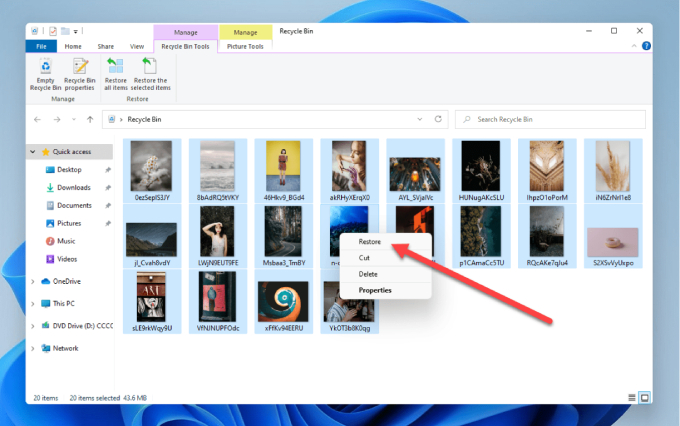








 ChatGPT
ChatGPT
 Perplexity
Perplexity
 Google AI Mode
Google AI Mode
 Grok
Grok

