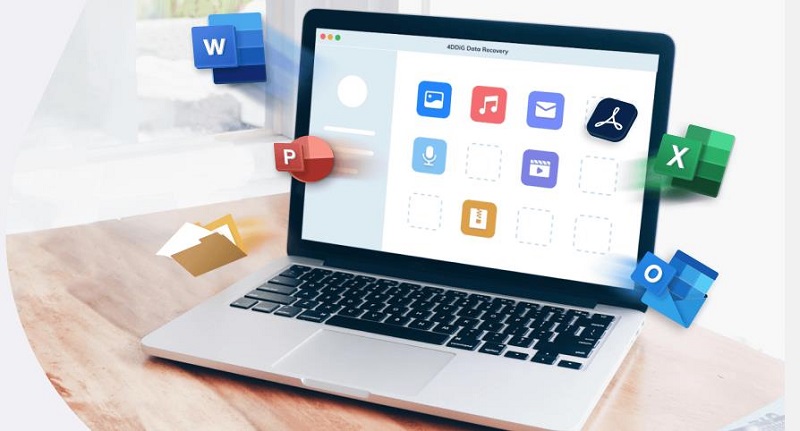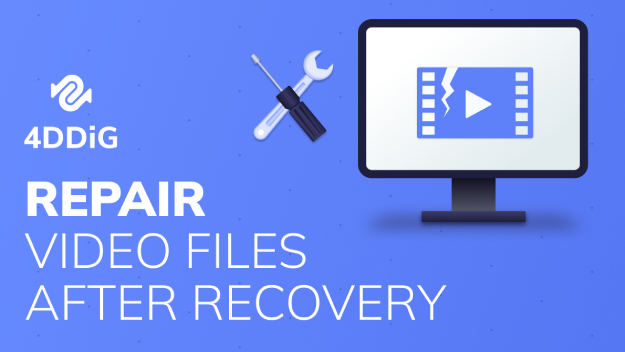Active Partition Recovery Review: Does It Really Work?
Check our detailed Active Partition Recovery review and find out the best alternative of it, that is 4DDiG Partition Manager! Download it now!
Are you looking for a detailed Active Partition Recovery review so that you can make an informed decision about its effectiveness in recovering lost or damaged partitions on your hard drive? Data loss can be a significant issue, whether due to accidental deletion, hardware failure, or software glitches. Active Partition Recovery promises to offer a solution to these problems, but how well does it actually perform?
In this review, we'll dive deep into the features, recovery capabilities, and pros and cons of Active Partition Recovery to help you determine if it's the right tool for your data recovery needs.
In the end, we'll also discuss the best alternative to Active Partition Recovery.
So, let’s jump right in!
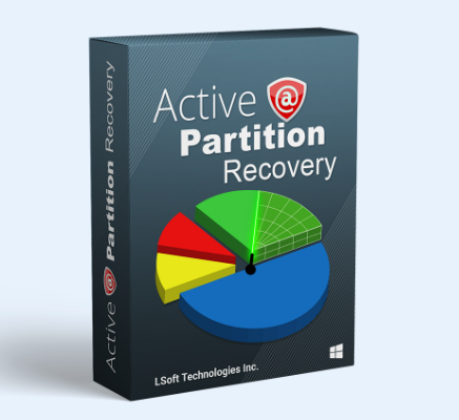
Part 1: What Is Active Partition Recovery?
Active Partition Recovery is a comprehensive software tool designed for restoring lost or damaged partitions. It's crafted to assist users in recovering data that has been accidentally deleted or lost due to various reasons, like hardware failures, software errors, or virus attacks.
This tool is particularly useful when standard data recovery methods fail, offering a more specialized approach focused on the recovery of entire partitions.
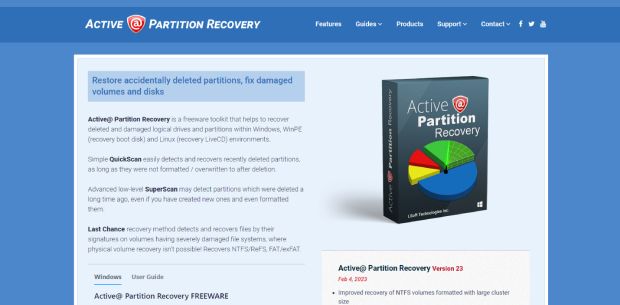
Key Features of Active Partition Recovery:
- Advanced Scanning Engine: Utilizes a powerful scanning technology that can detect and recover partitions that have been deleted or damaged, even if your system fails to recognize them.
- Wide Range of File System Support: Compatible with a variety of file systems, including FAT, NTFS, HFS+, UFS, Ext2/Ext3/Ext4, and BtrFS, making it versatile for different types of drives and partitions.
- SuperScan Technology: Features SuperScan, an advanced tool that deep scans every sector of your drive for recoverable data, enhancing the chances of successful recovery.
- Partition Management Tools: Provides tools for creating, editing, and managing partitions without causing data loss, adding an extra layer of utility beyond recovery.
- Boot Disk Option: Offers a bootable disk option, allowing users to recover partitions on systems that cannot boot into Windows.
- File Recovery Capabilities: In addition to partition recovery, it can also recover individual files and folders that have been lost or deleted.
- Support for Large Disks: Capable of working with large disks (up to 4TB in size), making it suitable for modern storage requirements.
Pros and Cons of Active Partition Recovery:
-
Pros:

-
Cons:

-
- Versatile File System Support: Its ability to work with a wide range of file systems increases its applicability for various types of storage media.
- Deep Scanning Capabilities: The SuperScan technology ensures thorough scanning, improving the chances of recovering hard-to-find partitions.
- Ease of Use: The user-friendly interface is easy to navigate, making it suitable for users without advanced technical knowledge.
- Bootable Media Option: The ability to create bootable recovery media is invaluable for recovering systems that cannot start normally.
- Effective Partition Management: The inclusion of partition management tools adds extra value to the software.
-
- Cost: While offering extensive features, the cost of the software may be a consideration for casual users or those needing a one-time recovery solution.
- Speed of Scanning: The thorough scanning process can be time-consuming, especially for larger drives.
- Complexity for Beginners: Some features might be overwhelming for complete beginners or those not familiar with partitioning concepts.
- Limited Preview Functionality: The ability to preview recoverable files before restoration can sometimes be limited, depending on the file type and condition of the partition.
Now, let's learn how you can use Active Partition Recovery for Windows.
Part 2: How to Use Active Partition Recovery?
Recovering deleted data or volumes with Active Partition Recovery is a process that can be broken down into a series of straightforward steps:
-
Launch Active Partition Recovery and view the main interface. Choose between QuickScan and SuperScan based on your needs.

-
After scanning, identify and select the desired partition for recovery.

-
Use Ctrl+R as a shortcut to initiate recovery of the chosen partition. Click on the 'Recovery Volume In-Place' tab to set the recovery method.

-
Select the appropriate disk letter from the drop-down menu or type it in. Double-check your selection to ensure accuracy.

- Click 'Recover' to start the process of restoring the selected partition.
- Wait for the recovery process to complete and a confirmation message to appear. Reboot your computer if the recovery involves a system or boot partition.
Now you know everything about Active Partition Recovery ultimate tool. If you think it is a little bit difficult to use Active Partition Recovery to recover lost partition, don’t worry! We also cover the best alternative to Active Partition Recovery that you must know. Let’s discuss it in detail.
Part 3: What Is the Best Alternative to Active Partition Recovery?
While Active Partition Recovery is a comprehensive tool, it's always beneficial to know about alternatives. One such noteworthy alternative is the 4DDiG Partition Manager.
This software stands out for its robust features and user-friendly interface, making it a strong competitor in the partition recovery and management space.
Main Features of 4DDiG Partition Manager:
- Recover Lost Partition: Efficiently recovers partitions that have been lost due to deletion, corruption, or disk failure.
- Restore Formatted Partition: This is capable of restoring partitions that have been accidentally formatted, retaining the data that was present before formatting.
- Resize and Move Partition: Allows you to resize or move partitions without losing data, providing flexibility in managing disk space.
- Clone Partition: Offers a partition cloning feature, which is useful for data migration and backup.
- Create and Format Partition: Enables the creation of new partitions and formatting them in various file systems.
- Support for Various File Systems: Compatible with a range of file systems, including NTFS, FAT32, exFAT, and more.
- User-Friendly Interface: Designed with an intuitive UI, making it accessible for users of all technical levels.
Now, let's learn how you can use the 4DDiG Partition Manager tool to recover partitions.
-
Install 4DDiG Partition Manager on your computer. Launch the program and, if recovering from an external drive, connect it to your computer. Select "Partition Recovery" from the main menu.
FREE DOWNLOADSecure Download

-
Choose the disk where the lost partition was located. Start with a "Full scan".

-
Wait for the scan to complete. If you find the partition you're looking for before the scan finishes, use the "Stop" button to pause the scanning process.

-
Select the partition(s) you want to recover. Note that this will overwrite any existing data on that partition. Confirm your choice, then click on "Start recovery".

-
After the recovery process completes, click on "Finish". Your partition should now be successfully recovered.

Top 6 Best Partition Recovery Software in 2023 [In-Depth Review]
Conclusion
So, this Active Partition Recovery review has provided an in-depth look at a powerful tool designed to tackle challenging data loss scenarios. We've explored its capabilities, from advanced scanning technologies to its wide range of file system support, and weighed its pros and cons, considering factors like user-friendliness and cost-effectiveness.
While Active Partition Recovery stands out for its specialized features and reliability, it's also important to consider alternatives like 4DDiG Partition Manager.
This alternative shines with its own set of strengths, including its intuitive user interface and additional functionalities like partition management, disk cloning and OS migration, which adds to its versatility. Don’t hesitate to try!
💡 Summarize with AI:
You May Also Like
- Home >>
- Windows Recovery Solutions >>
- Active Partition Recovery Review: Does It Really Work?
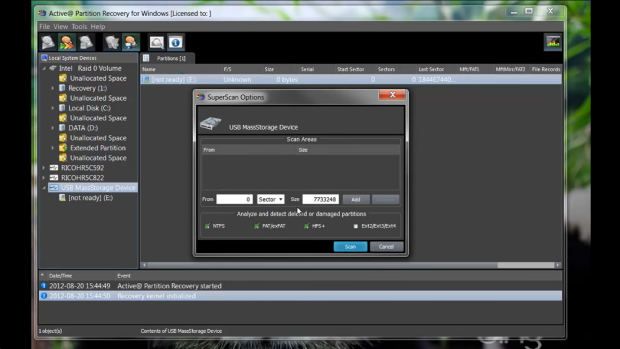
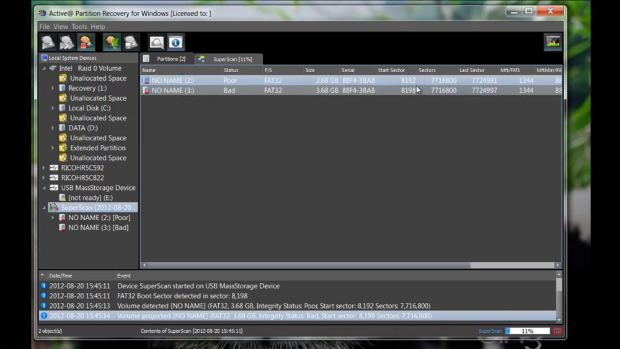
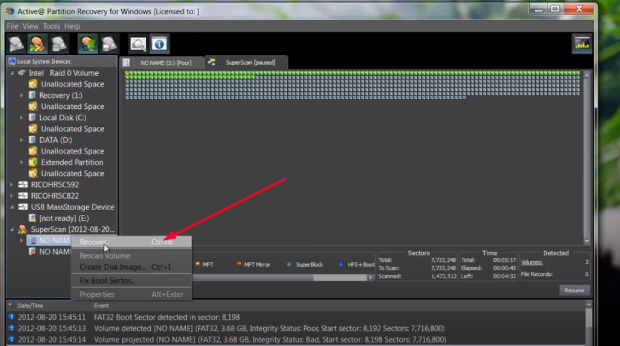

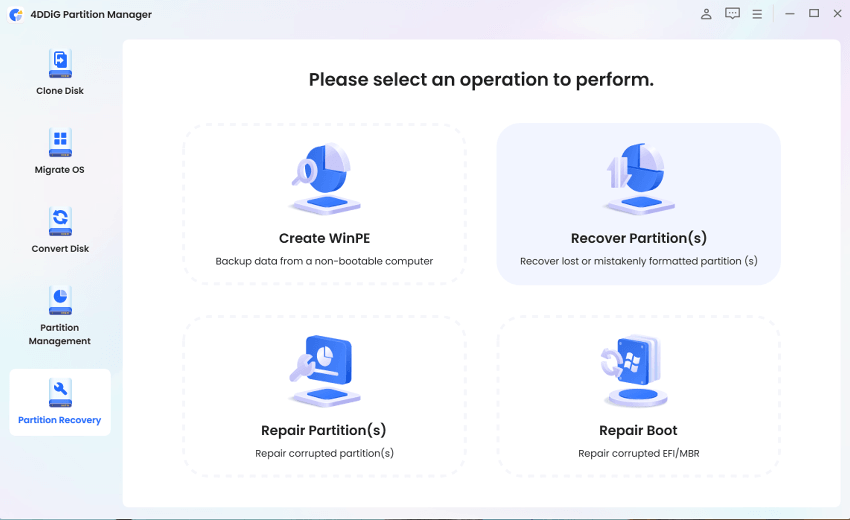
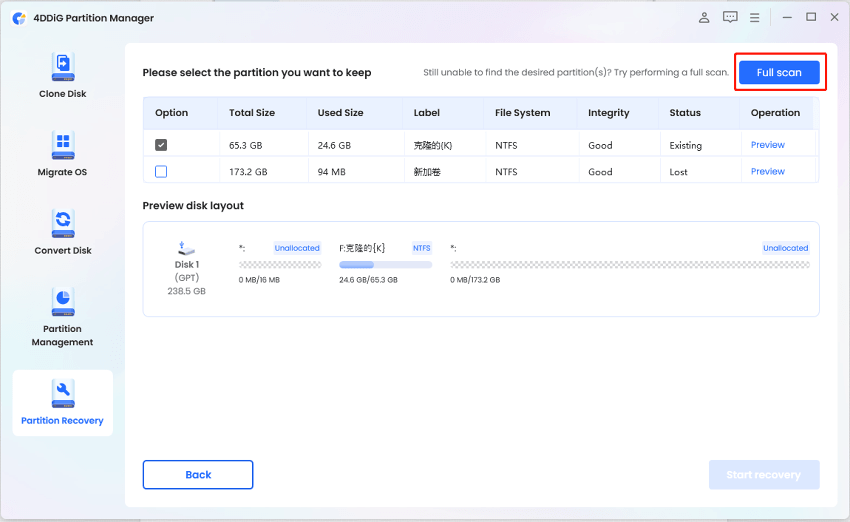
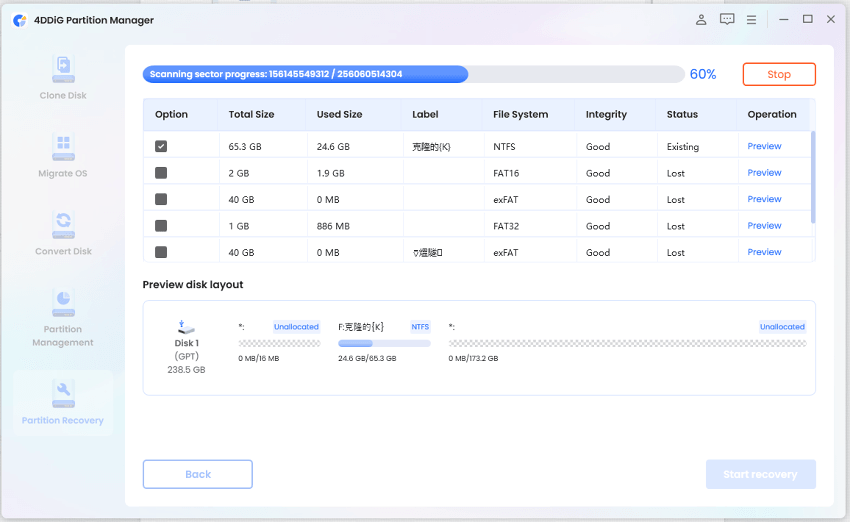
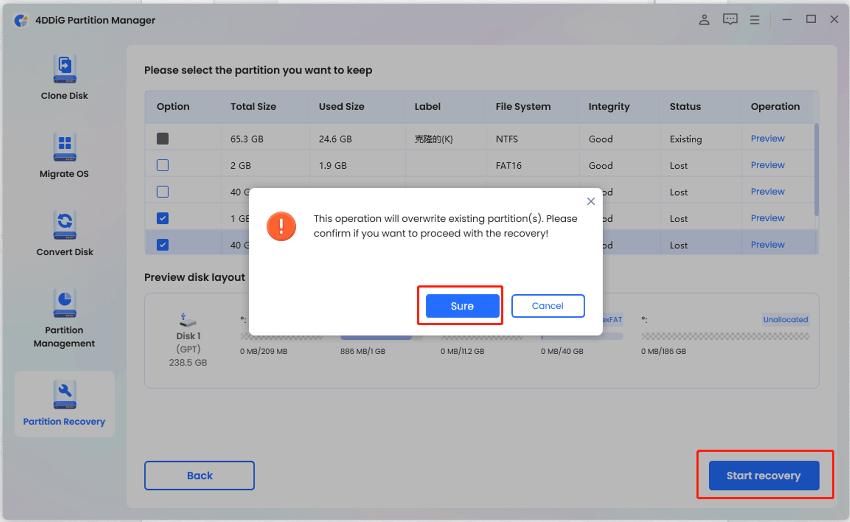
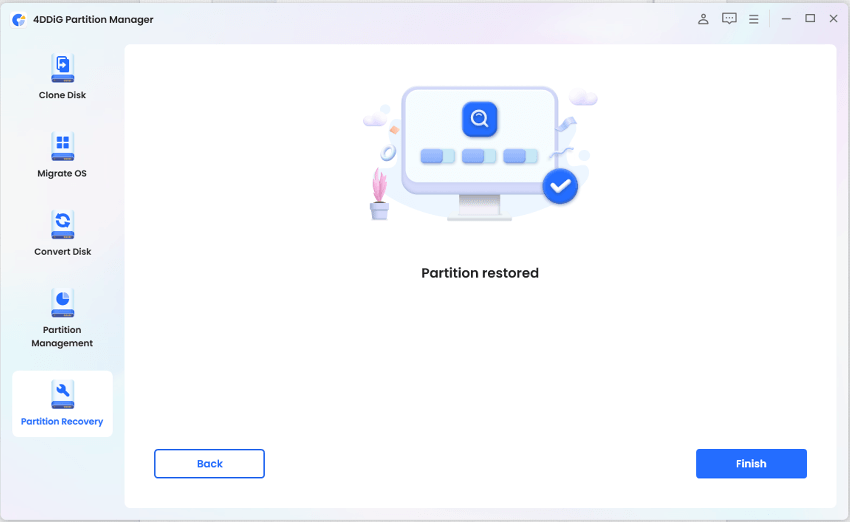
 ChatGPT
ChatGPT
 Perplexity
Perplexity
 Google AI Mode
Google AI Mode
 Grok
Grok