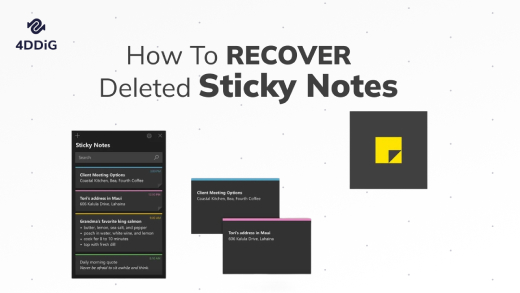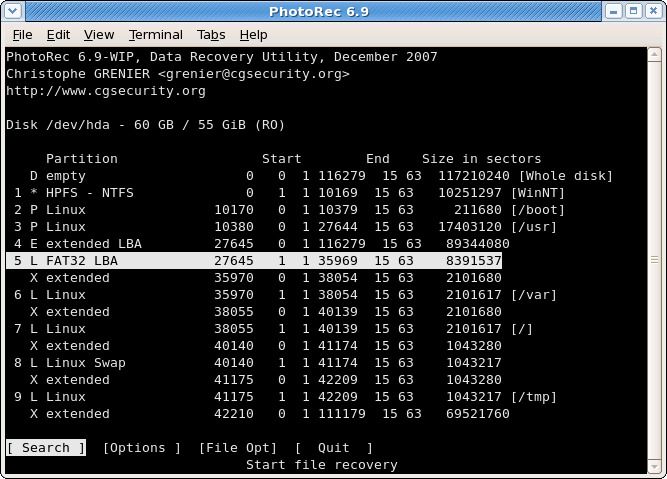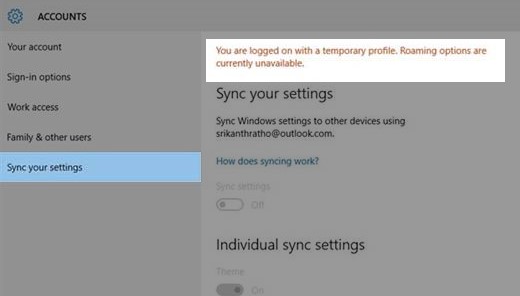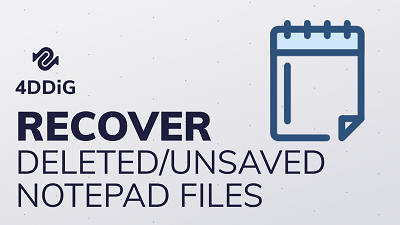Files Disappeared from Desktop after Windows Update? Top Ways to Recover Deleted Desktop Files
“My Desktop files have disappeared all of a sudden. There were many precious images and videos. I have even checked the Recycle Bin, but I couldn’t find anything in there. Please tell me how to recover files disappeared from desktop. Can someone please suggest me anything? Thanks in advance!”
-A real case in a forum
Storing frequently used files and folders on the Desktop is one of the common habits of most users. Since Windows Desktop works as a mere home screen that you can use to access anything on your PC, you can easily save photos, videos, documents, and other shortcuts for quick access. But chances are desktop files can be lost after a Windows update, system crash, or even due to a human accidental deletion.
So, if you're facing a similar issue just like the user stated above, in the further parts of the article we've mentioned some impeccable solutions for how to recover permanently deleted files from desktop in Windows 10. So, let's start right away!
It is vital to highlight that before you start looking for how to recover desktop file, it will be beneficial for you to check the Recycle Bin first. You can just restore the files back to their original location from Recycle Bin. However, if you have emptied the Recycle Bin or deleted Desktop files using Shift + Delete keys, you won’t be able to restore them from the recycle bine.
Part 1. Recover Deleted Desktop Files with Professional Windows Data Recovery Software -95% Success
Files disappeared from desktop sounds like a major issue, especially when you haven’t created any backup files for it. Fortunately, you can still solve the issue of how to recover shift deleted files from desktop in Windows 10 with a trusted data recovery software like 4DDIG Windows Data Recovery.
Secure Download
Secure Download
You can rely on this software for recovering any kind of file because it allows the recovery of more than a thousand file types and formats. It includes videos, audio, photos, documents, etc. Let’s have a glance at the highlighted features of this professional Windows data recovery software:
- Comes with advanced technology that scans out all the lost or deleted files within a few minutes.
- Recovers data from laptop/ PC, USB flash drives, internal and external hard disks, SD cards, and other storage devices.
- Comes with a preview feature that allows viewing files before restoring.
- Users don’t require any tech-based knowledge as it comes with a user-friendly interface.
The Steps to Recover Deleted Desktop Files with 4DDIG Windows Data Recovery
So, when your files disappeared from desktop in windows 10, just download 4DDiG and use the three steps below to recover them.
-
Download, run and launch Tenorshare 4DDig on your PC. Choose Desktop as the target location and click the Scan button to start.

-
Then, the software starts scanning the Desktop. All files found will be listed along with the scanning results. If you happen to locate your desired files, then you can pause or stop the scanning anytime.

-
When the scanning is completed, you can preview files in tree view or file view. Click a category from the left sidebar, all files within it will expand on the right panel for preview. Choose the file(s) you need and click the Recover button. Do remember not saving the file(s) to the same partition or folder where you lost them.

If your disappeared desktop files are not found in the scan results, it is suggested to switch to the Deep Scan mode. The deep scan method will take more time but it implements more complex algorithms to find more data.

Secure Download
Secure Download
Part 2. Recover Desktop Files from Previous Versions - 70% Success
To recover deleted desktop files, you can also consider trying the Previous Versions feature available in Windows operating system. The previous versions of any files or folders are backup files that are created in Windows. The chance is that not all files can be restored, especially after a certain time. Anyway, it is worth trying when you accidentally delete a desktop folder in Windows.
-
Open the C:\Users\[Your Name] path and right-click on the Desktop. Now tap on the Restore previous versions option from the provided list.

-
Choose the previous folder version you want to recover and click on the Restore button.

Remember that if the Restore button is disabled for you, then you won’t be able to use the previous version to get the deleted desktop folder back. Hence, this method has a success rate of 70 percent only.
Part 3. Other Tips to Restore Desktop Folder/File in Windows 11/10
Below are the additional tips about Desktop file recovery.
1. Show Hidden Files
- Select the Folder option if you are using Windows 7; otherwise, select the File Explorer option in Windows 10/11/8.1/8.
-
Now, choose the Show hidden files, folder, and drives option and uncheck the Hide protected operating systems option. Once done, tap on the Apply button.

2. Show Hidden Desktop Icons
- Right-click on the Desktop and click on the View option. Unmark the Show desktop icons option.
-
Recheck the Show desktop icons option and check if desktop files disappeared windows 10 show up.

3. Switch User Account to Find Missing Desktop Files
- Tap on the Windows icon and click on your username. Choose the other account available in the list. Click on it to switch the user account.
-
Login using the password of the other user's account. With this, all your disappeared files and apps should be visible again.

4. Change the Indexing Options
-
Type and search Indexing options in the search box and click on the Advanced option.

-
Tap on the Index Settings tab, and tap on the Rebuild button.

Wrapping Up
With this, it is a wrap for how to recover desktop files in Windows 10/11. So, if you have lost or deleted desktop files and folders, you can go with any of the recovery methods mentioned above. We have tested every possible method, and the one with the highest success rate is the use of professional data recovery tools – 4DDIG Windows Data Recovery. Please keep in mind that the faster you start recovering the files, the higher the success rate of data recovery.
💡 Summarize with AI:
You May Also Like
- Home >>
- Windows Recovery Solutions >>
- Files Disappeared from Desktop after Windows Update? Top Ways to Recover Deleted Desktop Files

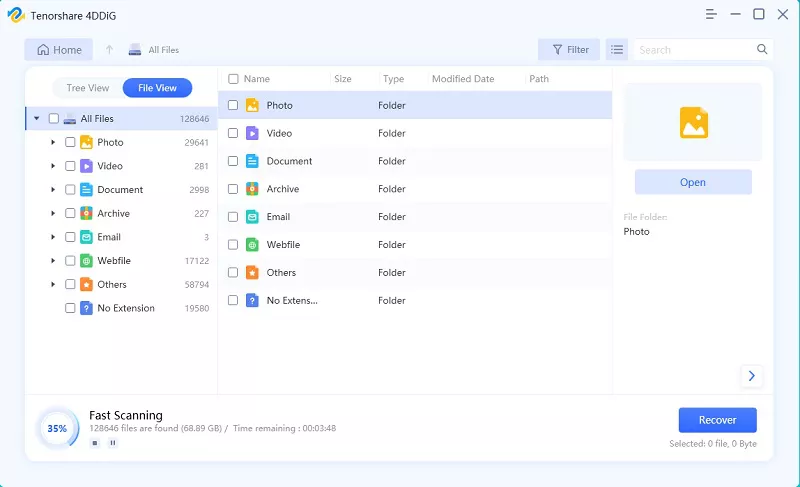
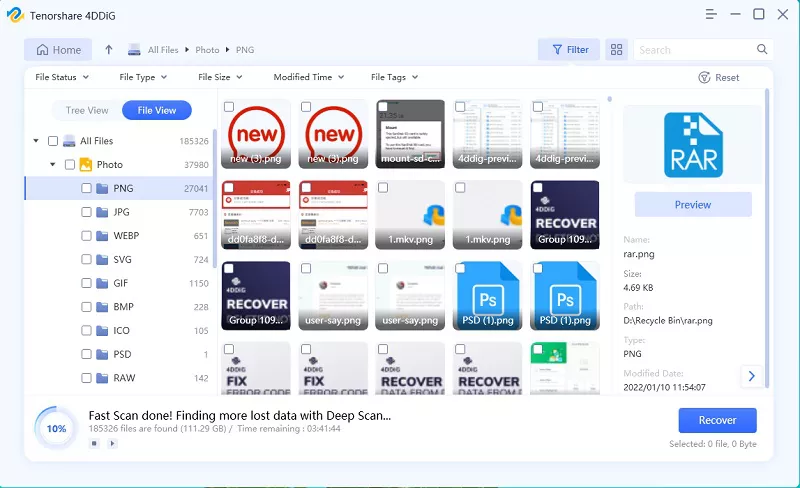
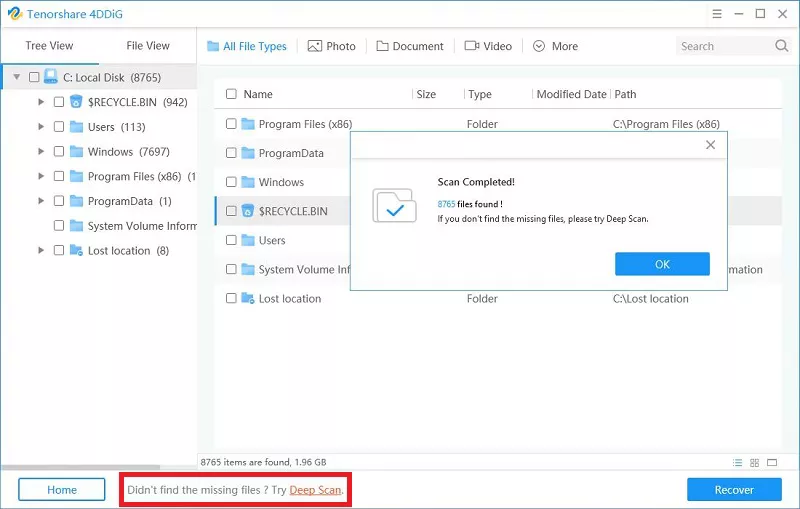
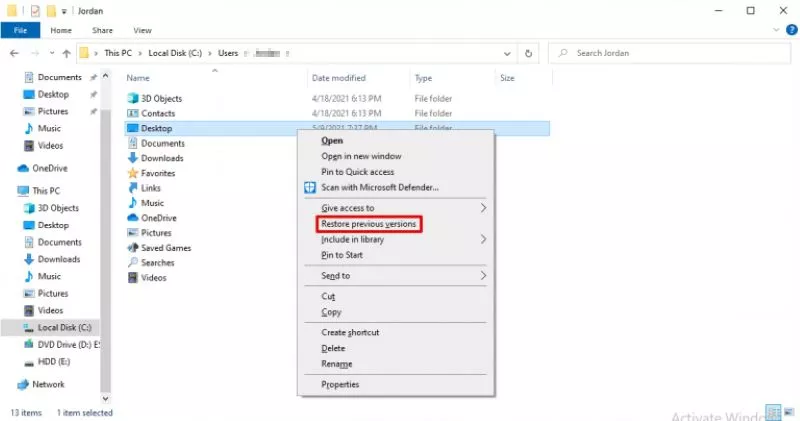
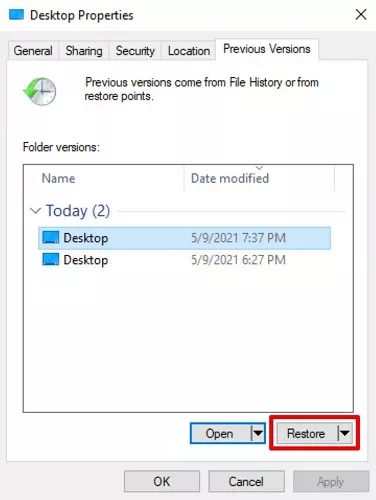
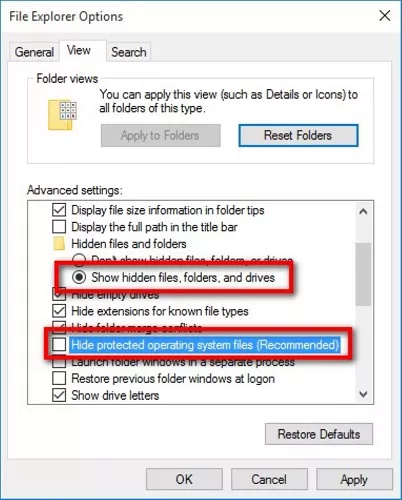

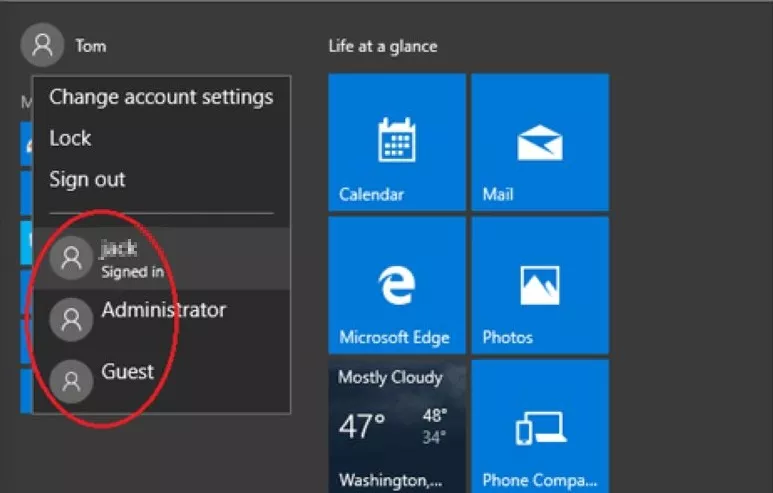
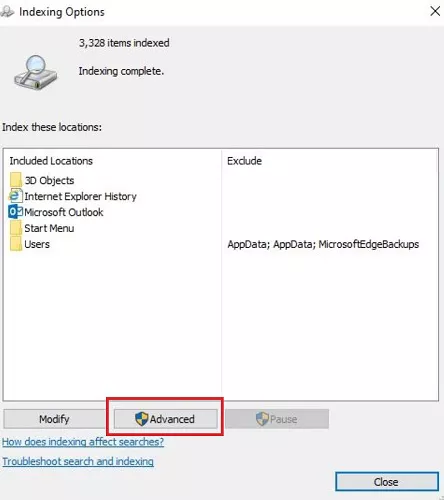
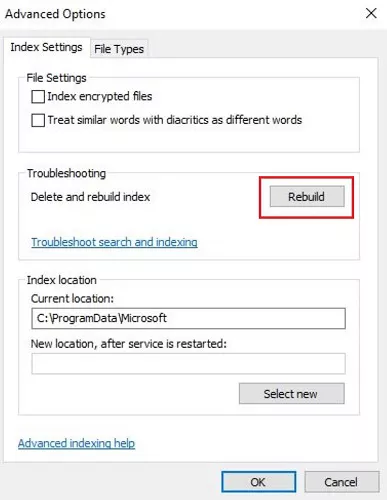
 ChatGPT
ChatGPT
 Perplexity
Perplexity
 Google AI Mode
Google AI Mode
 Grok
Grok