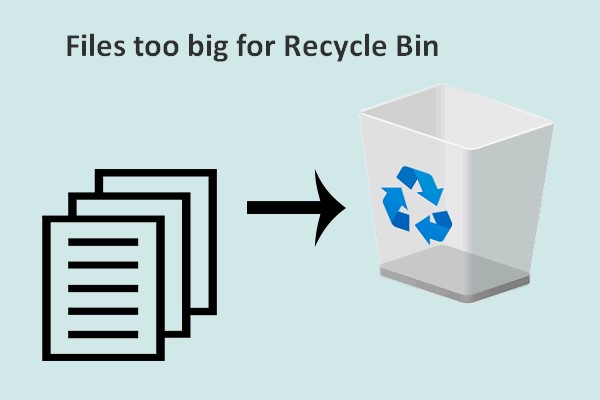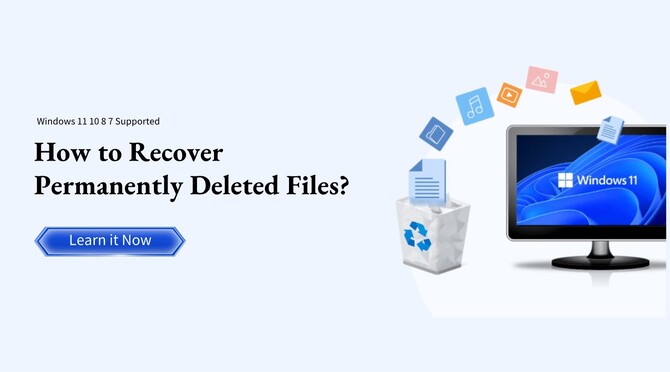How to Find Files You Deleted from Recycle Bin | Step-By-Step Guide
Question
I deleted files from my recycle bin. I need to recover them, how can I do this?
- from Microsoft Community
One of the dilemmas that we face with modern tech everyday is deleting files accidently or for some reason. Everytime when we need the same file again this is where the dilemma starts, especially when we can't get them back. So the question here is how to find files you deleted from the recycle bin? This question may look impossible to solve, but it is not, today we have brought some of the best ways of finding files deleted from the recycle bin.
Part 1: How to Find Files You Deleted from Recycle Bin
It may be tricky to find deleted files though it is not impossible. Therefore, If you are wondering for the same answer to the question of how to find files you deleted from the recycle bin, then you will find everything here.
Way 1: Find Files Deleted from Recycle Bin Directly
One of the easiest ways to recover files from a recyclable bin directly is if you haven't deleted it permanently from the recycle bin.
- Open a recycle bin from anywhere easy for you.
- Find out the files you want to recover.
-
Once you find them right click on it and then click on restore button to recover the files. It will go to its original location from where it was deleted in the first place.

Way 2: Find Files Deleted from Recycle Bin from Recycle Bin Software
Recovering files that are deleted from the recycle bin somehow looks impossible but 4DDiG Data Recovery Software can help you make it easy. It support recyle bin recovery so that you can recover any deleted files even if it is permanently deleted.
Here are some features of 4DDiG Data Recovery:
- Recovery of diverse files from recycle bin including documents photos videos and more.
- High recovery rate and professional team help you recover Recycle Bin files.
- Best and safest solution for every computer problem like deleted or lost partition, formatted, corrupted, or crashed hard disk , etc.
Secure
Download
Secure
Download
-
Install and Launch Tenorshare 4DdiG
First of all you need to download and launch Tenorshare 4DDiG. When you are done with it then click on the recycle bin placed in the interface of the software and proceed to start the further steps.
-
Scanning of Recycle Bin
When you choose a recycle bin the Tenorshare 4DDiG will start its magic scanning. It will examine all of your lost and deleted files one by one. If you find your files then you can stop or pause to check those files any time.
-
Double Check and recover from recycle bin
Once you find your targeted files you can click to check or preview them to confirm it. When you are sure then click to recover it from the recycle bin and you will have your files in your computer back.
Secure
Download
Secure
Download
Way 3: Find Files Deleted from Recycle Bin via Keyboard Shortcut
If you are a regular PC user you’d know about CTRL + Z. it is a shortcut that is used to undo the last action. This shortcut won't help you get back permanently deleted files though it will recover recently deleted files. Here is how to find out.
- Select file explorer first. Make sure it is selected.
-
Now hold the CTRL key and then press the Z button.

- Now release both keys, and your files will be recovered then.
Way 4: Find Files Deleted from the Recycle Bin with Previous Versions
You may not know, but Windows always saves previous versions of files when it creates a restore point. To recover files from the previous version, follow these steps.
- First things first, open the file from where you deleted files in the first place.
-
Now right-click on the file you want to recover and select Restore Previous Versions.

- Different versions will appear; choose a version from them and then click on the restore button.
Way 5: Find Files Deleted from Recycle Bin from Command Prompt
One of the ways to recover deleted files from the recycle bin is by using the command prompt. If you don't know how to do it, follow these steps.
- Open the command prompt on your PC. For that, go to the Windows search bar, search for CMD, and open it from there.
- Now type chkdsk with the drive letter where you deleted the files; let's say the drive name is f, then it will be: /f, and then press enter (chkdsk D: /f))
- Now press Y until the command line reappears.
- Now type the drive letter again and press enter.
-
Now enter this command.
ATTRIB -H -R -S /S /D D:*.*
Your files will start recovering then.

Way 6: Find Files Deleted from Recycle Bin via Windows File Recovery
The new version of Windows comes with its own data recovery software. Microsoft's data recovery software tool, known as “Windows File Recovery,” works fine when it comes to recovering deleted files.
Following are the steps for recovering deleted files from the recycle bin using Windows data recovery software.
- Visit the Microsoft Store and download Windows File Recovery.
- Now open the Windows terminal.
-
Here, you will use the following syntax to start recovering your files:.
winfr source-drive: destination-drive: [mode] [/switches]

- Now wait for the recovery to finish scanning. Afterwards, you will get your files back.
Part 2: Tips for Avoiding Data Loss
- Take regular backups.
Nowadays, there are a lot of platforms that provide backup services. Likewise, in Windows, you can backup your files. When you back up your files regularly, you don't have to worry about losing files. You will have a backup file that will cover it. - Keep the power supply adequate.
Keep a proper power supply. Most of the time, a problem occurs with the power supply, which disturbs the process of the system and results in the permanent deletion of files. Therefore, always keep the power supply adequate for the better working of the system. - Avoid Overclocking
Overclocking is another reason that may cause your system to delete files unexpectedly. Always avoid overclocking because it increases the rate at which your processor runs at a higher clock speed than the original one. - Always turn on antivirus software.
Install a proper antivirus program on your computer. If it is already installed, then use it. Bugs and malware can cause big problems in your system, especially in storage. Therefore, using antivirus is the best way to prevent that.
Wrapping Up
The above method hopefully solves the problem of “how to find files you deleted from the recycle bin." There are many options that you can proceed with; if one doesn't work, you can go for the next one. However, I would strongly recommend directly using 4DDiG Data Recovery software to recover even permanently deleted files.
💡 Summarize with AI:
You May Also Like
- Home >>
- Data Recovery >>
- How to Find Files You Deleted from Recycle Bin | Step-By-Step Guide
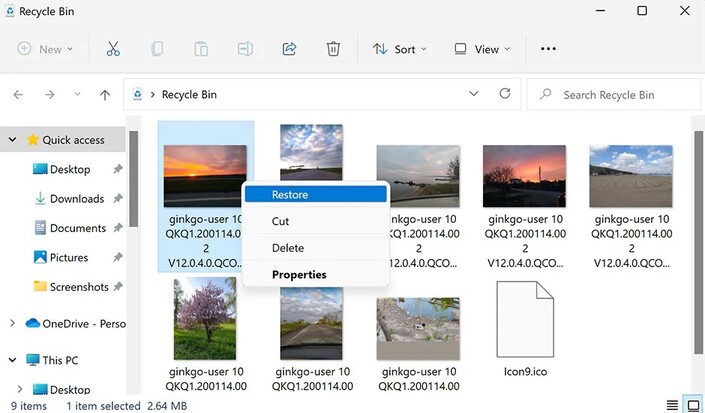



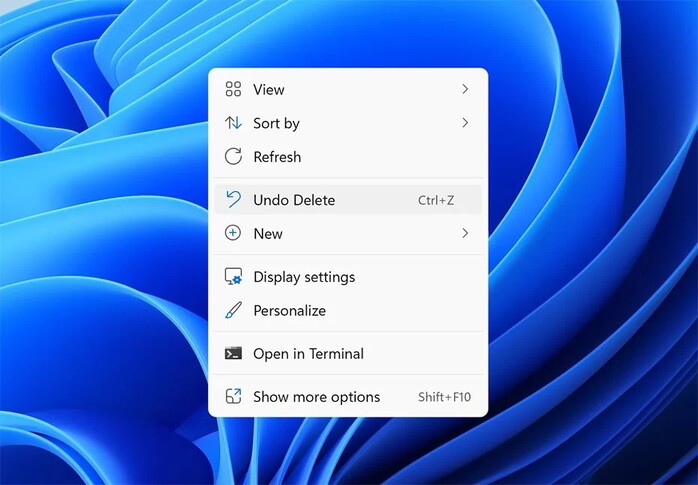
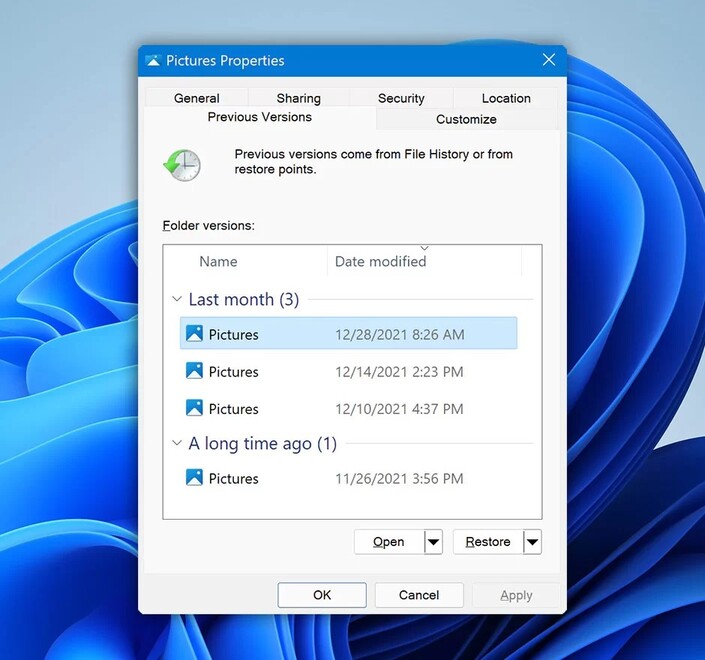
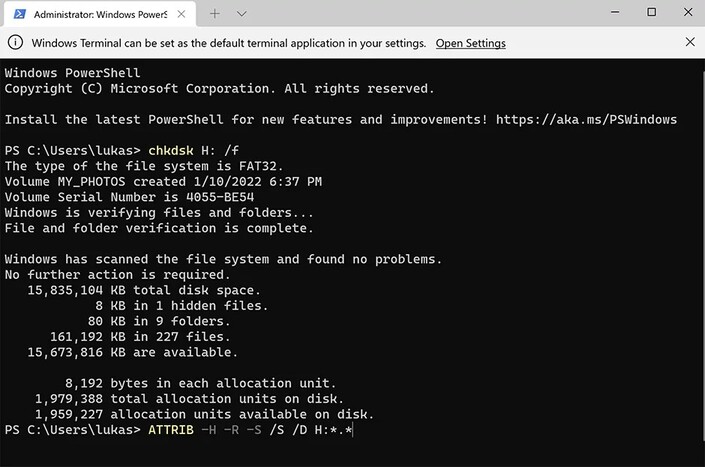
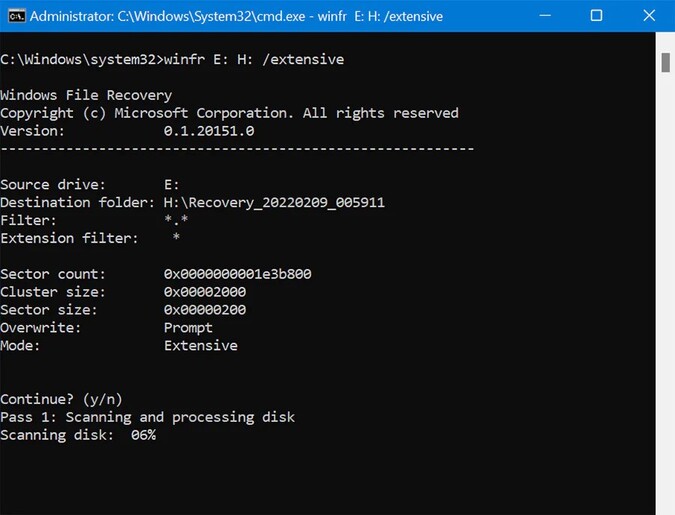
 ChatGPT
ChatGPT
 Perplexity
Perplexity
 Google AI Mode
Google AI Mode
 Grok
Grok