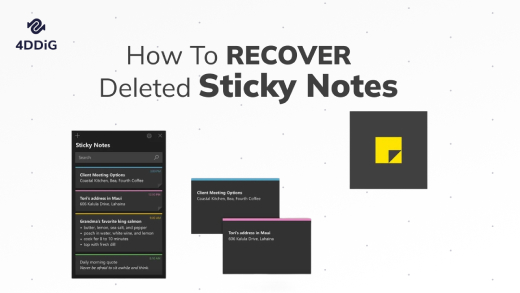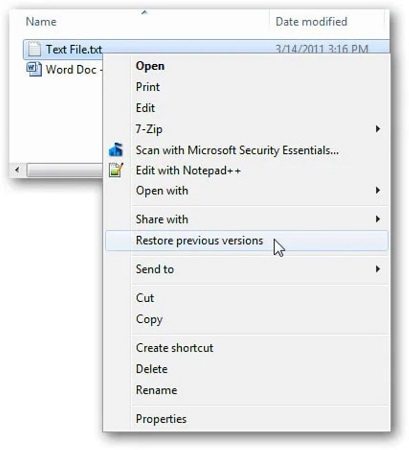Top 3 Ways to Recover Deleted Files Not In Recycle Bin
Most of the time few files are to be deleted accidentally and to recover those files, you need to restore them from the recycle bin.It is quite easy to learn how to deleted files from recycle bin. However, many users are facing this problem that the deleted files not in recycle bin. Then a big question appears: Where do deleted files go if not present in recycle bin and how to recover deleted files not in recycle bin? In this article we will have a detailed explanation. Read on!
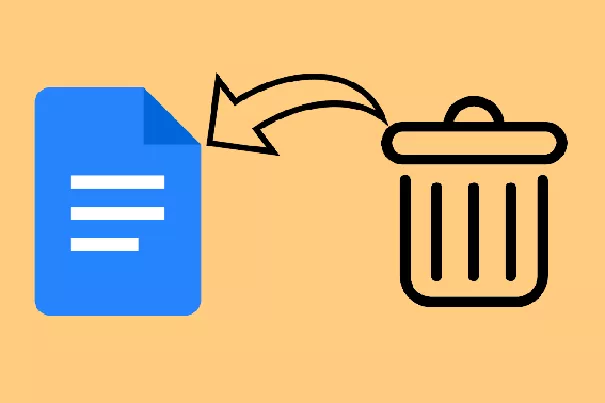
Reasons for Deleted Files Not in Recycle Bin
Recycle bin is a very special folder in the Windows operating system. Recycle bin, also known as temporary storage space for deleted files. If you choose any one file and hit the delete button from the keyboard, this file temporarily disappears from the location. But it is stored in the recycle bin. If you clean it from the recycle bin, then this file is deleted permanently.
There are several reasons behind deleted files not in recycle bin:
- Shift + Deleted shortcuts
This is also known as the permanent deleted files and folders option. It is a kind of shortcut with the help of that we are going to delete any file and folder in a quick period. But after using this step, the windows operating system skipped the recycle bin storage step. The benefit of this step is to delete unimportant files to save time and space for the system. - Recycle bin is disabled
Most of the users disable the recycle bin to save the system's storage space. If you want to do this thing, you can also go for it. In just a single click in the recycle bin setting. If the deleted items not in recycle bin, you can go and check the recycle bin setting whether the recommended option is enabled or not. - The file size is larger than the maximum size of the recycle bin
You can configure the maximum size of the deleted files and folders in the recycle bin properties. After that, whenever the user is trying to delete any larger file than the configured size, a warning prompt appears that the file won’t go to the trash bin but is removed permanently.
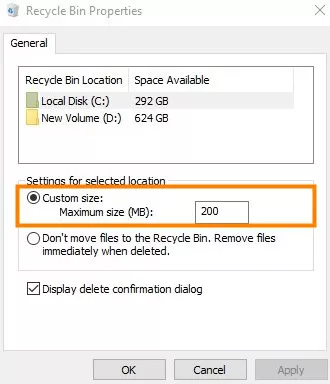
Having talking about the main reasons for deleted files not in recycle bin, let’s see the possible ways on how to recover deleted files not in trash.
Way 1. Recover Permanent Deleted Files with Tenorshare 4DDiG
When the deleted files cannot be found in the recycle bin, the fastest way is to use professional data recovery tools. Compared with other methods we will talk about below, the success rate of professional software will be higher. And the sooner you use it, the better, because when we continue to use the computer, the probability of the deleted data being retrieved will gradually decrease.
There is many software on the market that support recovering permanently deleted files. After comparing the economic applicability and operability, we most recommend 4DDiG Data Recovery. It is a computer software that has a neat interface and supports recovering more than 1000 kinds of files from windows computer, USB drive, digital camera, memory cards, etc.
Let’s see how to recover deleted files from recycle bin after empty Windows 10 with 4DDiG Windows recovery software.
Secure Download
Secure Download
-
Download this software and choose the target drive
Firstly, you’ll have to download and install this PC software to a Windows computer. If you are using a Mac and would like to do a Mac files recovery, 4DDiG for Mac recovery software is also available. On the main interface after opening the program, choose the target drive where your lost files locate and click the Scan button.

-
Scan the target drive
Now, the scanning process starts. The exact scan time depends on the drive size. You can view the scan process on the progress bar.

-
Preview and recover deleted files
All the files appear on the screen. You can choose and preview those files and folders you want to recover. After that, click on the Recover button.

That's an easy way to recover deleted excel file not in recycle bin with professional 4DDiG data recovery software.
FREE DOWNLOADSecure Download
FREE DOWNLOADSecure Download
Way 2. Recover Deleted Files Not in Recycle Bin from Previous Versions
This feature is only available in the Windows operating system to easily restore the previous version of deleted files. These files are to be restored from history backups or restore points. It is very simple, but the outcome depends on the file history setting and the previous system backups.
Retrieve deleted files not in the recycle bin from previous versions only works if you turn on the file history backup.
-
Do a right-click of the mouse on the folder that contains deleted files. Then a sub-context menu appears with a lot of options. Over there, you need to click on the Restore previous versions option.

-
Now, a popup window appears on the screen of all previous versions of the same folder. Choose the folder version that contains deleted files. After that, you need to click on the small arrow on open button. Then choose the open in file history option.

-
All the files appear on the screen now, and you need to choose the file and click on the green color restore button. After a few seconds, all the files are recovered and placed in their original location.

Way 3. Recover Deleted Recycle Bin Files from Windows Backup File
Windows Backup feature is also available and helpful to recover recycle bin deleted files. But this feature only works when you create a backup. If yes, then presumably, you can recover file deleted from recycle bin. Follow all the detailed steps that are given below.
- You need to connect your backup storage media to your Windows system.
- Press Windows + I to open the Settings panel of the Windows.
- Then, select "Update & Security" > "Backup" option.
- Click on the option “Go to Backup and Restore (Windows 7)”.
- Click on the “Restore My Files” option.
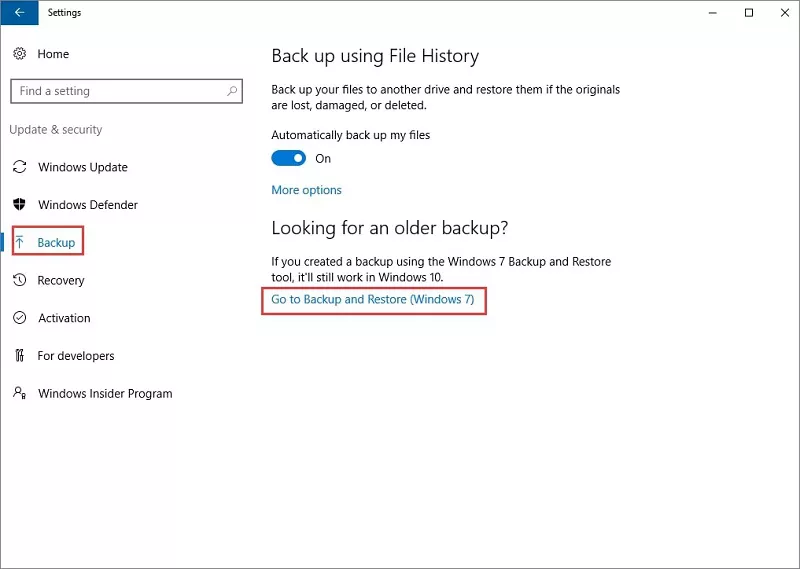
The Bottom Line
After reading this article, you know different ways to recover deleted files not in recycle bin. If you have a backup beforehand, it could be easy to restore the deleted items not in recycle bin. Nevertheless, if you don’t’ have a backup for the deleted files, the quickest way is to use professional data recovery software such as Tenorshare 4DDiG. This software provides free download and scan, so you can have a test before you invest in it.
💡 Summarize with AI:
You May Also Like
- Home >>
- Windows Recovery Solutions >>
- Top 3 Ways to Recover Deleted Files Not In Recycle Bin

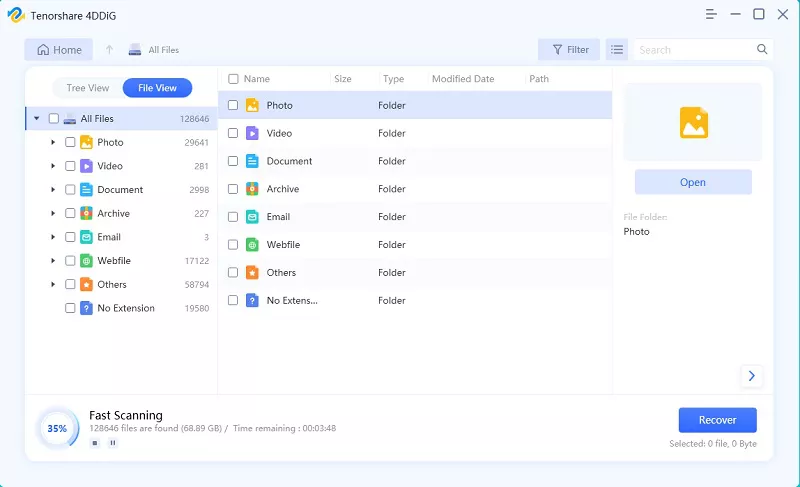
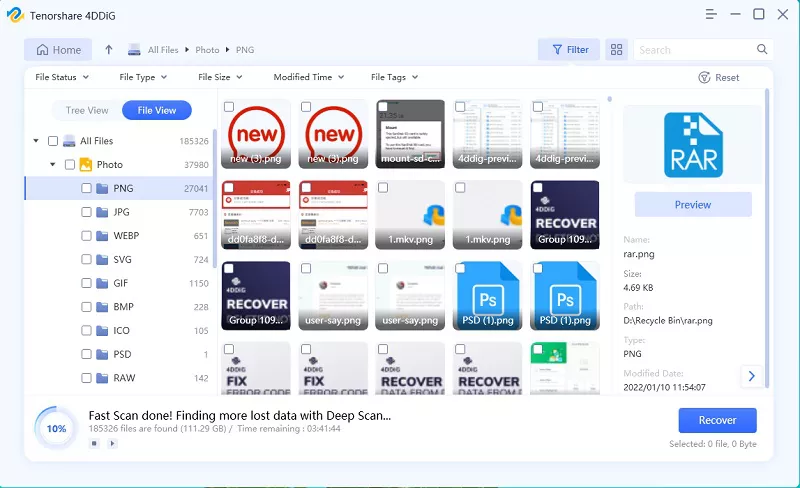
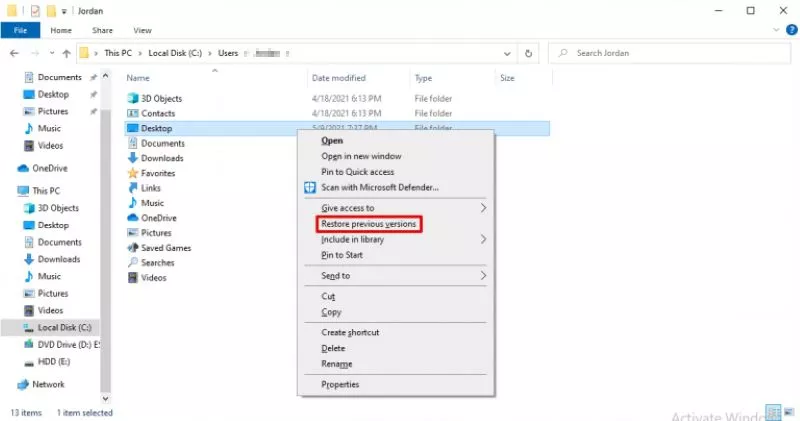
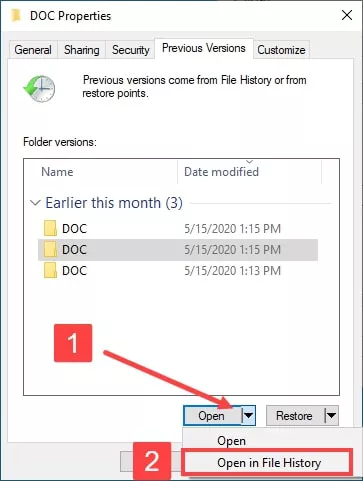
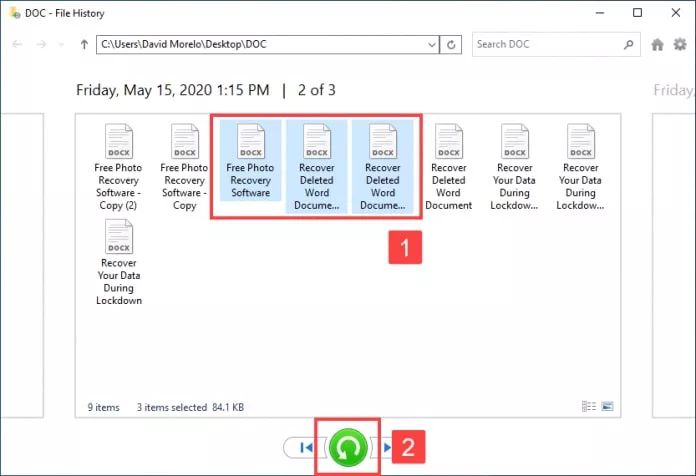
 ChatGPT
ChatGPT
 Perplexity
Perplexity
 Google AI Mode
Google AI Mode
 Grok
Grok