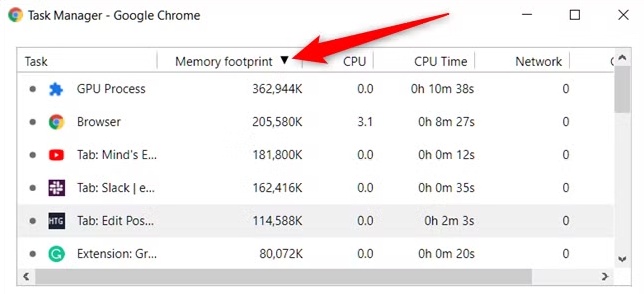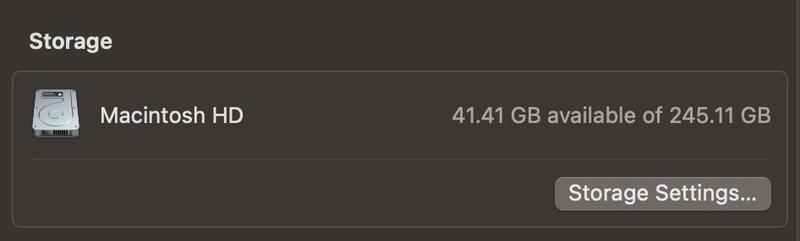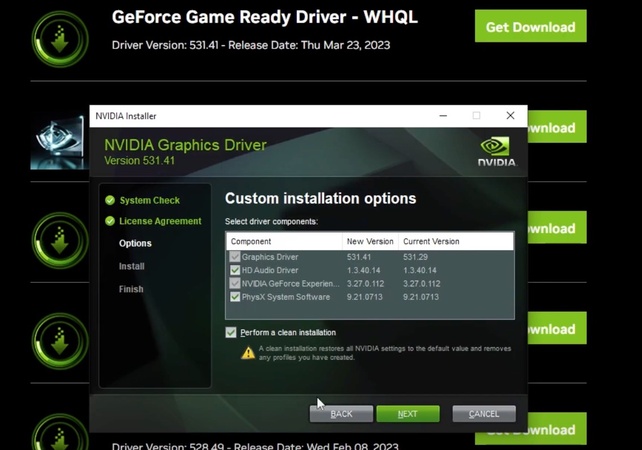Your System Has Run Out of Application Memory on Mac: What It Means, Why & How to Fix
Have you seen the message “Your system has run out of application memory” on your Mac and wondered what it means? It’s a frustrating message that can freeze your workflow and slow down your device big time. This alert often appears as “your computer has run out of application memory,” leaving users clueless on how to fix it. Well, there are solutions and this article will walk you through them, including the fastest way using Tenorshare Cleamio for Mac.
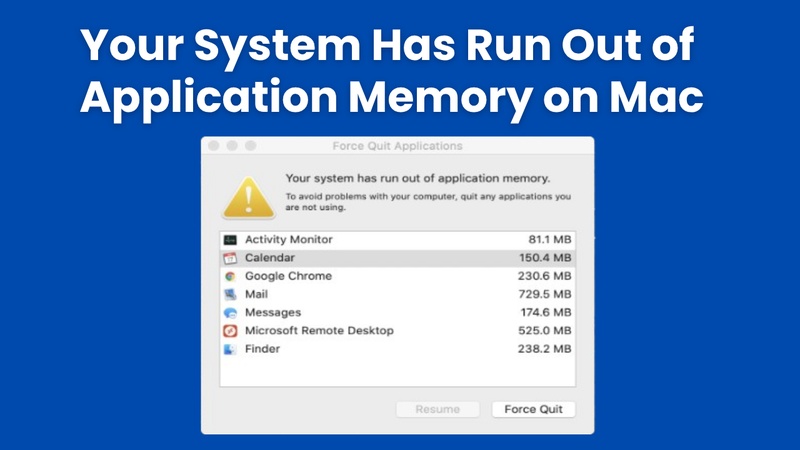
Part 1. What Does “Your System Has Run Out of Application Memory” Mean on Mac?
When your Mac shows “your system has run out of application memory, ” it has used up all available RAM and virtual memory resources to run apps smoothly. This can cause slow performance, freezing or even app crashes.
To fully understand this error, you need to know what application memory is and how macOS handles it.
1. What Is Application Memory on Mac?
Application memory refers to the part of your Mac’s RAM that is used to run active applications and background processes. When you open an app, macOS allocates memory to that program to run tasks efficiently. If your RAM is full, your system uses a portion of your storage as virtual memory to manage the extra load. This allows your Mac to continue running, but more slowly.
2. What Is “Mac Running Out of Application Memory” Meaning?
The “your system has run out of application memory” error occurs when both RAM and virtual memory are full and the system can no longer allocate memory to open or running applications. As a result, macOS may freeze, close apps automatically or display alerts to quit apps to free up memory.
This particular error is caused by memory-hogging strict applications, memory leaks, or a hard drive lacking space for virtual memory. Quick resolution of this issue is a must if the user is serious about performance and preventing data loss.
Part 2. Why Does My Mac Keep Running Out of Application Memory?
Many users ask, “why is my computer running out of application memory?” Here are some of the most common reasons your Mac may keep displaying the "your system has run out of application memory" error:
- Too Many Apps Open: Running multiple apps at once can overload your RAM.
- Memory-Intensive Apps: Video editors, browsers with many tabs, or virtual machines use a lot of memory.
- Memory Leaks: Some poorly optimized apps fail to release memory properly, causing gradual memory drain over time.
- Low Disk Space: macOS uses available disk space for virtual memory (swap files). If your drive is full, the system can't manage memory efficiently.
- Large Files or Background Tasks: Transferring, rendering, or auto-syncing large files (e.g., via iCloud or Dropbox) can overload memory.
- Too Many Browser Tabs: Each open tab can consume a separate chunk of memory, especially with Chrome or Safari.
- Startup Items & Background Processes: Unnecessary login items and daemons can quietly consume memory after startup.
All these factors contribute to your Mac running out of application memory, resulting in performance issues and crashes.
Part 3. How to Clear Application Memory on Mac [Fastest Way]
If your Mac is slow and you see “your system has run out of application memory” frequently, it’s time to clean up the mess behind the scenes. Junk files, duplicate files, and large files (especially those big hidden files) are space-hogging on Mac, which consume lots of RAM. Thus, you can consider to detect those files using a professional software, Tenorshare Cleamio, better than Mac's built-in settings.
This AI-powered tool excels in identifying all kinds of junk files, system & app caches, unused installation packages, similar photos, duplicate and large files, etc., quickly and fully. With it, you can dramatically free up your Mac's space, giving your Mac a new start and life.
Secure Download
Key Features of Tenorshare Cleamio:
- Cleans system junk files, app junks, unused installers, browsing data, Trash Bin items, and more hidden files with AI
- Removes duplicate files, similar photos, and large unused files
- Reclaims storage space quickly and securely
- Enhances system performance and prevents memory errors
- Easy-to-use with a user-friendly interface
- Identify and rename large number of files in bulk to organize Mac storage effortlessly
Here to Clear System Data and Cache with Cleamio to Free Up Memory on Mac:
Follow these steps to quickly clean your system and fix "your computer has run out of application memory" errors:
-
Download, install, and launch Tenorshare Cleamio. On the main screen, choose "Junk Files" and click "Scan".

-
After the scan is complete, it will display all junk files sorted by clear file types (e.g., System junk, app junk, online browsing data, Trash Bin items, and unused installers). Simply choose the files you wish to delete from your Mac and click the "Smart Cleanup".

-
Great job! You've successfully cleared the junk files from your Mac. Click "OK" to close this section and explore other features.

This is the fastest and safest method if you're wondering how to free up application memory Mac without technical complexity.
Part 4. How to Fix “Your System Has Run Out of Application Memory” on Mac [Common Ways]
If your Mac constantly displays the dreaded "Your System Has Run Out of Application Memory" error, don't worry. This occurs when macOS has low free RAM and cannot handle app processes. Apart from the above way to free up memory, you can also give those common ways a shot. Here’s how to fix application memory on Mac step by step:
1. Check Activity Monitor & Close Unnecessary Apps
Sometimes, background applications or processes may be consuming more memory than necessary. Using the Activity Monitor allows you to identify and stop these memory hogs.
How to check:
-
Open "Applications" > "Utilities" > "Activity Monitor".
Click "View" in the top menu and choose "All Processes".
Click the "Memory" tab.
Look for applications with high memory usage.
-
Select the app and click the (×) icon to quit the process.

2. Disable Startup Programs
Startup programs run automatically every time you boot your Mac, consuming memory from the get-go.
Steps to disable startup items:
Click the “Apple menu” in the top-left corner.
-
Select “System Preferences”, then click “Users & Groups”.

-
Click the "Login Items" tab to view the list of startup programs.
-
Select the apps you don’t need and click the minus (-) button to remove them.

3. Shut Down & Reboot Your Mac
Restarting clears temporary files and memory leaks, giving your system a fresh start. This quick fix is especially useful after long sessions of heavy app usage.
Steps:
Click the “Apple menu” in the top-left corner.
Choose “Restart” or “Shut Down.”
-
Once powered back on, observe your system's performance.

4. Disable Apple Intelligence
Some macOS background features related to machine learning or personalization might use memory unnecessarily. Disabling them may free up RAM. Disabling these can slightly reduce personalization but can help reclaim system resources.
Steps to disable:
Open the "Apple menu" and select "System Settings".
Click on "Apple Intelligence & Siri".
Set the switch to the "off" position.
Click "Turn Off Apple Intelligence" to confirm.
-
Quit "System Settings".

5. Add More Space to Application Disk by Increasing Virtual Memory
macOS uses virtual memory (swap files) when physical RAM is full. Adjusting settings can help manage this better. macOS automatically manages virtual memory, but you can optimize disk space for swap files.
Here’s how to do that:
-
Go to “Apple Menu” > “System Settings” > “General” > “Storage”.
-
Enable “Optimize Storage” to free up space on your startup disk (swap files need free disk space).
-
Ensure at least 10–20% of your SSD remains free (e.g., 20–50 GB on a 256 GB drive).
-
Avoid completely filling your startup disk, as macOS needs space for swap files to function effectively.
Part 5. People Also Ask about Mac System Running Out of Application Memory
Q1: How to reduce application memory on Mac?
Use Activity Monitor to shut down memory-heavy apps. Clear caches and temporary files using Tenorshare Cleamio. Restart your Mac regularly to clear memory and improve performance.
Q2: How do I clear application storage on my Mac?
To clear app storage on your Mac go to “System Settings”, open “General”, then “Storage” and delete unused files or apps. For deeper cleaning use tools like Tenorshare Cleamio to remove caches, junk and duplicates.
Q3: Why is Safari using so much application memory?
Safari may use high memory due to too many open tabs, extensions, or JavaScript-heavy websites. Disable unused extensions and clear Safari cache regularly.
Q4: How much application memory is on a Mac?
Application memory is part of your Mac’s RAM and swap file system. Most Macs range from 8GB to 64GB of RAM, and virtual memory scales with available disk space. Monitoring this with Activity Monitor is essential.
Conclusion
When you see the message “Y our system has run out of application memory”, it means your Mac is struggling to keep up with its current workload. This can slow down performance or even cause apps to crash. You can give the above methods a shot according to your situations. Also, the most recommended solution is to use Tenorshare Cleamio, which cleans unnecessary files, app caches and duplicates using AI. It’s the fastest way to regain memory space and speed up your Mac.
Secure Download
💡 Summarize with AI:
You May Also Like
- Home >>
- Remove Duplicates >>
- Your System Has Run Out of Application Memory on Mac: What It Means, Why & How to Fix
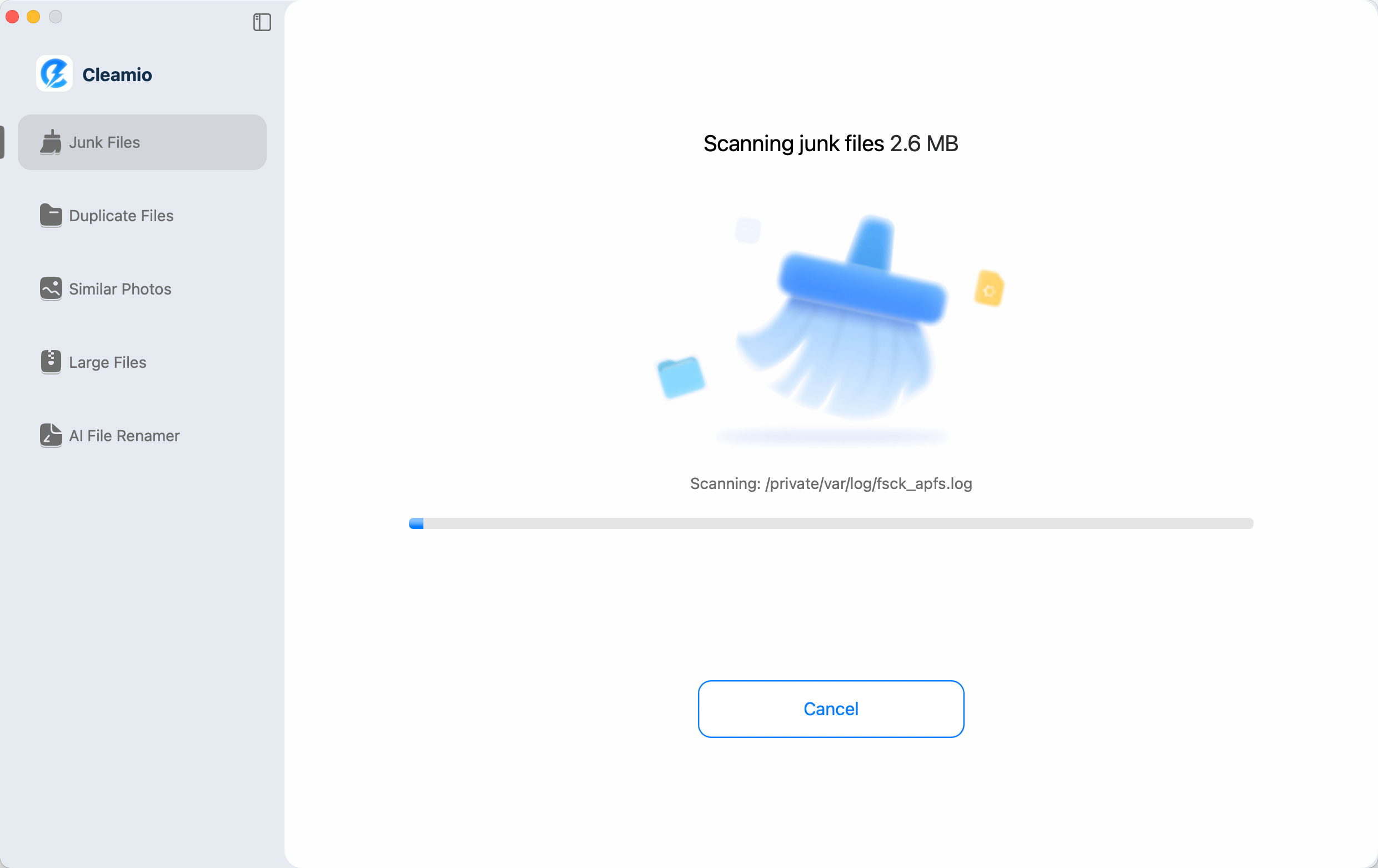
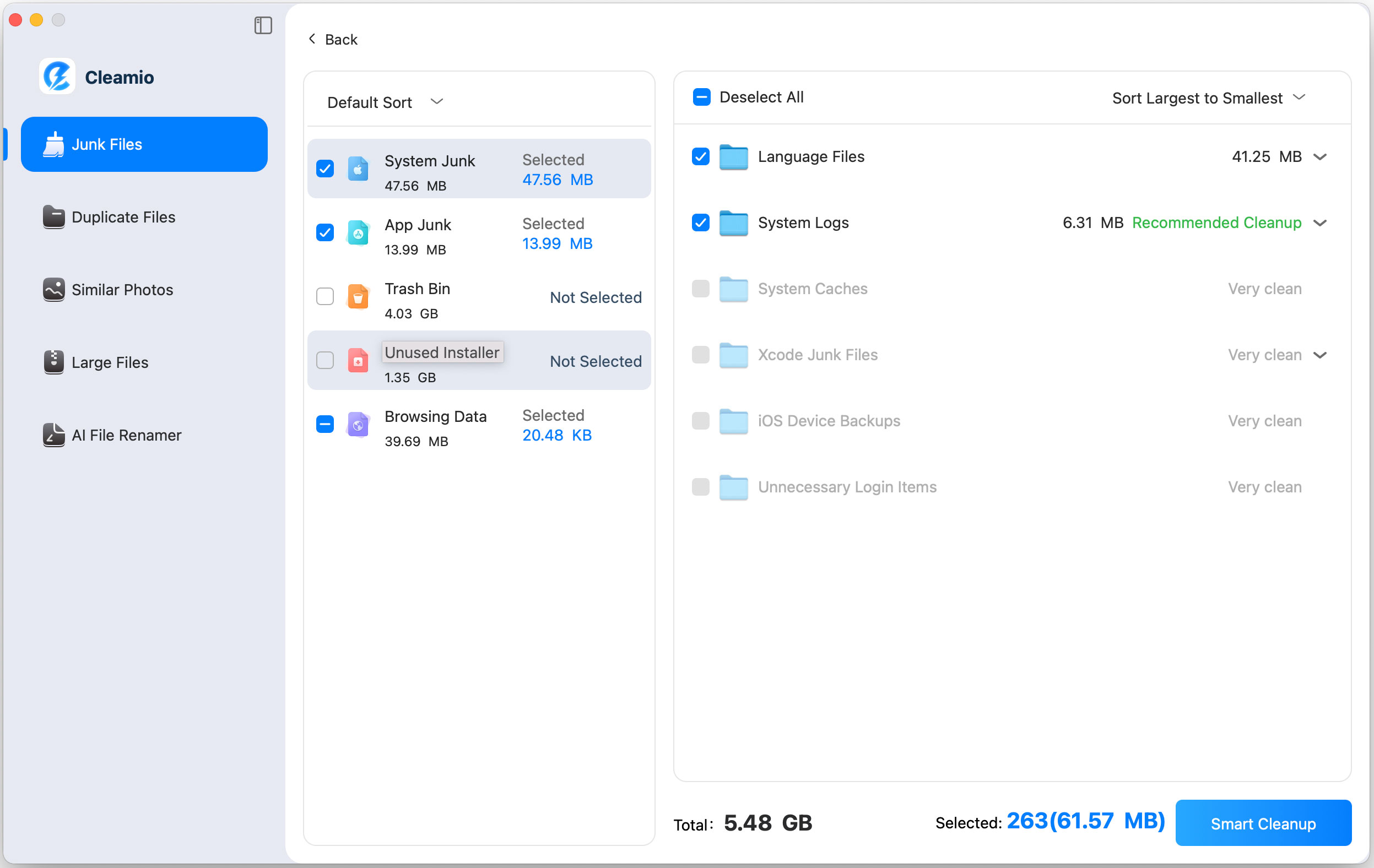

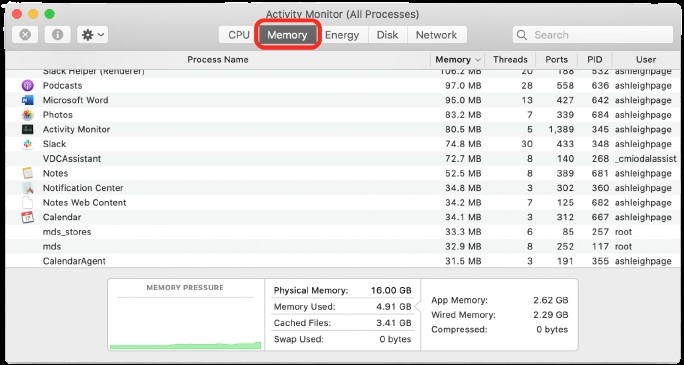
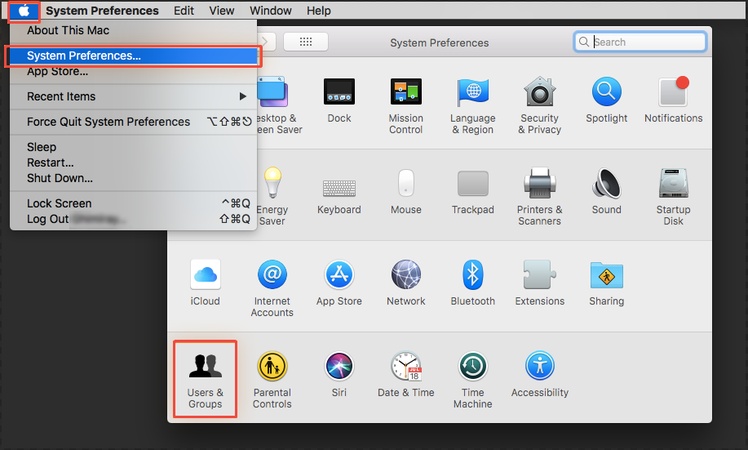
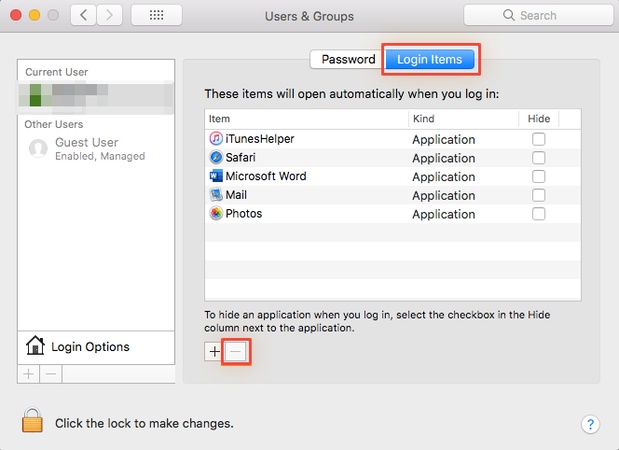
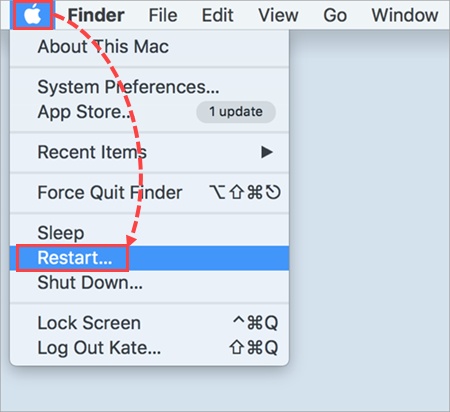
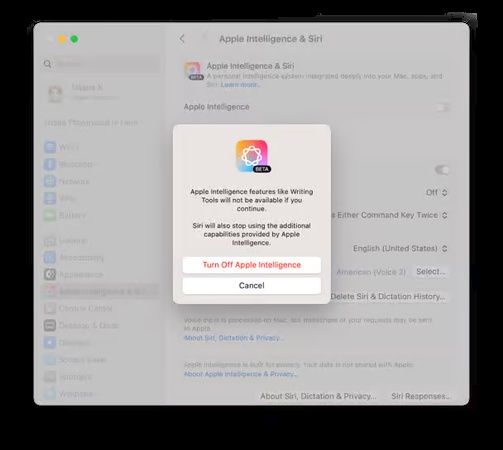
 ChatGPT
ChatGPT
 Perplexity
Perplexity
 Google AI Mode
Google AI Mode
 Grok
Grok