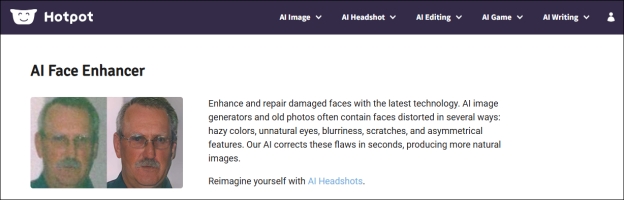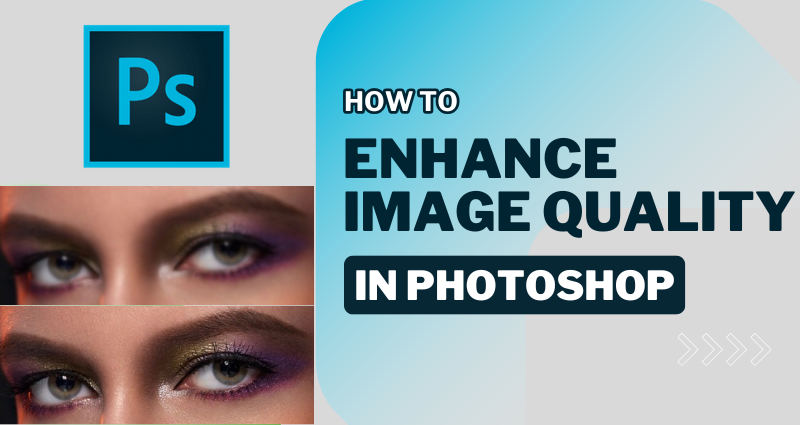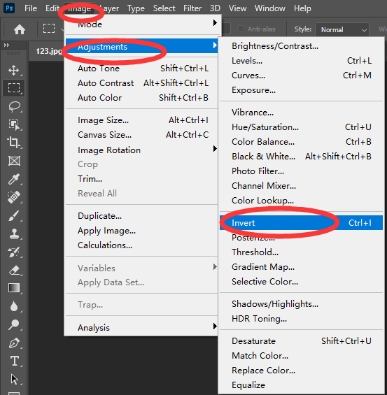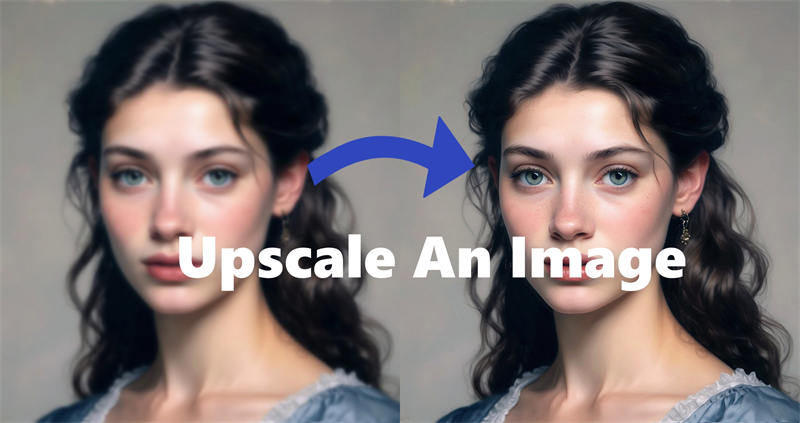How to Fix Low Resolution Photos in Best 4 Ways
How can I make a low resolution picture high resolution?
"I’m trying to create some wallpapers for personal use but the images are low resolution even when using the U1… buttons. Is there a way to fix low resolution photos?"
-Question from Reddit
High-quality photos capture memories and details with precision, ensuring that your cherished moments are preserved vividly. But what happens when you're faced with low-resolution photos that lack the clarity and sharpness you desire? Fear not, for there are practical solutions at your disposal.
In this article, we'll explore how to fix low resolution photos. Through the multiple methods, like online, free, in Photoshop, Lightroom, or for iPhone, you'll be able to breathe new life into your low-resolution images and relive your memories with stunning detail.

- Part 1: What Does Low Resolution Photo Mean
- Part 2: Easiest Low Resolution Image Fix
- Part 3: Fix Low Resolution Photos on Phone
- Part 4: Enhance Low Resolution Photos in Photoshop
- Part 5: Improve Low Resolution Photos Online Free
- Part 6: Prevention Tips to Avoid Poor Resolution Photos
- FAQs
Part 1. What Is Low Resolution Photo?
❓ What Does Low Resolution Mean
Low resolution refers to the quality of an image or video that has a lower number of pixels. It indicates that an image has limited detail and clarity. The resolution is typically measured in pixels (width x height). For example, an image with a resolution of 1920x1080 has more pixels and detail than one with 640x480. When your picture is low-resolution, it has the following characteristics:
- Fewer Pixels: Low-resolution images have fewer pixels, resulting in less detail.
- Blurriness: When enlarged, low-resolution images can appear blurry or pixelated.
- Limited Detail: Fine details may be lost, making the image look less sharp or clear.
- Low Print Quality: Low-resolution images are not suitable for printing large formats as they can appear pixelated.
❓ Why Are My Photos Low Resolution
- Resize Image Improperly: A photo that is enlarged without proper tools carries a high risk of getting degraded. Enlargement affects resolution and image quality significantly.
- Camera Shaking: A major cause of blurry photos is shaky camera work. If the photo is not taken correctly at the source it becomes extremely difficult to correct it later.
- Out of Focus: Low-quality or blurry images can also result from improper camera settings. An improperly focused photo is one of the major causes of this problem.
- Incorrect Camera Settings: ISO, aperture, and exposure can play a key role in image resolution. Cameras in which these settings are not optimized correctly tend to give out low resolution images.
- Damaged Image Files: Corrupted files are a big reason why you have low-resolution images on your PC. So make sure you repair these kinds of files at the earliest.
- Image Compression: Compression on photos will lead to loss of resolution in software. Meanwhile, many social media platforms compress images, which can reduce their quality.
Part 2. Easiest Way to Enhance Low-res Image to High-res on PC with AI
Having explored the factors behind low-resolution images, let's focus on how to get rid of low resolution pictures. If you are not familiar with photo editors like Photoshop ot Lightroom and wish to find a quick solution, then 4DDiG AI photo Enhancer is a great shot.
Fixing a picture with too low resolution can be tricky, and default Windows tools may not always cut it. Fortunately, that's where the 4DDiG Photo Enhancer tool comes in. It's a powerful tool known for its efficiency in resolving various photo issues, including blurry pictures, water damage photos, distorted or scratched images, corrupted image files not opening, etc.
Secure Download
Secure Download
✨ Outstanding Features of 4DDiG Photo Enhancer AI
It boasts several notable features, including:
- Repairs photos that are low-res, corrupted, damaged, distorted, not opening, scratched, and more.
- Increases photo resolution and quality to 4K and higher (up close to 8K).
- Offer various AI models to tailor your needs: General, Denoise, Face, and Colorize Models
- Colorizes old black-and-white photos using AI algorithm to restore old images.
- Support various image formats: JPG, PNG, WEBP, TIFF, GIF, BMP, HEIC, and more.
- Provide multiple choice for output resolution.
- Batch processing capability for simultaneous processing of multiple pictures.
- High success rate and quick processing speed
- Intuitive interface design, friendly for newbies
✨ How to Improve Low Resolution Pictures to High Resolution 4K or Higher with 4DDiG AI
Launch 4DDiG Photo Repair on your computer once you have downloaded it. Go to the "AI Enhancer" on the left sidebar and then click on the "Photo Enhancer" option.

Add your low-resolution photos into the software. Just drag them to the 4DDiG Photo Enhancer or click the "Add Photos" button.

-
Now, select an AI model that suits your requirements and reset the Resolution as X4. Later, click "Enhance". 4DDiG Photo Enhancer will start fixing your low-resolution photos and enhancing details by using advanced enhancement technology.

Once the enhancement process is over, you will be presented with side-by-side comparison images. Carefully review the areas that have been enhanced, and then click the "Save" button.

Voila, you have now successfully repaired your low resolution image with nothing but a small yet effective image repair software.
Part 3. How to Fix Low Resolution Photos on iPhone
There are no easy answers to the question, how to make your low-quality picture look better on iPhone or Android because you cannot keep the image as it is and increase its resolution. However, you can get help from expert app like Adobe Lightroom.
Similar to Photoshop, it serves as a powerful photo editing and management software designed for photographers. It comes with multiple features, like Sharpen Tool, Image Size, Colorize, and more similar features like Photoshop. But it can be available on mobile. Now, let's see how to use it to enhance low-resolution photos on mobile phones:
-
In Lightroom Mobile app, go to the bottom Library tab to select a low-resolution picture.
On the new screen, tap on the bottom "Mask" tab from the bottom toolbar and then switch to the "Detail" label.
Drag the sliders of "Sharpening", "Noise Reduction", "Detail", etc. to the right.

Also, you change your camera settings so that all the images that are clicked are of high resolution. You can do this on an iPhone by going to Settings> Camera > Formats. In the formats, section choose the 'Most Compatible' option. This will save the pictures that you click in the highest quality possible.
Part 4. How to Fix Low Resolution Photos in Photoshop for PC
Photoshop is considered as the gold standard for dealing with anything related to photos. It is no different in this scenario. This professionsl software is the perfect answer to the question for tech-savvies but it is difficult for beginners. Now, let's fuire out how to get rid of low resolution on images using Photoshop in 3 easy steps.
Launch the Photoshop software on your PC and open the low resolution image in question. You can do this by going to the File menu and searching for the image on your PC.

Once the image is open in Photoshop, go to the 'Image' tab and choose the 'Select Image Size' option.

In the window, you'll see various parameters like 'height' and 'width' that you can change to improve the resolution of the image. Once you are done click on the 'OK' button to apply the changes.
In the Image Size dialog, you can also customize the Resolution to 300DPI (pixels/inch) or higher to add clarity. Also, you you want to learn more ways to change the photo DPI, please check this guide: How to Change DPI of Image to 300/600 [for Beginners]
Photoshop is the perfect app to answer the question of how to fix photo resolution. However, you must know exactly how it's done. So play around with the Photoshop tools for a bit and see what settings give you the highest quality and apply them.
Part 5. How to Convert Low Resolution to High Resolution Online Free for Images?
If you you wonder how to fix low resolution free with online gadgets, then you can try Canva. It is a graphic design platform that allows users to create a variety of visual content. Specifically, it allows users to upscale images quality with AI tools. Most importantly, it empowers users to use it free without installation.
Navigate to Canva.com. Then open a design. Drag your low-resolution image to it directly or use the left "Upload" button.
Click on the top "Edit Photo" label and then select "Effect" from the left pop-up menu.
Then scroll down to the "Apps" section and tap on the "Image Upscaler" tool. Then Canva will enhance the photo quality with AI automatically.

Part 6: How to Avoid Low Resolution Photos?
The best answer to the question of how do i fix a picture with too low resolution is to avoid taking a low resolution image in the first place. Here are some tips that you can follow to avoid low resolution photos in the future,
- Resize your pictures only when necessary.
- You can edit the image after capturing it to correct aspects such as brightness or contrast.
- Always try to capture pictures in RAW formats rather than in JPEG.
- Always use a tripod or monopod to stabilize your device and get more stable photos.
- Keep the ISO rating in your cameras low to ensure high quality.
Summary
In conclusion, this article has provided valuable insights on how to fix low-resolution photos and restore them to their full glory. By applying the methods we've discussed, you can revitalize your images, recapturing the sharpness and clarity you desire. For an efficient solution, 4DDiG Photo Enhancer stands as a reliable choice to enhance your visual memories.
Secure Download
Secure Download


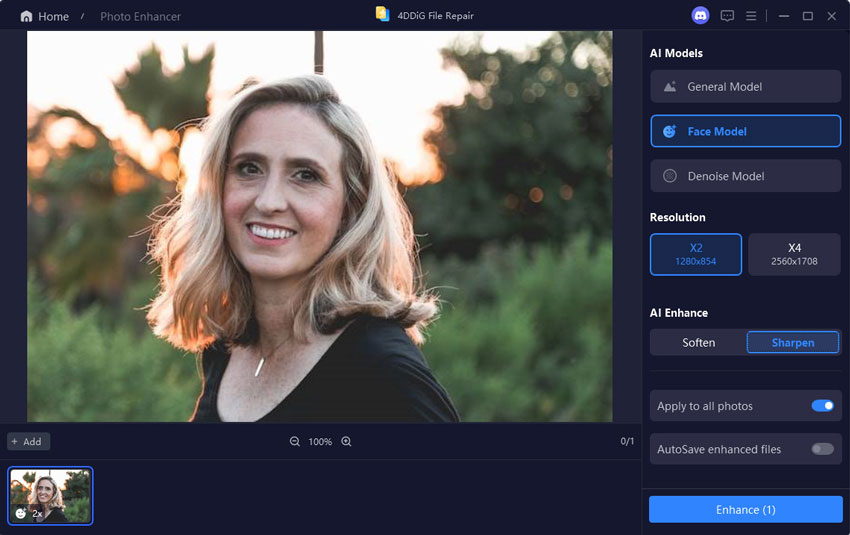

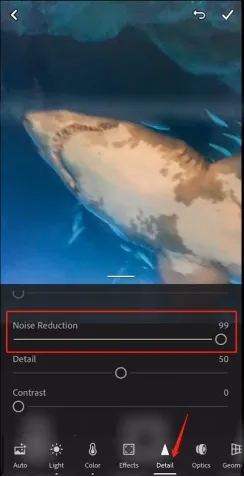
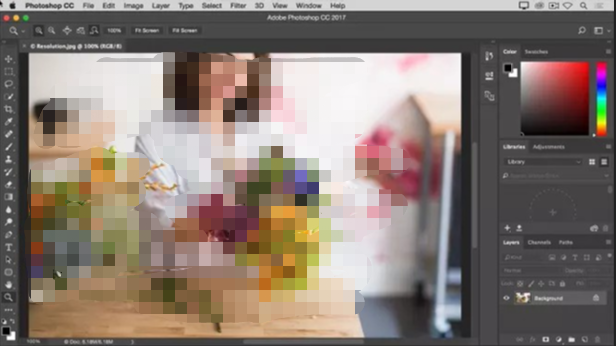
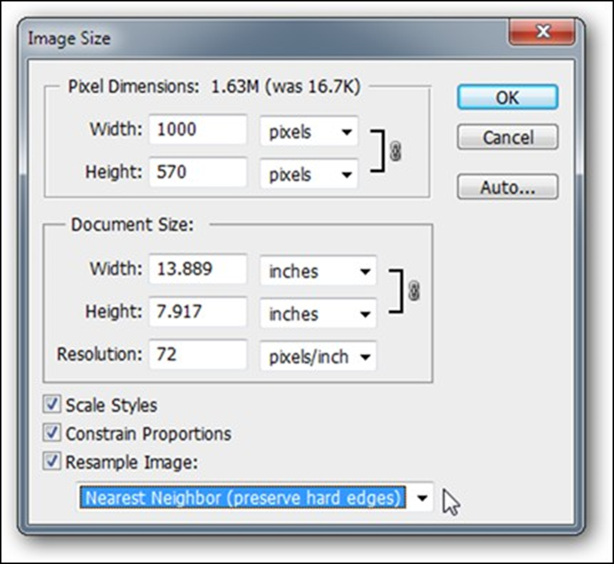
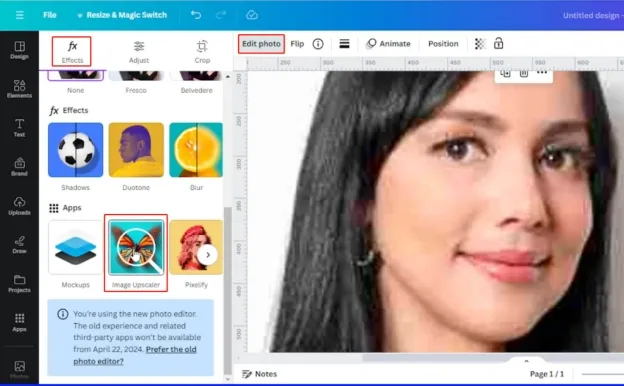
 ChatGPT
ChatGPT
 Perplexity
Perplexity
 Google AI Mode
Google AI Mode
 Grok
Grok