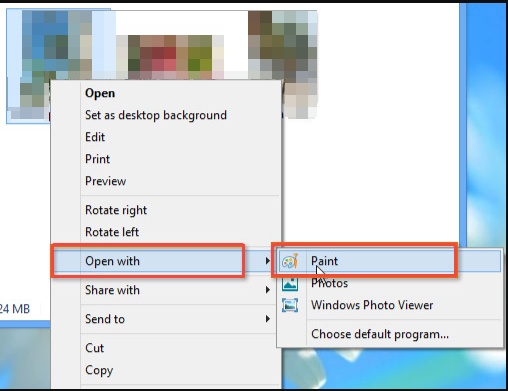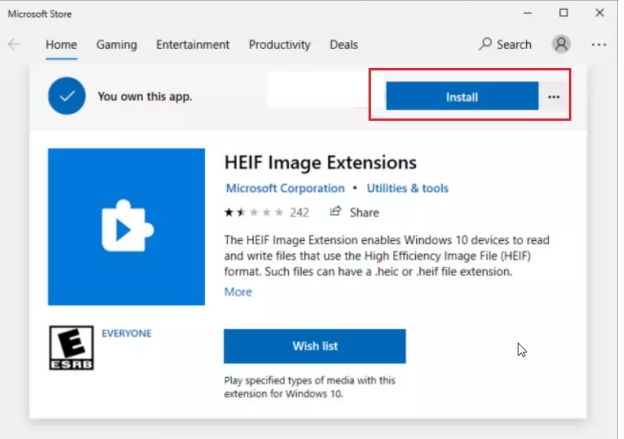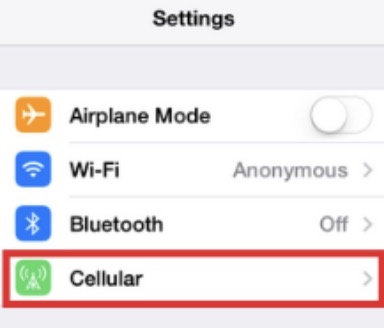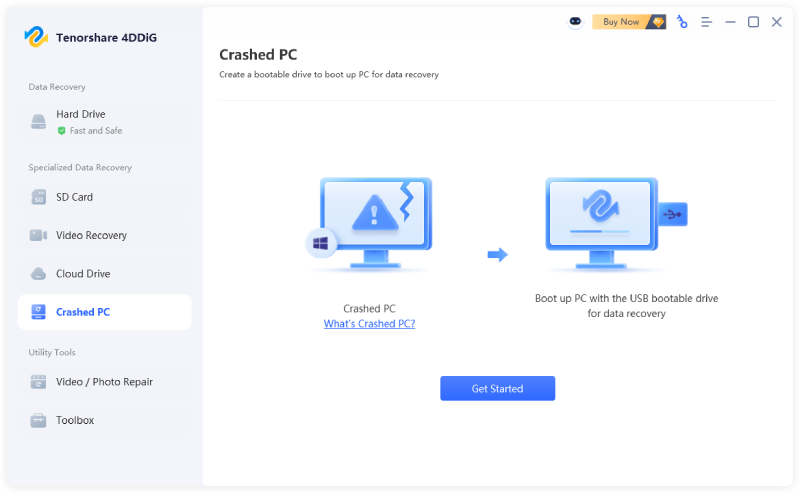What Is FLV? Full Guide to Fix FLV Files
Many users experience frustration with FLV files not playing, appearing corrupted, or being incompatible with modern codecs like HEVC. As support for Flash-based formats continues to fade, playback issues become more common. In this guide, you’ll learn what the FLV file format is, why it causes playback errors, and how to fix FLV files using modern tools that work fast.
Part 1. What Is a .flv File? (Explained for Beginners)
The FLV file format (short for Flash Video) was developed by Adobe Systems to deliver streaming video content over the Internet. These files are typically embedded into web pages and were widely used during the height of Adobe Flash Player's popularity.
✅ Key facts about FLV:
- Extension: .flv
- Purpose: Used for streaming video/audio via Adobe Flash Player
- Common Uses: Online media delivery (e.g., early YouTube videos)
- Compatibility: FLV has largely been replaced by MP4 and HTML5 video formats, which are more flexible, mobile-friendly, and widely supported
Even though Flash Player is officially discontinued, many old websites and archives still contain FLV files, which is why it’s essential to understand the format and how to handle playback issues.
How to Open FLV Files on Different Devices & Fix Unplayable FLV Videos
Part 2. Why Are FLV Files Not Playing or Working?
FLV files may fail to play or become corrupted due to several common issues. Understanding these causes is the first step to effectively fix FLV files and restore your video content. Here are the primary reasons why your FLV files are not playing, working, or corrupted:
⚠️ Common Causes:
- Outdated or Unsupported Players: Most modern media players no longer support native FLV playback
- Missing Codecs: FLV files rely on specific codecs (e.g., H.264 for video or MP3 for audio). If your system lacks the necessary codecs (especially older ones), playback will fail
- Incompatibility with Modern Devices: Many modern devices, especially iOS smartphones and some media players, do not natively support FLV files due to their reliance on Adobe Flash Player, which is no longer supported. Additionally, FLV files are not compatible with HEVC (H.265) video codecs, which are common in newer systems.
- Corrupted Files: Incomplete downloads, improper file transfers, or disk errors can damage FLV files
- No Longer Supported by Browsers: Browsers no longer support Flash plugins, rendering web-based FLV videos inaccessible
When you encounter FLV files not playing or working, the problem is usually a combination of outdated software, missing support, or internal file corruption.
Part 3. Fixing with Best FLV Repair Tool (AI-Powered, High Success Rates)
If your FLV file is corrupted, plays without sound, freezes, or refuses to open, you need more than just a media player. What you need is a dedicated FLV file repair software. One of the most effective tools available is 4DDiG Video Repair, a powerful AI-powered repair tool that supports FLV and many other popular formats.
Why Choose 4DDiG Video Repair?
- Supports FLV, MP4, MOV, AVI, MKV, and more
- Repairs corrupted FLV video files, including those with: No sound, video black screen, playback errors, audio-video sync issues
- Offers Advanced Repair Mode for severely damaged files
- High success rate thanks to built-in AI reconstruction algorithms
- Compatible with both Windows and macOS
Secure Download
Secure Download
Whether you're dealing with archived Flash videos, FLV screen recordings, or content downloaded from legacy platforms, 4DDiG Video Repair acts as a reliable FLV fixer with excellent user reviews and proven results.
-
On 4DDiG File Repair, choose “Video Repair” from the “Corrupted File Repair” tab.

-
Click “Add Videos” or use the drag&drop operation to upload the corrupted FLV video files to 4DDiG for corrupted FLV video file repair.

-
Then tap “Repair All” to start fixing FLV files. You can also apply Advanced Repair” to improve the success rates.

-
Once finished, click “Preview” to play seconds of repaired FLV videos to check effect. Finally, click “Save All” to export them.

Part 3. How to Fix FLV Files in 2 Common Ways
Dealing with FLV files not playing or corrupted FLV files? Below are two reliable, free methods to fix FLV videos using popular tools: VLC Media Player and FFmpeg. These solutions address common issues like playback errors or file corruption, making your videos accessible again.
1. Convert FLV to MP4 to Repair FLV File with VLC Media Player
One effective approach to fix FLV video playback issues is to convert the problematic file to a more compatible format like MP4. VLC Media Player offers a reliable method for how to convert FLV to MP4 while potentially resolving minor corruption issues during the conversion process.
Launch VLC and go to “Media” > “Convert/Save”.
-
Click “+Add...”, select your corrupted or unplayable FLV file, and click “Convert/Save” at the bottom.

-
In the settings, select “Video – H.264 + MP3 (MP4)” as the Profile from its drop-down.
-
Choose a destination folder and file name for the converted MP4 file.
-
Click “Start” and wait for VLC to convert the file. The new MP4 file should play smoothly on most devices.

-
Open the converted MP4 file in VLC or another media player to confirm it works.
2. Fix Corrupted FLV File with FFmpeg
For more technical users dealing with seriously damaged files, FFmpeg provides powerful command-line tools to fix corrupt FLV file issues. This professional-grade solution can repair damaged video files by re-encoding or reconstructing their data. It’s ideal for advanced users comfortable with command-line interfaces.
-
Download FFmpeg from the official website or install it via a package manager (e.g., Homebrew on Mac: brew install ffmpeg).
-
Open Terminal/Command Prompt: Launch the terminal on your computer.
-
Use the cd command to navigate to the folder containing your FLV file (e.g., cd ~/Desktop).
-
Enter the following command to re-encode the FLV file, fixing corruption: ffmpeg -i input.flv -c:v copy -c:a copy -f flv output.flv
Note:
input.flv with your corrupted file’s name and output.flv with the desired name for the repaired file.
-
Play the output.flv file in a media player to verify it’s fixed.
-
Optional Conversion to MP4: If the FLV file still has issues, convert it to MP4 using: ffmpeg -i input.flv -c:v libx264 -c:a aac output.mp4
People Also Ask about FLV Repair
Q1: How to fix video codec HEVC not compatible with FLV?
FLV files don’t support the HEVC (H.265) codec, which is common in modern devices. To resolve this, convert the FLV file to MP4 using VLC Media Player or FFmpeg, as described in Part 3. MP4 supports HEVC and is compatible with most devices, ensuring smooth playback.
Q2: What is the best FLV media player?
The most reliable media players for FLV files are:
- VLC Media Player (free, cross-platform)
- PotPlayer (Windows only, highly customizable)
- KMPlayer (supports FLV and 4K playback)
These players support outdated codecs and formats natively, making them perfect for FLV content.
Q3: How to open FLV video files?
To open FLV video files, use a media player like VLC Media Player, MPC-HC, or PotPlayer. Alternatively, convert the FLV to MP4 using VLC or FFmpeg for broader compatibility. Ensure your player has updated codecs to avoid errors.
Q4: What to do if unable to open FLV in TV?
Most TVs don’t natively support FLV files. Convert the FLV to MP4 using VLC or FFmpeg, then transfer the MP4 file to a USB drive or stream it via a media server compatible with your TV (e.g., Plex or DLNA).
Conclusion
Don’t let FLV files not playing or corrupted FLV files hold you back. With tools like VLC for converting FLV to MP4, FFmpeg for repairing corruption, or AI-powered 4DDiG Video Repair, you can fix FLV file s effortlessly. These solutions ensure compatibility, even with HEVC codecs, and restore your videos for seamless playback. Follow our guide to resolve issues quickly and enjoy your FLV content on any device with confidence.
Secure Download
Secure Download






 ChatGPT
ChatGPT
 Perplexity
Perplexity
 Google AI Mode
Google AI Mode
 Grok
Grok