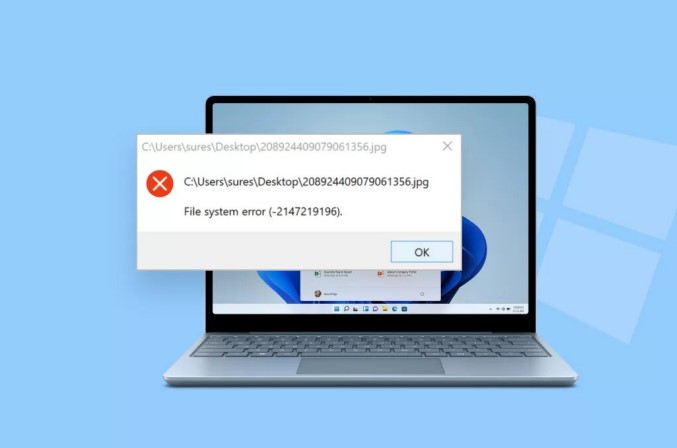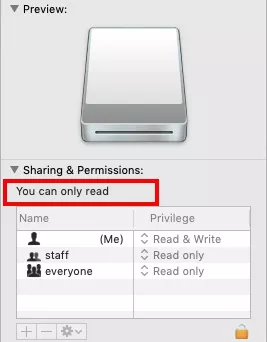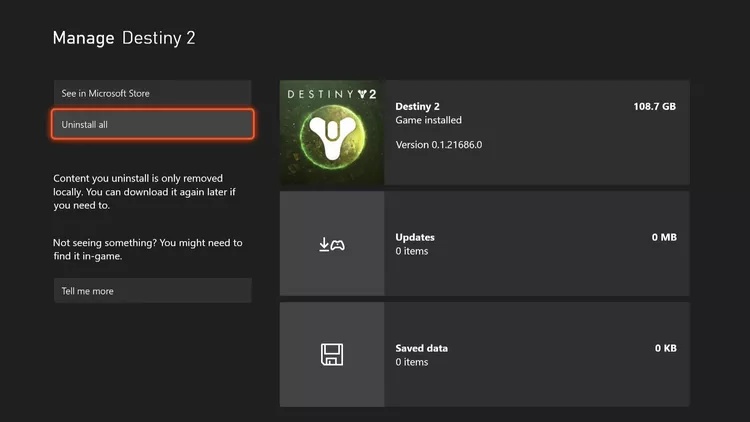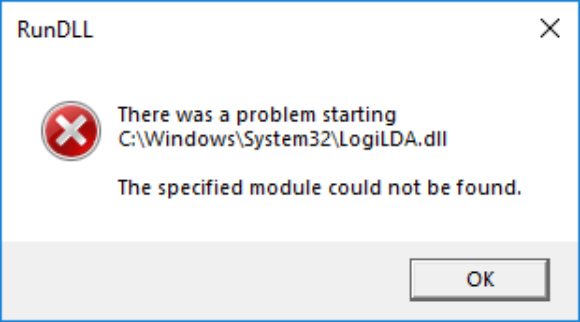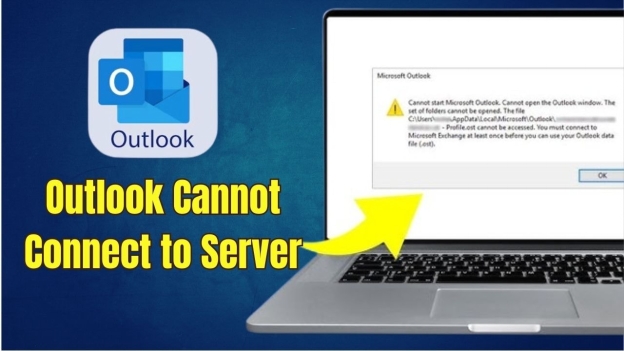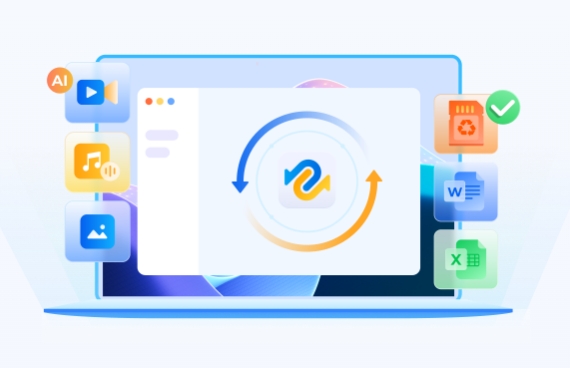KB5058411: Your Ultimate Guide to Windows 11 Update, Bug Fixes & Downloads
KB5058411 is out as a new cumulative update and Windows 11 users have to be familiar with it. However, as the update making many improvements, bugs and installation errors have made their appearance as well. This guide will tell you all about KB5058411, help you install it, fix any related problems and safely upgrade it with advanced tools.
Part 1. What Is KB5058411 & Its Key Features
The update version May 13, 2025—KB5058411 (OS Build 26100.4061) is issued by Microsoft for Windows 11 version 24H2. It comes with important changes, bug fixes and enhancements to security to make your system safer and more stable.
The table below gives you a quick overview about KB5058411 size and all other important things.
- Detail
- Description
- Update Name
- KB5058411
- OS Version
- Windows 11, version 24H2
- OS Build
- 26100.4061
- Release Date
- 13-May-25
- Update Type
- Cumulative Preview Update
- Estimated Size
- ~450–600 MB (varies by system architecture)
✨ Key Features and Fixes of Windows Update KB5058411
Here are the major changes and improvements included in KB5058411.
- Improved Windows Search reliability
- Enhanced Defender Antivirus performance
- Fixes for Bluetooth peripheral connectivity issues
- Optimized sleep/wake transitions on hybrid systems
- Resolved printer compatibility errors with certain drivers
- Improved Microsoft Edge WebView2 stability for apps
- Fixes for Windows Backup automatic failures
- Enhanced taskbar responsiveness under heavy load
Windows 11 25H2 Is Coming: Release Date, Features, Download Guide & More
Part 2. Common KB5058411 Installation Errors
The update brings many improvements that boost the performance and dependability of Windows 11 version 24H2. It doesn’t matter if you use your PC a lot or not, this update aims at problems such as laggy systems. It will also handle problems with various types of hardware, but it does come with some errors.
It enhances the speed of Windows Search, makes Defender Antivirus stronger, ensures application stability in Edge and handles problems related to drivers and connections. Regardless, let’s review all the main errors and challenges that came with KB5058411 in this part.
➡️ Common Error Codes
Here are the most common KB5058411 error codes.
- 0x800f0991: Corrupted Windows Update cache or services
- 0x800f0838: Component store corruption or SxS errors
- 0x800736b3: Required assembly missing or mismatched update package
➡️ Other Known Problems
Before you look for “how to fix Windows 10 cumulative update error?”, here are some other common issues you must know about this update:
- Download failures or endless loops
- Stuck at 0% or 100% installation
- Repeated reboots after the update
- New bugs introduced post-installation (e.g., Start menu lag, Settings app crash)
Now that you know the errors and their causes along, we must move towards “how to fix window update error?”
Part 3. Windows 11 KB5058411 Download and Installation
See how to update to KB5058411 without any challenges. The next part covers two supported means of using Windows Update or the Microsoft Update Catalog to carry out a secure and reliable upgrade to Windows 11 version 24H2.
Method 1. Install KB5058411 via Windows Update
Go to Windows Update and get KB5058411 hassle-free by only a few clicks. This is the best and most popular way for most people to get updates installed automatically.
-
Open settings, and go to “Windows Update”

-
Now, “Check for Updates” and click “Download and Install” for the Windows 11 KB5058411 version.
Method 2. Download KB5058411 via the Microsoft Update Catalog
Would you rather drive your own story or face problems with downloading? Get the installer file for KB5058411 on Microsoft’s website and set it up by yourself.
-
Head to Microsoft Update Catalog website, and search “KB5058411”
-
Download the “.msu" file according to your OS and install it manually.

🎥 Bonus Video Tutorial: What To Do If KB5058411 Not Installing
Part 4. How to Fix Windows Update KB5058411 Error
Experiencing problems during the installation of KB5058411 such as errors or installation failure? Go through these five solutions to address corrupted services, updates that get stuck or trouble with compatibility, they don’t require any complicated skills.
Fix 1. Reset Windows Update Components (especially for Error Code 0x800f0991)
Shut down the updates with the system and then clear the download cache to resolve hanging or faulty updates. It works best for fixing cache-related problems such as Error 0x800f0991.
-
Press “Win + R” then type and run “services.msc”. Now scroll down to update service and right-click to select “stop”
-
Open File Explorer and go to “C:\Windows\SoftwareDistribution\Download”
Press “Ctrl + A” and “Delete” to delete everything.
-
Now, open the update console again with “services.msc" and start updating again for your Windows 11 KB5058411 update.

Fix 2. Run DISM and SFC Scans
These tools aimed at repairing Windows components are included. If your update fails because of integrity violations, this method can bring back all the update features.
-
Open your command prompt as admin and run the command “sfc /scannow”.
-
Now, run “dism /online /cleanup-image /startcomponentcleanup to”.
-
Restart PC then check for Windows 11 KB5058411 updates.

Fix 3. Use Windows Update Troubleshooter
Allow Windows Troubleshooter to take care of and solve any issues that come up when updating. It’s fast, easy to use, and ideal for people who are not set on using manual commands.
-
Go to “Settings” and choose “System” then choose “Troubleshooter”
-
In “Other Troubleshooters” select “Run” for “Windows Update” for KB5058411 update.
-
Now, the troubleshooter will take care of everything automatically, but it may ask you to authenticate before doing something.

Fix 4. Download KB5058411 from the Microsoft Update Catalog Instead of the Windows Update
You should install the update manually instead of leaving it to be updated automatically. Installing the standalone update package lets you avoid common errors when using the regular update service.
-
Open the Microsoft Update Catalog in your browser, and search “KB5058411”.
-
Select the file according to your OS version, and download it to manually install the update.
Fix 5. Reinstall the Current Windows Version
If everything else fails, you may choose to reinstall Windows 11 while saving your important files. This step gets rid of deeper issues that might stop KB5058411 from working properly.
-
Open your settings, and go to “System” then choose “Recovery”
-
Click “Reinstall Now” and follow the on-screen steps for the Windows reinstallation process.

Part 5. How to Update to Windows Dafely Without Errors?
Because of certain hardware checks such as TPM 2.0 or Secure Boot or older incompatible CPU, some users fail to install KB5058411 or upgrade to Windows 11. Luckily, the 4DDiG Partition Manager software enables you to upgrade your Mac via bypassing those requirements without facing any of those warnings.
Secure Download
Key Features of 4DDiG Partition Manager:
- Skip TPM 2.0, Secure Boot checks
- Upgrade to Windows 11 24H2 without compatibility errors
- Partition management + OS migration in one
- 1-click to install Windows 11 on unsupported PCs.
Steps to update to Windows 11 using 4DDiG:
-
Run 4DDiG Partition Manager Software on your computer to select “Windows Download and Upgrade” then click “Windows 11 Upgrade”

-
Click "Detect and Upgrade" to check Windows 11 requirements and bypass all of them by clicking "Next" and getting the Windows 11 KB5058411 update.

-
Then the software will list all limitations that block you to upgrade to Win11.

-
Now, select your language and “Windows 11” then click “Start Upgrading” and “Sure”.

-
Click "Next" on the Windows 11 installation screen and follow the rest of the on-screen steps.

Conclusion
KB5058411 improves the stability of Windows 11 by fixing issues with buggy programs, dodgy drivers, and even speed. Yet, just as with regular software updates, it sometimes leads to issues including 0x800f0991, installation failures, or endless downloading loops. We have gone over all the possible fixes for these issues.
To experience better results, especially on unsupported hardware, make sure to use the 4DDiG Partition Manager. It allows you to get Windows installed securely, ignoring the limits put on the system by Microsoft.
Easy & Quick Ways to Make Fake Windows Update Screens [Windows 10/11]
Secure Download
💡 Summarize with AI:
You May Also Like
- Home >>
- Windows Fix >>
- KB5058411: Your Ultimate Guide to Windows 11 Update, Bug Fixes & Downloads
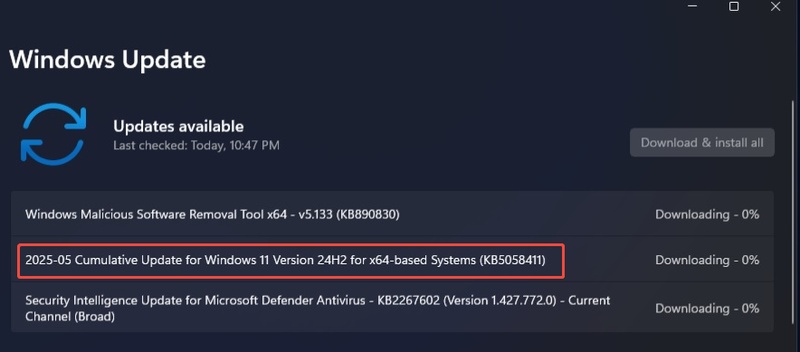
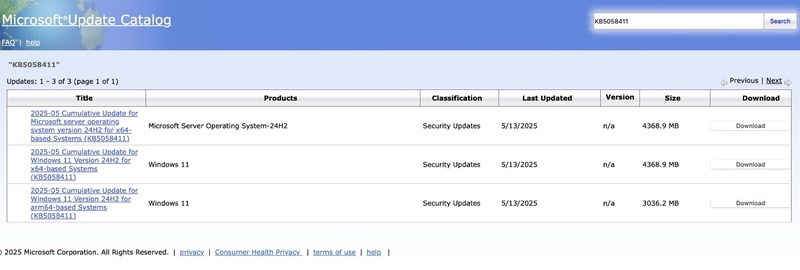
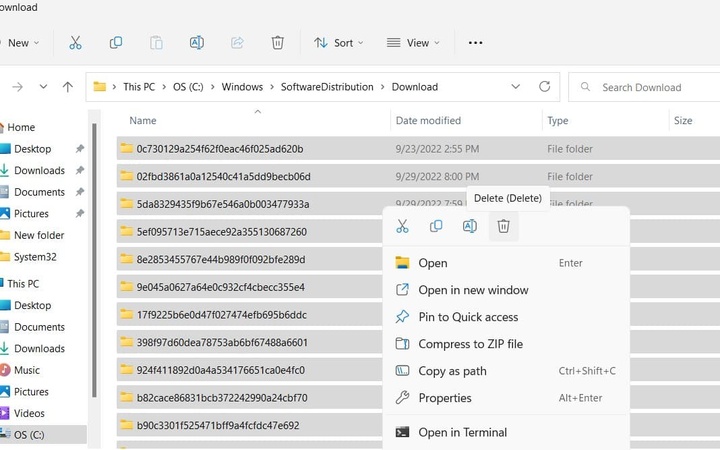
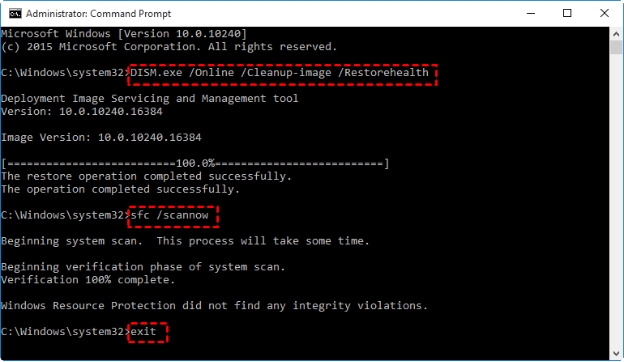

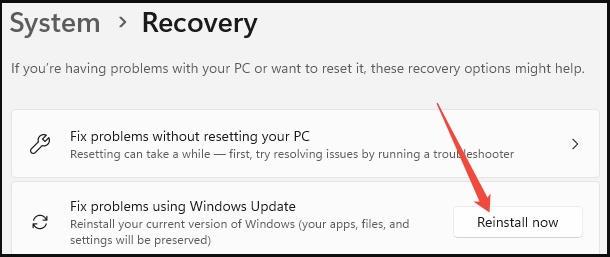



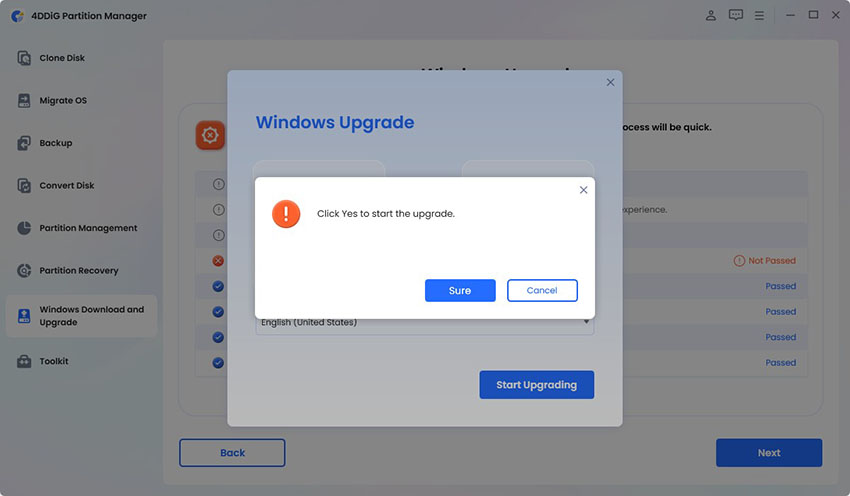

 ChatGPT
ChatGPT
 Perplexity
Perplexity
 Google AI Mode
Google AI Mode
 Grok
Grok