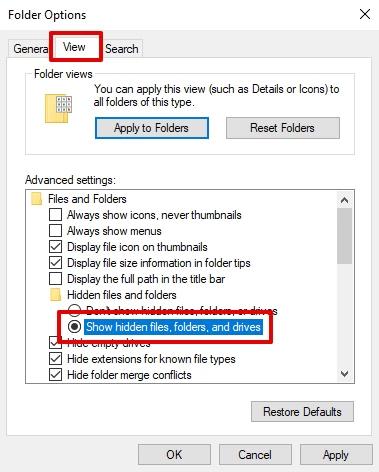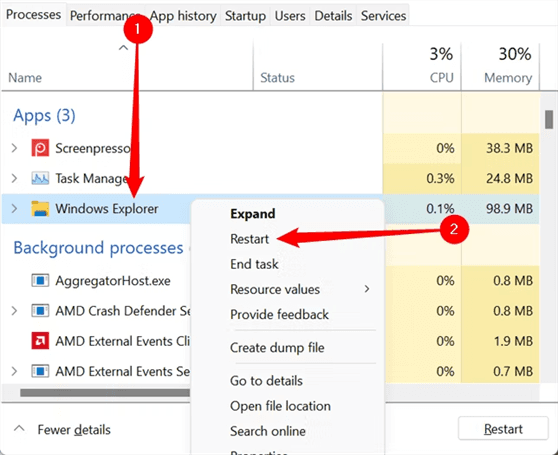How Can I Recover a Missing VMDK
Download 4DDiG Windows Data Recovery to recover lost or missing vmdk files. This powerful tool helps you retrieve crucial virtual machine data quickly. This guide will show you how, so you can get back to work. Keep reading!
Lost a crucial vmdk file and need a solution to get it back quickly? You've come to the right place. This guide provides the answers you're searching for. A vmdk file acts as the core of your virtual machine, storing all your vital data within its specific vmdk file format. Losing it can disrupt your workflow, whether you're using VMware or VirtualBox. Fortunately, this article outlines effective methods to help you retrieve your missing VMDK and restore your virtual environment.
- How to Recover VMDK File on Windows?HOT
- Method 1: Using Linux Reader to Access VMDK Files
- Method 2: Using VMware Workstation Player to Mount VMDK Files
- Method 3: Using WinZip to Extract VMDK Contents
Part 1: Why is VMDK Not Showing in Datastore?
If you're experiencing the frustration of a missing VMDK in your datastore, you're likely trying to pinpoint the cause. Several things can cause this problem and cause your virtual machine to stop working.
Here are some common reasons why your VMDK file might not be showing in the datastore:
- Accidental Deletion: You might have accidentally deleted the VMDK file. Human error is a common cause of data loss.
- Storage Connectivity Problems: If you have issues with your storage device’s connection, the datastore may not recognize the VMDK file. Make sure you check your connections.
- Corrupted VMDK Descriptor File: If the descriptor file associated with the VMDK is corrupt, the virtual machine may fail to locate the virtual disk.
- VMFS (Virtual Machine File System) Issues: The files (including VMDKs) can become inaccessible or hidden because of problems within the VMFS itself.
- Incorrect File Path: If the VMDK file was moved or renamed, the virtual machine configuration might still be looking for it in the original location. The file path might be incorrect.
- Software Glitches: Bugs and glitches within the virtualization software sometimes can make files disappear from the datastore view.
If you encounter these issues, avoid making any changes that could worsen the data loss. Stop immediately using the affected virtual machine. To increase your chances of recovering the data, think about using a professional data recovery tool like 4DDIG Data Recovery for VMDK files.
Part 2: How to Recover VMDK File on Windows?
If you're facing the frustrating issue of a missing VMDK file, 4DDiG Windows Data Recovery offers a targeted solution. This powerful tool is designed to tackle the very problems that cause VMDK files to disappear.
Did you accidentally delete it? Did a system crash corrupt your virtual machine's storage? 4DDiG can help. Its robust scanning algorithms delve deep into your storage, even if the VMDK file isn't showing in the datastore due to VMFS issues or accidental formatting.
4DDiG recognizes the unique structure of VMDK files. It supports the file systems commonly used with virtual machines. This makes it highly effective in recovering your crucial virtual machine data.
- Preview Before Recovery: Verify the contents of your found VMDK file before recovering it, ensuring you restore the correct data.
- Advanced Filtering: Quickly locate your missing VMDK file by filtering search results by file type or name.
- Support for various Storage Devices: Recovers data from internal drives, external drives and even SD cards where virtual machines data may be stored.
- High Recovery Rate: With a high success rate of 98%, 4DDiG is your best bet at recovering your precious VMDK file.
- User-Friendly Interface: You don’t have to be tech savvy to navigate the recovery process.
Secure Download
Secure Download
Here is how you can use 4DDiG to Recover Your VMDK File:
-
Select the Location
Download, install, and launch 4DDiG. Select the drive where your VMDK file was stored. Then click 'Start' to begin the scanning process.
-
Scan for the VMDK File
4DDiG will scan the chosen location. Use the filter to narrow your search by file type, specifically looking for ".vmdk" files.
-
Preview and Recover
Once the scan is complete, preview the found VMDK files. Select the one you need, click "Recover," and choose a safe location to save it.

People Also Read:
Part 3: How to Open a VMDK File?
Recovering your missing VMDK file is a crucial first step. Once you have the file back, you may need to access its contents directly. Here's how you can open it.
Method 1: Using Linux Reader to Access VMDK Files
DiskInternals Linux Reader is a useful tool, if your VMDK file belongs to a Linux virtual machine, or if you need to use Linux file systems. The great thing about it is that it allows you to mount VMDK files as separate drives in Windows Explorer. It's easy to browse and copy the files.
Here's how to use Linux Reader to open your VMDK file:
-
Download and install DiskInternals Linux Reader on your Windows PC. Launch the application.
-
Go to "Drives" and select "Mount Image." Choose "Containers" and then "VMware virtual disks (.vmdk)" as the file type.
-
Browse to the location where you saved your recovered VMDK file. Select the VMDK file and click "OK."

Once these steps are done, Linux Reader will mount the VMDK as a new drive. You can view it with Windows Explorer. The best part is that it natively supports Linux file systems which make it particularly useful for Linux based VMDK files.
Method 2: Using VMware Workstation Player to Mount VMDK Files
VMware Workstation Player is one of the widely used virtualization tools to open VMDK files in an easy way. In this method the VMDK is mounted as a separate virtual disk within your Windows system. It's easy to assign it a drive letter for easy access.
Here's how to open your VMDK file using VMware Workstation Player:
-
Download and install VMware Workstation Player from the official VMware website. Launch the application.
-
In the main interface, click on "Player," then "File," and select "Map Virtual Disk."
-
Click "Browse" and navigate to the location of your recovered VMDK file. Select the file and click "Open."
-
Choose a drive letter from the "Map as:" dropdown menu. Tick the box for "Open drive in Windows Explorer after mapping" if desired. Click "OK."

VMware Workstation Player will now mount the VMDK as a virtual disk. You can access it through Windows Explorer like any other drive. Note that the mounted disk will be read-only. You can copy files from it but not modify the original VMDK.
Method 3: Using WinZip to Extract VMDK Contents
If you have to get to the files in VMDK without mounting it as a virtual disk, WinZip will help. Just like it handles ZIP or RAR archives, this popular file archiving tool can extract the contents of a VMDK file.
Here's how to extract your VMDK file using WinZip:
-
Download and install WinZip from the official website. Launch the application.
-
Go to "File>Open" and navigate to the location of your VMDK file.
-
Select your VMDK file. If WinZip recognizes the VMDK format, it will display its contents.
-
Select all files within the VMDK, click "Unzip To," and choose a destination folder for extraction. Click "Unzip."

The selected contents will be extracted to the location you have chosen by WinZip. You can then access them like any other files on your system. Using this method is good to get specific files without mounting the whole virtual disk.
Part 4: Frequently Asked Questions
Q 1: What is a VMDK File?
Ans: A VMDK file is a virtual disk file used by VMware. It stores the complete contents of a virtual machine’s hard drive.
Q 2: Where does VMware store VMDK files?
Ans: The VMDK files are stored in the virtual machine’s directory by VMware. They are in the datastore where the virtual machine is located.
Q 3: How do I get VMDK files from VMware?
Ans: In order to get VMDK files, you can access datastore from the virtual machine. You can then use the VMware interface, or file management tools to download the files.
Final Words
Recovering a missing vmdk file is crucial for restoring your virtual machine. This guide provided methods for both recovering and opening VMDK files. While various options exist for accessing VMDK contents, when faced with a lost or corrupted file, 4DDiG Windows Data Recovery offers a reliable solution. Its robust features and high success rate make it the recommended tool for effectively retrieving your vital vmdk file format data.




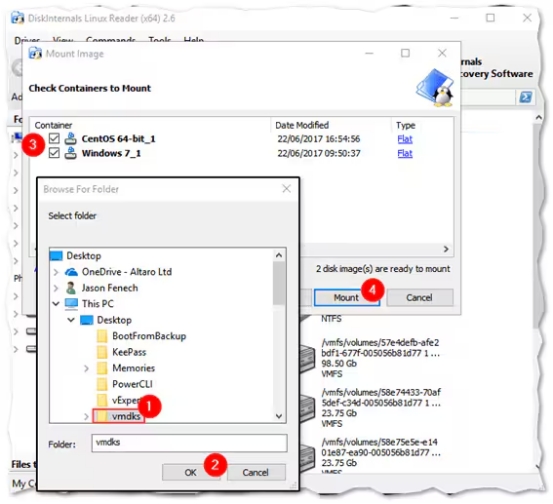
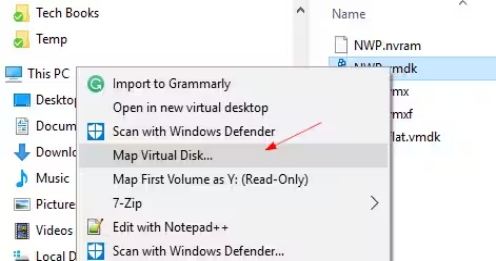
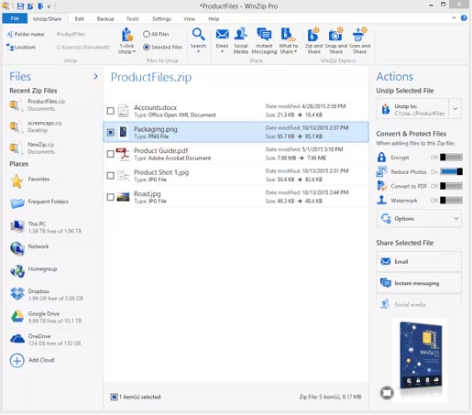
 ChatGPT
ChatGPT
 Perplexity
Perplexity
 Google AI Mode
Google AI Mode
 Grok
Grok