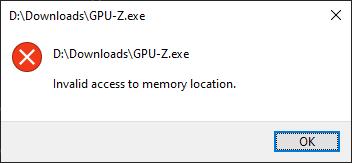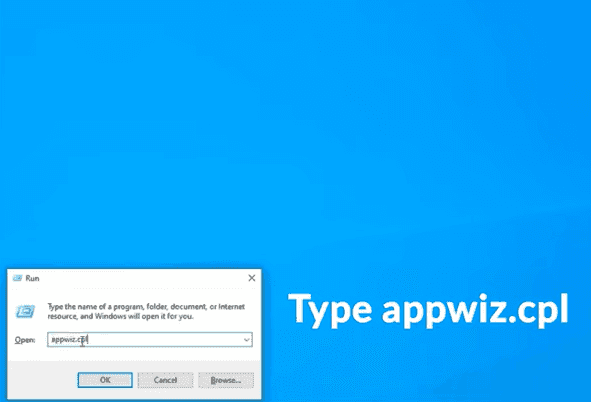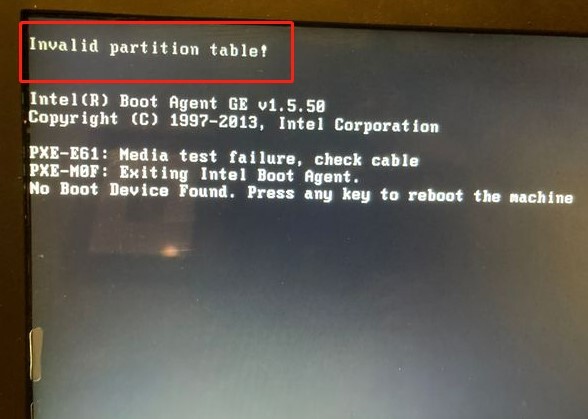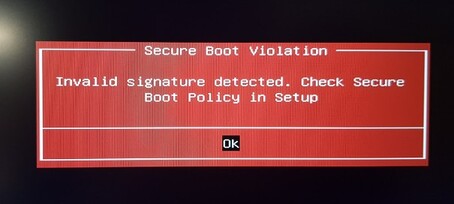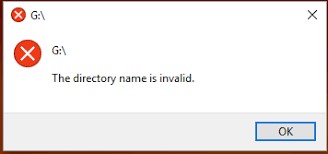Invalid Format PDF: What It Means and How to Fix [Solved]
Have you ever tried to open a PDF and seen the message "invalid format PDF"? It can be really frustrating, especially when you need the document right away. This error can happen for various reasons, leaving you unable to view your file.
But don't worry as this article will guide you through understanding what this error means, what causes it, and how to fix it. We'll also cover simple methods to get your PDF back on track, so you can access your important documents without hassle.
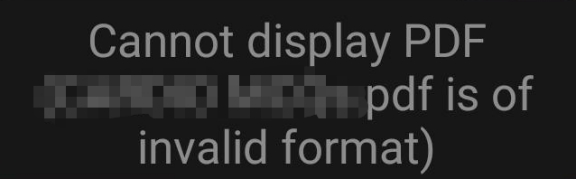
Part 1. What Does "PDF Format Invalid" Error Mean?
The "PDF format invalid" error appears when your device or PDF reader cannot recognize or open a PDF file due to a problem with the file's structure. This issue typically arises when the file is either corrupted or in a format that isn't supported by the reader you're using. Essentially, it means that something is wrong with the file, and your device can't process it correctly.
▶️ Symptoms of the "PDF Format Invalid" Error
When you come across this error, you may see several different symptoms. One of the most common is the message: "Cannot display PDF. PDF is of invalid format." This indicates that the PDF reader is unable to open the file, and often, it may not give you any further information on how to fix it.
You might also encounter a blank screen, an incomplete document, or strange symbols in place of the actual content. Whatever the case, it's clear that the PDF is not opening correctly, and that's what leads to the "invalid format" message.
PDF Preview Handler Not Working? 5 Best Methods! [AI PDF Tool Included]
Part 2. Why Is PDF Format Invalid
There are a few common reasons why you might see the "invalid format" error when trying to open a PDF. Here are the main causes:
- Corrupted File: This happens when the PDF file is damaged. It can occur if the file wasn't downloaded or saved properly.
- Incomplete Download or Transfer: If the PDF didn't fully download or transfer, it may not open correctly.
- Outdated PDF Reader: Using an old version of your PDF reader can cause this error, especially if the file is in a newer PDF format.
- File Extension Mismatch: If the file extension doesn't match the actual file type, the reader might not recognize it as a PDF.
- File Created with an Incompatible Program: PDFs created with certain programs may not be readable by all PDF readers, causing the invalid format issue.
- Virus or Malware Infection: Viruses or malware can corrupt PDF files, making them unreadable.
Knowing these reasons can help you figure out what went wrong and how to fix the error.
Part 3. How to Fix Invalid Format PDF Error
If you're facing the "invalid format" error with your PDF, there are several methods you can try to fix the issue. Here's a detailed guide on how to resolve the problem:
- 1. Open PDF Files on Another PDF Reader (Check If It's Corrupted)
- 2. Repair Invalid PDF Files with 4DDiG File Repair Tool
- 3. Alter the File Extension of the Invalid Format PDF
- 4. Update and Repair Adobe Reader Installation
- 5. Recover the Previous PDF Version
- 6. Use "Open and Repair" in Adobe Acrobat
- 7. Change Default PDF Reader
- 8. PDF Invalid Format Fix Online - 4DDiG Free Online Document Repair
1. Open PDF Files on Another PDF Reader (Check If It's Corrupted)
Sometimes, the error could be caused by the PDF reader you're using. To rule this out, try opening the PDF with a different reader like Foxit Reader or Sumatra PDF.
You can also attempt to open the file on another device to check if the issue is with the file itself or just your current reader. If the file opens correctly in another reader, the issue is likely with your original PDF viewer.
2. Repair Invalid PDF Files with 4DDiG File Repair Tool
If the PDF file is corrupted, you might encounter PDF format invalid error. But dont fret! It is easy to be solved once you fix the corrupted PDF file using a professional repairing tool. 4DDiG Document Repair is worth a shot since it is specifically designed to fix repair corrupted, not opening, blank, showing gebberish PDF and other types of files including illustrator. It will restore them to their original, readable state.
Most importantly, this tool comes with super high success rate no matter how severely the document files are damaged. Moreover, it is simple to use and does not require any technical knowledge.
Main Features of 4DDiG Document Repair Tool:
- Repairs PDF files that are damaged, corrupted, not opening, blank, or showing gebberish.
- Supports a lot of formats: PDF, Excel, Word, PPT, Illustrator, PSD, ZIP, TAR, and more
- Recovers unreadable PDFs to their normal format.
- With exceptional high success rate and quick speed.
- Batch repairs multiple files at once.
- User-friendly interface, ideal for beginners.
- Enable to preview the fixed documents before saving.
Steps to Repair Corrupted or Invalid PDF Files Using 4DDiG:
Walthrough the following tips to learn how to use the powerful 4DDiG Document Repair to fix the invalid format PDF not opening error.
-
Choose a Repair Option
Install and run the executable called 4DDiG File Repair, Then select the "Corrupted File Repair" option from the left main menu and then the “File Repair” box.
-
Add Corrupted PDF Files Showing Invalid Format
Click the "Add Files" button to upload the corrupted PDF file you want to fix. The tool supports various file types, but in this case, you'll upload a PDF.
-
Start to Repair Invalid Format PDF Files
After uploading the file, click on the "Repair" or the bottom-right “Repair All” button. The tool will automatically analyze and repair the corrupted PDF files detected in the file.
-
Preview and Save the Repaired PDF Files
Once the repair is done, click the "Preview" button to check if the PDF file is fully restored or readable. Finally, click "Save All" to save all repaired files at once.
The preview option shows only the first page of the repaired file. To see the full content, you'll need to save the file to your computer.
⛳ You May Also Like: [Solved] ChatGPT Unknown Error When Uploading PDF
3. Alter the File Extension of the Invalid Format PDF
In some cases, the file extension might be incorrect, causing the PDF to appear as an invalid format. You can try renaming the file extension to .pdf to see if that resolves the issue. Here's how you can do it:
-
Right-click on the PDF file and select Rename.
-
Change the file extension (the part after the dot) to .pdf.
-
Press Enter to save the changes.
-
Try opening the file again. If the extension was the issue, this should fix the error.
4. Update and Repair Adobe Reader Installation
An outdated or damaged version of Adobe Reader can cause problems with opening PDFs. To make sure Adobe Reader is working correctly:
-
Open Adobe Acrobat Reader.
-
Click on Help in the menu bar.
-
Select Check for Updates and the Repair Installation option.

This should resolve any issues related to an outdated version of Adobe Reader.
5. Recover the Previous PDF Version
If your PDF file was previously working and suddenly became corrupted, you might be able to recover an earlier version of the file. Here's how you can recover it:
Right-click on the PDF file on File Explorer.
-
Select Restore previous versions.
-
Open the restored version of the file to see if it resolves the issue.

6. Use "Open and Repair" in Adobe Acrobat
Adobe Acrobat has a built-in feature called "Open and Repair" that can sometimes fix corrupted PDF files. Here's how to use it:
-
Open Adobe Acrobat.
-
Go to File > Open and select the corrupted PDF.
-
Tap the bottom-right dropdown box, and click on Open and Repair and wait for Adobe to attempt to fix the file.

This method works if the issue is caused by minor corruption or software glitches.
7. Change Default PDF Reader
Sometimes, the issue is related to the default PDF reader. Changing the default reader can help resolve the "invalid format" error. Here's how to do it:
-
Right-click on a PDF file and select Open With.
-
Choose a different PDF reader from the list (e.g., Google Chrome, Foxit Reader).

-
If you want to make this reader the default, check the box that says "Always use this app to open .pdf files".
-
Click OK to save the changes and try opening the file again.
This method helps if the current reader is incompatible with the file format.
8. PDF Invalid Format Fix Online - 4DDiG Free Online Document Repair
If you don't want to download any software, you can try the 4DDiG Free Online Document Repair Tool. This online tool allows you to repair corrupted PDFs directly from your web browser. It's quick and easy to use.
Steps to Repair PDF Online:
-
Visit the 4DDiG Online Free Document Repair Tool.
-
Upload the corrupted PDF file by clicking on Upload File.
Wait as the tool repairs the file automatically.
-
Once the process is complete, download the repaired PDF file.

This online solution is convenient and doesn't require any installation, making it ideal for quick fixes.
Conclusion
In summary, a "PDF format invalid" error can be caused by various factors such as file corruption, incomplete downloads, or outdated readers.
Fortunately, there are several ways to fix this issue, including using the 4DDiG Document Repair Tool. This tool is an effective solution for repairing corrupted PDFs and restoring them to a readable format. If you're facing persistent issues, we highly recommend giving 4DDiG Document Repair a try for a quick and reliable fix.
Secure Download
Secure Download

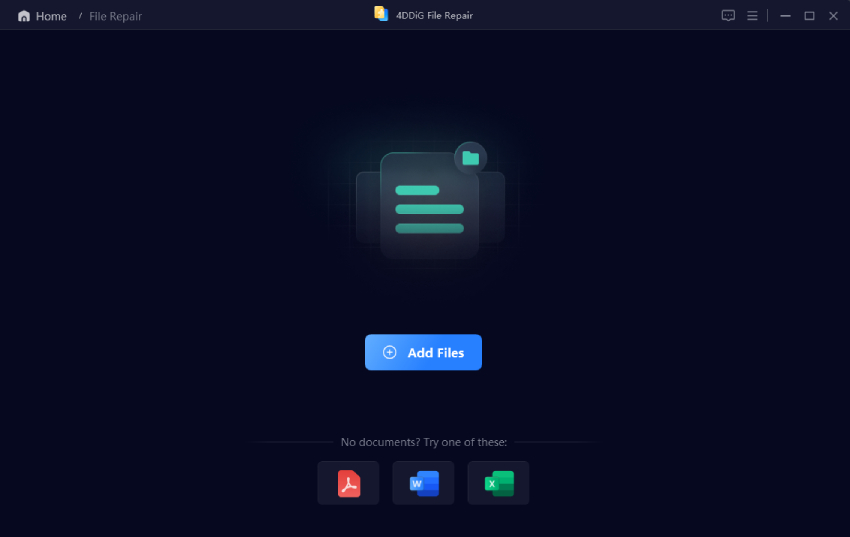
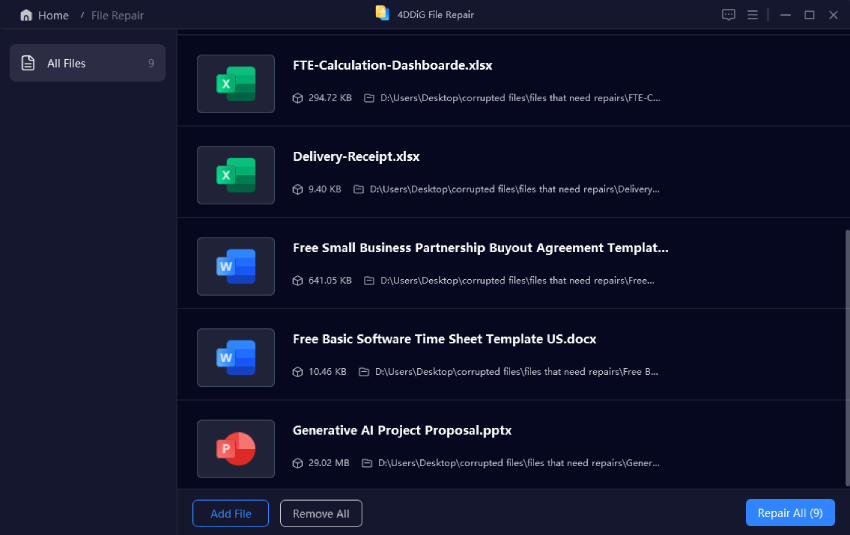
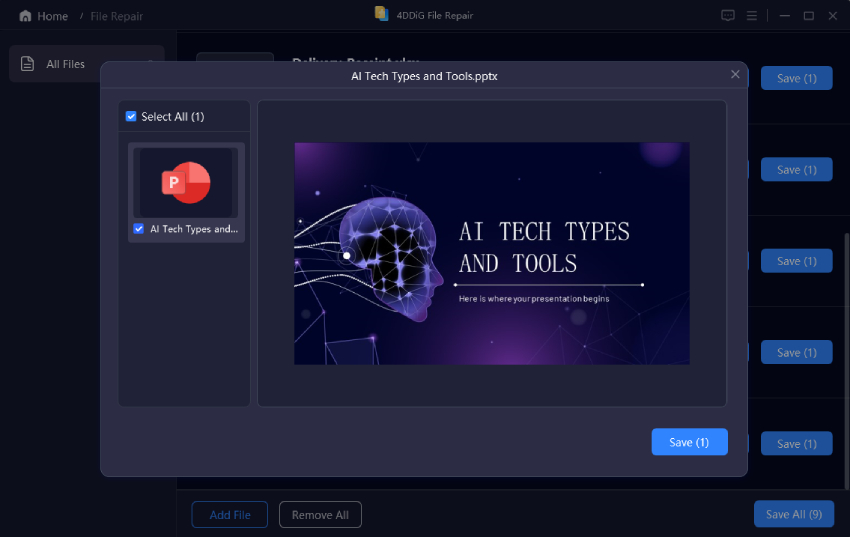

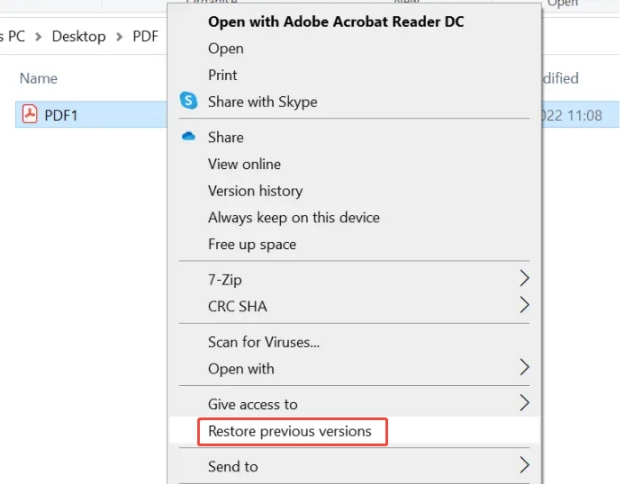
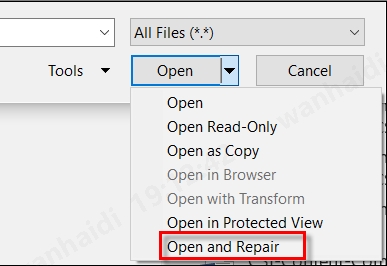
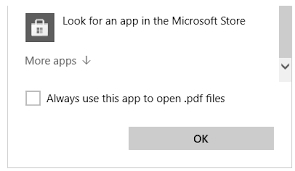
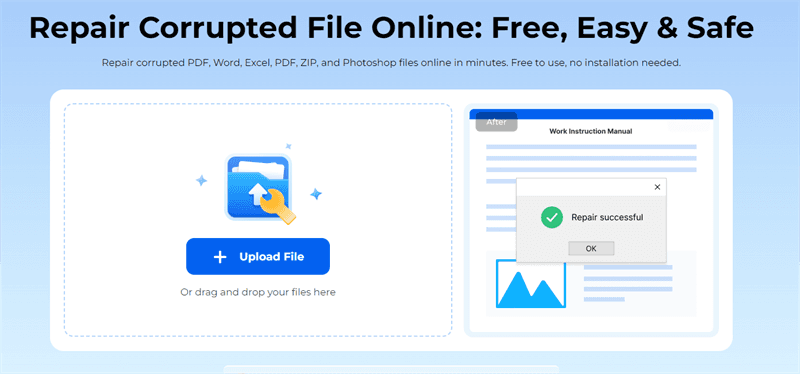
 ChatGPT
ChatGPT
 Perplexity
Perplexity
 Google AI Mode
Google AI Mode
 Grok
Grok