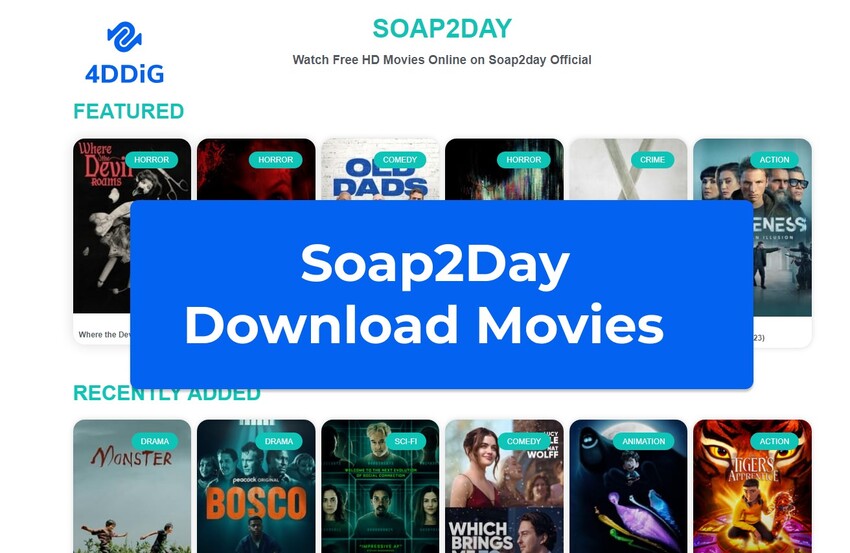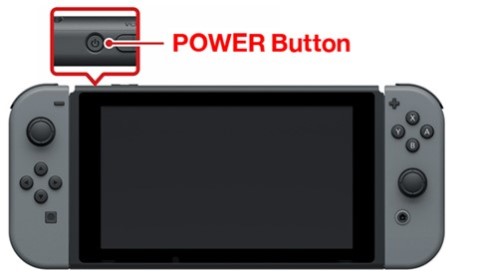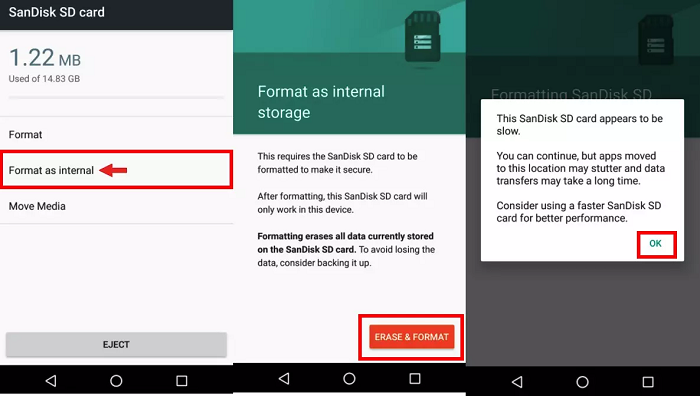What's the Best Way for P2 Card Recovery
Download 4DDiG Windows Data Recovery tool for P2 card recovery. Losing your precious data from a Panasonic P2 card is quite common, but many people suffer with data retrieval methods. Read on to learn about the Panasonic P2 card recovery software.
The P2 cards were introduced by Panasonic back in 2004. These cards were built to store more data than normal SD cards and just like any other storage device, they can fail too, and you might lose your data. In this blog, we’ll explore the best way for P2 card recovery using a detailed guide. But before that, let’s just have a quick look at some of the reasons that lead to P2 card data loss.
- Part 1: What Causes P2 Card Data Loss
- Part2: How to Run P2 Card RecoveryHOT
- Part 3: How to Protect P2 Card from Losing Data
- Part 4: FAQs
- Final Words:
Part 1: What Causes P2 Card Data Loss
Understanding the root causes of data loss is the first step in preventing it. There could be several reasons behind the need for a P2 card recovery, but here are some of the most common ones.
- Accidental Deletion:
Accidental deletion is one of the most common causes of data loss in any storage device. Deleting your data from a P2 card unintentionally might be the reason you’re looking for Panasonic P2 card recovery software.
- Formatting Errors:
Formatting your P2 card generally removes your data. However, if it was a Quick Format, there are high chances that you can easily recover it without any issue. But the real problem starts when you find out that your P2 card underwent Full Format which relatively makes the recovery process difficult.
- Card Corruption:
Just like any other storage device, P2 cards are prone to card corruption. Physical damage or improper ejection of the card can lead to file corruption. Many times, the card itself becomes damaged due to many environmental factors. With the passage of time, the P2 card may also wear out on its own, causing errors or data loss.
- Virus or Malware:
Those who use their P2 card in different computers have high chances of getting their cards infected by a virus or malware. Using a P2 card with an infected device can catch malicious viruses, ultimately compromising its data integrity.
- Power Problems:
If the power supply to your device is interrupted suddenly while you're using a P2 card, or if you remove the card from the device while it's still accessing data, it can disrupt the writing or reading process.
If you’re looking for a P2 card recovery solution, and suspect that you’ve lost your data, stop using the card immediately! Further use of the card can overwrite the lost data, making it difficult or nearly impossible to recover the lost files. The P2 card needs to be held with care to avoid any physical damage. Prepare a reliable P2 card reader and install a reliable Panasonic P2 card recovery software before initiating the recovery process.
Part 2: How to Run P2 Card Recovery
For a successful P2 card recovery, you need to use a reliable Panasonic P2 card recovery software that’s optimized to handle any P2 card. Whether you’re looking for P2 card data recovery for Mac or Windows, Tenorshare has got your back with advanced tools ready to recover any type of data.
4DDiG Windows Data Recovery is a powerful tool which is compatible with all sorts of Panasonic cards, which makes it a perfect tool for P2 card recovery. With a 99% success rate, 4DDiG Windows Data Recovery stands tall in the list of Panasonic P2 card recovery software tools. Download it for FREE and enjoy previewing your lost files from P2 card.
4DDiG Windows Data Recovery lets you preview your lost files from P2 card before you retrieve them. It’s as simple as 3-taps - it uses a 3-step process for a successful P2 card recovery.
Here are some of the key features of 4DDiG Windows - a perfect Panasonic P2 card recovery software.
- An average 5 minutes of recovery time offers a quick P2 card recovery.
- Recovers your deleted media files from P2 cards even if they are not recognized by your computer.
- Along with P2 cards, it retrieves lost data from 2000+ storage devices.
- Preview the recoverable files before retrieving them to easily filter out the unnecessary files from your P2 card.
- Once recovered, it helps you restore your data to cloud storage including Google Drive and OneDrive.
Secure Download
Secure Download
Here’s how to proceed with P2 card recovery using a 3-step process of 4DDiG Windows Data Recovery:
-
Install and Launch 4DDiG:
Download, install, and launch 4DDiG-Windows on your computer. Connect your P2 card with the computer to proceed with scanning.
-
Scan Your P2 Card:
Choose between Quick Scan and Deep Scan to locate lost files. Filter results by file type (e.g., videos, images, documents) for easier navigation.
-
Recover and Save:
Preview the recoverable files before you retrieve them. Select the files you want to recover and save them to a safe location on your computer.

Using 4DDiG Windows Data Recovery is just a 3-step process with which you can easily recover your lost data from your P2 card.
Part 3: How to Protect P2 Card from Losing Data
While it is possible to recover the lost files from P2 cards using 4DDiG, prevention is always better than cure. Here are some of the most helpful tips that will help you keep your data safe and prevent you from the P2 card recovery process.
- Regular Backups: Backing up your important files from P2 cards is a must. Make it a habit to backup your data to external drive or cloud storage.
- Proper Ejection: Always eject the card using a proper method to keep your data safe from getting corrupted.
- Use Antivirus Software: Install a reliable anti-virus and keep the firewall of your computer active to prevent malicious infections.
- Avoid Overloading: Do not fill the card to its maximum capacity, as this can cause performance issues.
- Store Carefully: Keep your P2 card in a protective case to prevent physical damage.
- Update Firmware: Ensure your recording devices are running the latest firmware to maintain compatibility and performance.
These tips might sound common to many users but many times, avoiding these simple tips can cause serious data loss.
Part 4: FAQs
Q 1: Are P2 cards reusable?
Yes, P2 cards are reusable. You can format them to clear existing data and reuse them multiple times without any performance degradation. However, it is recommended to keep your data from a safe place, preferably to a cloud storage.
Q 2: How do I format my P2 card?
You can format your P2 card from your Panasonic camera, as well as your computer. On your Panasonic camera, open the thumbnail screen, select FORMAT, and choose CLIP. Select your slot number where P2 card is inserted, choose SET and select YES to confirm. With a computer, connect your P2 card with a computer using a card reader, and open the File Explorer. Right-click on the card, click Format…, and click on Start to run a Quick Format.
Q 3: How can I check my card status online?
Panasonic offers tools and resources for checking the status of your P2 card. You can visit their official website to access diagnostic utilities or consult the user manual for more details.
Q 4: Can I recover deleted files from a P2 card?
Yes, deleted files can often be recovered using specialized software like 4DDiG. The key is to avoid overwriting the card by saving new data and run the recovery tool as soon as possible.
Final Words:
Data loss on P2 cards can be a stressful experience, and not finding a compatible Panasonic P2 card recovery software is more stressful. For a quick, reliable, and secure P2 card recovery, we recommend using 4DDiG Windows Data Recovery tool. Whether you’re looking for a P2 card data recovery for Mac or Windows, 4DDiG has got you covered!




 ChatGPT
ChatGPT
 Perplexity
Perplexity
 Google AI Mode
Google AI Mode
 Grok
Grok