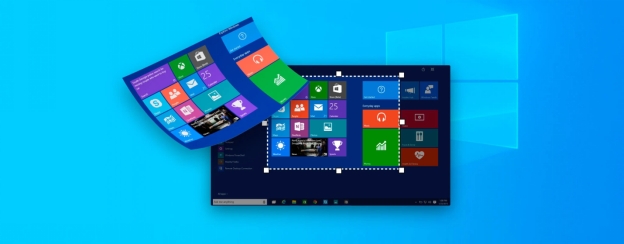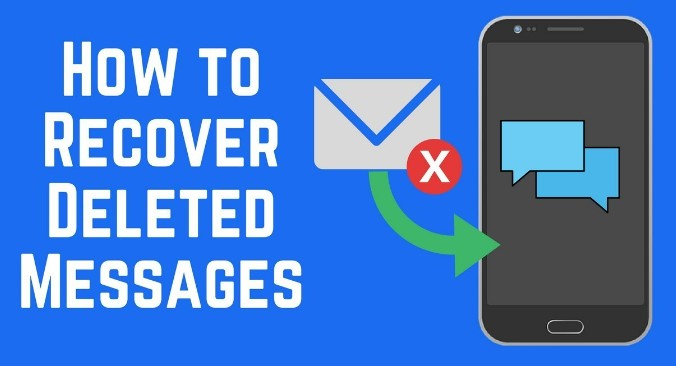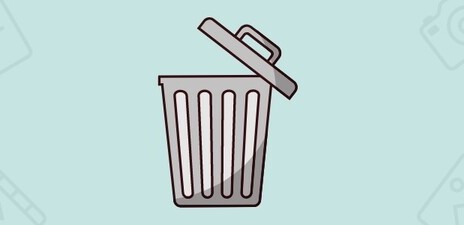3 Best Ways to Retrieve Deleted GIF Pack
Download 4DDiG Data Recovery to recover your deleted GIF packs efficiently. This powerful tool helps you retrieve lost GIFs and other files with ease. Follow this guide for a quick solution!
Did you accidentally delete your favorite GIF pack, leaving you wondering how to get them back? GIFs are a fun way to spice up our online interactions with some extra flavor, and extra expression. Losing these animated images can be a real setback. Perhaps you're searching for how to retrieve a deleted GIF pack from Tumblr or simply recover files from your computer. This article addresses your problem directly. We’ll walk you through proven ways to recover deleted GIFs, and how to avoid this loss in the future so you can keep enjoying these dynamic visuals.
- How to Retrieve Deleted GIF Pack?
- Way 1: Use 4DDiG Data RecoveryHOT
- Way 2: Check Recycle Bin
- Way 3: Check Backups
- Way 4: Use Windows File History
- Way 5: Recover Deleted GIFs from Previous Versions
Part 1: What Causes GIF Pack Loss?
Before we jump into solutions, it's crucial to understand why your GIF collection might have vanished. Knowing the cause can sometimes guide you towards the best recovery method. Several factors can contribute to GIF pack loss, just like any other file on your system.
Here are the most common reasons for your missing GIFs:
- Accidental Deletion: This is probably the most frequent culprit. You might have mistakenly deleted your GIFs while cleaning up files or emptying the Recycle Bin without checking it.
- Storage Drive Formatting: Formatting a hard drive or any storage device erases all data on it. If your GIFs were stored there, they'd be gone after formatting.
- Storage Device Issues: Problems with your hard drive or USB drive, like bad sectors or a corrupted file system, can make files, including GIFs, inaccessible.
- Virus or Malware Attacks: Malicious software can corrupt or delete files. Your GIF collection might be a target of such infections.
- Software Glitches: Sometimes, issues within an application or operating system can lead to data loss, impacting your stored GIFs.
- Improper Ejection: Suddenly removing your device can cause data loss.
If you suspect any of the above issues, stop using the affected device immediately. Further use may overwrite your deleted GIFs, making recovery difficult or impossible. Consider using professional data recovery software like 4DDiG Data Recovery to maximize your chances of getting your GIF collection back.
Part 2: How to Retrieve Deleted GIF Pack?
Thankfully, losing your GIF collection isn't always permanent. Several methods can help you recover those lost animations. Let's explore effective strategies, starting with the most reliable approach to retrieve your deleted GIF pack and bring back your visual treasures.
Way 1: Use 4DDiG Data Recovery
If your deleted GIF collection isn't found in the Recycle Bin, it's possible they were permanently deleted, perhaps due to an automatic cleanup or manual emptying. In such cases, a dedicated data recovery tool like 4DDiG Data Recovery becomes essential.
This software is specifically engineered to retrieve lost files, including GIFs, from various storage locations on your computer. Whether your GIFs vanished due to accidental deletion, formatting errors, or system issues, 4DDiG offers a powerful solution.
It deeply scans your storage to locate recoverable files. Its robust algorithm helps recover lost data.
- Multiple File Type Support: 4DDiG recovers GIFs and various other image formats. You can recover your other lost files along with GIFs.
- High Recovery Rate: This tool offers a high probability of successfully retrieving your deleted GIF collection, ensuring better recovery.
- Fast Scanning: 4DDiG's quick scan mode helps you locate and recover recently deleted GIFs rapidly, saving valuable time.
- User-Friendly Interface: Even with limited technical expertise, you can easily navigate 4DDiG to recover your files.
Secure Download
Secure Download
Here's how you can use 4DDiG to get your lost GIFs back in just a few simple steps:
-
Select the Location
Download and install 4DDiG on your computer. Open the software, select the drive or location where your GIF pack was stored, and click "Start" to initiate the scan.
-
Scan for Your GIFs
4DDiG will scan the selected location; you can pause or stop if you see your GIFs. Use the filter options to narrow your search by file type (Images > GIF).
-
Preview and Recover
Once the scan is complete, preview the found files to locate your GIFs. Select the ones you want to recover, click "Recover," and choose a safe location (different from the original) to save them.

Way 2: Check Recycle Bin
Often, the simplest solution is the first place to look. When you delete files on your Windows computer, they usually go to the Recycle Bin. Your GIFs might be there waiting for you.
-
First, locate the Recycle Bin icon on your desktop. Double-click it to open the Recycle Bin window.
-
Look through the list of deleted files. You can sort by name, original location, date deleted, or file type to make your search easier.
-
If you find your missing GIFs, select them. Right-click on the selected files and choose "Restore" to send them back to their original location on your computer.

Remember, if you have emptied the Recycle Bin after deleting your GIFs, this method won't work, and you'll need to try other recovery methods.
Way 3: Check Backups
If you regularly back up your files, you might have a copy of your deleted GIF pack stored safely. Backups can be lifesavers in data loss situations. Let's explore some common backup locations.
Many people use cloud services like Google Drive, iCloud, or Dropbox. These services often automatically sync files from your computer.
-
Open your cloud storage app or website. Log in to your account. Look through your files or check a "Trash" or "Recently Deleted" folder.
-
If you locate your GIF pack, select it. Download it back to your computer. You might also have the option to "Restore" it directly from the cloud.
If you use a local backup, like an external hard drive.
Connect your backup drive to your computer.
-
Browse the backup files to find your GIFs. Once you locate them, copy them back to your computer.
Remember having backups is crucial for data protection. Regularly backing up important files like your favorite GIF collection can prevent permanent data loss.

Way 4: Use Windows File History
Windows has a built-in feature called File History that can automatically backup your files. If you had it enabled, you might be able to recover your deleted GIF pack from there.
First, you need to check if File History was turned on. It requires an external drive or network location for backups.
-
Open the Start Menu and search for "File History". Click on "File History settings". If it was active, you will see your backup drive information.

-
Click on "Restore your files from a current backup" or "More options", then "Restore files from a current backup" depending on your windows version.

-
In the File History window, browse to the folder where your GIFs were stored. You can use the arrows to navigate through different backup versions.
-
Once you find your deleted GIFs, select them. Then, click the green "Restore" button to recover them to their original location.

If File History was not enabled before your GIFs were deleted, it won't have backups to restore. It's a good idea to turn it on for future protection.
Way 5: Recover Deleted GIFs from Previous Versions
Windows keeps track of older versions of your files and folders. This feature, called "Previous Versions," can sometimes help recover deleted files like your GIF collection, if enabled.
First, you need to navigate to the folder your GIFs were stored in.
-
Open File Explorer and go to the folder that contains your deleted GIFs. Right-click on that folder.
-
Select "Restore previous versions" from the menu. A new window will open, showing available versions.
-
You'll see a list of dates. Choose a date when your GIFs were likely still there. Select a version.
-
Click "Open" to view the contents of that version and check if it has your files. If you find your GIFs, you can either click "Restore" to replace the current folder with the older version, or copy the GIFs to a new location to keep both versions.

Part 3: How to Prevent GIF Pack Loss?
Losing your favorite GIFs can be frustrating, but there are proactive steps you can take to minimize the risk. Implementing good data management practices can safeguard your cherished GIF collection and prevent future heartache.
Here's how to protect your GIFs:
-
Regular Backups: This is the most crucial step. Regularly back up your GIF folder to an external hard drive, cloud storage, or both.
-
Enable File History/Previous Versions: Turn on Windows' built-in File History and Previous Versions features. They create restore points and backups of your files.
-
Be Careful When Deleting: Double-check files before deleting them. Avoid emptying the Recycle Bin immediately after deleting files.
-
Use Reliable Storage: Store your GIFs on a healthy hard drive or SSD. Regularly check your storage device for errors.
-
Organize Your GIFs: Keep your GIF collection organized in a dedicated folder. This makes it easier to manage and back up.
-
Avoid Sudden Loss: If you are transferring files, do not unplug your device suddenly.
-
Antivirus Protection: Use a reputable antivirus program. This helps protect your computer and files from malware that could cause data loss.
By adopting these preventative measures, you can significantly reduce the chances of losing your valuable GIF collection and enjoy your animated treasures without worry.
Part 4: Frequently Asked Questions
Q 1: How do you get GIFs on text messages?
Ans: You can get GIFs by tapping the emoji or GIF icon in your messaging app. Then, search and select the GIF you want to send.
Q 2: What does .GIF stand for?
Ans: .GIF stands for Graphics Interchange Format. It’s a file format used to create short, looping animations or images.
Q 3: What is replacing GIF?
Ans: New formats like WebP and APNG are replacing GIFs. They offer better compression and quality, especially for animations.
Final Words
Losing your cherished GIF collection can be upsetting, but recovery is often possible. This guide explored various methods, from checking the Recycle Bin to using Windows features. However, for a reliable and user-friendly solution, consider 4DDiG Windows Data Recovery. This powerful tool can retrieve lost GIFs and other data, even in challenging situations.




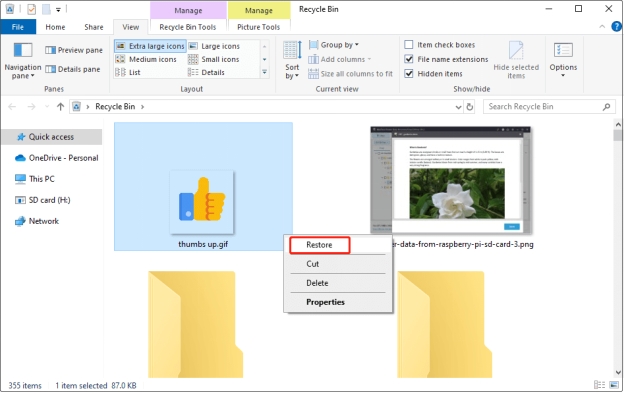
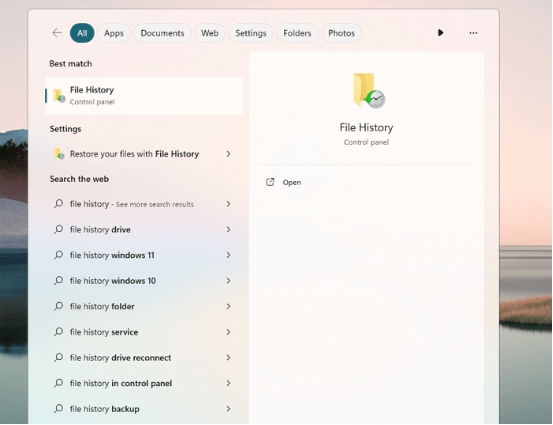
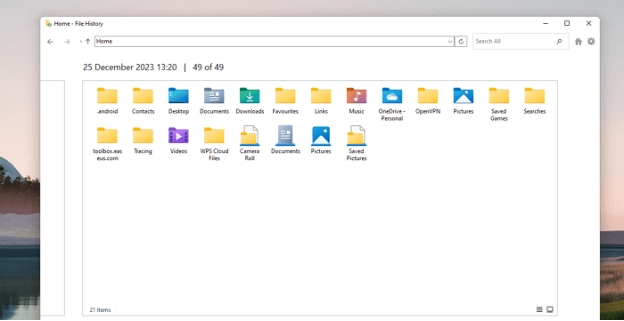
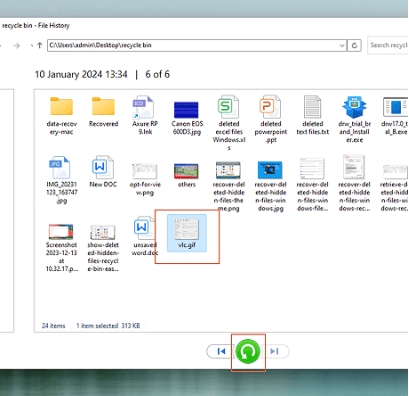
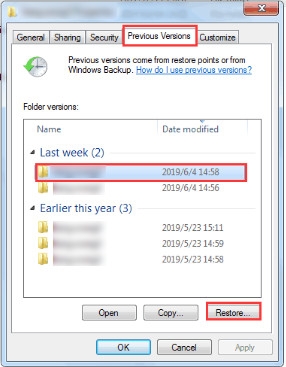
 ChatGPT
ChatGPT
 Perplexity
Perplexity
 Google AI Mode
Google AI Mode
 Grok
Grok