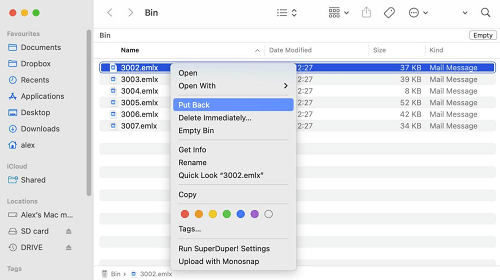How to Retrieve Deleted Excel File not In Recycle Bin? [2026]
Imagine working on an Excel spreadsheet file for hours to manage and organize the required data, only to find you’ve deleted it accidentally and you want to retrieve deleted excel file not in recycle bin . However, you can use various data recovery methods to restore the permanently deleted files. They aren’t as straightforward as a recycle bin but work well and can get you out of trouble.

Part 1: Why Deleted Excel File not In Recycle Bin?
When a deleted Excel file doesn't appear in the Recycle bin, it’s due to the method of deletion or the file's location. If you delete the Excel file using the Shift + Delete shortcut key, it’ll be permanently deleted, bypassing the recycle bin.
This action can’t be undone until you use a data recovery method to restore the files. Another reason you can't find the deleted Excel file in the recycle bin is that the deleted Excel files were stored on the network drive or an external drive.
Moreover, the other possibilities are that the recycle bin is full or the system is configured to immediately delete the files instead of moving them to a recycle bin. In some cases, bugs or glitches can also cause the immediate deletion of Excel files.
Part 2: How to Recover Deleted Excel File on Windows 10/11?
An effective and simplest way to recover a deleted Excel file on Windows 10/11 is via data recovery software, which automates the process without being technically demanding. 4DDiG Windows Data Recovery is robust software that lets you recover deleted, lost, or corrupted files with a 3-click process. You can literally run an Excel file recovery process in just three simple steps. In addition to the Excel file, it supports up to 2000+ file formats and a wide range of storage devices, including external/internal hard drives, SSDs , USB, and SD cards .
Secure Download
Secure Download
Here’s how to recover deleted Excel file on Windows 10/11 using 4DDiG Windows Data Recovery:
-
After installing the 4DDiG Windows Data Recovery software on your computer, launch it. Select the disk drive where the Excel file was previously stored, and click on Start to initiate the scanning process.

-
The software will immediately start scanning the selected disk drive. If the targeted files are identified, you can pause or stop searching at any time. There’s a filter option to narrow down your search for the targeted files.

-
Once the scanning process is completed, you’ll see the files available for recovery. Preview the files you wish to recover and hit the Recover button. Store the recovered files in a different location than where you lost them before.

The recovered data can be restored to local disk or cloud storage.
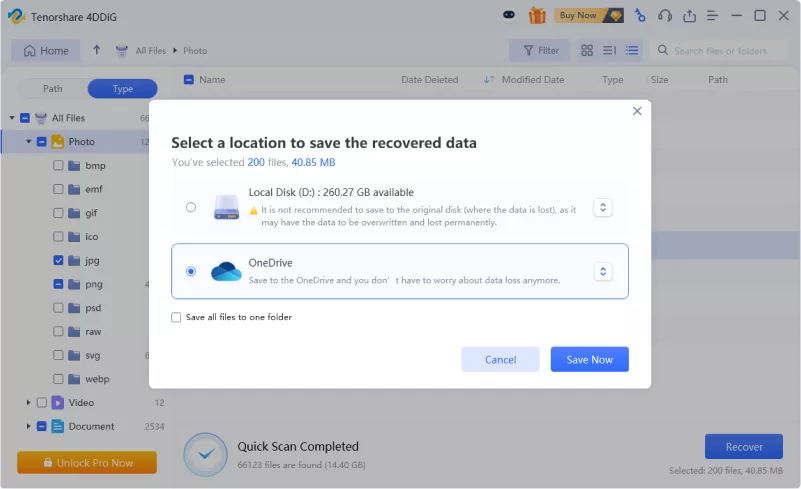
How to Recover Deleted Files from Recycle Bin after Empty on Windows
Part 3: How to Retrieve Deleted Excel File not In Recycle Bin?
Besides the 4DDiG Windows Data Recovery software, there are two effective methods to recover deleted file not in Recycle bin .
Method 1. Retrieve Deleted Excel from Previous Versions of Excel Folder
You can retrieve the deleted Excel file using previous versions in Windows. This is a built-in Windows feature that uses backup files to reverse the deletion effect and restore the file's versions like before. It requires turning it on before the file is deleted.
If you had turned on the previous version on your computer, you can quickly recover the deleted Excel files using this method; otherwise, move to the next solution. Follow the steps below to learn how to recover a deleted Excel file not in the recycle bin using Previous Versions.
-
Navigate to the File Explorer and locate the Excel file's folder.
-
Right-click on that folder, click Properties and select the Previous Versions tab.
-
If the Previous Version option is turned on, it’ll show the list of the deleted file’s version. Select the recent version, and hit the Restore option.

- This will restore the folder to what it was before the deletion.
Method 2. Retrieve Deleted Excel File via File History
File History is another backup tool in Windows that stores copies of files in the system drives. The changes you make to the files are recorded and stored every hour, providing you with a backup of the files' most recent versions. File History is disabled by default on Windows. If you had it turned on before the deletion of the Excel File, you can use this to recover it.
-
To access the File History, go to the Control Panel, select System, and Security, then File History.

-
Select Restore personal files from the left sidebar.

-
Locate the deleted Excel File in the File History, and click on the Recover button.

Part 4: The FAQs about Retrieve Deleted Excel File not In Recycle Bin
1. Why are deleted files not going to the Recycle bin?
The deleted files may not move to the recycle bin because you’re using the Shift key while deleting the files. Shift + Delete is a shortcut to immediately delete the permanently while bypassing the Recycle bin of Windows.
2. Can we recover a deleted Excel sheet?
Yes, if you’ve accidentally deleted an Excel sheet file, you can recover it. 4DDiG Windows Data Recovery allows you to recover deleted and lost Excel files with a one-click process. In addition, you can use the Windows File Recovery and Backup tools in Windows.
3. How do I recover deleted files that are not in the Recycle Bin?
If the deleted files aren't in the recycle bin, it means they’re permanently deleted. You need to use a data recovery method to recover such files. You can use the 4DDiG Windows Data Recovery, Windows File Recovery, File History and Previous versions to recover them.
Final Words
Delete + Shift shortcut deletes the file immediately without moving it to the recycle bin. You can use this shortcut when you’re confident you don’t need the files that you’re deleting. In this guide we provided the ultimate guide on how to retrieve deleted Excel file not in Recycle bin. 4DDiG Data Recovery provides a modern and hassle-free data recovery method for deleted/lost files using a one-click process. You can also use other methods, such as File History and Previous Version, but they aren’t effective if turned on before deletion.
Secure Download
Secure Download
💡 Summarize with AI:
You May Also Like
- Home >>
- Office Recovery >>
- How to Retrieve Deleted Excel File not In Recycle Bin? [2026]



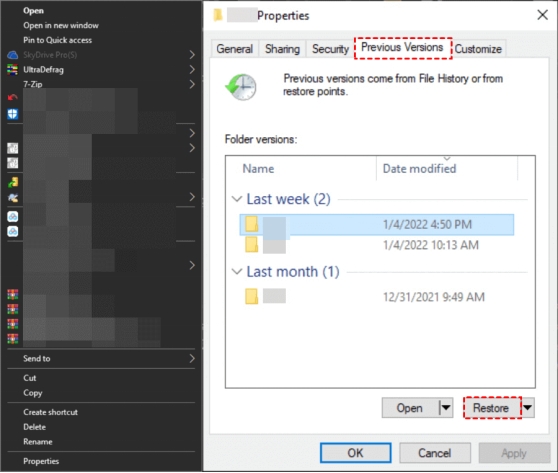
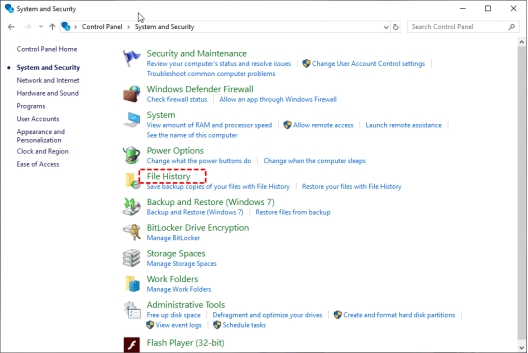
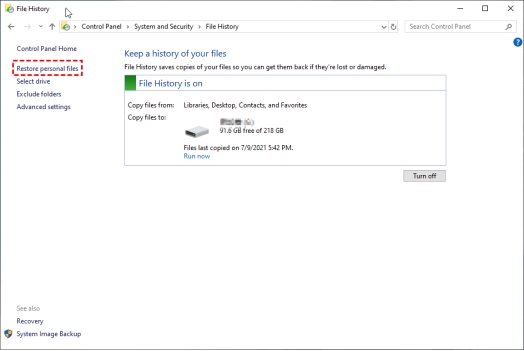
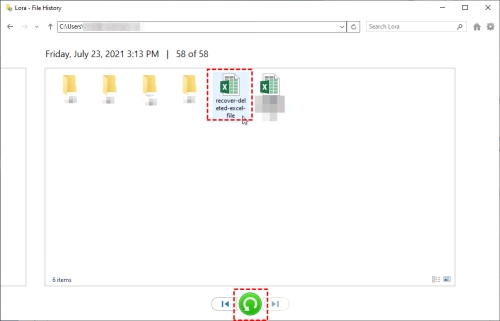
 ChatGPT
ChatGPT
 Perplexity
Perplexity
 Google AI Mode
Google AI Mode
 Grok
Grok