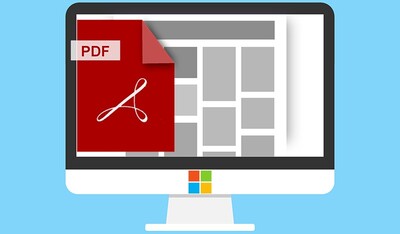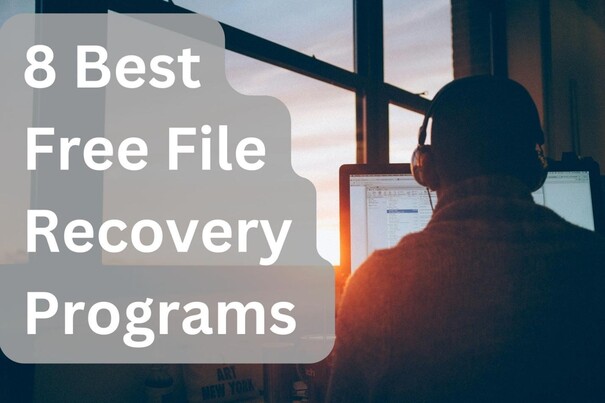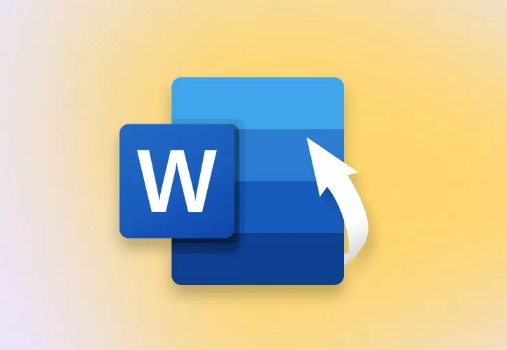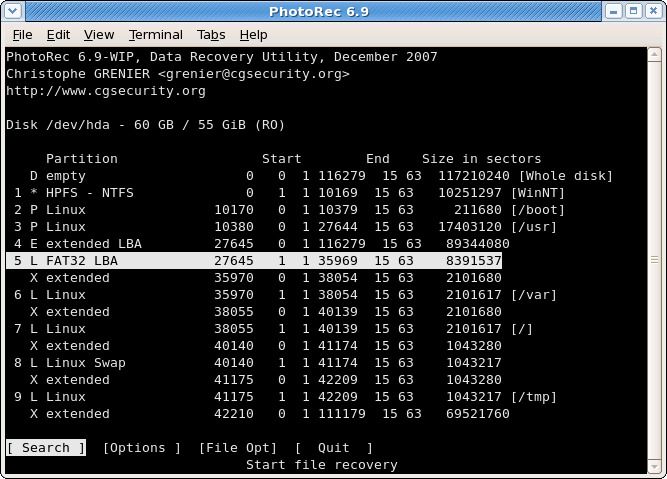How to Retrieve Deleted PDF File Not in Recycle Bin
The PDF file system has become the most demanding file format for business professionals and students alike. Its popularity is due to its unique features. It allows us to share files easily with others, and if you want to collaborate with others, you both can work on the file simultaneously. This makes the experience better for everyone. Above all its amazing functionalities, there is always a risk of accidental deletion or loss of important PDF files.
The only way to save yourself from such hustle is Backup. You can easily restore your essential PDF files if you have a backup. Many users don't have backups, and in case of emergency, they start panicking. Data recovery is undoubtedly challenging, but you can quickly recover it if you act promptly. You need to use a professional tool to see how to retrieve deleted pdf file not in recycle bin.
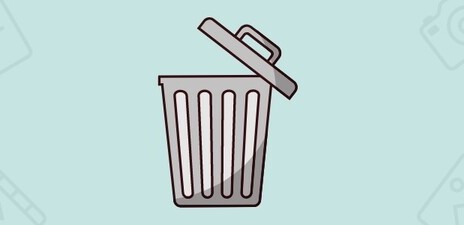
Part 1: Why Deleted PDF File Not in Recycle Bin?
Ideally, all deleted files should be temporarily stored in the Recycle Bin. If they are not present in the Recycle bin, then where did they go?
Sometimes, PDF files are mistakenly deleted from the Recycle Bin; it is just a simple act. Due to this, people think they were not present in the Bin. You will need an efficient data recovery tool to get your files back in such conditions.
What if your files are not in the Recycle Bin and are permanently deleted from your memory? It would be an actual loss then. In this condition, you can change your settings to store deleted files in the Recycle Bin before they are permanently deleted. You need to follow some steps to avoid this issue in the future.
- Right-click on the Recycle Bin and open its properties.
- From the given menu, you will see the settings for the selected location. By default, it is selected as "Don't move files to Recycle Bin." This is the reason behind the permanent deletion of files.
-
Check on the Custom size option and enter a relatively large storage size for deleted files and folders. It will save you from getting disturbed while working on your major projects.

- Then click on OK and finish it.
Part 2: How to Retrieve Deleted PDF Files Not in Recycle Bin?
When looking for deleted or lost PDF files outside the recycle bin, it's important to follow a proper strategy to deal with them. While people usually rely on Recycle Bin for all their deleted or lost files, not getting the expected files from Recycle Bin can be a real struggle. However, you can still recover those deleted PDF files. There are various ways to get it done, whether using a professional tool for data recovery, looking for a local backup and Google Drive backup, or relying on the assistance of skilled people. You will achieve your ultimate goal by any of these methods. You must act swiftly and properly focus on the details to avoid inconvenience. Let’s discuss some methods to recover deleted PDF files not in the Recycle bin.
Way 1: Retrieve Deleted PDF File Not in Recycle Bin via 4DDiG Data Recovery Tool
When your deleted PDF files are not found in Recycle Bin, and you are concerned about getting them back, an efficient tool will be in handy. You can retrieve your deleted files with a tool; all you need to do is consider a tool with an advanced algorithm for scanning with repair facilities. Hence, it is recommended to use the 4DDiG Windows Data Recovery tool that is designed to scan the selected Drive thoroughly and support almost all file types. It can recover your PDF files in no time.
4DDiG PDF Recovery Tool has incredible features for PDF recovery, including:
- It can easily recover unsaved adobe pdf.
- Software allows users to make a selective recovery. Once the scan is performed, you can filter out the PDF files and select and recover them into your system.
- The tool offers rapid recovery of multiple files simultaneously.
- You can preview recoverable PDFs to ensure integrity through the quality of text and formatting.
- Above all, it is easy to use; you can retrieve your deleted files without technical knowledge.
Secure
Download
Secure
Download
Steps to recover deleted PDF files.
-
Select the Drive
First, you will launch the 4DDiG Windows recovery tool and select a drive from its homepage.In this scenario, you will select the Recycle Bin if the files are mistakenly and permanently deleted. If no file is in the recycle Bin, choose the Drive in which the PDF files were initially stored. Once you select the Drive, click on scan to begin scanning your lost PDF files.

-
Scan the Drive for PDFs
In the next step, 4DDiG will start looking for all your media on the selected Drive. You can filter out the type of media by selecting the PDF file type. This will display all PDF files on your screen. You can select all or custom-select your desired PDF files. You can preview the PDF files here to see the data quality that satisfies your mind.
-
Recover your deleted PDF files
Next, you will click on Recover and select a custom location according to your preference. It's encouraged to select a location other than Recycle Bin and the folder in which the files were previously stored. You can terminate the program once the files are restored at the selected location.
Way 2: Use Windows Backups to Retrieve Deleted PDF Files not in the Recycle Bin
Windows Backups is one of the best backup tools. If you will create and manage it properly, it proves to be your most significant support. You need to follow a few steps to retrieve deleted files that are not in the Recycle Bin.
- Go to the control bar and move to system and security from the Backup and Restore menu.
-
Then click on “Restore my file” from the bottom.

-
It will display all the deleted files. You can look for your required files and select them.

-
Select all the required files and click "Restore." Then, it will ask where you want to restore the files.

Way 3: Use File History to Retrieve Deleted PDF Files Not in the Recycle Bin
File history is a fantastic feature of Windows. You can access all your media that was loaded into your system, whether it was accidentally deleted or you manually deleted it. Follow the given steps to retrieve your deleted PDF files.
-
Click on “File Explorer” and go to the file manager window.

-
Look for the deleted PDF files before the storage location. Right-click and open “History” from the top right. You will see all the deleted PDF files here.

- Click on the spin button to restore. It will appear in the deleted storage location. You can change its location from the settings.
Part 3: FAQs
Q 1: How to Protect PDF Files from Accidental Deletion?
When working with PDF files in your personal or professional life, protecting them from accidental deletion is obligatory. It requires preventive measures that save you from such conditions.
The preventive measures include:
- Create a regular backup of your PDF files. This will ensure that you have copies of your files, and it will help you retrieve files if they are deleted accidentally.
- Give priority to file permissions; don't share your files with open access. Unauthorized access can cause the deletion of your files.
- You can put strong passwords on your PDF files to secure them from unauthorized attacks.
- Enable Recycle bin protection in your operating system. It will prevent files from permanent deletion. The recycle Bin will act as a safety net, and you can recover your files from it even if they are deleted.
- Apply version controls to prevent other users from overwriting PDF files. This will inform you about recent changes so that you can revert them in case you didn't intentionally delete them.
You can maximize the integrity of your PDF files by using these preventive measures.
Q 2: How do I recover permanently deleted files?
If PDF files are permanently deleted and you cannot recover them from the Recycle Bin, you can still get them back. In the Windows operating system, you can look for Windows File Recovery from the Windows key. It will provide you with two recovery methods. You can choose the one of your choice and recover your files for free.
Q 3: How do you Recover Deleted PDF files from WhatsApp?
Luckily, you can recover the files you permanently deleted from your WhatsApp. You need to see the techniques mentioned below and choose the one that is appropriate for you.
- If you had a previous Backup, Reinstall WhatsApp and restore the Backup at the time of Installation. This will restore all the files back to your device. However, make sure to check the backup frequency and date to avoid any inconvenience.
- Mac users can also get the files back from Backup directly from the settings. They don't need to delete the app first. Go to settings and navigate to Chats. Move to Chat Backup and Restore chat history to get all the files back.
- Go to your Google Drive and move to Trash; you can locate your deleted files from there and click on restore to get them back.
- If you have a backup for Google Drive, you can get the files from Drive at the time of Installation. Sign in with your same Google account and select Restore from Google Drive when the backup option is shown.
Conclusion
It's always better to take preventive measures to avoid any inconvenience. You can have a backup; it will save your Deleted PDF files. Even if there is no backup, you can still retrieve your files. All you need to do is choose a professional and efficient tool such as 4DDiG PDF Recovery Tool. It will help you to see how to retrieve deleted PDF files not in Recycle Bin in their original form. You can follow the guide; multiple ways to recover deleted PDF files are discussed. Go ahead and get your files back in your system.
💡 Summarize with AI:
You May Also Like
- Home >>
- Windows Recovery Solutions >>
- How to Retrieve Deleted PDF File Not in Recycle Bin









 ChatGPT
ChatGPT
 Perplexity
Perplexity
 Google AI Mode
Google AI Mode
 Grok
Grok