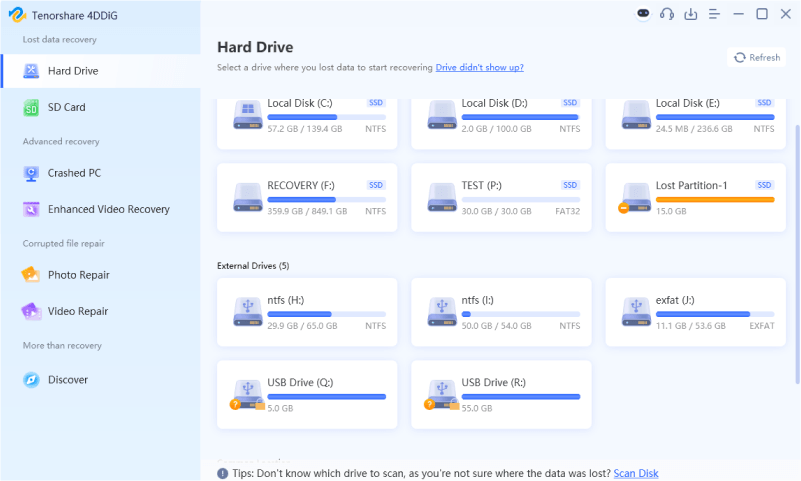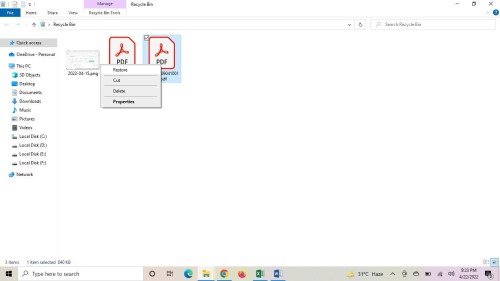4 Ways to Recover Deleted Reminders on iPhone
Download 4DDiG Mac Data Recovery to quickly restore deleted reminders on your iPhone and other lost files with ease. This guide will show you step-by-step solutions to recover your reminders effectively. Keep reading!
How to recover deleted reminders on iPhone? This is a common concern for users who rely on reminders to stay organized. When you’ve lost important reminders such as tasks for a birthday or an essential task list, it can be frustrating and stressing out. iPhone reminders are pivotal in keeping you organized, helping you to keep your schedules and tasks on track. However, reminders can just disappear without warning from accidental deletion, app crashes or system updates. Luckily, you don’t have to panic. This article will take you through four simple but effective methods to recover your deleted reminders on iPhone.
- How to Recover Deleted Reminders on iPhone?
- Way 1: Use 4DDiG Mac Data Recovery ToolHOT
- Way 2: Tenorshare UltData
- Way 3: Recover Deleted Reminders from iCloud
- Way 4: Recover Deleted Reminders from Email Account
Part 1: Can I Look at My Deleted Reminders on Mac?
Yes, it is possible to check if your deleted reminders are still accessible on a Mac. When you sync your iPhone with iCloud, reminders are often stored and updated across all connected devices, including your Mac.
However, various issues can cause reminders to disappear. Let’s explore some common reasons why this happens.
- Accidental Deletion: It’s easy to accidentally delete reminders when managing tasks. A single tap or swipe can lead to unintended data loss.
- iCloud Sync Issues: If iCloud synchronization is disabled or interrupted, your reminders may not appear on your Mac. Reconnecting and syncing can resolve this issue.
- iOS Update Bugs: Major iOS updates occasionally come with software glitches, causing reminders to disappear from synced devices like your Mac.
- Changed iCloud Account: Switching iCloud accounts or logging out of the current account may result in reminders being inaccessible on connected devices.
- Settings Misconfiguration: Turning off the Reminders app or related sync settings can hide your reminders. Ensure these settings are properly enabled.
- Factory Reset: Restoring your iPhone to factory settings can erase reminders unless they were backed up beforehand.
In some cases, trying to resolve these issues without proper tools may worsen data loss. Consider using reliable recovery software to maximize your chances of success.
Part 2: How to Recover Deleted Reminders on iPhone?
If your reminders have disappeared or been deleted, don't worry. There are several ways to recover them on your iPhone, whether they were lost due to a sync issue, accidental deletion, or other causes. Let’s explore the most effective methods.
Way 1: Use 4DDiG Mac Data Recovery Tool
If you’ve lost your reminders on your iPhone and don’t have a backup, 4DDiG Mac Data Recovery can become a lifesaver. This tool is designed to recover data from your Mac, even if you’ve accidentally deleted important reminders or experienced data loss due to a system crash or other issues.
For example, if your reminders disappeared after a software update or an accidental sync issue, 4DDiG can help. It scans your Mac and connected storage devices to locate the lost data, providing you with a chance to restore your reminders, even if they were deleted or corrupted.
The tool works in situations where backups aren’t available, making it ideal for unexpected data loss scenarios like this.
- iCloud Recovery: Can retrieve deleted reminders directly from iCloud if they were synced before deletion.
- User-Friendly Interface: Simple steps to recover reminders, even for non-tech-savvy users.
- Preview Before Recovery: Allows you to preview your reminders before restoring, ensuring accuracy.
- Supports Multiple Devices: Recovers data from Mac, iPhone backups, and other storage devices.
- Safe Recovery: Protects the integrity of your other data while recovering lost reminders.
Secure Download
Secure Download
Here are the easy steps for using 4DDiG Mac Data Recovery to recover deleted reminders:
-
Launch the Tool
Download, install, and launch 4DDiG Mac Data Recovery on your Mac. Select the drive or iCloud where your deleted reminders might be stored.
-
Scan for Deleted Reminders
Click on "Scan" to search for lost data. The tool will search your Mac or iCloud and display recoverable files, including reminders.
-
Recover and Save
Preview the deleted reminders, select the ones you need, and click "Recover." Save them to a safe location, avoiding the original drive to prevent data overwrite.

People Also Read:
Way 2: Tenorshare UltData
Tenorshare UltData is a highly effective iPhone data recovery tool that can help you recover deleted reminders, even without a backup. Whether you accidentally deleted reminders, lost them due to a system crash, or faced an iOS issue, UltData offers a reliable solution.
This tool can recover data directly from your iPhone, iCloud, or iTunes backups. With its user-friendly interface and powerful recovery capabilities, Tenorshare UltData ensures a high success rate in retrieving lost data, including reminders, messages, photos, and more, making it a top choice for iPhone data recovery.
Here are the steps to Use Tenorshare UltData to Recover Deleted Reminders on iPhone:
-
Download and Install UltData
Start by downloading and installing Tenorshare UltData on your computer. Once installed, launch the program and select the “iPhone/iPad Data Recovery” option to start.
-
Connect Your iPhone
Connect your iPhone to your computer using a USB cable. Ensure that your device is unlocked and tap “Trust” when prompted on your phone. UltData will automatically detect your device and prepare for the scan.
-
Scan for Deleted Reminders
Select the type of data you want to recover (in this case, reminders) and click on "Scan." The software will start scanning your device for any deleted or lost data. The process may take a few minutes, depending on the size of the data.
-
Preview and Recover Data
Once the scan is complete, UltData will display a list of recoverable files, including deleted reminders. Browse through the results, select the reminders you want to recover, and click on “Recover.” You can choose to save them to your iPhone or to your computer.
People Also Read:
Way 3: Recover Deleted Reminders from iCloud
If you’ve been syncing your data with iCloud, recovering deleted reminders is a straightforward process. iCloud stores your data safely and syncs it across all your Apple devices.
So, if your reminders are deleted but were synced before, this method will help restore them.
-
Sign in to your iCloud account on your device. Open the "Settings" app and enter your Apple ID and password if prompted.
-
Once signed in, go to the “Advanced” section. Here, you will see the option to “Restore Calendars and Reminders.”
-
In the Archive section, choose the backup that contains your deleted reminders and click on the “Restore” button. The process will automatically restore your lost reminders from iCloud.

Way 4: Recover Deleted Reminders from Email Account
If you’ve been syncing your reminders with an email account like Yahoo or Gmail, you can recover your lost reminders easily. Both iOS and Android devices allow you to sync reminders with email accounts, and this can be a great backup option when other methods fail.
-
Open the "Settings" app on your device and tap on "Mail, Contacts, Calendars."
-
Select the email account where your reminders are synced (make sure it’s not iCloud). If it's not already activated, enable the “Reminders” option by toggling the switch.

-
If prompted, select the “Merge” option to combine your synced reminders with the ones on your device. Once done, go to the Reminder app to check for the restored data.
Part 3: Frequently Asked Questions
Q 1: Why are reminders not syncing?
Ans: Reminders may not sync due to poor internet connection, iCloud issues, or incorrect settings. Check your Wi-Fi, iCloud settings, and ensure reminders are enabled for syncing.
Q 2: How to refresh reminders on iPhone?
Ans: To refresh reminders on your iPhone, pull down the reminders list in the app. This action forces the app to sync and update your data.
Q 3: How do I see all reminders on Mac?
Ans: On your Mac, open the Reminders app, then click "View" in the menu bar. Select "Show Completed" to see all reminders, including those marked as done.
Q 4: How to backup reminders on iPhone?
Ans: To back up reminders, use iCloud. Go to Settings > [Your Name] > iCloud, then toggle "Reminders" on to ensure they sync with iCloud for backup.
Final Words
Losing reminders on your iPhone can be frustrating, but there are several ways to recover them, from iCloud and email backups to using advanced recovery tools. We’ve covered various methods to help you restore your lost data. However, if these solutions don’t work, we highly recommend using 4DDiG Mac Data Recovery. It’s an effective tool that can recover deleted reminders and other lost files from your iPhone, ensuring you don’t lose important data again.
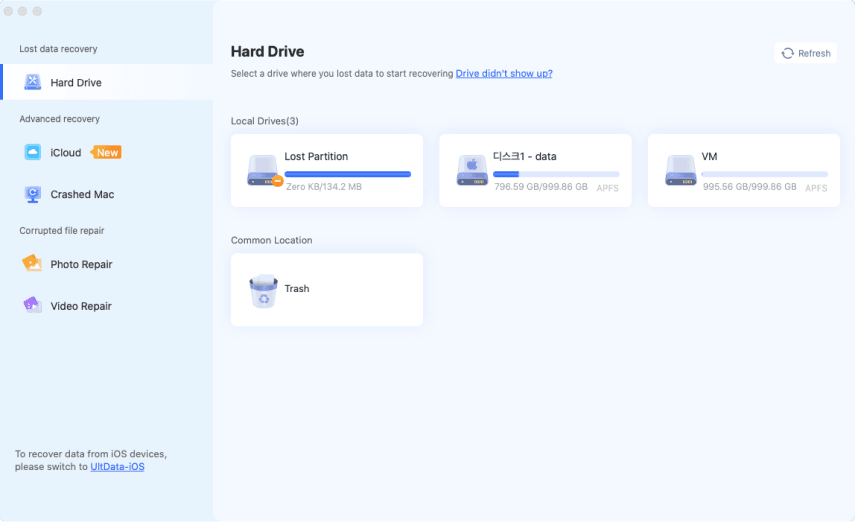
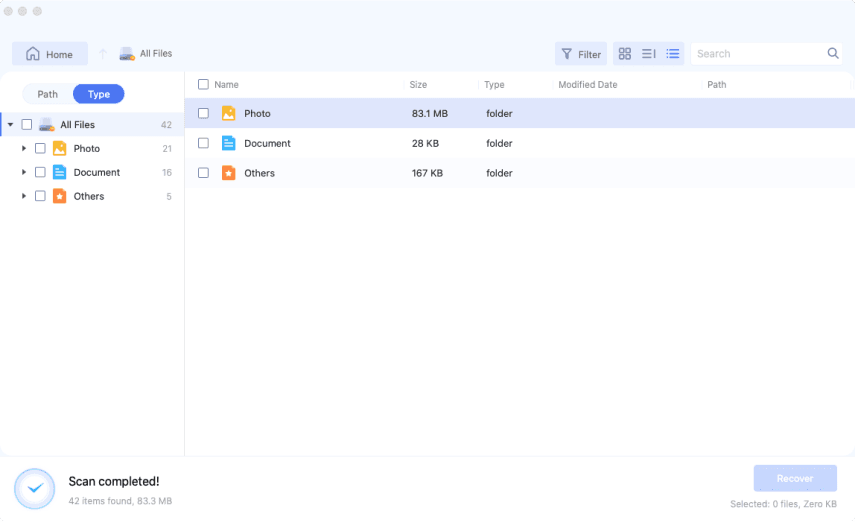
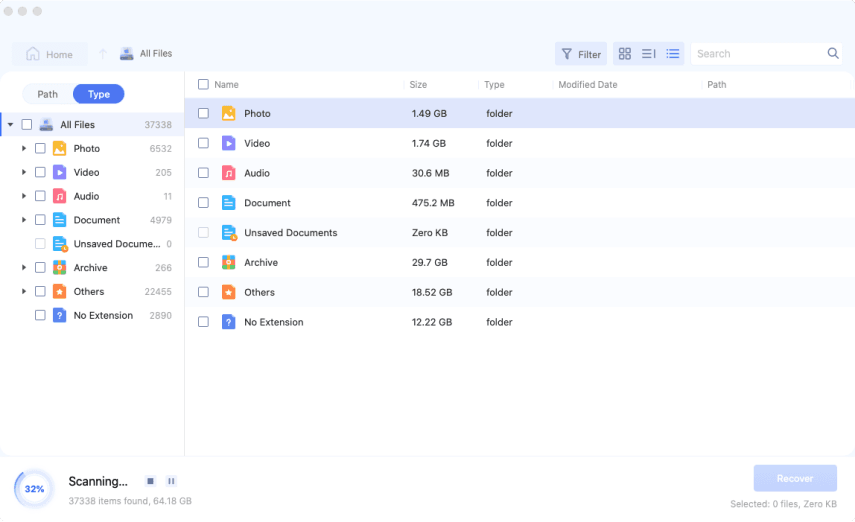
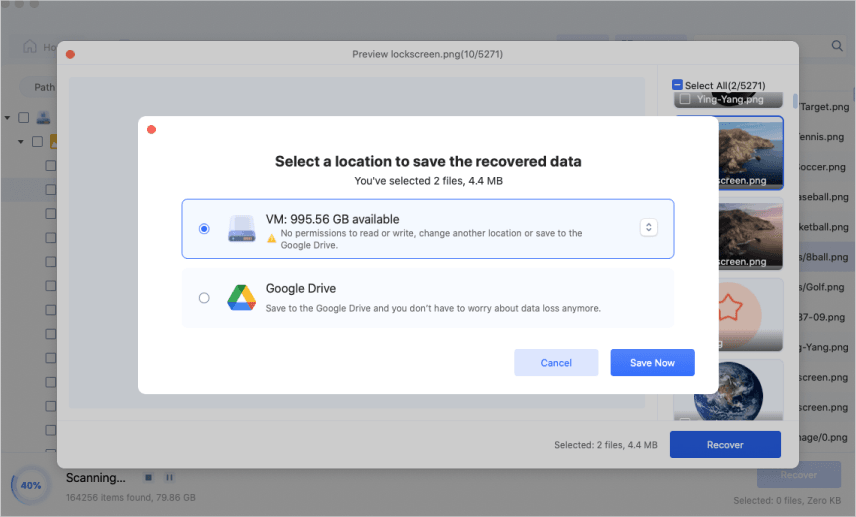








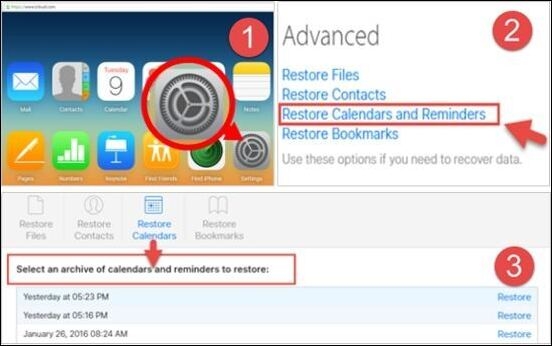
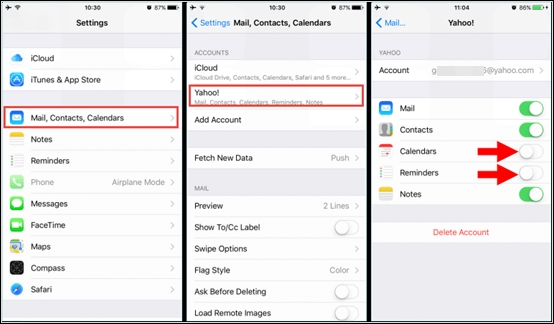
 ChatGPT
ChatGPT
 Perplexity
Perplexity
 Google AI Mode
Google AI Mode
 Grok
Grok