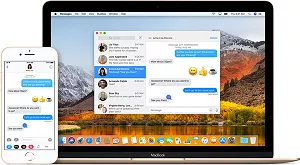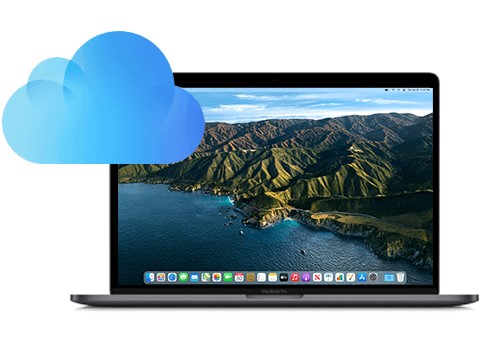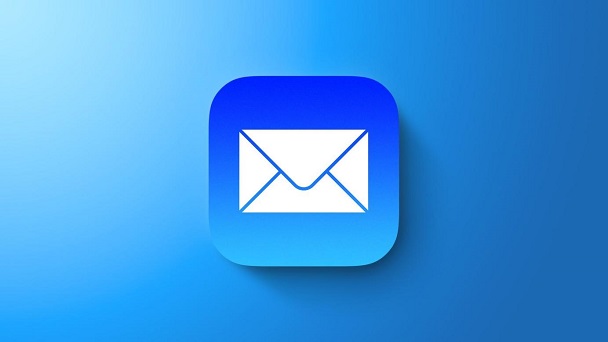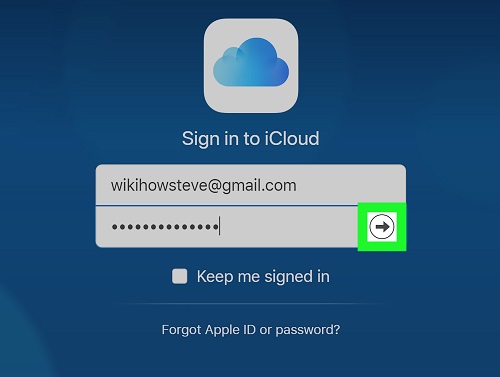How to Restore Messages from iCloud
In our modern world, messages hold a significant part of our communication, be it personal or professional. It is a fantastic method to stay in contact with our loved ones, friends, and coworkers. Losing these messages can be distressing due to accidental deletion, device damage, or other unforeseen circumstances. Thankfully, iCloud provides a reliable backup solution for Apple users to restore messages from icloud.
How to recover messages from icloud? In this comprehensive guide, we'll delve into the process of restoring messages from iCloud, covering methods for both Mac and iOS devices. From exploring built-in features to utilizing advanced tools like 4DDiG Mac Data Recovery, we'll equip you with the knowledge needed to icloud messages recovery.

Part 1: Can You Restore Messages from iCloud?
In the digital age, where our lives are intricately woven with technology, messages have become a vital means of communication. Whether it's heartfelt conversations with loved ones or crucial exchanges in professional settings, messages hold significant value. Consequently, the prospect of losing these messages can be daunting. Fortunately, iCloud, Apple's cloud storage service, offers a solution by automatically backing up various types of data, including messages, from your Apple devices.
iCloud is a seamless backup mechanism, ensuring that your essential data, including messages, is securely stored in the cloud. This capability enables users to retrieve their messages from iCloud whenever the need arises. Whether you've accidentally deleted a message, lost your device, or upgraded to a new one, iCloud provides a safety net by preserving your conversations.
One of the primary advantages of icloud backup deleted messages is its automatic and continuous nature. Once enabled, iCloud regularly backs up your device's data, including messages. This automated process alleviates the need for manual intervention, ensuring that your data remains up-to-date and accessible whenever required.
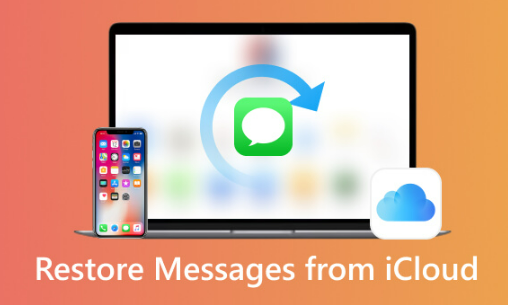
Part 2: How to Restore Messages from iCloud on Mac Using 4DDiG
Sometimes, users must remember to enable message backup on their iCloud accounts, which can lead to the potential loss of important messages. This oversight can result in frustration and inconvenience, especially when users attempt to restore their messages from iCloud backups.
4DDiG Mac Data Recovery is a reliable solution for users who need to pay more attention to enable message backup on iCloud. Restoring messages from iCloud backups can be time-consuming, especially when dealing with large amounts of data. 4DDiG Mac Data Recovery offers efficient data recovery capabilities, allowing users to quickly scan and retrieve messages from iCloud backups without unnecessary delays. The software utilizes advanced algorithms to expedite the recovery process while ensuring the integrity of the recovered data. It can also iCloud email recovery.
Secure Download
Secure Download
-
To begin the data recovery process with 4DDiG Data Recovery software, start by installing the software on your PC. Once installed, launch the application and navigate to the iCloud tab, where you can select the specific iCloud account from which you want to recover data.

-
After selecting the iCloud account, click on the "Scan All File Types" option to initiate the scanning process. This will scan your iCloud account thoroughly to locate all available file types for recovery. You can pause and stop the scan midway to review and check targeted files if needed.

-
Once the scanning is complete, you'll be presented with a list of scanned files. From this list, select the files you want to recover and click on the "Recover" button. Choose the location where you want to save the recovered files, and then click "Save" to begin the recovery process. The selected files will be restored to the specified location on your PC, ready for you to access and use.

Part 3: How to Restore Messages from iCloud to iOS Devices
Are deleted text messages stored in icloud? Restoring messages from iCloud to iOS devices is a seamless process that allows users to retrieve their conversations and chat histories effortlessly. Whether you've recently acquired a new iPhone or need to recover deleted messages on your existing device, iCloud provides a convenient backup solution. Follow these steps to restore messages from iCloud to your iOS device:
- Before initiating the restoration process, ensure that your iOS device is connected to a stable Wi-Fi network and has sufficient battery life or is plugged into a power source to prevent any interruptions during the restoration.
- Enter your Apple ID and password when prompted to sign in to iCloud. Ensure you use the same Apple ID associated with the iCloud backup containing the messages you wish to restore.
- After signing in to iCloud, your device will display a list of available iCloud backups. Select the backup that contains the messages you want to restore. Be sure to choose the most recent backup that includes the messages you want to retrieve.
- Once you've selected the desired iCloud backup, proceed with the restoration process. Your device will begin downloading the selected backup from iCloud, which may take some time depending on the size of the backup and the speed of your internet connection.
- After the download is complete, your device will proceed to restore the selected iCloud backup. It includes restoring messages and other data such as apps, photos, and settings. Follow the on-screen prompts to complete the setup process.
-
Depending on the size of the backup and the speed of your internet connection, the restoration process may take some time to complete. Be patient and avoid interrupting the process to ensure a successful restoration.

Part 4: Tips on How to Restore Messages from iCloud
While restoring messages from iCloud is generally straightforward, there are several tips and best practices to ensure a smooth and successful restoration. These tips can help optimize the efficiency of the restoration process and minimize the risk of encountering any issues:
After following the steps, you can quickly grasp the method to restore text messages from iCloud to any other device. However, to expedite the process and ensure a comprehensive data backup, it's advisable to prepare your device beforehand. Below, we present expert recommendations to facilitate a seamless restoration of messages from iCloud.
Tip 1: Verify Message Backup Settings
Confirming that your device is consistently backing up your messages to iCloud is essential. Navigate to Settings > General > iCloud to access the backup settings. Ensure that the option for messages and any associated mail data is enabled. With this step, iCloud restoration of messages may be possible.
Tip 2: Enable Automatic Backup
Activating the automatic backup feature is crucial for ensuring timely data updates. Head to the iCloud section in your device's settings and toggle the "iCloud backup" option. It ensures that your device routinely creates backups of your messages, minimizing the risk of data loss.
Tip 3: Regular Manual Backups
Despite enabling automatic backups, occasional manual backups are prudent to mitigate potential issues. Before resetting or transferring your device, initiate a manual backup by navigating to iCloud settings and selecting "Backup now". This extra precaution ensures that your data is current and readily available for restoration.
Tip 4: Manage iCloud Storage
To facilitate smooth message restoration from iCloud, monitoring and managing your iCloud storage space is imperative. Access the iCloud settings and choose "Manage storage" to view your current allocation. Assess whether sufficient space is available to store your messages and consider removing unnecessary data to optimize storage efficiency.
Tip 5: Remove Unwanted Backup Files
To streamline the restoration process and avoid confusion, deleting redundant backup files stored in iCloud is advisable. Focus on retaining the most recent backup containing your desired messages. Navigate to "Manage Storage" within iCloud settings to identify and delete outdated backup files, ensuring that only relevant data is retained for restoration.
Part 5: FAQ
Q1: How do I retrieve text messages from iCloud?
A1: To retrieve text messages from iCloud, you can use built-in features on your iOS device or employ third-party tools like 4DDiG Mac Data Recovery for Mac.
Q2: How do I restore my iCloud messages without resetting?
A2: You can restore iCloud messages without resetting by accessing the iCloud settings on your iOS device and selecting the appropriate backup for restoration.
Q3: How do I restore my iPhone from iCloud backup?
A3: Go to Settings > General > Reset > Erase All Content and Settings to restore your iPhone from an iCloud backup. Then, follow the on-screen instructions to set up your device and choose to restore from iCloud backup.
Conclusion
Restoring messages from iCloud is a simple yet essential process for preserving valuable conversations and memories. Whether you're using a Mac or iOS device, multiple methods are available to retrieve messages from iCloud backups. By following the steps outlined in this guide and utilizing tools like 4DDiG Mac Data Recovery, you can effectively recover your messages with ease and confidence. Remember to backup your data regularly and stay vigilant to prevent unexpected data loss. With the proper knowledge and tools at your disposal, you can ensure that your messages are always safely stored and easily accessible whenever needed.
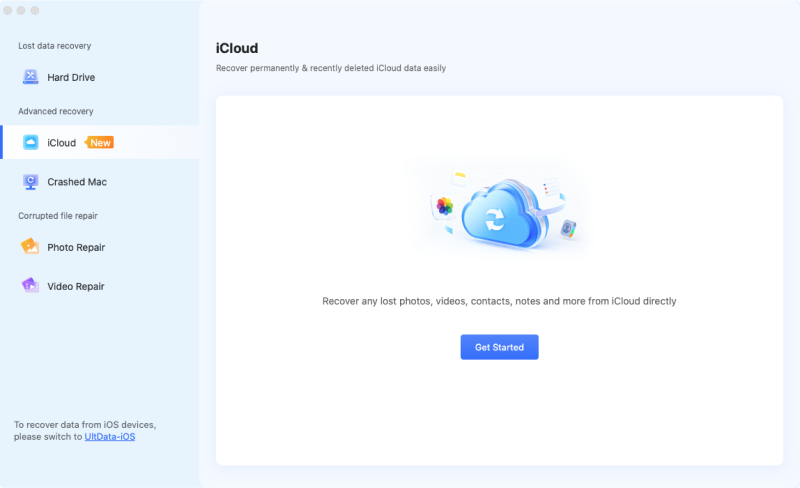
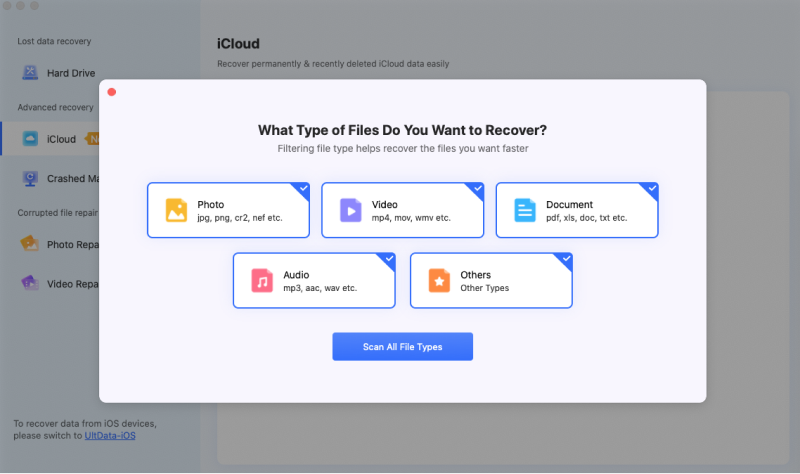
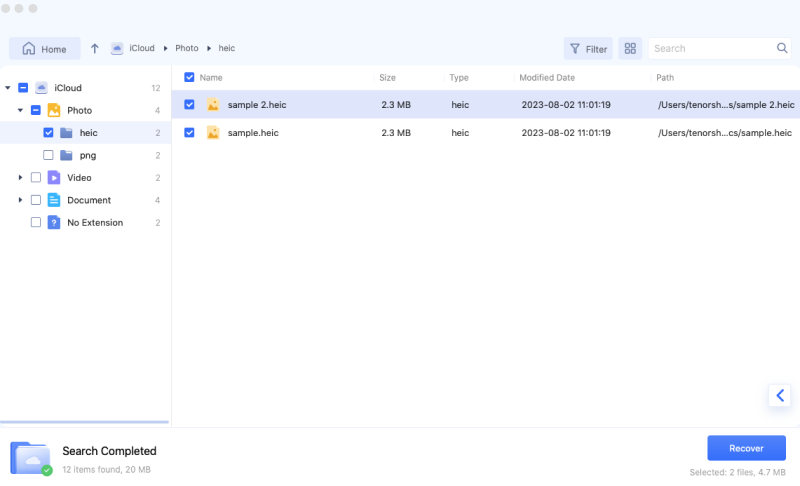
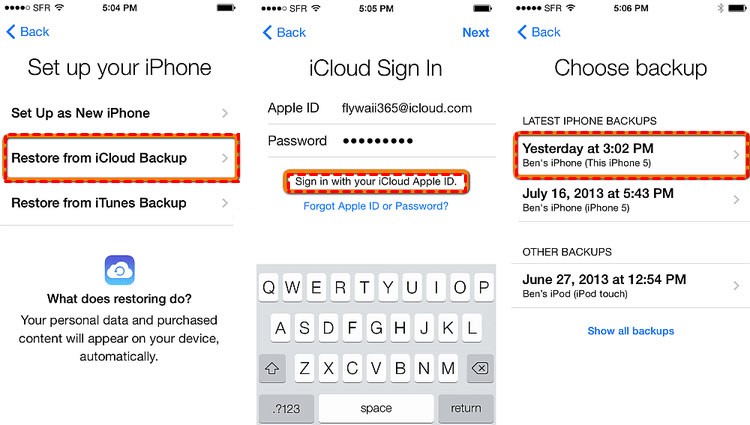
 ChatGPT
ChatGPT
 Perplexity
Perplexity
 Google AI Mode
Google AI Mode
 Grok
Grok