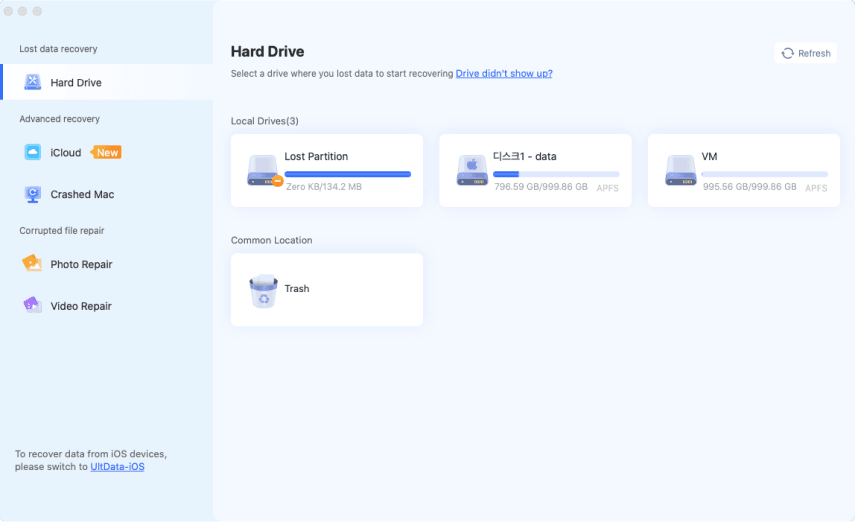4 Best Ways to Recover Unrecoverable Files in Recuva
Download the 4DDiG Windows Data Recovery to get back your unrecoverable, corrupted, and even virus infected files when Recuva seems to fall short, and says unrecoverable files.

“I was going through the pictures folder on my PC to organize and delete unnecessary ones. But I also deleted some important and family photos that I ended up regretting. I tried recovering it using Recuva. After complete disk scanning, it listed all the lost/deleted photos, but with a label next to them “unrecoverable”. I was wondering if there are other programs available to recover or repair unrecoverable files?”
Losing precious data can be a nightmare especially when your go-to recovery tool, Recuva throws up its hands in defeat. Seeing that faded “unrecoverable” label next to a critical file can create shivering down your spine. Don’t despair, fortunately Recuva sometimes doesn't get it right, and that unrecoverable files may not be lost forever. In this guide, we’ll discuss how to recover unrecoverable files in Recuva with advanced techniques and show you why Recuva says unrecoverable after scanning the disk.
- How to Recover Unrecoverable Files in Recuva
- Method 1: Recover Unrecoverable Files via 4DDiG Recovery SoftwareHOT
- Method 2: Contact Recuva Support Team
- Method 3: Use Previous Version
- Method 4: Decrypt Files Without Paying Ransom
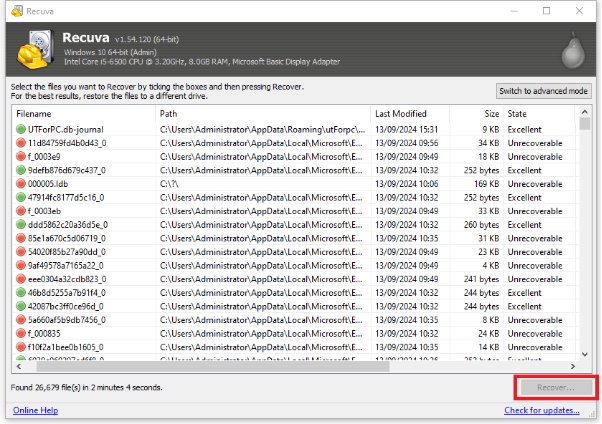
Part 1: Why Recuva Shows File Is Unrecoverable?
There can be several reasons why Recuva says file is unrecoverable. Fortunately, it can be resolved with easy and simple solutions. However, before we dive into the solution part, it’s important that first we fully understand the root cause of the problem to target it effectively.
Following are the potential reasons why Recuva shows file is unrecoverable?
-
Revuca Corrupted Version
Using the corrupted version of Recuva can seriously disrupt and affect the recovery process. Corrupted Recuva software might misinterpret file structures, resulting in incorrect identifications of deleted files. This can cause the software to mark the recoverable files as unrecoverable.
Revuca Pirated
To unlock the software’s full potential, users often opt for the pirated or cracked versions. They do allow unauthorized access to the software’s premium and advanced features, but they don't work effectively. In the worst cases, they contain the virus/malware that can damage or encrypt your data, making it challenging for you to access without paying them ransom.
-
Recuva Limitations
Recuva, a decent data recovery tool, has its limitations. With its average 65% data recovery success rate, it may not be able to perform complex data recovery if the lost files are corrupted, damaged or virus-infected. Take it as if you’re trying to catch a fish with a small net — some fish might be too big to catch.
Recuva Unsupported File Formats/System
Recuva allows the recovery for the specific file system, and file formats. For instance, it doesn’t support the file system of older Windows systems (FAT12/16) or Mac’s (HFS+). If your lost photos or files aren’t compatible, it might declare them unrecoverable, but in reality they aren’t lost forever.
-
Recuva Outdated Version
Using an outdated version of Recuva can also affect the file recovery process. The newer versions often have improved features, and better scanning capability that can excel in the challenging data recovery scenarios. An outdated version may miss some files or fail to recover them properly, resulting in “unrecoverable” status.
Part 2: How to Recover Unrecoverable Files in Recuva
After a successful scan if Recuva has found your lost files, but says they are unrecoverable or recovered files can’t open, try these tried and tested methods to get them back.
Method 1: Recover Unrecoverable Files via 4DDiG Recovery Software
Recuva is a decent data recovery tool, but it can’t offer a 99% success rate like its leading competitor. If you’re frustrated because of unrecoverable labels on the critical lost files, you need a more powerful data recovery tool with higher success rate to handle the complex data recovery; 4DDiG Data Recovery.
4DDiG by Tenorshare offers powerful scanning engines, with 99% success rate to recover all types of unrecoverable deleted, and lost files with just one-click. With its advanced algorithms, it can even retrieve the corrupted, damaged and virus/malware infected files that other softwares may label as “unrecoverable”.
Here are the 4DDiG Data Recovery key features to give you an idea of its potential:
- Recover deleted, lost, formatted, corrupted, and virus infected files.
- Compatible with 2,000+ File Formats, and older and newer File Systems.
- Deep scan modes for accurate file recovery for complex data lost scenarios.
- No unrecoverable file label; auto repairs the files for smooth recovery.
- Recovers data from external/internal HDD, SSD, USB, SD card, and more.
Secure Download
Secure Download
How to recover unrecoverable files in 4DDiG Windows Data Recovery when recuva says unrecoverable:
-
Just install and run 4DDiG on your computer. Select the storage option from the list for scan, and click Start.

-
It’ll instantly start the scan process to find the traces of lost files using the advanced algorithms. You can pause or stop it at any moment if you’re on a working computer. You can speed this up by selectively scanning files using Filters.

-
Once the scan is completed, double-click the files to preview them. Once you’re ready to retrieve the files, select the files, and hit on the Recover button.


Method 2: Contact Recuva Support Team
If Recuva has successfully found your lost/deleted photos, and files, but with a dreaded Unrecoverable label next to them, the best approach is to get in touch with the Recuva support team. While Recuva is a powerful data recovery tool, in certain situations like unrecoverable files requires specialized techniques to recover them.
Their support team consisting of the professionals, and experts can guide you through the process to turn those unrecoverable into recoverable ones. They might also be able to tell if it’s merely a software glitch or any other problem.
Method 3: Use Previous Version
Overwritten data means the deleted/lost files getting replaced with the new one. When you delete something on your computer, it doesn’t get removed instantly, but remains there with high data recovery chances until you save the new data in the directory that’ll replace it. Once it's overwritten, there are less chances you’ll get your data back, thus Recuva says unrecoverable.
However, if you’ve a backup created in advance, you can restore it easily to get those unrecoverable files. Windows has a backup feature called Previous Version that allows you to take backup of any type of data. Once you’ve turned it on, you can restore lost, deleted, damaged, and corrupted files within a few clicks. Many Windows users have this feature enabled on the systems to save the important data in case of any disaster.
If you’ve also turned on the Previous Version feature on your computer, follow the steps below to recover the overwritten files:
-
Navigate to the directory of the lost files, and right click the Folder.
-
Choose the Properties option, and select the Previous Version tab from the top.
-
Select the latest version of the files from the list, and click on Restore to retrieve it.
Method 4: Decrypt Files Without Paying Ransom
If Recuva has successfully recovered your files, but files can’t open. This happens when your files are encrypted by a virus, and attackers might ask for a ransom amount to decrypt it for you. Don’t panic, you can still get those files back without getting into their trap.
Follow the steps below to decrypt files without paying ransom:
-
Firstly, forget the idea of paying the ransom in any situation.
Disconnect your computer and devices from the internet.
-
Clean up your computer from a virus and malware using powerful antivirus software.
-
Get a powerful decryption tool with positive reviews, and decrypt your files to access them.
Part 3: How to Avoid “Recuva Said File Is Unrecoverable”
Experiencing the “recuva says unrecoverable” message can be a heart-stopping moment. Even if you’ve managed to recover your files this time, it’s important to learn how to prevent this situation from recurring in future. Here’s how:
-
Stop using your device the moment you experience the data loss situation.
-
Use a powerful data recovery tool with a higher success rate like 4DDiG to perform a data recovery process. Save the recovered files to different storage device.
-
If you save them to the same location, you can damage the recovered files or overwrite them, making them permanently unrecoverable. This is also one of the common reasons why Recuva says unrecoverable.
-
The golden rule is to back up your data regularly. Don’t back up your files once, and forget it. Instead, set up a regular backup daily or weekly. This allows smoother data recovery even in complex data loss situations.
Part 4: FAQ
Q 1: Is It Possible to Recover Unrecoverable Files in Recuva?
Yes, it’s possible to recover the unrecoverable files in Recuva if the data isn’t overwritten. Recuva might also label the files unrecoverable if it’s overwritten, and allow only partial recovery.
Q 2: How do I recover corrupted files using Recuva?
You can recover your corrupted files using the 4DDiG Data Recovery tool that offers higher success rate and smart algorithms to repair the files automatically without even notifying you.
Q 3: Does Recuva work on flash drives?
Yes, Recuca supports a range of storage devices that includes USB flash drive, HDD, and SSD.
Conclusion
Recuva is a powerful tool for recovering deleted and lost files. It can fall short in the complex data recovery situations such as if the files are corrupted, damaged, or virus infected. For challenging data recovery data situations, choose 4DDiG Data Recovery. Its advanced algorithm ensures the smoother, hassle-free recovery where the Recuva falls short.




 ChatGPT
ChatGPT
 Perplexity
Perplexity
 Google AI Mode
Google AI Mode
 Grok
Grok