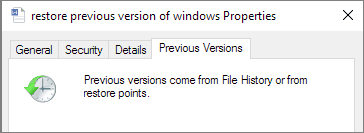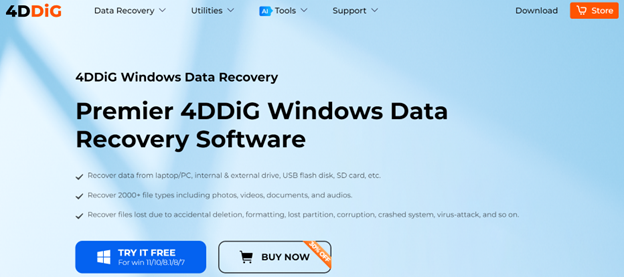How Do You Recover a Cropped Imageto Original
Discover how 4DDiG Data Recovery can help you restore cropped images to their original state. This powerful tool works on various devices, including computers and SD cards. Keep reading for step-by-step instructions on recovering your full-size photos.
Have you ever accidentally cropped an important photo and wished you could get the original back? It's a common problem in our digital world. You might crop a picture for social media, only to realize later you need the full image for printing. This issue can be frustrating, especially if you've deleted the original. But don't worry; In this guide, we will show you how to recover a cropped image to its original state using simple, effective methods.
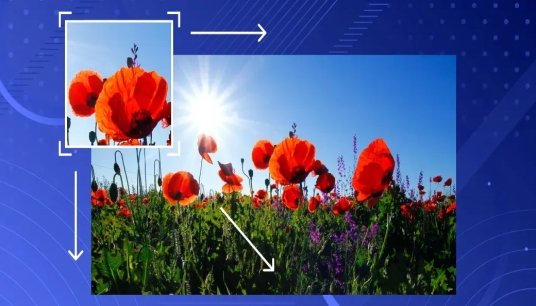
Part 1: Can You Recover a Cropped Image in Windows?
Yes, it's possible to recover a cropped image in Windows, but it depends on your situation. If you still have the original file, you can simply revert to it. However, if you've saved over the original, it gets trickier.
Windows doesn't have a built-in feature to uncrop images. Once you crop and save a photo, that change becomes permanent in the file. Your best bet is to check if you have a backup of the original image in your cloud storage or on another device.
If you don't have a backup, don't lose hope. There are specialized tools designed to recover lost or deleted files, including original versions of edited images.
Attempting to recover cropped images through manual methods or by changing system settings could lead to data loss. It's crucial to use reliable software to avoid further complications.
Part 2: How to Recover Lost Original Photo After Editing?
When you've edited a photo and can't find the original, 4DDiG Data Recovery comes to the rescue. This powerful tool specializes in bringing back lost files, including your original photos before any edits were made.
4DDiG can help you recover cropped images from various devices like computers, SD cards, and external hard drives . It works even if you've accidentally deleted the original or saved over it after cropping.
The software uses advanced scanning to find traces of your original photo that might still exist on your device. It can recover over 2000 file types, ensuring it'll find your lost images no matter the format.
One standout feature is its ability to preview files before recovery. This means you can check if it's found your original, unedited photo before completing the recovery process.
Here is how you can use 4DDiG to Recover Original Photos:
Secure Download
Secure Download
-
Select the Source
Launch 4DDiG and choose the drive or device where your original photo was stored. This could be your computer's hard drive, an SD card, or an external drive. Click " Start " to begin the scanning process.
-
Scan and Locate
Wait as 4DDiG scans your selected location. Use the file tree or search function to find your original photos. You can filter results by file type to show only images, making it easier to find what you need.
-
Preview and Recover
Once you've found your original photo, use the preview feature to make sure it's the right one. Select the file and click " Recover ." Choose a safe location to save your recovered original photo, preferably on a different drive to avoid overwriting.

How to Recover Deleted Photo from Canon Camera [Easy & Simple]
Part 3: How to Recover a Cropped Image to Original?
Recovering a cropped image to its original state can be tricky, but there are several methods you can try. Here are some effective ways to get back your full-size photo:
- reason
- solution
- Use the Undo Feature
-
Most photo editing software has an " Undo " option. Look for it in the Edit menu or use the keyboard shortcut (often Ctrl+Z). This works best if you haven't closed the program since cropping.
- Check Your Edit History
-
Many photo editors keep a history of your changes. Look for an " Edit History " or " Undo History " panel. You can often go back several steps before you crop the image.
- Revert to the Last Saved Version
-
If you saved your photo before cropping, use the " Revert to Saved " option. This will take you back to the last saved state. You'll lose other edits, but you'll get the full image back.
- Close Without Saving
-
If you've just cropped the image and haven't saved it, close the program without saving. When you reopen the file, it will be in its original, uncropped state.
- Check Your Backups
-
You might have a backup of the original image. Look in your cloud storage, external drives, or backup folders for an older version of the file.
- Use Online Tools
-
Some websites offer tools to uncrop images. Search for " uncrop image online " to find these services. Be cautious about uploading sensitive photos to unknown sites.
- Recover from Recycle Bin
-
If you deleted the original file, check your Recycle Bin . You might find the uncropped version there. Restore it to get your full image back.
Always keep a copy of your original photos before editing. This way, you'll always have a backup if you need the uncropped version later.
Part 4: Frequently Asked Questions
Q: How to Revert Edited Photo to Original in Preview on Mac?
Open your edited photo in Preview. Click "File" and select "Revert To." Choose "Browse All Versions" to see previous saves. Select the original version you want and click "Restore" to revert your photo.
Q: How to Restore Edited Photo to Original on iPhone?
Open the edited photo in your Photos app. Tap " Edit ," then " Revert " at the bottom right. Confirm by tapping " Revert to Original ." Your photo will return to its original state, removing all edits.
Q: How do I change a picture back to its original format?
First, check if you have a backup of the original file. If not, use your editing software " Revert to Original " or " Undo " feature. For major changes, you might need to use data recovery software to find the original file.
Final Words
Recovering a cropped image to its original state can be challenging, but it's not impossible. There are several ways to retrieve your full-size photos. However, these methods aren't always foolproof. For the best results, especially when dealing with deleted or overwritten files, we recommend using 4DDiG Data Recovery . This powerful tool can help you recover original photos even after editing or accidental deletion. It's user-friendly, fast, and works with various file types and storage devices. Remember, the key to avoiding future headaches is to always keep backups of your original images before making any edits.




 ChatGPT
ChatGPT
 Perplexity
Perplexity
 Google AI Mode
Google AI Mode
 Grok
Grok