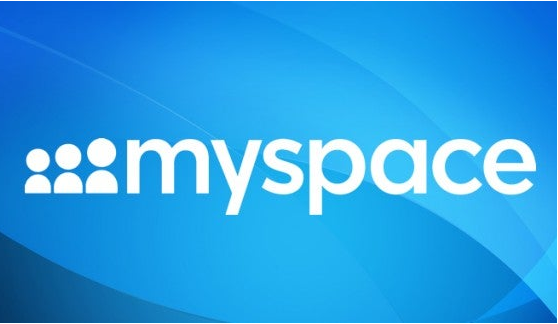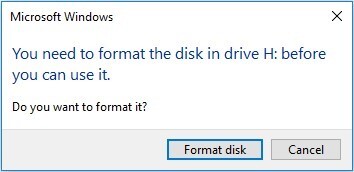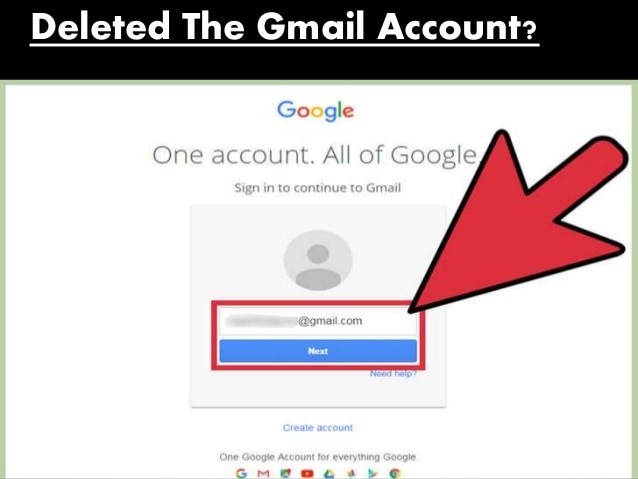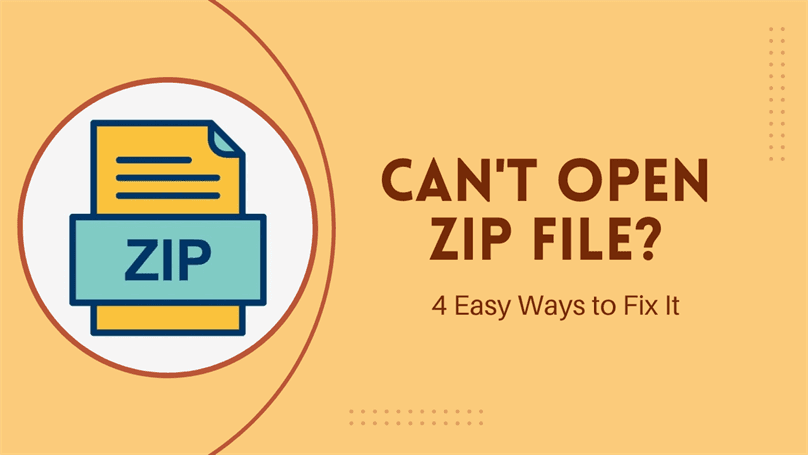How to Recover CPGZ File on Mac 2026
Mac file stuck in CPGZ loop? Dealing with a CPGZ file on Mac can be frustrating for many users. These CPGZ archive files often appear when ZIP downloads are incomplete or corrupted and then you can’t access your valuable data. If you're wondering how to open a CPGZ file on a Mac or need to extract CPGZ file contents, you've come to the right place. This guide will walk you through the process of recovering and accessing CPGZ files on Mac. We'll explore effective solutions to help you overcome this common Mac issue and successfully manage CPGZ files on your system.

Part 1: What Is a CPGZ File on Mac?
A CPGZ file on Mac is a compressed archive file that typically appears when there's an issue with downloading or extracting a ZIP file.
The acronym CPGZ stands for " Compressed PostScript Gzipped ," indicating its compressed nature. While CPGZ files are not inherently problematic, they often signify an underlying issue with file compression or transfer on your Mac system.
Common scenarios where you might encounter CPGZ files include:
- Incomplete downloads: When a ZIP file download is interrupted or fails to complete properly.
- Corrupted ZIP files: If a ZIP file becomes damaged during transfer or due to storage issues.
- Recursive compression: In some cases, Mac's built-in archiving utility might repeatedly compress a file, resulting in a CPGZ format.
- Network transfer issues: Problems with network connections during file transfers can sometimes lead to CPGZ file creation.
It's important to note that while CPGZ files can be frustrating, they don't necessarily mean your data is lost. With the right approach and tools, such as 4DDiG Data Recovery, you can often recover the original contents of these files.
Part 2: How to Recover a CPGZ File on Mac?
When dealing with CPGZ file issues on Mac, 4DDiG Mac Data Recovery stands out as a powerful solution. This software is specifically designed to address CPGZ file problems that often result from incomplete downloads or corrupted ZIP files.
Imagine this: You've compressed important project files into a ZIP archive. Suddenly, your Mac crashes. Upon reboot, you find a mysterious CPGZ file instead of your ZIP, and you can't access your critical data.
4DDiG Data Recovery addresses this crisis by not only recovering the CPGZ file but also potentially restoring the original ZIP archive or its contents.
Secure Download
Secure Download
Key features of 4DDiG Data Recovery for CPGZ file recovery:
- Comprehensive CPGZ Support: The software can effectively retrieve ZIP files and their contents.
- Advanced Scanning: Both quick and deep scan options thoroughly search your Mac to locate lost CPGZ files.
- Preview Functionality: Before recovery, you can preview CPGZ file contents, ensuring you're recovering the correct data.
- User-Friendly Interface: The intuitive design makes CPGZ file recovery easy for users of all technical levels.
To recover CPGZ files using 4DDiG Mac Data Recovery, follow these simple steps:
-
Select the location
Launch 4DDiG Mac Data Recovery and choose the drive where your CPGZ file was last located. This could be your Mac's internal drive or an external storage device.
-
Scan for lost files
Click ' Scan ' to start searching for your lost CPGZ files. The software will perform a thorough scan of the selected location. You can pause or stop the scan at any time if you spot your file. Use the file type filter to narrow down your search to "Compressed" files if needed.
-
Preview and recover
Once the scan completes, preview the found files to ensure you're recovering the correct CPGZ file. Select your CPGZ file and click 'Recover' to save it to a safe location on your Mac. Remember to choose a different drive than the one you're recovering from to prevent data overwriting.
People Also Read:
Part 3: How to Open a CPGZ File on a Mac?
After successfully recovering your CPGZ files, you might still need to open and access their contents. There are several methods you can try to open them on your Mac.
Let's explore some effective techniques to help you access the data within your CPGZ files.
Method 1: Re-download the File Using a Different Web Browser
Often, CPGZ file issues stem from incomplete or corrupted downloads. A simple yet effective solution is to re-download the file using a different web browser. Here's how to do it:
-
Open a different web browser than the one you originally used. If you initially used Safari, try Chrome, Firefox, or Opera.
-
Navigate to the source of your download.
-
Download the file again using this alternative browser.
-
Once the download is complete, try to open the file as you normally would.
-
If the file opens correctly, you've solved the issue. If not, the CPGZ file might still appear.
Different browsers handle downloads in various ways. Sometimes, a particular browser might not correctly download the file, resulting in a CPGZ format. Switching browsers can often resolve this issue.

Method 2: Using The Unarchiver
The Unarchiver is a powerful third-party application that can handle various archive formats, including CPGZ files. It's often more effective than Mac's built-in Archive Utility.
Here's how to use it:
- Download and install The Unarchiver from the Mac App Store or the developer's website.
- Once installed, locate your CPGZ file in Finder.
- Right-click (or Control-click) on the CPGZ file and select "Get Info" from the context menu.
-
In the Info window, go to the " Open with " section and select "The Unarchiver" from the dropdown menu.
-
Click " Change All... " if you want The Unarchiver to handle all CPGZ files in the future.
-
Close the Info window.
-
Now, double-click the CPGZ file. The Unarchiver should automatically open and extract its contents.

-
Choose a destination folder for the extracted files when prompted.
The Unarchiver is designed to handle a wide variety of archive formats, including those that Mac's default tools might struggle with. It can often break the ZIP/CPGZ loop and successfully extract the contents of the file.
Method 3: Using Terminal with the 'unzip' Command
This Terminal method is particularly effective for CPGZ files that result from interrupted ZIP downloads or conversions. It is a reliable method for users comfortable with command-line interfaces.
Here's how to use it:
-
Open Terminal on your Mac. You can find it in Applications > Utilities , or use Spotlight search (Command + Space) and type "Terminal."

-
In Finder, locate your .zip or .cpgz file.
-
In the Terminal window, type " unzip " followed by a space.
-
Drag and drop the .cpgz or .zip file from Finder into the Terminal window. This automatically adds the file path.

-
Press Enter to execute the command.
This method directly uses the unzip command to extract the contents, bypassing potential issues with graphical interfaces. It's particularly effective for breaking the .zip to .cpgz loop that some users experience.
If you're not comfortable with Terminal, be careful when entering commands. Double-check before pressing Enter to avoid unintended actions.
Method 4: Using Archive Utility with a Workaround
Sometimes, a simple workaround using Mac's built-in Archive Utility can help open a CPGZ file. This method takes advantage of the system's default compression tool in a slightly unconventional way:
- Locate your CPGZ file in Finder.
- Right-click (or Control-click) on the file and select "Compress [filename]" from the context menu. This will create a new ZIP file.
- Once the new ZIP file is created, double-click on it to extract its contents using the default Archive Utility.
- If successful, you should now see a folder containing the original files that were inside the CPGZ archive.
- If you see another CPGZ file inside, repeat the process: compress it again and then extract the resulting ZIP file.
This method essentially "resets" the compression, allowing Archive Utility to properly recognize and extract the contents. It's particularly useful when dealing with CPGZ files that resulted from interrupted or corrupted ZIP downloads.
Part 4: Frequently Asked Questions
Q 1: Why does my zip file turn into a CPGZ Mac?
Ans: Your zip file might turn into CPGZ on Mac due to incomplete downloads or corrupted files. This often happens when your internet connection is unstable during the download process. Sometimes, your Mac's Archive Utility might misinterpret the file format, causing this conversion.
Q 2: How to unzip files on Mac?
Ans: To unzip files on Mac, simply double-click the zip file in Finder. Your Mac's built-in Archive Utility will automatically extract the contents. You can also right-click the zip file and select "Open" or "Extract Here" from the context menu.
Q 3: How do I open a Z01 file on a Mac?
Ans: To open a Z01 file on Mac, you'll need all parts of the split archive. Ensure you have the .zip or .z01 file and all subsequent parts. Use a tool like The Unarchiver or Keka to combine and extract these files.
Final Words
Dealing with CPGZ files on Mac can be tricky, but you now have several methods to tackle this issue. You're equipped to handle these pesky files. Remember, prevention is key. Always ensure stable connections during downloads.For those times when files go missing or get corrupted, 4DDiG Mac Data Recovery is your go-to solution. Its powerful recovery capabilities and user-friendly interface make it an excellent choice for retrieving lost CPGZ files and other data on your Mac.
Secure Download
Secure Download



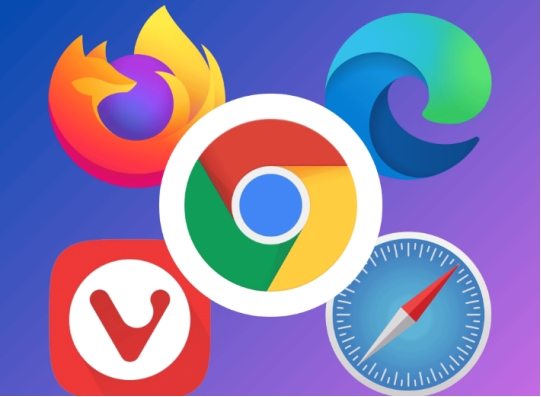
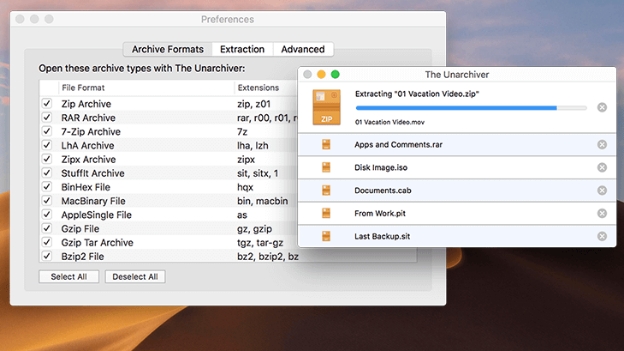
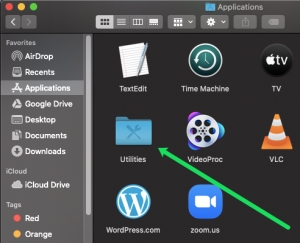
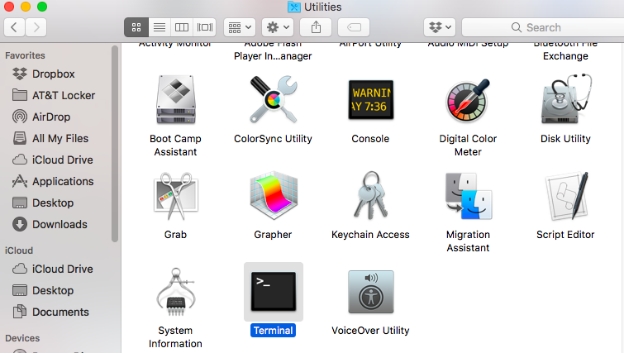
 ChatGPT
ChatGPT
 Perplexity
Perplexity
 Google AI Mode
Google AI Mode
 Grok
Grok