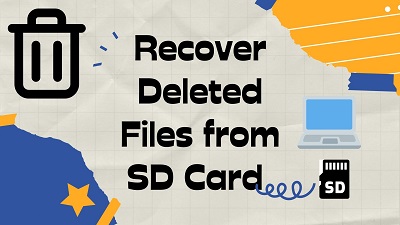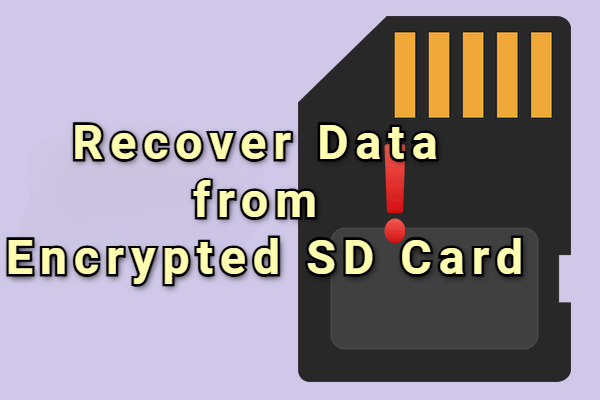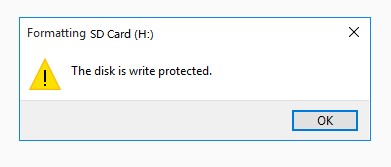[100% Work] How to Recover Deleted Photo from Canon Camera
Deleted photos from your Canon camera? Don’t worry, it happens to many users. Whether it’s accidental deletion, formatting the SD card, or a sudden card error, you still have a good chance to get your images back.
This guide will walk you through how to recover deleted photos from Canon camera (and videos), explain why the loss happens, and share practical tips to prevent it from happening again.

Can I Recover Deleted Photos from Canon Camera?
Yes, you can recover deleted photos from a Canon camera in most cases. When you delete pictures or format the memory card, the actual photo data isn’t immediately erased. Instead, the space is made available for future use to save a new image.
As long as there is no physical damage or the deleted files haven’t been overwritten by new data, recovery software can scan the memory card and restore them. So, stop using the camera right after noticing the loss, and use a reliable Canon SD card data recovery software to maximize your chances of getting the images back.
And a reliable data recovery software can restore deleted photos/videos from a wide range of Canon cameras including these models:
| Camera Type | Canon Models |
|---|---|
| DSLR (Full Frame) | Canon 1D X Mark III, Canon EOS 5D Mark II, Canon EOS 5D Mark III, Canon EOS 5D Mark IV |
| DSLR (APS-C) | Canon EOS 30D, Canon EOS 1200D (Rebel), Canon EOS Rebel T3i, Canon EOS 7D, Canon EOS Rebel SL3, Canon EOS Rebel T6, Canon EOS 80D, Canon EOS 90D |
| Mirrorless (Full Frame) | Canon EOS R, Canon EOS R1, Canon EOS R3, Canon EOS R5, Canon EOS R5 Mark II, Canon EOS R5 C, Canon EOS R6, Canon EOS R6 Mark II, Canon EOS R8, Canon EOS RP |
| Mirrorless (APS-C) | Canon EOS M, Canon EOS M2, Canon EOS M3, Canon EOS M5, Canon EOS M6, Canon EOS M6 Mark II, Canon EOS M10, Canon EOS M50, Canon EOS M50 Mark II, Canon EOS M100 |
| Compact (Point-and-Shoot) | Canon PowerShot G1 X Mark III, Canon PowerShot G7 X Mark II, Canon PowerShot G7 X Mark III, Canon PowerShot G9 X Mark II, Canon PowerShot SX620 HS, Canon PowerShot SX740 HS, Canon PowerShot SX70 HS, Canon IXUS 285 HS (ELPH 360 HS) |
| Cinema (Professional Video Cameras) | Canon EOS C100 Mark II, Canon EOS C200, Canon EOS C300 Mark III, Canon EOS C500 Mark II, Canon EOS C700 FF, Canon EOS R5 C |
How to Recover Deleted Photos from a Canon Camera?
Recovering deleted photos from a Canon camera is usually possible if you act quickly. As mentioned earlier, using a dedicated SD card recovery software is the most reliable method. And before choosing a reliable SD card recovery tool, there are some factors to consider to ensure the best chance of success.
- Factors to Consider
- Explanation
- ✅ Compatibility
- The software should support your specific Canon camera models and the type of memory card you’re using (SD, SDHC, SDXC, CF, etc.).
- 📁 Supported File Types
-
Make sure it can recover both RAW files (like CR2, CR3) and standard image formats (JPEG, PNG) used by your camera.
- 🚀 Recovery Success Rate
- Look for software with proven effectiveness in recovering deleted or formatted files without corruption.
- ☺️ Ease of Use
- A user-friendly interface helps avoid mistakes during the recovery process, especially if you’re not tech-savvy.
- 🧐 Preview Function
- Being able to preview recoverable files before restoration ensures you only recover what you actually need.
- 🎯 Safety and Reliability
- The tool should be non-destructive, meaning it won’t overwrite or damage existing files on your card.
- 💰 Pricing
- Photo recovery software ranges from free to premium, with many paid tools offering free trials. Paid solutions usually provide stronger recovery features and a more user-friendly experience.
The following content will demonstrate how to use 4DDiG and Stellar to restore photos and videos from Canon cameras. Both tools are highly popular and can recover data from a variety of devices, including professional cameras.
Option 1: 4DDiG Data Recovery
Tenorshare 4DDiG is a powerful and user-friendly data recovery software that makes restoring lost files simple, even for beginners. One of its standout features is that it can recover a wide range of file types rom SD cards, USB drives, hard drives with a single tool.
Unlike other programs that require separate subscriptions for different file types, 4DDiG can recover photos, videos, audio files, documents, and even RAW files from SD cards. This versatility makes it a valuable tool for both home and professional use, helping you retrieve important data quickly and efficiently.
You can start by downloading and installing 4DDiG to your computer, then follow our steps to recover deleted photos from Canon camera SD card.
Secure Download
Secure Download
- Connect your SD card to your computer, either directly or through a card reader. Then, launch 4DDiG. From the main interface, select the “SD Card” option and click “Scan” to begin searching for lost files.

- 4DDiG will immediately utilize its advanced scanning method to find as many deleted photos as possible. Once it’s complete, you can browse the deleted files in the tree-view panel on the left.

- Double-click any file to have a quick preview. Then select the files you want to recover and click “Recover” button to proceed.

- Choose a safe location to store the photos that will be recovered later. Avoid recovering the files to the same SD card, as there’s a high chance the data will become corrupted in the process.

Option 2: Stellar Photo Recovery
Stellar Photo Recovery is a dedicated tool designed to restore files from SD cards, USB drives, hard drives, and other storage media.
While it requires a further subscription to recover other file types, Stellar excels at retrieving deleted photos, making it an excellent choice for both casual users and professionals.
To retrieve deleted photos on Canon camera with Stellar, follow these steps:
- Insert the SD card into your computer using a USB card reader or the built-in card slot.
- Download and install Stellar Photo Recovery from the official Stellar website.
- Open Stellar and select the type of files you want to recover, in this case, it is the "Photos" category.

- Choose your memory card from the device list, enable the “Deep Scan” option at the bottom-left, and click “Scan” to start the process.

- After the scan finishes, click any file to view it in the preview window.
- Tick the checkboxes next to the files you want to recover, then click “Recover” to save them to your computer.

4DDiG Data Recovery for Windows allows you to restore up to 2GB of data at no cost, whereas Stellar Photo Recovery does not provide any free recovery feature. If you want to have a free trial, 4DDiG is more recommended.
Also, Stellar is more expensive than 4DDiG and it only has two choices: Yearly plan and Lifetime plan.
What Causes Data Loss in Canon Camera?
Losing photos or videos from a Canon camera can be frustrating, but it’s often caused by common and preventable issues. Understanding the main reasons can help you recover your data more effectively and avoid future losses:
- Accidental Deletion: Files may be deleted by mistake on your camera, phone, or computer.
- Formatted Memory Card: Formatting the memory card without backing up will erase all stored files.
- Memory Card Corruption: Improper handling, malware, or sudden power loss can corrupt the card and make files inaccessible.
- File System Errors: Errors in the card’s file system may prevent photos and videos from being read.
- Camera Malfunction: Hardware or firmware issues can sometimes lead to data loss.
- Improper Ejection: Removing the memory card while the camera or computer is accessing it can damage files.
How to Prevent Data Loss from a Canon Camera?
While recovering lost photos is possible, it’s always better to prevent data loss in the first place. Following these practices can help keep your precious memories safe:
- 💻 Regular Backups: Frequently back up your photos and videos to your computer, external drives, or cloud storage.
- ✅ Safely Eject Memory Cards: Always remove your card properly from the camera or computer to avoid corruption.
- 👍 Use Reliable Memory Cards: Invest in high-quality SD or CF cards from trusted brands to reduce the risk of failure.
- ⚠️ Avoid Interruptions During Transfers: Ensure the camera or computer isn’t turned off while moving files.
- 📷 Keep Camera Firmware Updated: Install official firmware updates to prevent software glitches that can lead to data loss.
- Limit Card Reuse: Don’t constantly delete and overwrite files on the same card; consider using multiple cards for rotation.
Conclusion
From this article, you should know that dedicated software like 4DDiG Data Recovery or Stellar can help recover deleted photos from Canon camera, while features like deep scan and file preview improve your chances of success.
To minimize the risk of future data loss, remember to back up your files regularly, handle memory cards carefully, and keep your camera firmware up to date. We hope this guide was helpful and wish you success in restoring your deleted files.
Secure Download
Secure Download




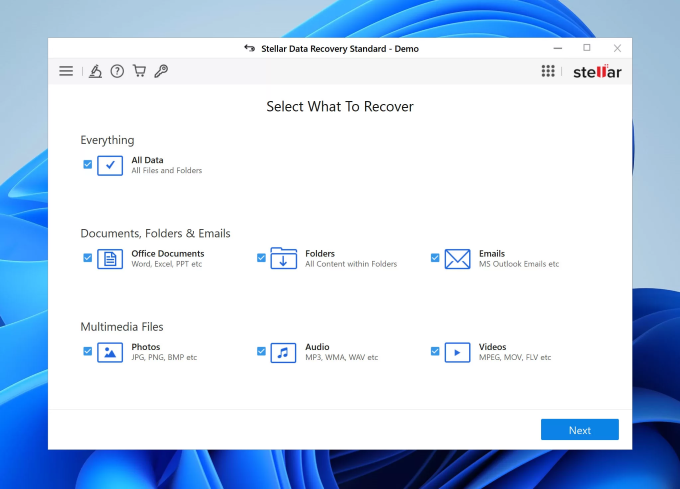
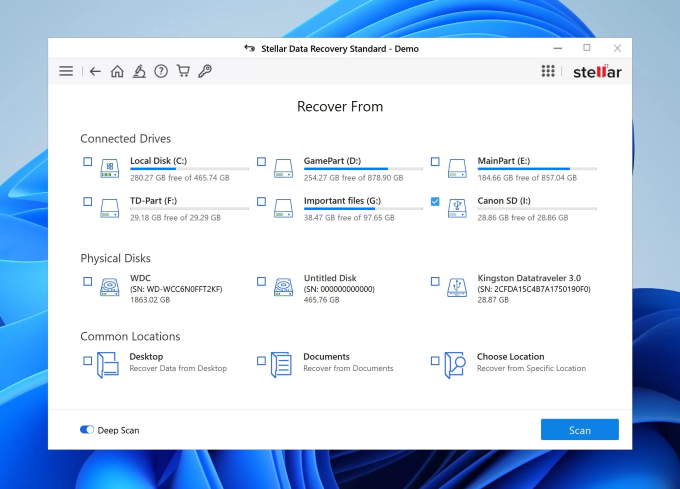
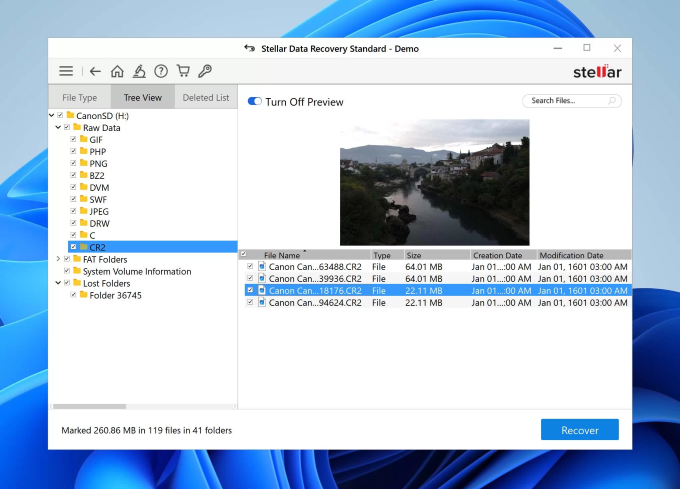
 ChatGPT
ChatGPT
 Perplexity
Perplexity
 Google AI Mode
Google AI Mode
 Grok
Grok