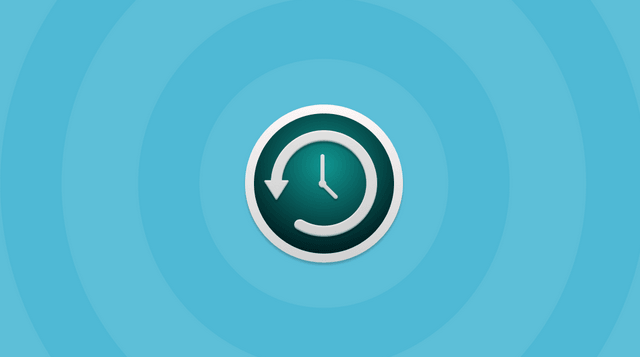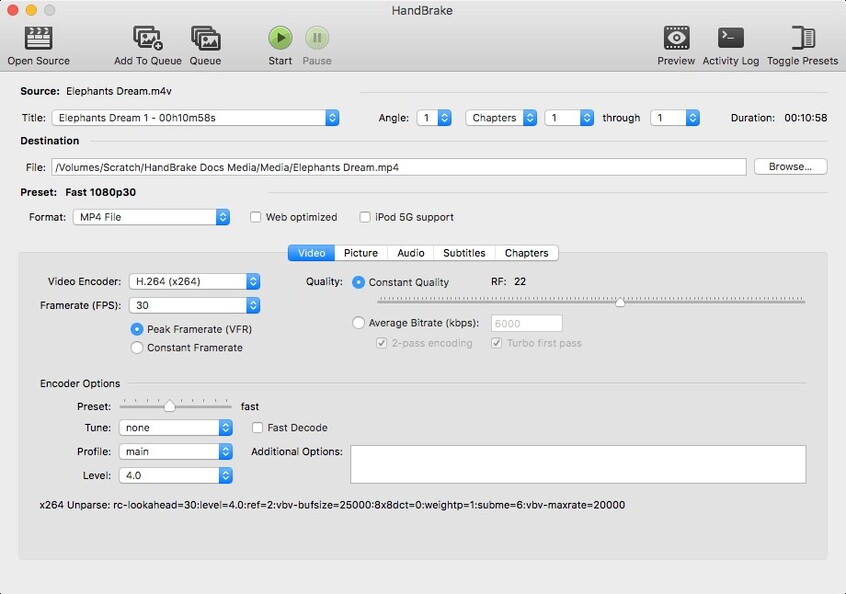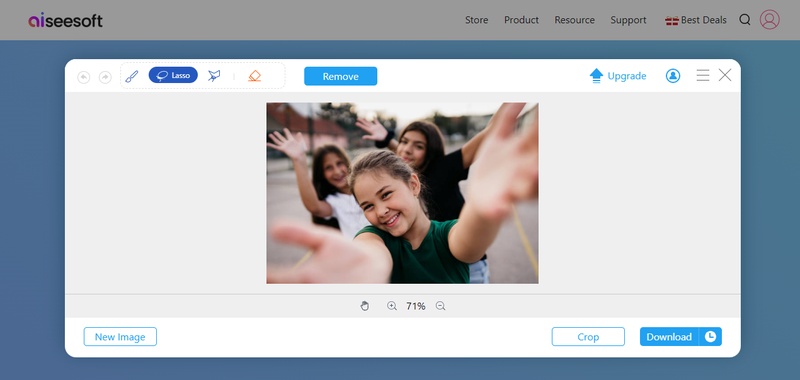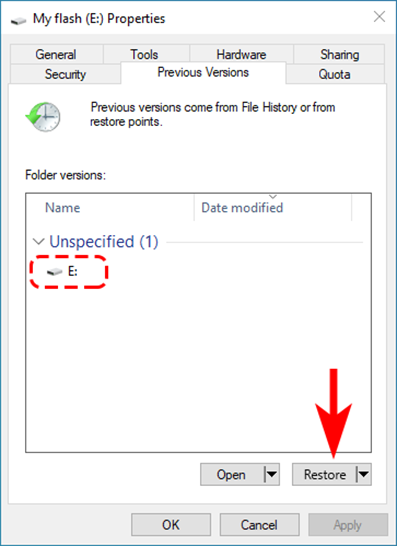Marvel Rivals Out of Video Memory Error: 6 Proven Fixes for Memory Leaks & Crashes
If Marvel Rivals is giving you the message “Out of video memory trying to allocate a rendering resource”, you are not the only one. Many players were affected by this error, most often during intense parts of the game or at the start. The Marvel Rivals out of video memory error can be frustrating, especially when it gets frequent.
No matter if you own a strong computer or a weak one, the main problem lies in games not being well-optimized and using too much memory. This explains how to repair the Marvel Rivals video memory error in no time and securely.
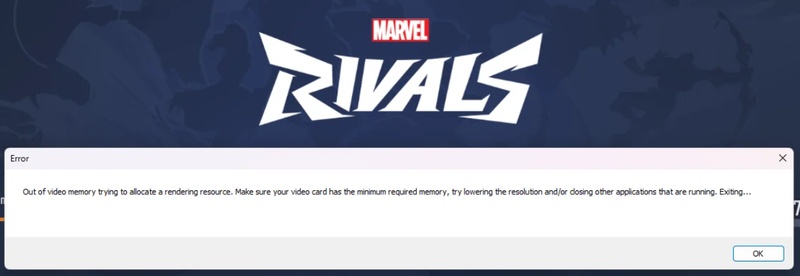
Part 1. Why Does Marvel Rivals Take So Much Memory
Are you facing the Marvel Rivals video memory error too? This section describes what this error message is and why it occurs.
1. What Is the "Out of Video Memory" Error
What does it mean when you get Marvel Rivals crashing due to memory? This error appears when your graphics card (GPU) does not have enough memory to display game textures, shadows, and effects.
Consequently, it may result in black screens, immediate crashes or you see this message: A rendering resource cannot be created because the system is out of video memory. Always check if your video card has enough memory and you might want to try using a lower video resolution.
There are multiple reasons behind it, including:
Right when you launch the game
Straight in the middle of the explosion effects
Once an update or a shader has been compiled
You are multitasking which causes memory throttling.
2. Why Is Marvel Rivals Using Too Much Memory
This is the main question: even if your GPU performance is higher than recommended, why does Marvel Rivals use so much memory?
These are the usual reasons:
Inefficient shader compilation
Issues with memory leaks are seen in beta builds
Game files normally include very detailed textures.
Highest-possible FPS or max all settings
-
Issues that come from using a DirectX version that is outdated or the wrong drivers
-
The virtual memory does not have sufficient size, or there are problems with the page file
-
Marvel Rivals recommends how much RAM and video memory are needed.
So, if you are facing the Marvel Rivals not enough video memory issues, it is better to know the requirements for this game.
3. Marvel Rivals RAM Requirements
The system requirements for Marvel Rivals are shown in the table below to prevent Marvel Rivals memory leak issues or crashing of the game.
- Component
- Minimum
- Recommended
- RAM
- 18GB
- 16GB
- GPU VRAM
- 6GB
- 6GB or more
- Storage
- 70GB free on SSD
- 70GB free on SSD
- DirectX
- 12
- 12
- OS
- 64-bit Windows 10
- 64-bit Windows 10
Part 2. How to Fix Marvel Rivals Out of Video Memory Error [6 Solutions]
If you are looking for how to allocate more RAM to Marvel rivals, this guide contains all the solutions you need.
Solution 1. Run Marvel Rivals in Compatibility Mode to Windows 8
The easiest option is to run the game in compatibility mode. If you face Marvel Rivals out of video memory error, try running it in Windows 8 compatibility mode with the following steps:
Locate “MarvelRivals_Launcher.exe” in your Game folder.
-
Right-click to go to "Properties" and select "Compatibility".
-
Choose “Run this program in compatibility” for “Windows 8”.

Solution 2. Compile Shaders and Restart the Game
Compiling shaders for Marvel Rivals and restarting the game can help address performance issues like stuttering, crashes, or long load times, especially since the game has been known to struggle with shader compilation since its launch. As of June 3, 2025, Marvel Rivals has introduced features to manage this.
Below are the steps on how you can do it when you face a Marvel Rivals memory error.
-
After enabling compatibility mode, run the game through its dedicated launcher (on Steam, Epic Games, or the official Marvel Rivals launcher).
-
In the launcher, look for a rectangular box to the left of the "Launch" button.
-
Check the box labeled “Switch Shader Compilation Mode” to enable it.

-
Exit game and disable compatibility mode in game exe file’s “Properties” > “Compatibility” and click “Apply”.
Solution 3. Adjust Shader Cache Size
Instead of looking for how to make Marvel Rivals use less memory, you can adjust your shader cache size to make the game run smoother. Marvel Rivals is notorious for long shader compilation times (2-5 minutes per launch for some players) and high resource usage (up to 90-100% CPU and significant VRAM). Adjusting the cache size can help manage VRAM usage and reduce compilation overhead.
Open NVIDIA Control Panel from the Windows Start menu.
-
In the left pane, go to “Open Manage 3D Settings” and then “Global Settings”.
-
Switch to “Program Settings” and select MarvelRivals.exe from the dropdown (you may need to add it manually if it’s not listed by clicking "Add").
-
Find “Shader Cache Size”, set it to 10 GB or higher, and click "Apply".

Solution 4. Update BIOS and Driver
If you are looking for how to increase virtual memory for Marvel Rivals, you might need to update your BIOS and GPU drivers to the latest version with the following steps:
-
Go to your motherboard manufacturer’s website and download the latest BIOS.
-
Follow the instructions using the "USB Flashback tool" to save BIOS on USB.
-
Go to the BIOS menu with the F2 key, which may vary by brand, and locate “Flash”
Install the update and restart.
-
Now, open the NVIDIA/AMD control panel and check for updates.

Solution 5. Add -dx12/-dx11 in Steam Launch Options
One of the solutions to resolve Marvel Rivals memory error is by fording DirectX 12 mode. Here is how you can do it in Steam launch options:
-
Go to Steam, and open “Library then, right-click “Marvel Rivals” and click “Properties”.

-
Select “General” from the left panel and paste “-dx12” or “-dx11” under Launch Options.

Solution 6. Allocate More RAM to Marvel Rivals
If you are facing Marvel Rivals high RAM usage or there is no free RAM available for the game, you need to free up some RAM for the game with the following steps:
Search for "Task Manager" in the search bar and open it.
-
In "Processes” close the installed apps running in background. It will free up more RAM for the game.
Part 3. Bonus Tip: How to Extend Partitions for Allocating More Virtual RAM to Game
If Marvel Rivals out of out-of-video memory error is a constant issue, if Marvel Rivals is installed on a slow or failing drive, moving it to a healthier partition or SSD might improve load times and reduce stuttering, indirectly helping with performance.
Alternatively, increasing the size of the partition that contains MarvelRivels.exe will enable Windows to give more virtual memory to applications. 4DDiG Partition Manager, a professional and reliable disk partition manager software makes those things very easy for anyone, without technical training, to manage partitions.
Secure Download
Key Features of 4DDiG Partition Manager:
- One-click resizing of partitions
- Support file/disk/system backup to prevent losing your data when sizing partitions.
- Can clone disk or game files to disks with more storage space.
- Migrate OS to SSD or other larger drives without reinstalling it.
- Features separate methods for internal storage and external storage
- Solves the problem of low disk space that prevents virtual memory from being properly set
Steps to clone Marvel Rivals to a Larger Drive and resize partitions using 4DDiG
Clone Marvel Rivals to a Larger Drive
-
Open 4DDiG Partition Manager, go to “Clone Disk”, and select “Clone Partition”.

-
Select the source partition where the Marvel Rivals is installed and choose a new and larger drive as the target path. Then click “Next”.

-
Proceed to click “Start” button on the new screen to execute the clone task.

-
Click “Sure” when you prompted that the target disk data will be overwritten during cloning. Then wait the process to finish.

Resize Partitions for More Virtual Memory
-
Open 4DDiG Partition Manager, and go to “Partition Management” then select a partition (where the Marvel Rivals executable is) and click “Resize/Move” from right side.

-
Use the slider in the pop-up window to resize the partition and then click "OK".

-
Now, start the process by clicking “Execute Task” and “OK”. Once it is complete click “Done”

If your drive is nearly full, 4DDiG Duplicate File Deleter might help marginally. If can clearing duplicates might give Windows more room to work with virtual memory.
People Also Ask about Marvel Rivals Video Memory Error
Q1: How much RAM does Marvel Rivals use?
When played with Ultra graphics usually uses 10–12 GB of RAM during matches. Playing smoothly depends a lot on having 16 GB of RAM.
Q2: What happens if a game runs out of video memory?
When your GPU doesn’t have enough VRAM, the game can:
Crash to desktop took place.
Screen artifacts or black textures.
Show the message “out of video memory”
The frame rate drops down to a very low value
So, always check how much your graphics card is using and adjust the settings if required.
Conclusion
Even though the Marvel Rivals out of video memory error is unpleasant, it can be repaired. Whatever the problem is, software or hardware, modifying shaders, switching to compatibility mode, updating the BIOS, or increasing virtual memory works.
Looking at your game’s hardware needs, if there isn’t much disk space, your game may run slow. So, you never have to worry about RAM or partition issues, we highly recommend using 4DDiG Partition Manager. It will ensure that you never face any issues with filled partitions by allowing you convenient partition management.
Secure Download
💡 Summarize with AI:
You May Also Like
- Home >>
- Hard Drive >>
- Marvel Rivals Out of Video Memory Error: 6 Proven Fixes for Memory Leaks & Crashes
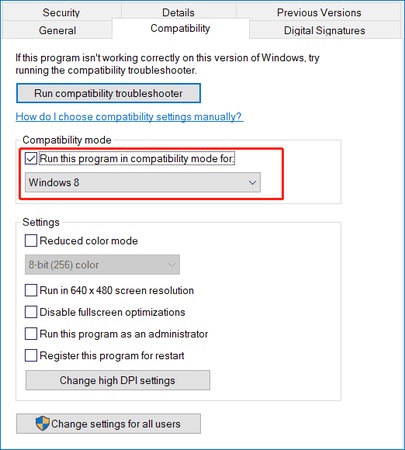
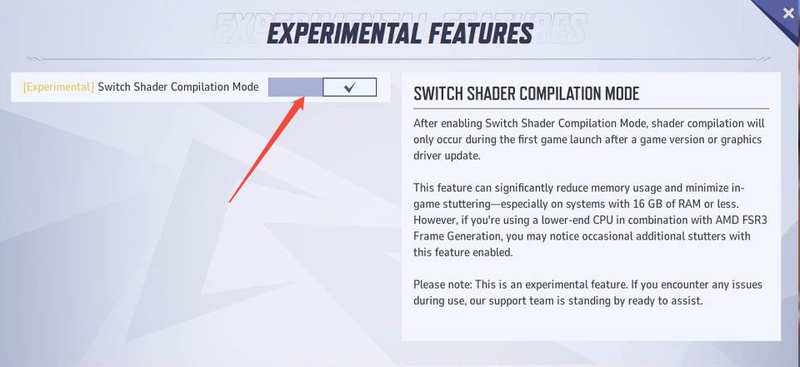
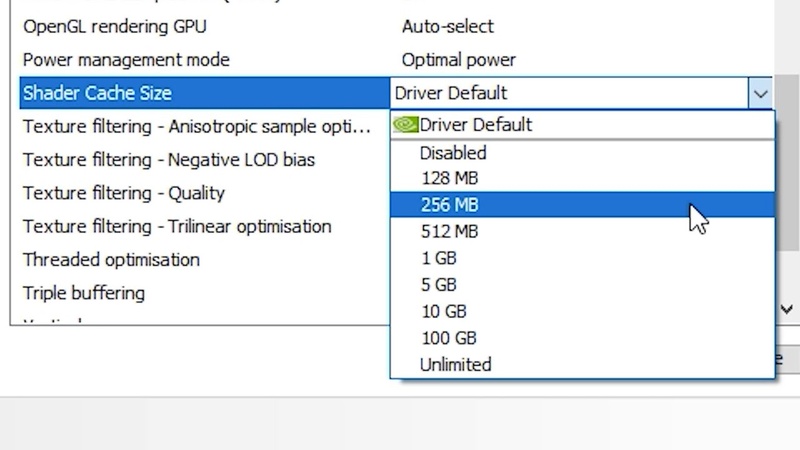
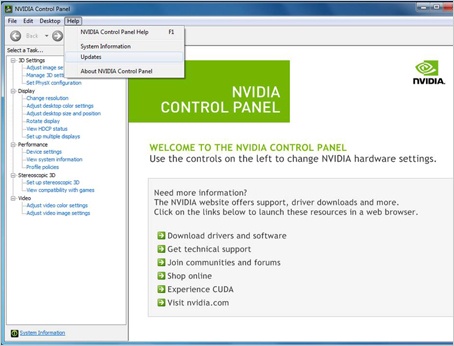
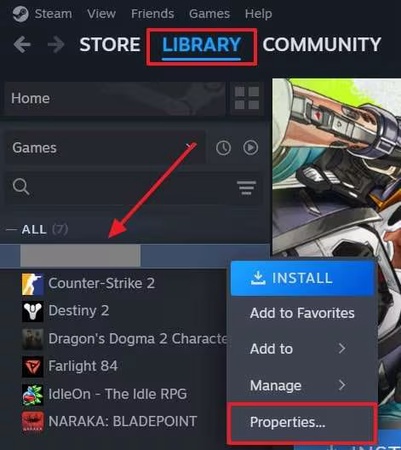
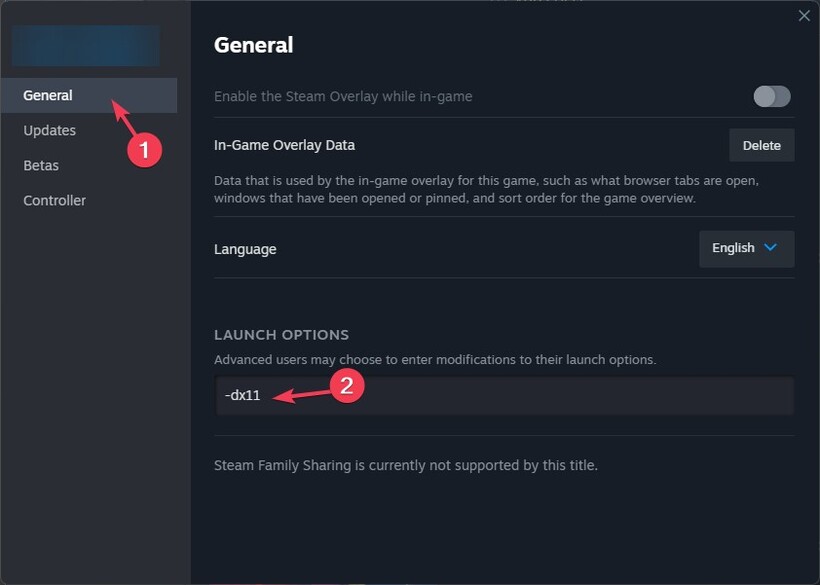
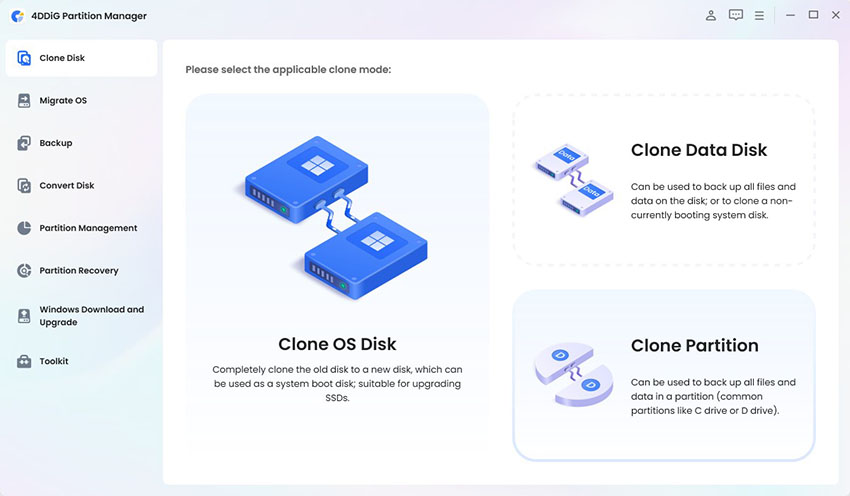
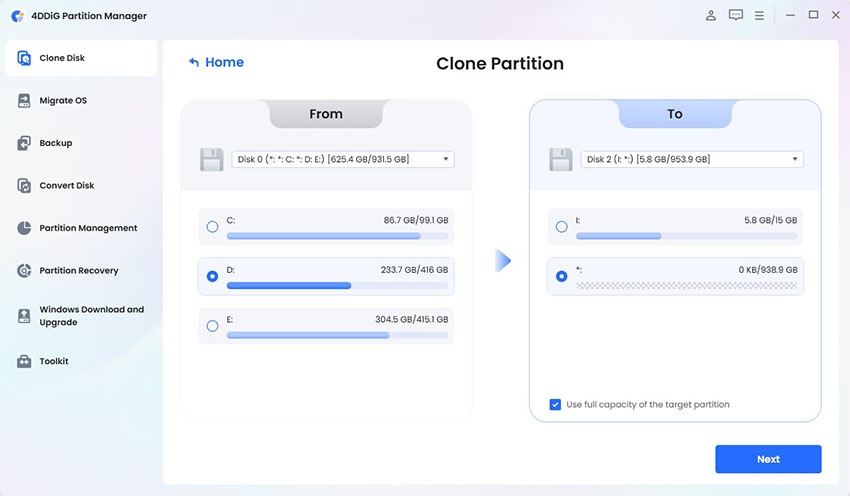
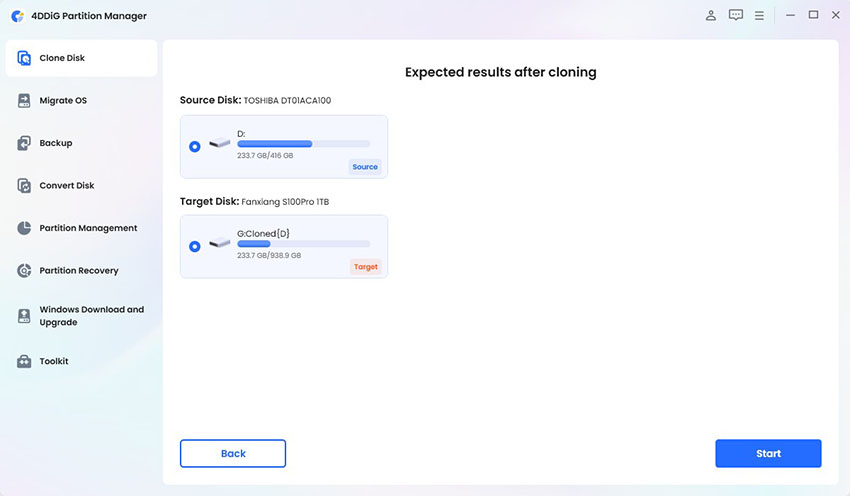
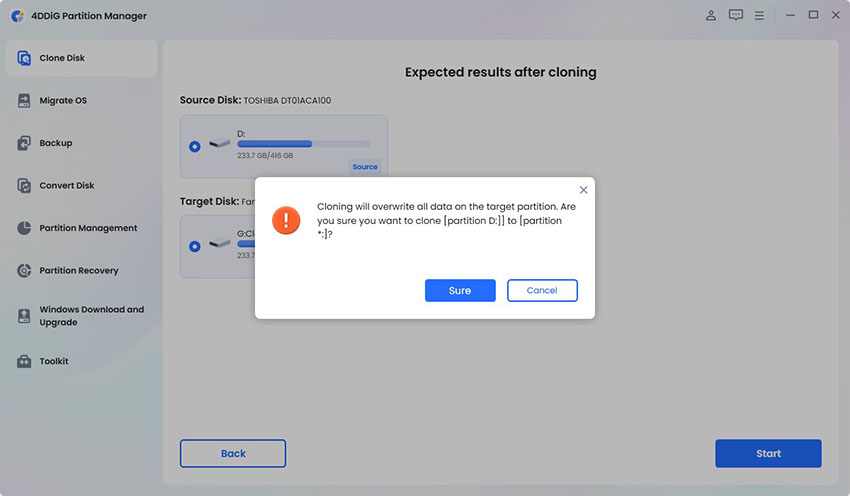
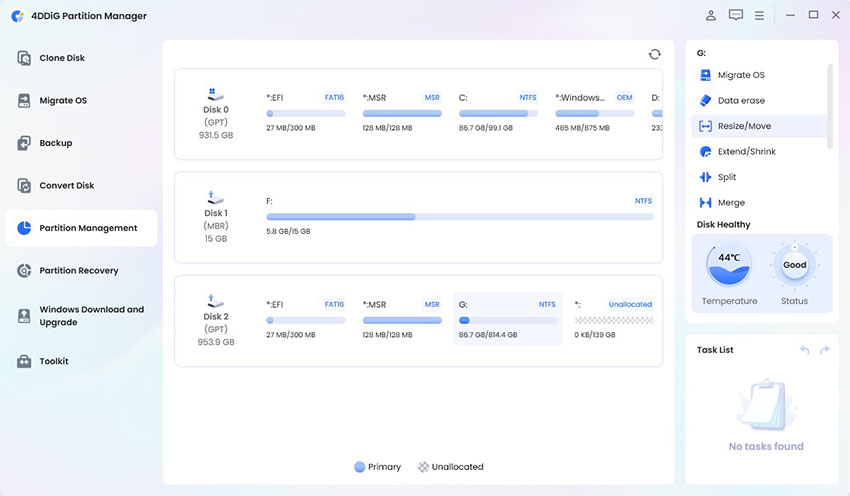
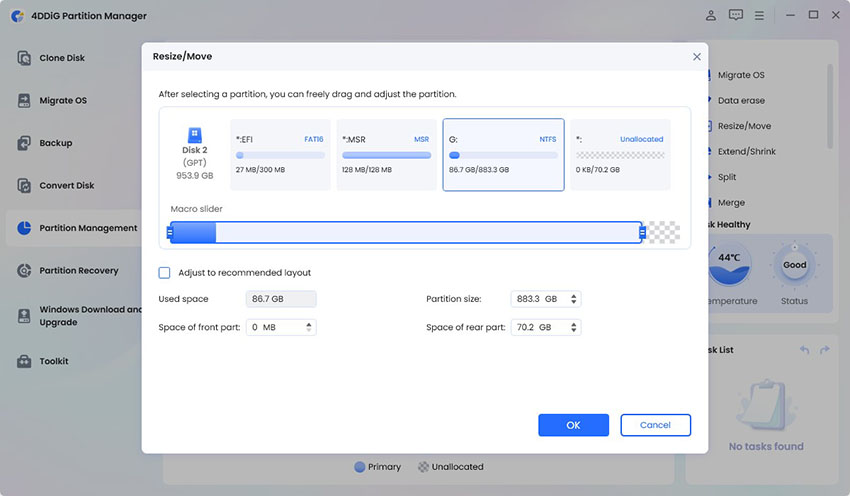
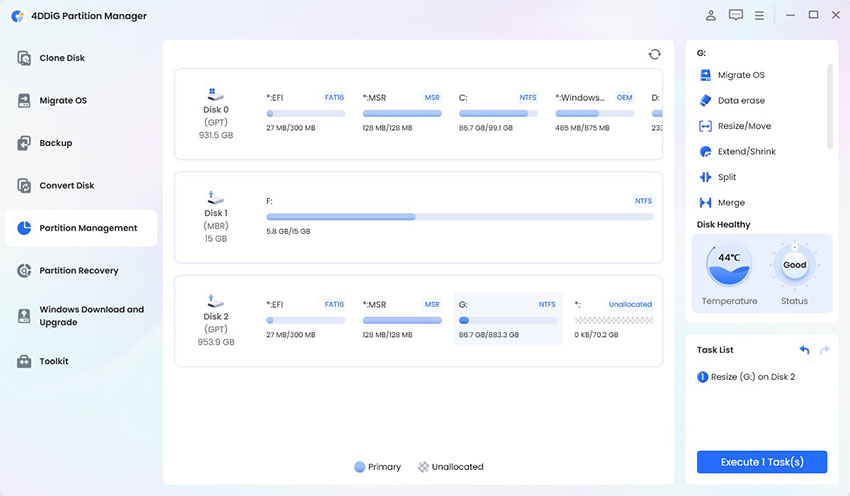
 ChatGPT
ChatGPT
 Perplexity
Perplexity
 Google AI Mode
Google AI Mode
 Grok
Grok