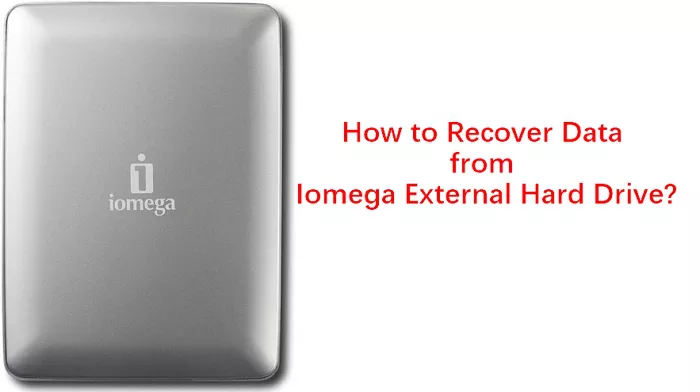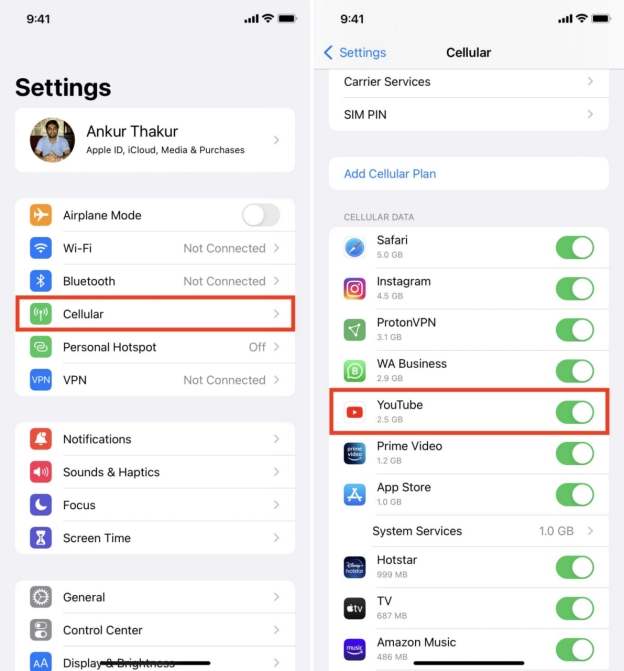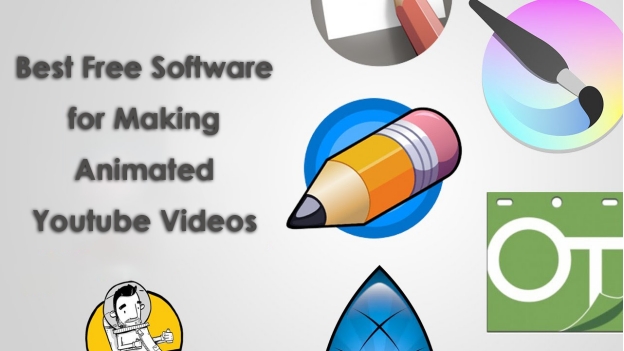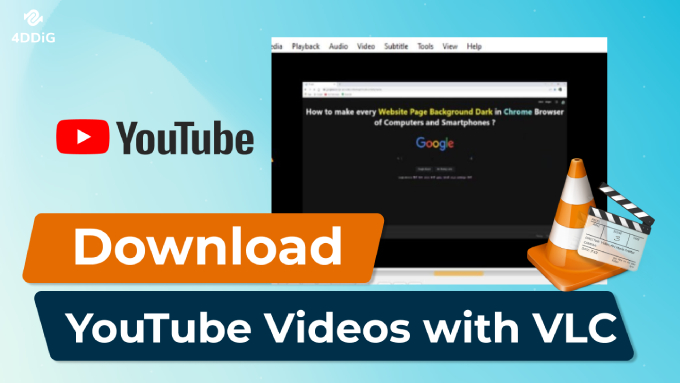How to Fix MEGA Videos Not Playing on iPhone/Android/Desktop
Is Mega videos not playing on iPhone? You are not alone; many users face this problem while trying to view or download videos from MEGA cloud storage service. From issues of slow connection, glitches in apps, to corruption of files, such issues make it difficult to enjoy content.
Don't you worry, though! This article will lead you through some troubleshooting steps and fixes that will get your videos up and running in no time, whether you're on an iPhone, Android, or desktop.
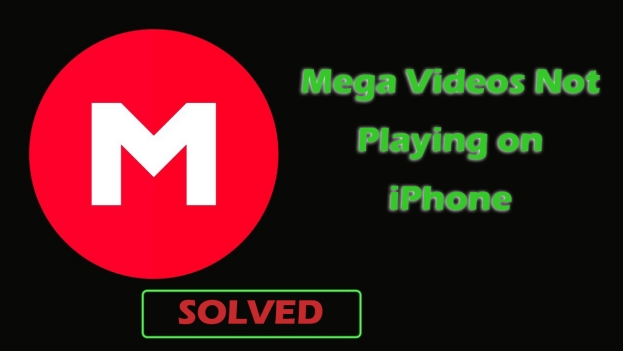
Part 1. Why Won't My MEGA Videos Play?
If your MEGA videos don't play, that might be for a number of reasons. Let us enumerate some of the most common reasons why this issue occurs.
❎ Wrong Video Format
Mega videos not playing sometimes because the format of the video is unsupported by your device or the MEGA application. In case of a video file format that isn't supported, it just won't play.
❎ Weak Wi-Fi or Data Connection
Poor internet connection may be one of the reasons for Mega videos not loading. With large video files, especially those with poor connections, a few problems can arise when it comes to playback.
❎ Full App Cache
Sometimes, full cache in MEGA app is also related to a problem when videos can't be played. It cannot support video playing once it is more than 20 GB, in fact. An app needs space to load and present content properly.
❎ Outdated App Version
Compatibility issues may be there if an older version of the MEGA application is used. It may not work perfectly against newer video files or recent features.
❎ Corrupted Video Files
It will not play if the video file itself is corrupted. This may occur if the video failed to upload or download correctly. Then you need to repair the corrupted videos.
These are some of the main reasons why MEGA videos might not play. Don't worry, though, as we'll be showing you how to fix Mega videos not loading.
Part 2. How to Fix MEGA Videos Not Playing on iPhone/Android/Desktop
Here are some quick fixes to help you with Mega videos not playing:
- 1. Verify Video Format
- 2. Check WiFi & Data Connection
- 3. Clear MEGA App Caches
- 4. Update or Reinstall MEGA App
- 5. Get Mega Videos for Offline Playback
- 6. Use Other Media Players
- 7. Repair Corrupted MEGA Videos
1. Verify Video Format
If you are facing Mega app not loading videos, the first thing to do is ensure the video that you are trying to play is in a supported format. MEGA cloud storage service supports MP4 and MKV format, but every format of video file plays in it.
✍ Steps to verify:
Right-click on the video file.
Select Properties.
-
Go to the Details tab to see the format listed under "Type of file".
-
If it's not in a supported format (e.g., AVI or FLV), use a video converter tool to change it into a supported one like MP4.
This method can also be applied to video not playing on other cloud drive devices such as OneDrive video not playing.
2. Check WiFi & Data Connection
A weak or unstable internet connection can cause Mega not loading videos. MEGA relies on a steady internet connection for smooth video playback.
✍ Steps to fix:
Ensure your WiFi or mobile data is strong.
Try restarting your router or switching to another network.
If using mobile data, switch to WiFi for better performance.
3. Clear MEGA App Caches
It seems that issues with video loading may appear when the MEGA app cache is bigger than 20GB. In some cases, problems with playback could be resolved by clearing the app's cache.
✍ Steps to clear cache when Mega app video won't play:
♦️ On Mega App:
Open your device's Settings.
Navigate to "Apps" and select MEGA.
-
Tap "Storage" and then "Clear Cache", “Clear storage”, or “Clear data”.
Now go back to Mega app and the video will start playing.
♦️ On Mega Chrome Website:
-
To clear caches from Mega website, go to Chrome Settings > Privacy and security > Cookies and other site data.
-
Then pick “See all site data and permissions”. Enter “Mega” to the search box.
-
Once done, tap the Trash icon to delete all searched Mega caches and cookies

⛳ You May Also Like: How to Fix Mega Insufficient Disk Space [5 Solutions]
4. Update or Reinstall MEGA App
Sometimes, the bugs in some apps or their versions may cause problems in video playback causing Mega can't play video. Updating the app or reinstalling it can help.
✍ Steps to update/reinstall:
Go to the App Store (iOS) or Google Play Store (Android).
Check for updates to the MEGA app and install them.
-
If no update is available, uninstall the app, restart your device, and reinstall it.
5. Get Mega Videos for Offline Playback
If you're having trouble with Mega app won't paly videos, downloading them for offline use can be a practical solution.
✍ Steps to download:
Open the video in the MEGA app.
-
Tap the Download button to save the video locally to your device.

-
Play the downloaded file directly from your device's gallery or media player.
6. Use Other Media Players
If the default MEGA player is not working, open the video with another media player supporting a wide range of formats-VLC or MX Player.
✍ Steps to use another player:
Download VLC or MX Player from the app store.
Open the downloaded video in the new player.
Ensure that the video format is supported by the player.
☞ XVID Video Codec for MX Player: Download Guide, Usage & More (2025)
7. Repair Corrupted MEGA Videos
In some cases, a corrupted video file might be the reason it won't play. Using a video repair tool can fix corrupted or damaged files and make them playable again. 4DDiG Video Repair is a reliable tool for repairing corrupted or unplayable video files. It can repair videos damaged during download, transfer, or due to format issues.
Secure Download
Secure Download
✨ Outstanding Features of 4DDiG Video Repair:
- Repair corrupted, unplayable, fuzzy, grainy, distored, choppy, and jerky videos
- Quickly and throughly to fix any video issues no matter how seriously damaged they are
- Compatible with an extensive range of formats, like MP4, MOV, MKV, and more
- Can fix video files stored on any storage device and computer
- Fix video file cannot be played errors, such as error code 233011
- Restore sound from the videos coming with no sound
✨ Steps to repair corrupted videos:
-
Go to the left menu on 4DDiG Video Repair (aka 4DDiG File Repair) and choose “AI Enhancer”. Then go to the “Video Repair” section.

-
Transfer your problematic MEGA videos to this video repair tool by tapping “Add Videos” or dragging them.

-
Upon transfer, hit the “Repair All” button to commence the MEGA video repair process.

-
When it is over, tap “Preview” to check the fixed result and store them via the “Save” button.

Wrapping Up
If you're struggling with MEGA videos not playing on iPhone, you're not alone—many users face similar issues. Thankfully, there is a way to have your video back on the right path with a number of simple fixes: verifying the format of the video, checking whether your internet is working properly, clearing cache from apps, and then updating the MEGA App.
However, in case any of these fixes don't work, your video could be corrupted, for which 4DDiG Video Repair comes highly recommended. This tool repairs corrupted or unplayable video effectively to make it playable. Give it a try and enjoy seamless video playback.
☞ How to Fix Discord Videos Not Playing/Working on Mobile/PC
Secure Download
Secure Download
💡 Summarize with AI:
You May Also Like
- Home >>
- Video Error >>
- How to Fix MEGA Videos Not Playing on iPhone/Android/Desktop
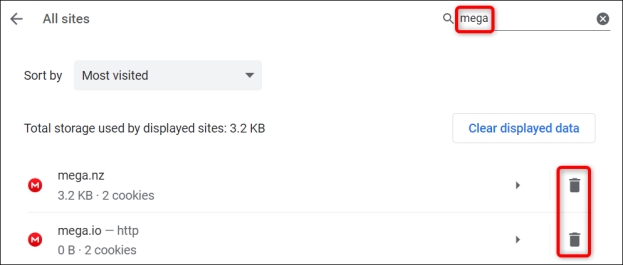
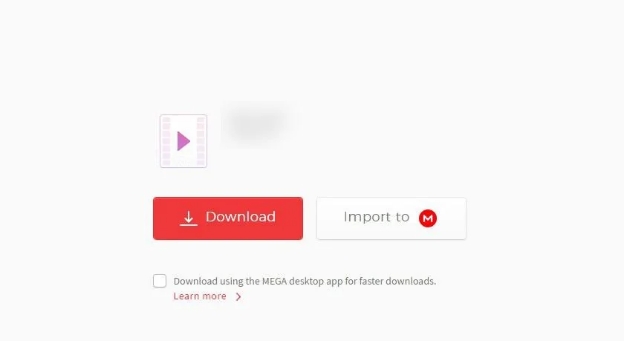




 ChatGPT
ChatGPT
 Perplexity
Perplexity
 Google AI Mode
Google AI Mode
 Grok
Grok