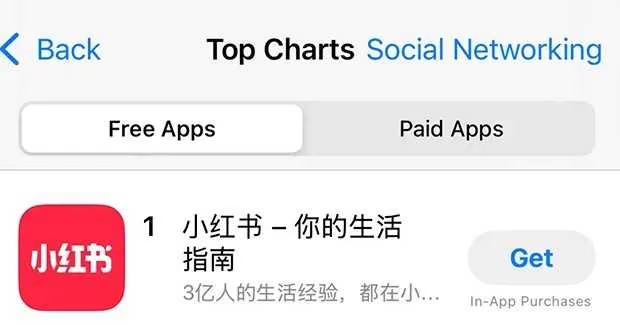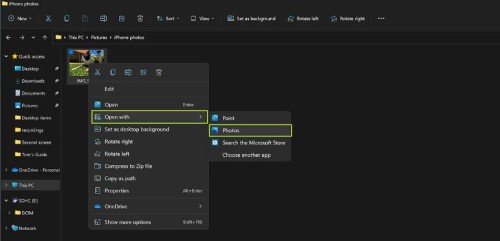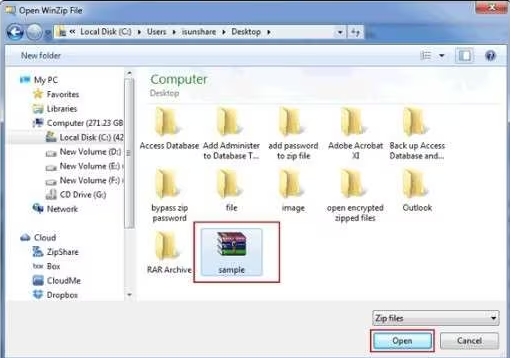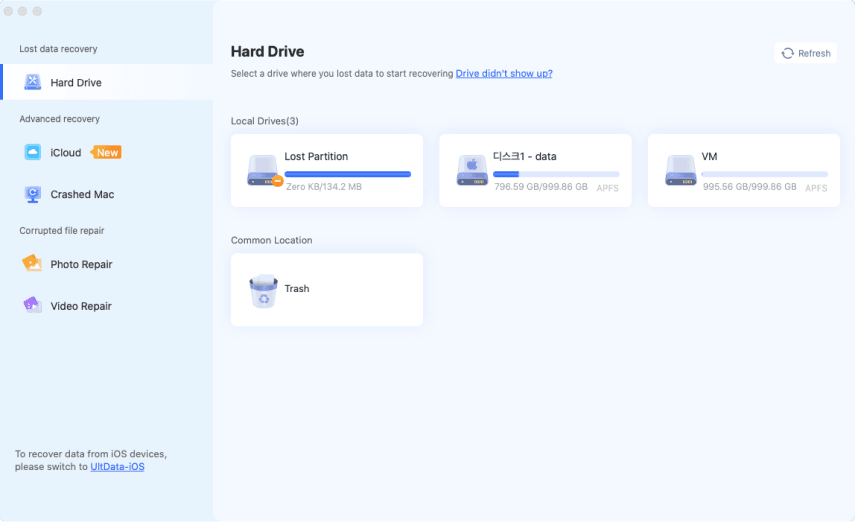How to Open FLV Files on Different Devices & Fix Unplayable FLV Videos
Many people wonder how to open FLV files and they have good company in this matter. Most modern devices do not automatically play FLV video files despite their frequent usage among users. Users commonly experience playback problems when they attempt to play such files through Windows operating systems and Mac OS and mobile platforms.
This guide describes FLV files' definition and provides recommendations for free FLV players and explains step-by-step procedures to open and play FLV files. Meanwhile, you can find solutions to fix unable to open FLV on TV and computer easily.
Part 1. What Is an FLV File
FLV files originated from Adobe Systems to deliver web-based video through Adobe Flash Player. The file contains stored video along with audio data and metadata.
Common Uses of FLV Files:
- The original streaming video service operated by YouTube functioned with FLV files before the platform transformed its content delivery to MP4 format.
- Online learning platforms
- Animation and media-sharing websites
Many educational resources along with previous video content remain stored in the FLV format while Adobe Flash Player faces its end thus requiring users to understand how to handle FLV files for current use.
Part 2. How to Open FLV Files on Windows/Mac/Mobile - Best 5 FLV File Players
Are you also wondering what program opens FLV files and what doesn’t? Well, here we have 5 best options you can try:
1. via VLC Media Player
Supported OS: Windows, Mac, and Linux
Can VLC play FLV files? Yes, it supports playing a lot of formats including FLV, and does not require you to install any extra codecs. VLC media player is a free and one of the most versatile media players available for computers. You can use it with the steps below on how to open FLV files:
Launch VLC. Click “Media” > “Open File”.
-
Select your FLV file and click Open.

2. via FLV-Media-Player
Supported OS: Windows
It is specifically designed for playing FLV files, so you do not need any extra software installation. Below is how to watch FLV files with this media player.
-
Download FLV-Media-Player. Install and launch the software.
-
Drag and drop your FLV file into the player window.

3. Tonec Free FLV Player
Supported OS: Windows
Tonec's player is lightweight, and efficient, and lets you adjust playback speed, brightness, and aspect ratio. Follow the steps below for how to view FLV files:
-
Download from Tonec’s official page. Install the player.
-
Launch it and open your FLV file by clicking the top-left “Open file” tab.

4. Jumpshare Free Online FLV Player
Supported OS: All operating systems because it is an online player
Do you want to open the FLV file online? Try this online tool that requires no installation or download. It works on every device with a browser and internet connection. Below are the steps on how to watch FLV files online:
-
Open the Jumpshare website.
-
Drag and drop your FLV file to play. Or, click “Choose FLV File” to select and open FLV videos.

5. mVid Player - FLV Video Player for Android/iPhone
Supported OS: Android and iOS
Now sure how do I open FLV files on Android? Well, this dedicated app solves the problem for you. Below are the steps on how to open FLV files on your smartphone:
Download the FLV Video Player app on your smartphone
Open the FLV Video Player app and browse to your FLV file.
-
Tap and play your FLV video.

Part 3. What If Unable to Open FLV in TV/Computer
Sometimes even with everything sorted and the right players installed, you still fail to open these files. Here we have 3 solutions on how to open FLV files if you are consistently facing errors.
1. Check TV-supported Video Formats
Most TVs, such as Samsung Smart TV do not support this format, so you need to check if yours does.
Refer to your TV manual or specifications page.
-
Check the supported video formats.

-
If FLV isn't listed, proceed to convert it then you will not need to worry about how to watch FLV files on unsupported TVs.
2. Convert FLV to MP4
You may need a FLV to TV converter for free and luckily there are some reliable options. The best experience comes from online converters that are quick and reliable. CloudConvert has an online converter and here is how to view FLV files after converting to MP4:
-
Open CloudConvert FLV to MP4 converter and upload an FLV file by clicking “Select File”.
-
Then select “MP4” from the “Convert to” section and touch on “Convert” to start.
-
Download the converted MP4 file and play it on your devices.

3. Fix FLV Files Not Playing with Powerful Video Repair Tool
The seamless playback of corrupt FLV files remains impossible for any video player or file converter to achieve. A professional video repair tool becomes necessary for restoring damaged files when this situation occurs.
4DDiG Video Repair provides a solution to restore corrupted or damaged video files that include FLV alongside MP4, AVI, and MOV formats. The application restores playable video files even when faced with system crashes, incomplete downloads, file transfer errors, and other typical issues.
Secure Download
Secure Download
Steps to Repair Corrupted FLV Video Files with 4DDiG Video Repair
Repairing your FLV files with 4DDiG can make them work again. The best part is that the process of fixing these files is very simple so anyone can perform it without any prior experience. Below is the detailed guide on how to watch FLV files when corrupted you will need to follow with 4DDiG Video Repair:
-
Launch the 4DDiG File Repair software and click “Corrupted File Repair” option. Now select “Video Repair” button.

-
Open file explorer by clicking “Add Videos” option and select the FLV videos that you want to repair. Here you may select one or more videos since the tool allows batch processing.

-
Click the "Repair All" button to begin repairing all videos with one click. 4DDiG will take a few seconds now to repair all your videos.

-
Now, you can save the videos with “Save” or “Save All” buttons and the “Preview” button shows you real-time preview of the video before saving it.

Part 4. People Also Ask about Opening FLV Files
Q1: How to open FLV files from OBS?
The video output of OBS operates through FLV file format. Open your FLV file using VLC Media Player or convert it into MP4 with the built-in remux feature accessible under File on OBS.
Q2: Can you play FLV files on TV?
Most television systems lack an integrated ability to play FLV files. The FLV file needs conversion into the TV-compatible MP4 format before it can be displayed on televisions.
Q3: Can Windows Media Player play FLV files?
FLV files do not appear as an integrated format within the Windows Media Player software framework. The viewing of FLV files requires a VLC Media Player or installation of a codec pack to bring support for FLV files.
Conclusion
Users should not worry about the difficulty of opening FLV files. The steps for how to open FLV files show that VLC along with internet players and FLV-specific applications can handle FLV files on any platform. 4DDiG Video Repair allows you to quickly repair broken FLV files and recover their functionality so you can recommend this tool to fix both issues without hassle during playback.
Secure Download
Secure Download
💡 Summarize with AI:
You May Also Like
- Home >>
- Video Tips >>
- How to Open FLV Files on Different Devices & Fix Unplayable FLV Videos
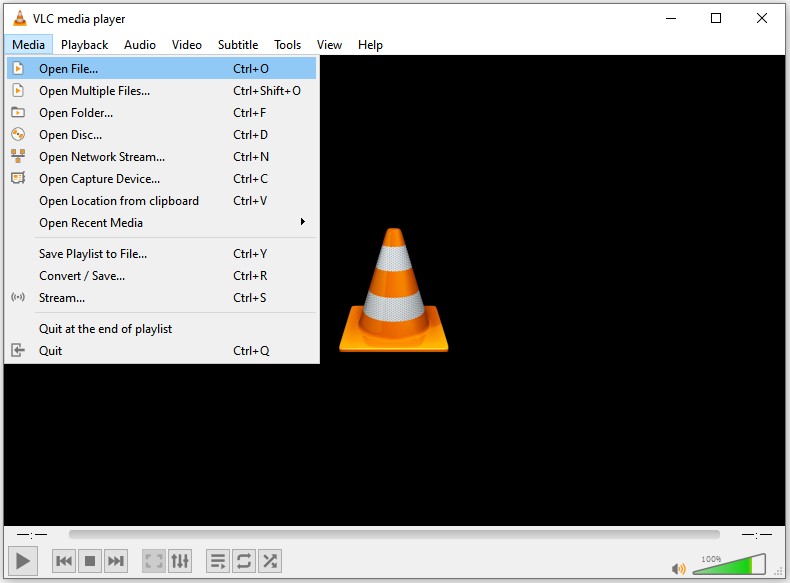
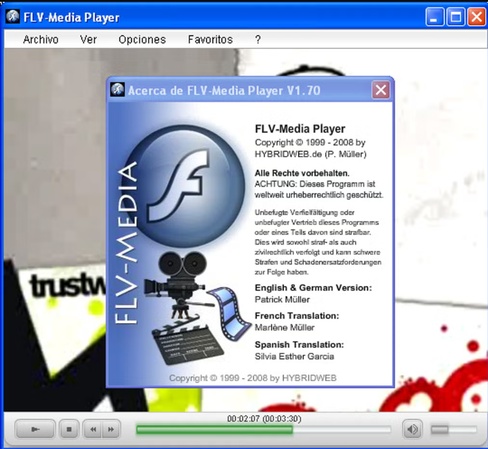
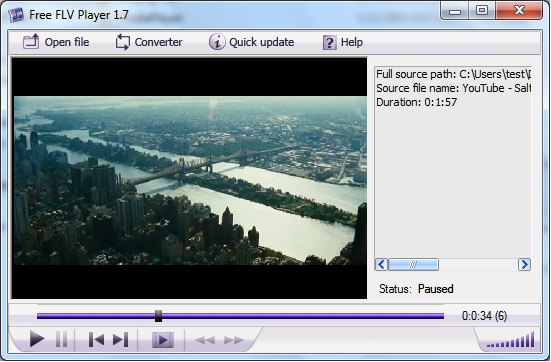
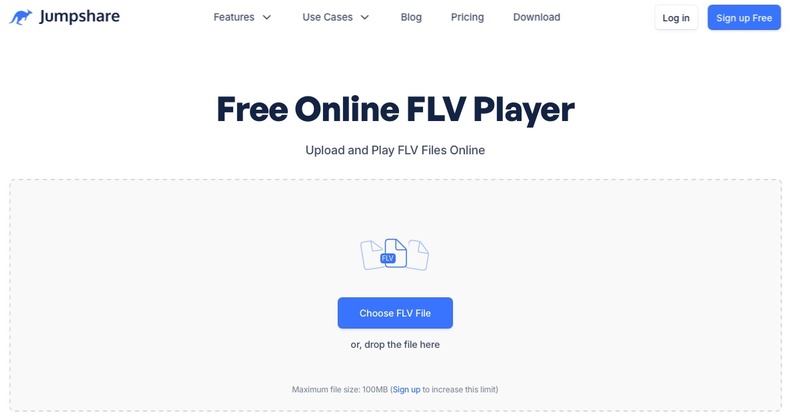
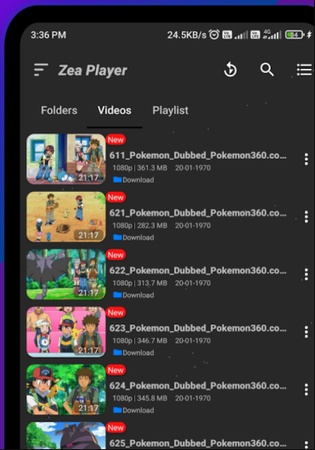
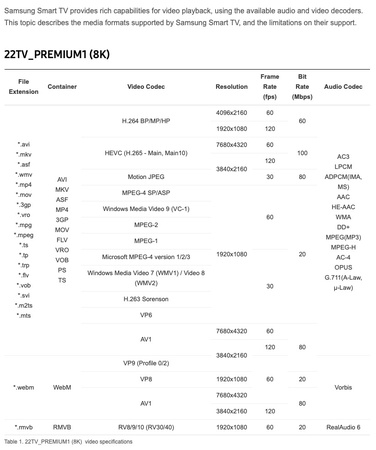





 ChatGPT
ChatGPT
 Perplexity
Perplexity
 Google AI Mode
Google AI Mode
 Grok
Grok