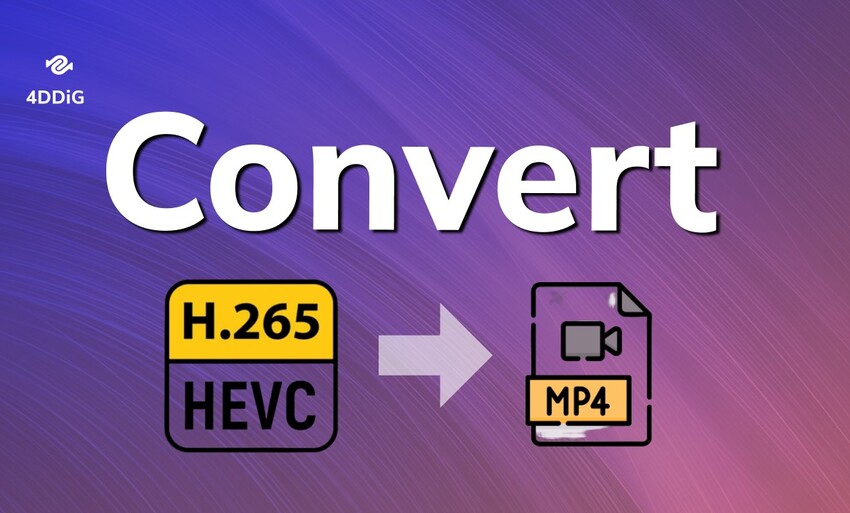HEVC Video Extensions Review and Free Download
High-Efficiency Video Coding (HEVC), also known as H.265, is a popular video compression standard. It allows videos to be streamed and stored at higher quality while using less bandwidth. However, to play HEVC files on certain platforms, users need HEVC Video Extensions , which are essential for decoding these high-compression videos.
But take it easy! This guide will dive into everything you need to know about this video extension. For instance, how to download and install them, how to use it for better playback, and troubleshoot common issues, ensuring seamless playback on your devices.
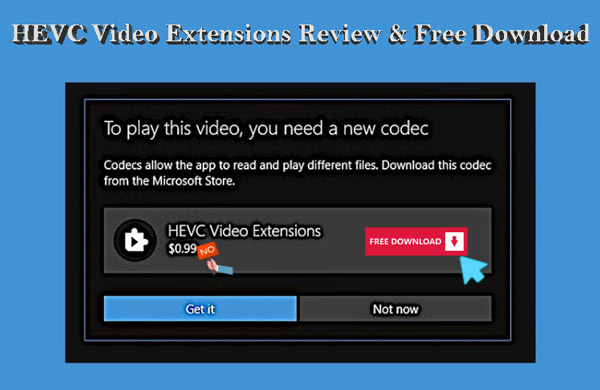
Part 1. Introduction to HEVC Video Extensions
1. What Is HEVC?
HEVC, or High-Efficiency Video Coding, is a video compression technology that significantly improves upon its predecessor, AVC (H.264). It reduces file sizes by up to 50% while maintaining the same video quality.
As streaming services and 4K videos become more widespread, HEVC ensures efficient bandwidth usage without sacrificing the viewing experience.
✅ HEVC vs H264: Which Is Better for Quality, File Size, Compression & More
2. What Is HEVC Video Extensions & Benefits?
What is a HEVC video extension? HEVC Video Extensions enable your device to decode and play HEVC-encoded files. Without these extensions, your system may not recognize or properly play HEVC videos.
These extensions are often required for playing high-resolution videos like 4K or 8K on your Windows machine.
3. Why Do I Need HEVC Video Extension
Without it, your device may struggle to play HEVC-formatted files, leading to playback errors, missing codecs, or unsupported formats on Premiere Pro or other platforms. Here are some of its benefits:
- Improved Compression: HEVC can compress video data to about half the size of H.264 while maintaining the same video quality.
- Higher Resolution Support: Supports resolutions up to 8192x4320 (8K).
- Better Quality at Lower Bitrates: Provides better video quality at lower bitrates, making it ideal for streaming.
- Parallel Processing: Supports parallel processing, which enhances encoding and decoding efficiency.
- Flexible Coding Tools: Offers various coding tools like variable block sizes, advanced motion prediction, and improved in-loop filtering.
4. Compatible Devices for HEVC
HEVC Video Extensions are widely compatible with many modern devices, including:
- Windows 10 and 11
- Smartphones with HEVC hardware support
- 4K and 8K televisions equipped with HEVC decoders
- Video editing software like Adobe Premiere Pro
✅ AV1 Video Extension: What It Is, Security & Download Steps [2025 Updated]
Part 2. Is HEVC Video Extensions Free?
So, is HEVC video extension free? When you look for HEVC video extensions free options, you’ll find both paid and free versions available. If provided by your device manufacturer, but otherwise, you may need to pay a small fee to unlock it.
1. Paid Version - HEVC Video Extensions
- Provided by: Microsoft
- Purposes: Provides basic HEVC decoding functions for general use.
- Compatibility: Compatible with most Windows devices
Usually, you can get the paid HEVC Video Extensions Windows 11 version from the Google Play Store directly, however, at a price of $0.99. You can access it through this Google Play Store page link .
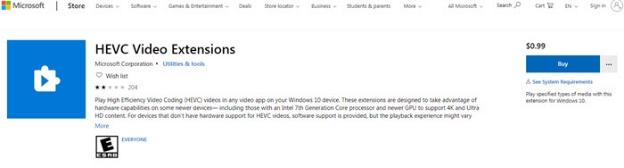
2. Free Version - HEVC Video Extensions from Device Manufacturer
- Provided by: Specific device manufacturers (graphics card / hardware manufacturers)
- Purposes: It may be optimized for specific, providing better performance and efficiency, especially when playing videos on specific hardware.
- Compatibility: Only compatible with specific device models.
Othe The HEVC Video Extensions from Device Manufacturer can often be downloaded for free if your hardware supports it.
Part 3. How to Download HEVC Video Extensions Free
As we said before, we can only install HEVC Video Extensions free Windows 11 or 10, you can opt to get the version provided by device manufacturers. Please confirm you device support it and then follow these steps:
1. How Do I Install HEVC Video Extensions Free for Windows 11/10
-
Copy and paste this specific link for device manufacturer into a browser, like Edge or Chrome.
-
Choose “Open Microsoft Store” from the popup.
-
Finally, hit the “Install” or “Get” button on the Microsoft Store to download the HEVC Video Extensions from Device Manufacturer for free.

2. HEVC Video Extention for Premiere Pro Free Download
If you are using Adobe Premiere Pro and editing HEVC files, you will be prompted “This file requires the HEVC codec”. Thus, it is also requisite to install the extension for proper file handling.
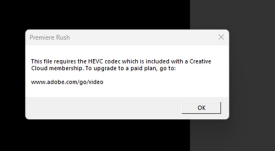
How to Install HEVC Video Extensions for Premiere Pro
- Open Premiere Pro and attempt to import an HEVC video file.
- If prompted, install the required HEVC Video Extensions from the Microsoft Store or online sources.
- Restart Premiere Pro to apply the changes.
Part 4. Top HEVC Video Players:
Many users ask: “Can VLC Play HEVC?” Yes, VLC supports numerous video formats, including HEVC. Appart from VLC, here are other HEVC-supported video players:
- PotPlayer
- KMPlayer
- Media Player Classic
- Kodi
These players are highly capable of handling HEVC files, making them a great alternative to VLC.
Part 5. How to Disable HEVC Video Extensions on Windows 11/10
If you're experiencing issues or simply no longer need HEVC video extensions, you may want to disable or uninstall them. Here's how to do that:
-
Go to Settings > Apps & features.

-
Scroll to find HEVC Video Extensions.
-
Select the extension and click Uninstall.
-
Follow the prompts to complete the uninstallation.
How to disable HEVC video extensions is a straightforward process that will free up system resources and potentially resolve playback issues.
In fact, the HEVC Video Extensions is also needed when you install the HEIF Image Extensions. Ypu can learn more details about this image tool: ☞ HEIF Image Extensions: What It Is & Free Download
Part 6. How to Use HEVC Video Extensions for Better Playback
To optimize your HEVC playback experience, you can adjust a few settings in your media player or system:
- Hardware Acceleration: Ensure that hardware acceleration is enabled in your media player for smoother playback.
- Update GPU Drivers: Make sure your GPU drivers are up to date for optimal HEVC decoding.
- Lower Resolution: If your device struggles with 4K HEVC, reduce the resolution to avoid stuttering.
These tips help you leverage HEVC Video Extensions for the best viewing experience on your device.
Part 7. Common Issues and Solutions of HEVC Video Extensions
Here are 2 issues that many users will encounter. If you have the same issue, don’t fret. We have found out the workarounds to fix it for better video playback.
1. HEVC Videos Are Corrupted – Fix It with 4DDiG Video Repair
If you're facing playback issues with HEVC files due to corruption, you can use 4DDiG Video Repair . This software helps fix corrupted any videos that won’t play, including the damaged HEVC videos.
Why Choose 4DDiG Video Repair?
- Ease of Use: Simple interface to repair corrupted video files, suitable for beginners.
- Support Many Video Formats: It supports 25+ video formats, like HEVC, MP4, MOV, etc.
- High Success Rate: Quickly repair corrupted videos and restore video playback.
- Multi-Format Support: Works with a variety of video formats, including HEVC.
- Wide Integration with Any Device: It can repair corrupted videos from any device.
How to Repair Damaged HEVC Videos Using 4DDiG Video Repair
-
Install the 4DDiG Video Repair software. After opening it, click the left “Corrupted File Repair” tab and find the “Video Repair” tool.
FREE DOWNLOADSecure Download
FREE DOWNLOADSecure Download

-
Use the drag-and-drop action or press the “Add Videos” button to upload the errored H.265/HEVC videos to the video repair tool.

-
Start the fixing process by click the “Repair All” button in the bottom-right corner. The added videos will be fixed in a short time.

-
When the process is completed, touch on the “Preview” or “Save” button to check the fixed results or save the videos to your device.

See Also: How to Repair Corrupted MP4 Video Files
2. The HEVC Video Extension Is Required to Display This File
If you encounter the message "The HEVC video extension is required to display this file", try these fixes:
- Install the HEVC Video Extensions from the Microsoft Store.
- Update your media player to the latest version.
- Use an alternative video player like VLC or PotPlayer, which natively support HEVC.
Conclusion
HEVC Video Extensions are essential for seamless playback of HEVC files, especially for high-resolution videos. Whether you're looking for a free download or trying to resolve playback issues, this guide covers all the essential information you need.
Tools like 4DDiG Video Repair can help resolve common problems such as corrupted files, making your viewing experience hassle-free.
Secure Download
Secure Download
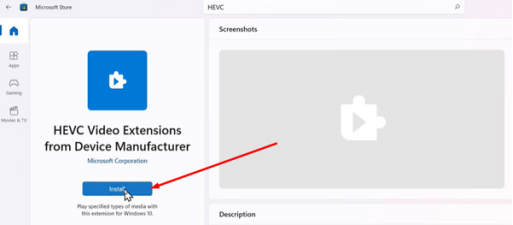
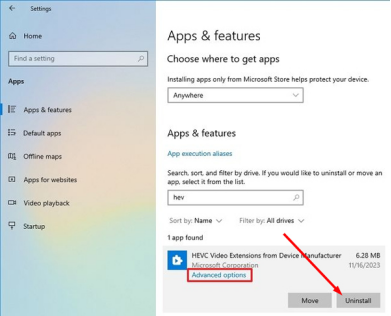




 ChatGPT
ChatGPT
 Perplexity
Perplexity
 Google AI Mode
Google AI Mode
 Grok
Grok