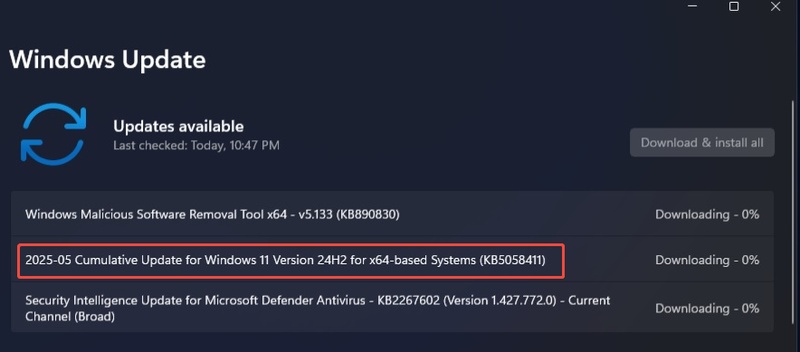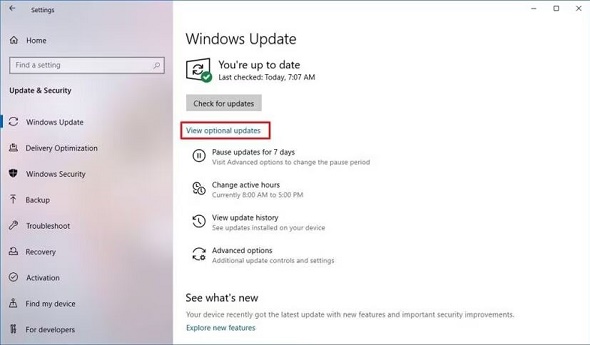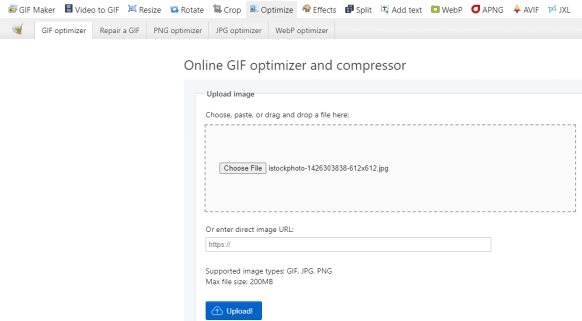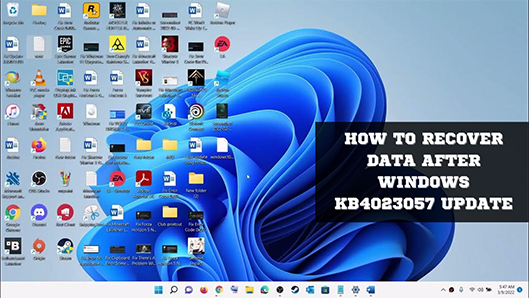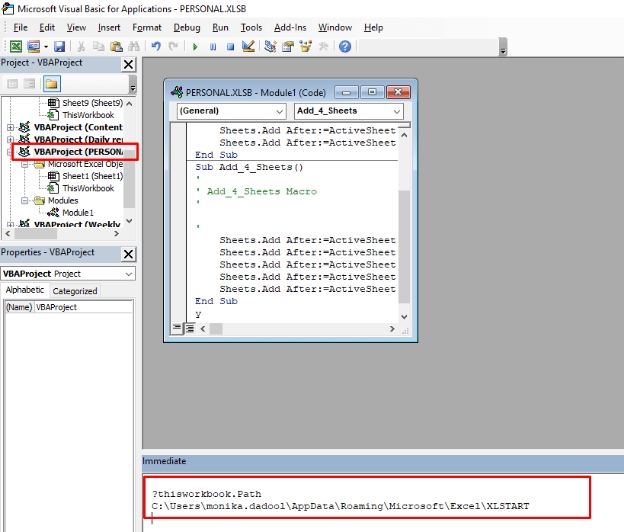How to Fix KB5063060 Update Problems on Windows 11/10/8
On June 12, 2025, Microsoft released the KB5063060 update for Windows 11 as an emergency patch to fix a serious bug in KB5060842, which was released the day before. However, while it resolved the blue screen errors and Easy Anti-Cheat issues that occurred with KB5060842, KB5063060 itself also caused new problems, with many users suffering from PC boot problems and game crashes.
From KB5060842 to KB5063060, this guide explains the update information and provides effective solutions for current issues.
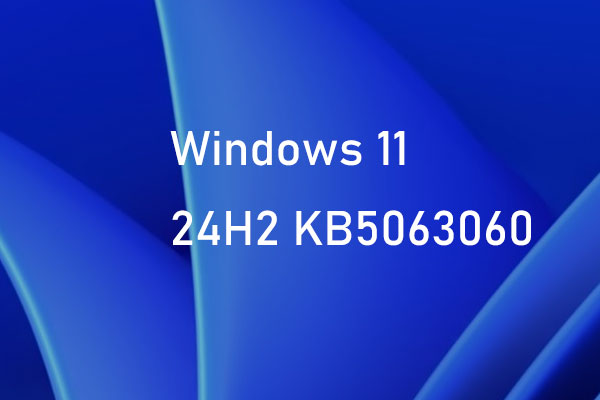
Part 1. What Is KB5063060 Update
The KB5063060 update for Windows 11 version 24H2 is an emergency patch released by Microsoft to fix a serious issue that appeared in the KB5060842 update, which was released the day before.
Key Fixes in KB5063060
- Blue Screen Error: Error 0x0000007E occurs frequently during system startup
- Easy Anti-Cheat Problem: Easy Anti-Cheat doesn't work correctly in many games
- USB Connection Problem: Unable to recognize external
How to Install KB5063060 Update
You can directly download and install update KB5063060 from the Microsoft Update Catalog. While this should allow the installation to proceed, be aware that the June 2025 Update may still introduce additional issues.
Read more: How to fix KB5065426 not installing
Part 2. Possible Issues After Installing KB5063060
KB5063060 was released urgently to solve the problem of KB5060842, but many new problems have been reported. Here we will explain in detail the main problems and symptoms that users are actually encountering.
2.1 Installation failure
The following errors may occur during the installation of KB5063060:
- Error code 0x80070643: Caused by .NET Framework conflict
- Error code 0x800f0922: System file corruption
- Freeze during installation: Insufficient memory or compatibility issues
2.2 PC does not start
The following startup problems have been reported after applying KB5063060: The most serious problem is that the system will not start up at all. In this case, the following symptoms appear:
- Boot loop: stuck on Windows logo
- Can't start even in safe mode: can't enter safe mode even by pressing F8
- Blue screen: SYSTEM_SERVICE_EXCEPTION error
2.3 Game crashes suddenly
This issue occurs especially in games that use Easy Anti-Cheat:
- Apex Legends: crashes immediately after starting a match
- Fortnite: freezes on the lobby screen
- Fall Guys: frequent connection errors
If you experience issues after installing KB5063060, you can uninstall it by navigating to: Settings > Windows Update > Update History > Uninstall Updates.
Bonus Tip: How to Recover Data from a PC that Won't Boot
If your PC won't boot due to the application of KB5063060, it is important to use a professional data recovery tool before losing important data. Tenorshare 4DDiG is a powerful tool that can safely recover data from unbootable PCs, including files lost due to Windows 11 crashes or blue screen errors—with a high success rate.
Here is a detailed guide on how to use the software. First, prepare a working PC and a USB drive or CD/DVD with at least 1.5 GB of available storage. Then, follow the steps below.
Secure Download
Secure Download
Install 4DDiG on the working PC. Launch Tenorshare 4DDiG and connect the USB drive. Click "Restore a Crashed PC" on the 4DDiG screen to continue.

Then you can select your bootable USB drive. If your drive is connected, it will be displayed in the bootable drives. Click on the "Create Now" button to get started.

Next, you will be prompted to format the USB flash drive. Formatting the USB drive will download the firmware.
- After a while, the bootable drive will be created successfully, insert the bootable drive into the PC that won't boot, then restart your PC.
Once you enter BIOS, use the arrow keys to switch to the Boot tab and select the boot device. After that, the crashed system will start loading files and you will need to wait for a while until the configuration is complete.

Now Tenorshare 4DDiG will start automatically, and you can select the location and start restoring your data.
More FAQs about KB5063060
1. Is Windows 11 22H2 outdated?
No, but it’s not the latest. The most recent stable release is Windows 11 24H2. 22H2 is still receiving security updates but is no longer getting major feature updates.
2. How do I fix a Windows Update installation error?
Try the following methods in order:
- Run the Windows Update Troubleshooter
- Check system files with SFC /scannow command
- Run DISM /Online /Cleanup-Image /RestoreHealth
- Restart the Windows Update service
3. Should You Install Windows Update KB5063060?
Yes, for most users. This is a security update, and skipping it could leave your system vulnerable.
4. What are the requirements for KB5063060
- Windows 11 version 22H2 and higher
- Installed KB5060842
- The system can boot normally 1.2 Requirements for application KB5063060 and how to install it
✅ You May Also Like: Microsoft Update Catalog: How to Safely Download Updates & Drivers for Windows 11/10/7
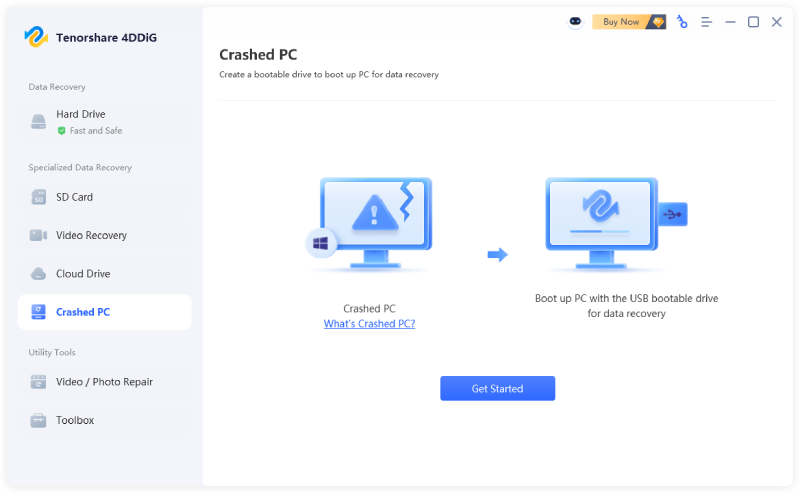
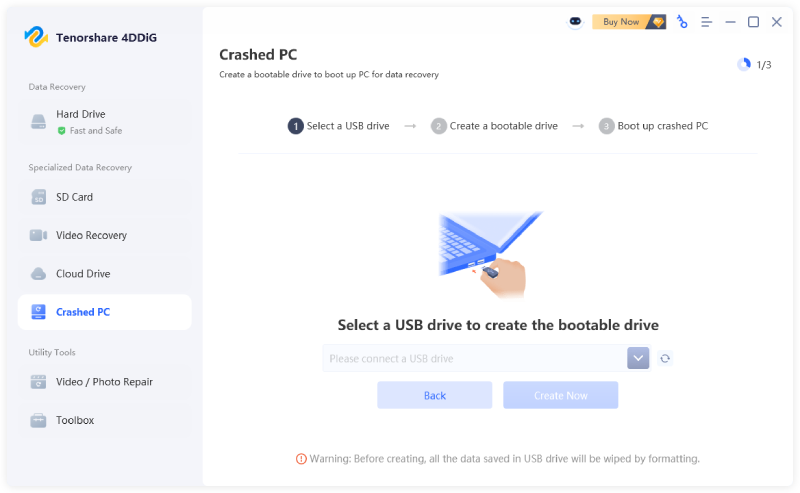
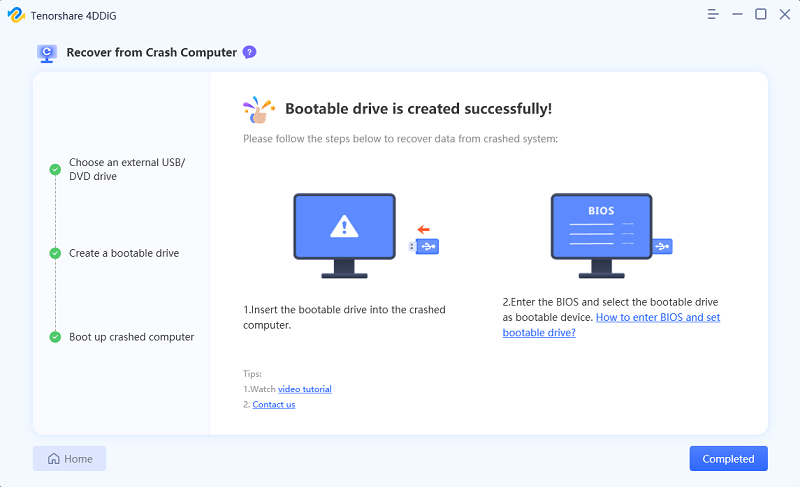
 ChatGPT
ChatGPT
 Perplexity
Perplexity
 Google AI Mode
Google AI Mode
 Grok
Grok